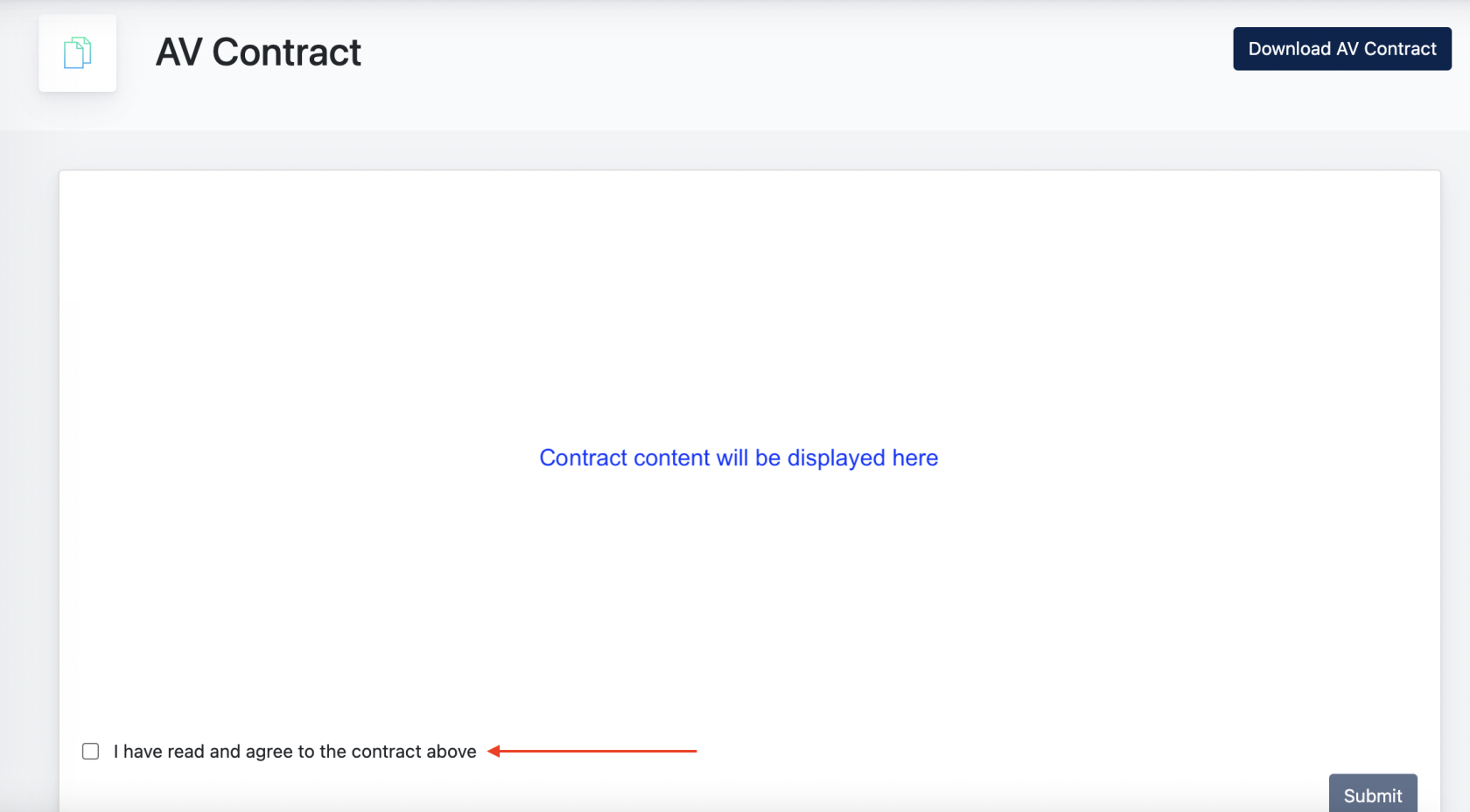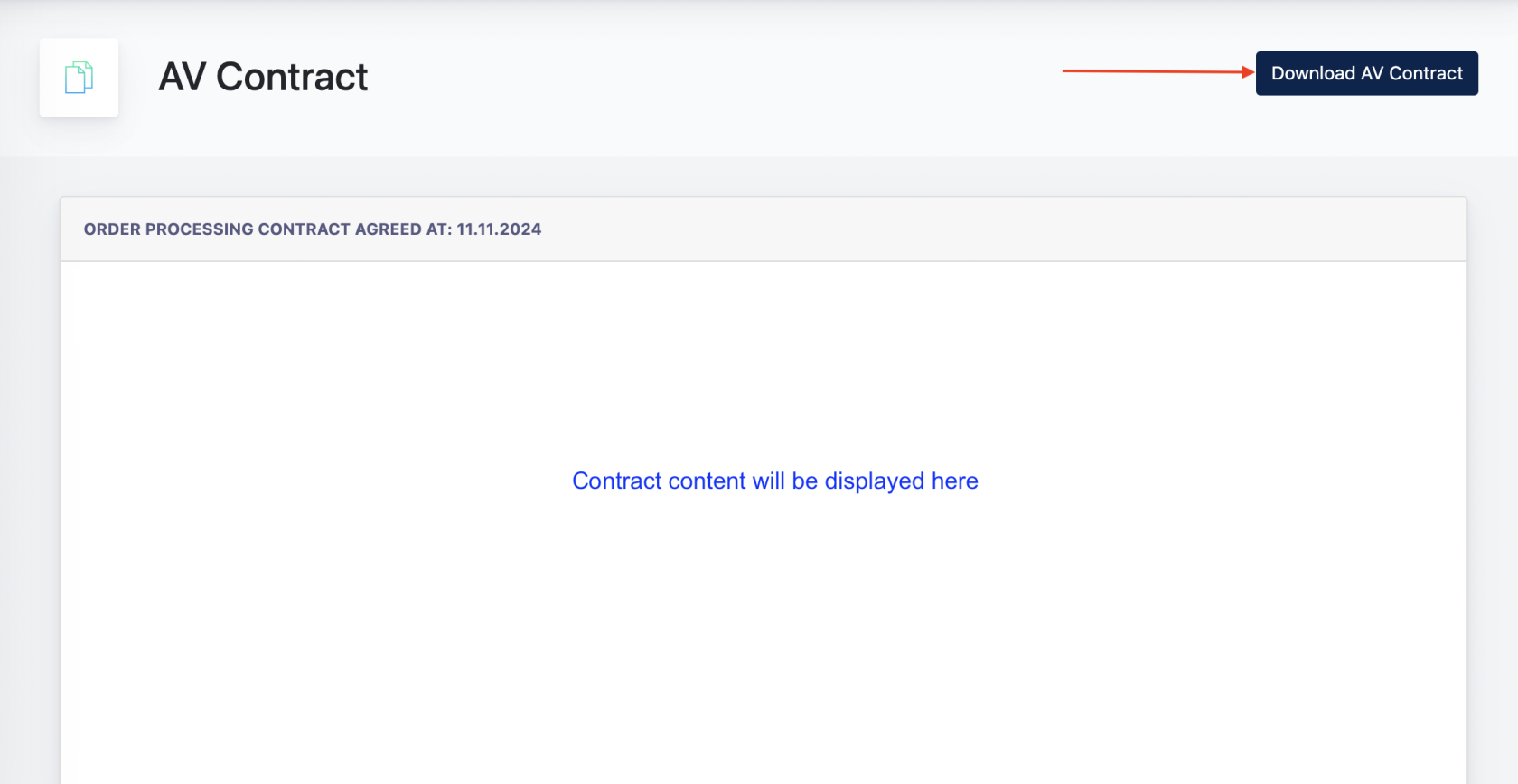Ark-M : GDPR Center for Management Admin
GDPR CENTER
GDPR center is one of the main module in our system. It allows Management Admin and Client to configure all things related to GDPR for their Ark-Sites, and also Ark Management platform.
Under GDPR center, there are several components:
1. AV Contract
AV Contract is an e-contract prepared by Management Admin. Every Client who subscribes to our system, should view and agree on this contract, before they start to use our system modules.
Under the Ark-M > AV Contract, it allows Management Admin to create a contract for a Client.
Contract will then be visible for Client under Cockpit > GDPR Center > AV Contract. Client then checked : "I have read and agree to the contract above" and click "Submit"
This contract is known as "Signed" and can be downloaded as PDF for Client.
Screenshot of what a New Client will see, when login to Cockpit. 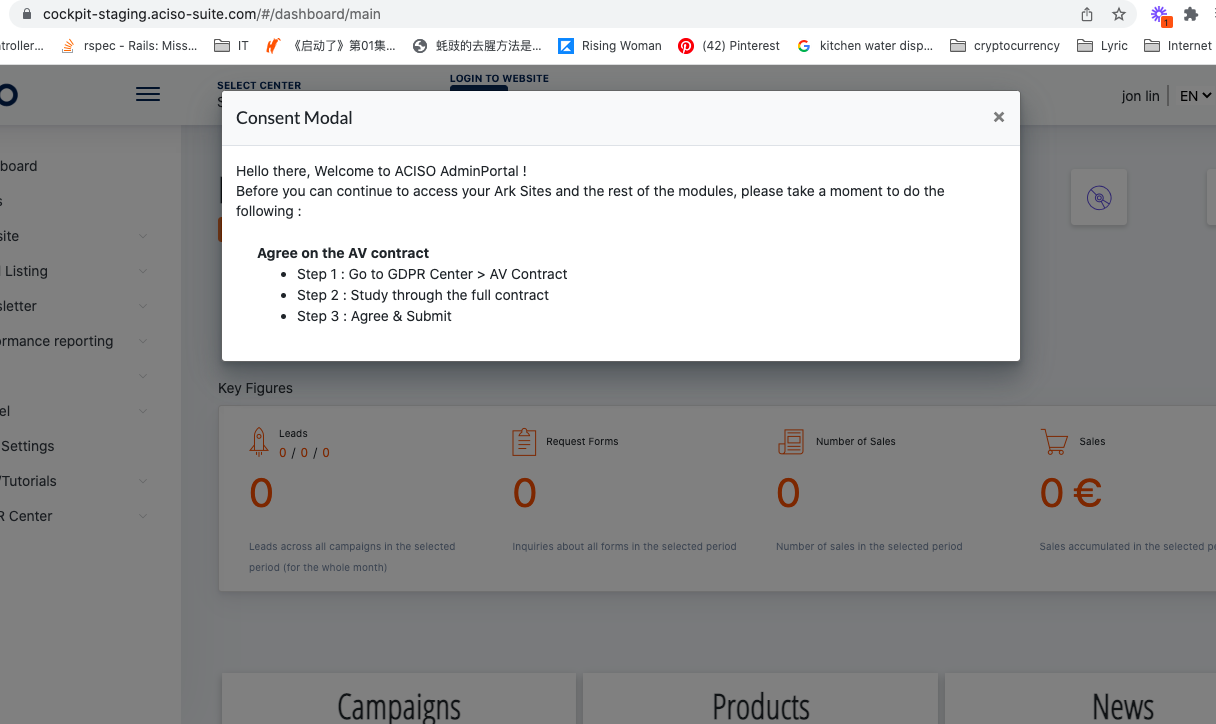
This is what the Client will see, when access the AV Contract page: https://cockpit-staging.proof-point-suite.com/#/dashboard/av-contract
Client then review the contract, tick the checkbox, and click "Submit" to agree on the contract.
After submission, this is what the Client see on the page :
- There is a statement on top that shows which date this contract has been agreed.
- And Client can click on "Download AV Contract" button to download the contract in PDF for safe-keeping.
1.1 Configuring AV Contract
Go to GDPR Center > AV Contract > Templates to create a new template for this contract.
- Go to [ Create Contract Template ]
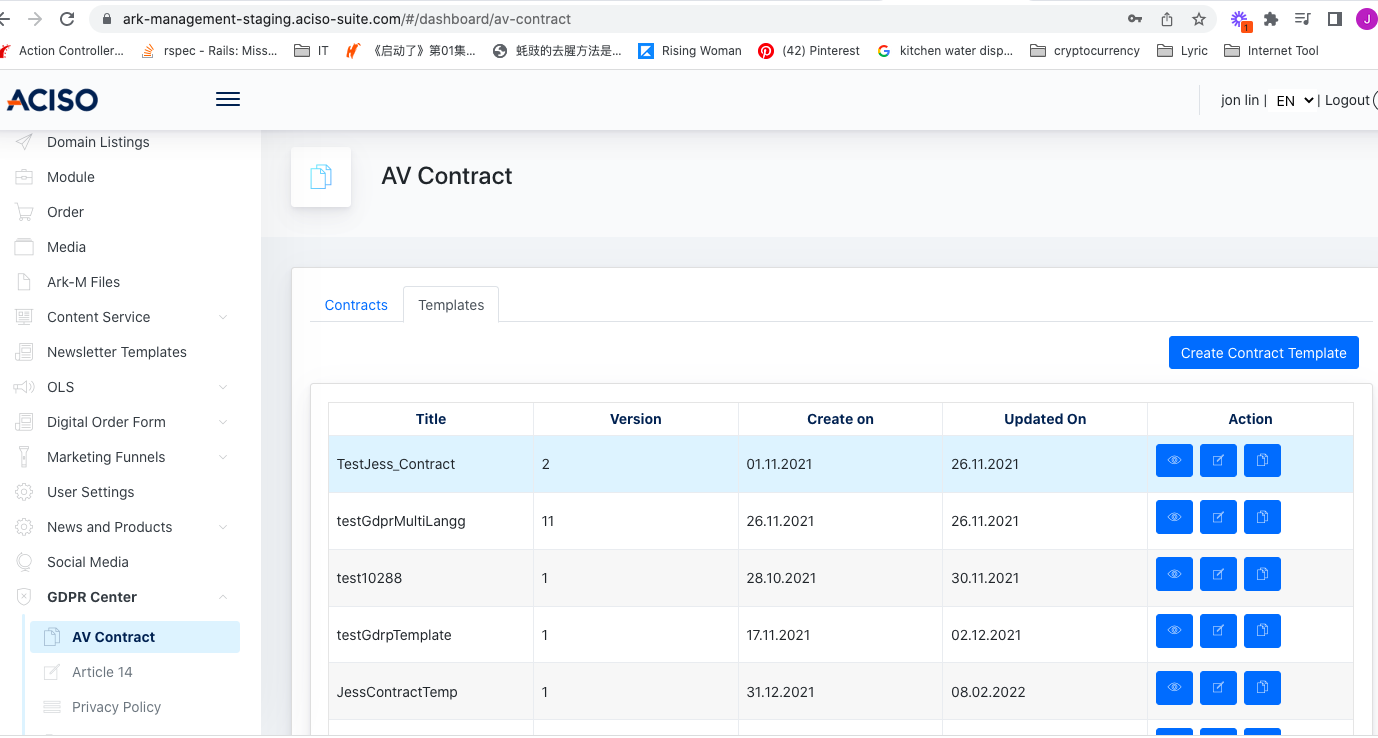
- Fill up all fields here. You may create different versions of the contract as well.
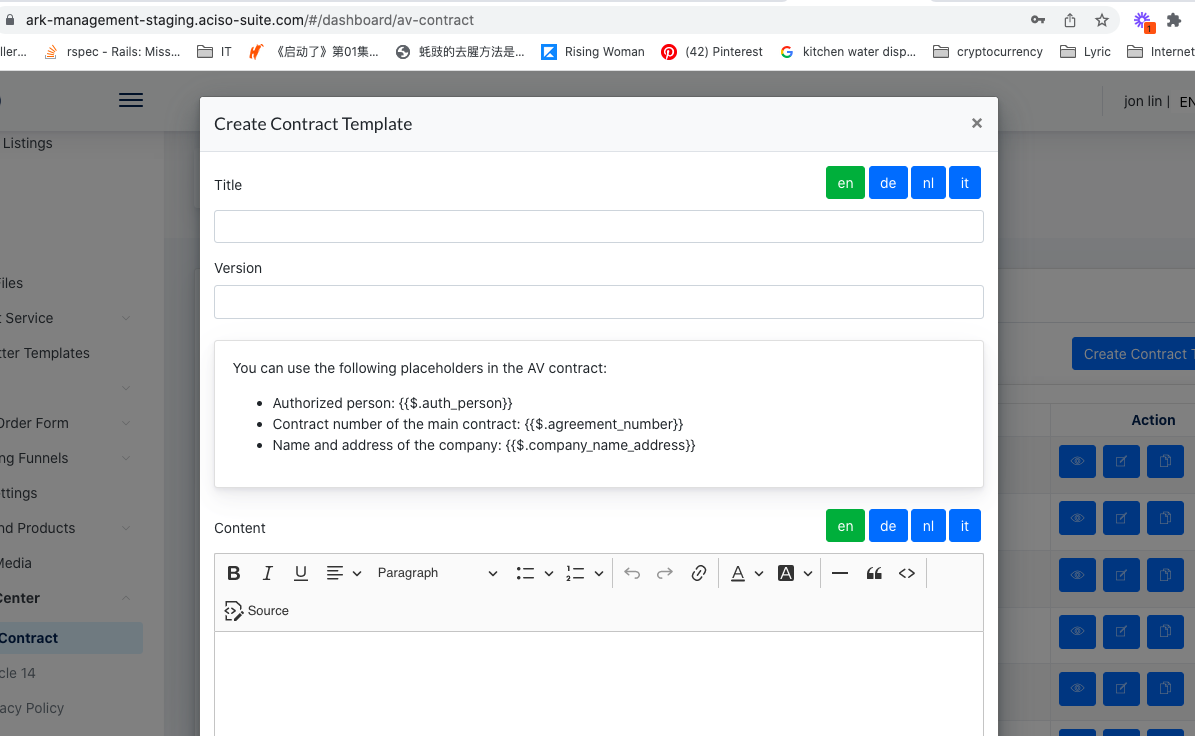
- After a template is created, you may now create the contract.
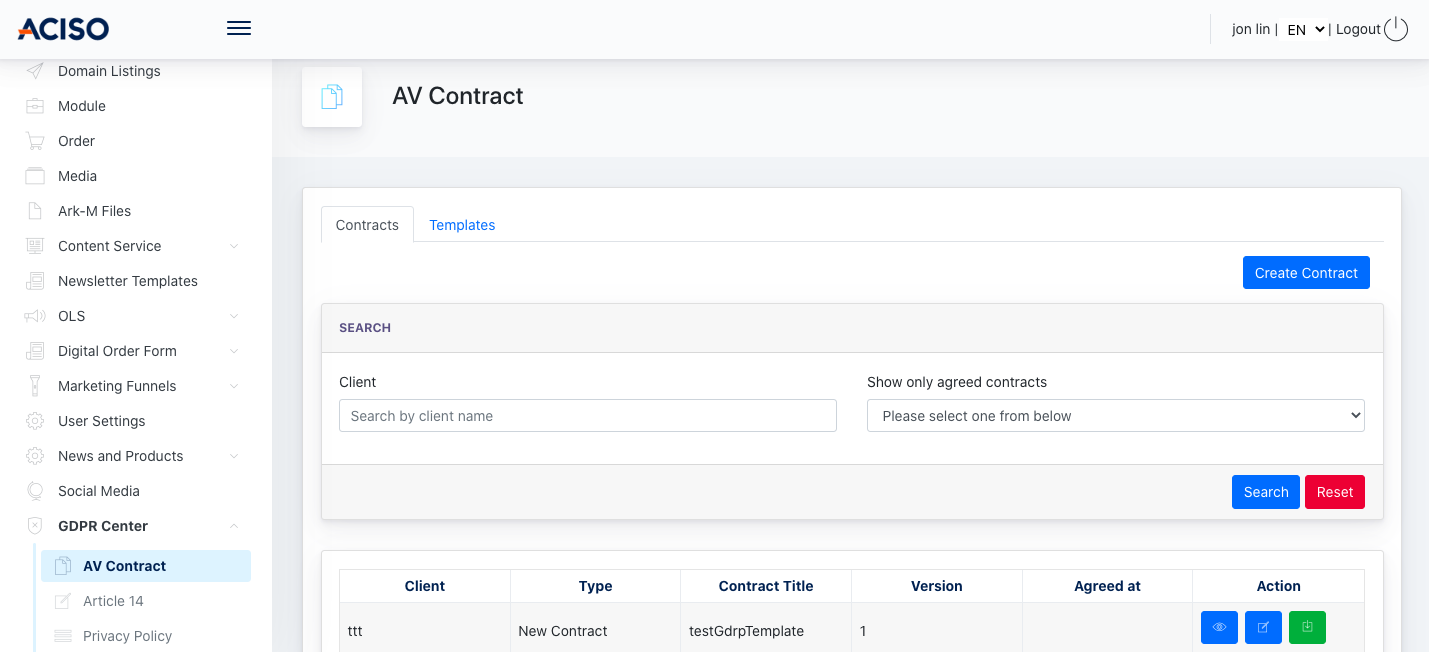
- [ Create contract ] opens up a modal where you can choose if you want to create an old or new contract.
- Old contract - this option is to upload an old contract which is signed on paper. They can scan and upload the PDF copy of the signed contract via here, and input the signed date.
- New contract - this option is to create an AV contract via the system.
- The user may select the contract template created earlier, and assign this contract to a particular client.
- The client will see this contract under: Admin Panel > GDPR center > AV contract when first logged in.
Examples of creating an old/new contract.
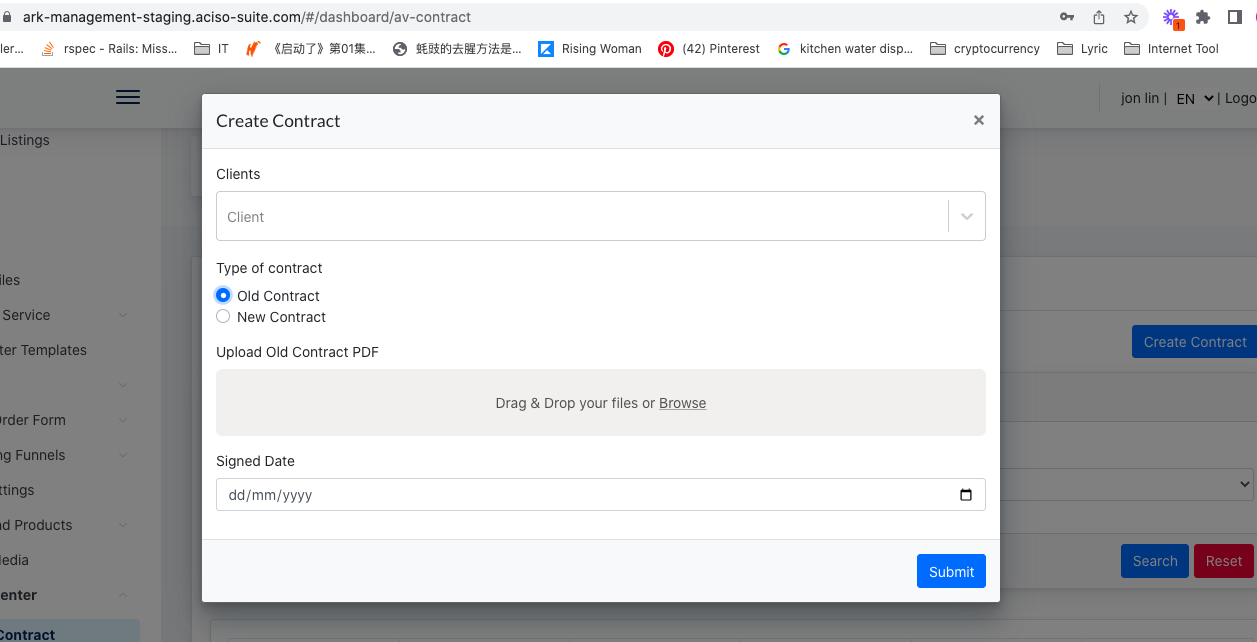
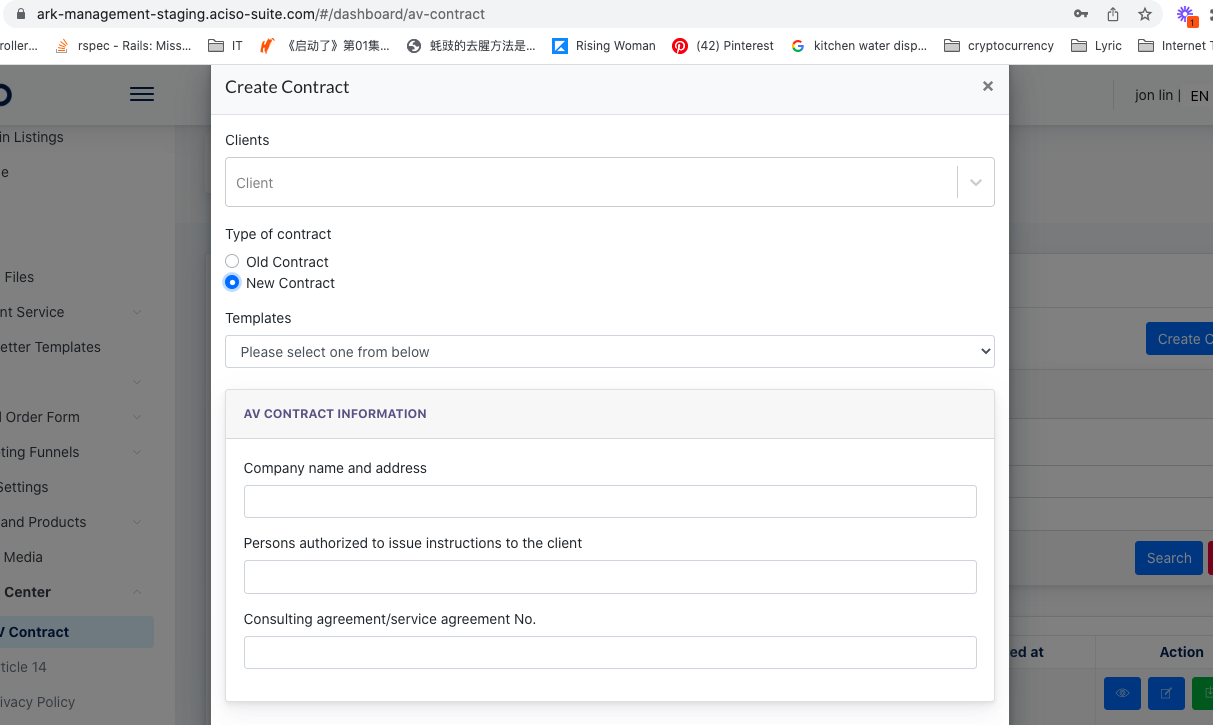
The AV contract information above will be displayed inside the contract, created using placeholder, under the [ Create Contract Template ] form.
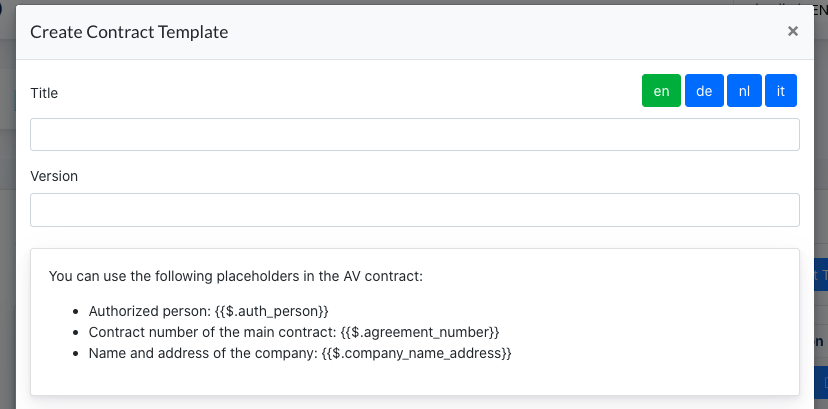
—-------------------------------------------------------------------------------------------------------------------
2. Article 14
Staging URL : https://ark-management-staging.proof-point-suite.com/#/dashboard/article-14
Articles 14 is a component that allows Management Admin creates GDPR related articles. The content will then be displayed in Cockpit for client's viewing.
Workflow :
- Go to [ Create Article ]
- Enter the Topic & the content of the article, may choose to also configure the Sort Number.
- Article can be updated later via [ Edit ] button
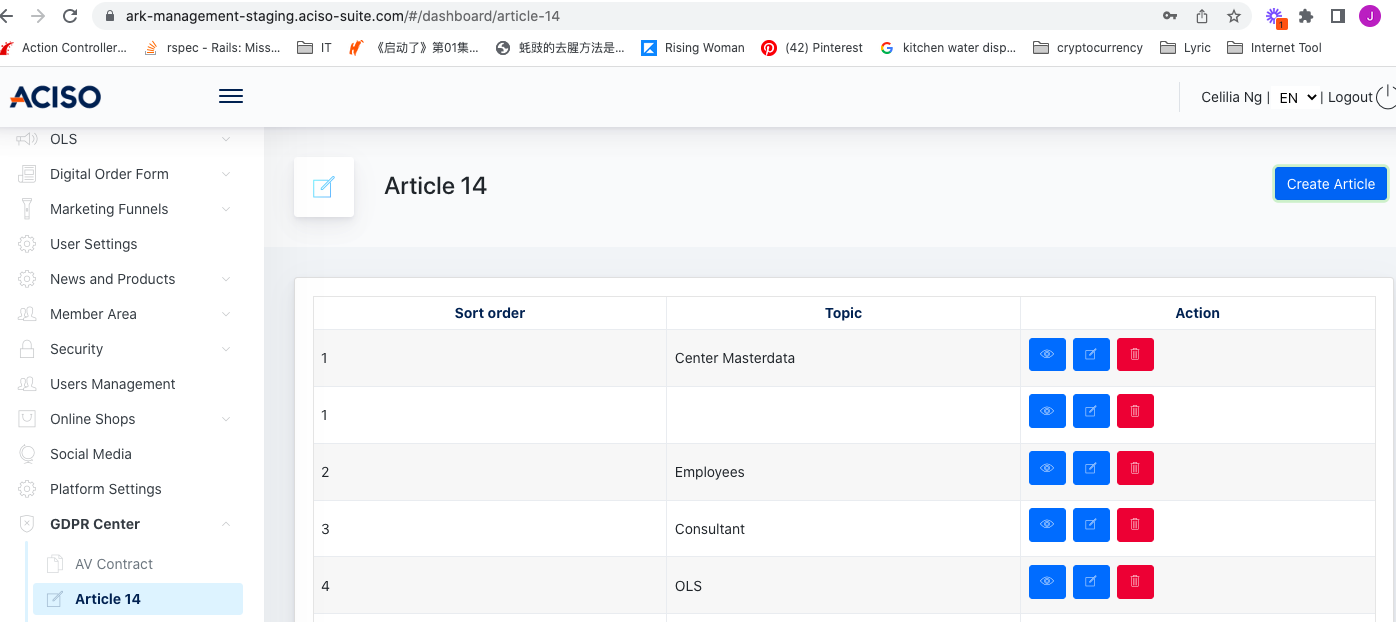
Click on 'Create Article' button :
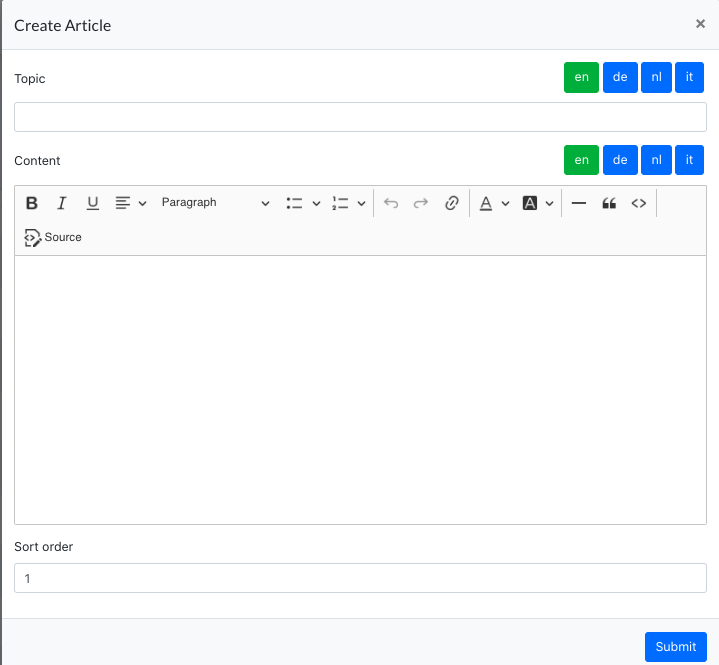
All articles created will be listed on Cockpit > GDPR Center > Infocenter
Staging URL : https://cockpit-staging.proof-point-suite.com/#/dashboard/article-fourteen
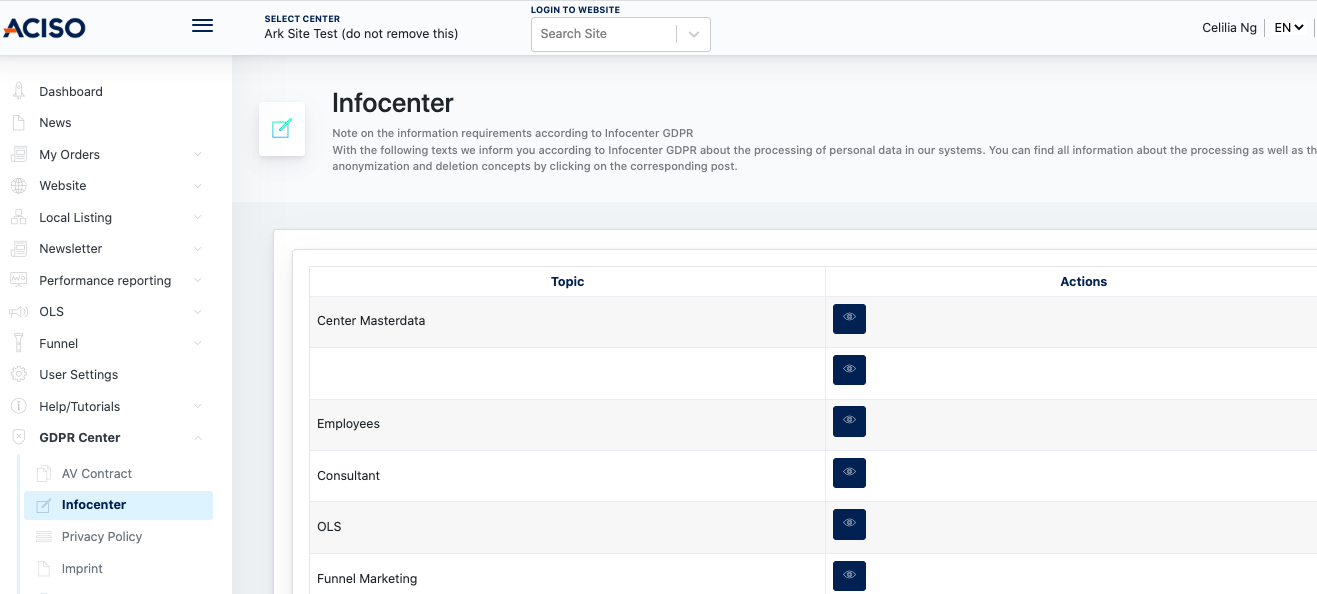
3. Privacy Policy / Imprint
A Privacy Policy is a legal document on a website that explains how user data is collected, used, shared, and protected. It often includes information on data types collected, storage duration, user rights, and security measures. A Privacy Policy is required by law in many regions.
An Imprint (mainly in Europe) is a legal requirement that provides company identification information, including the business name, address, contact details, and regulatory information. It ensures transparency and provides users with a point of contact for business-related inquiries.
Both documents are essential for compliance and transparency on websites.
This component allows Management Admin to create Privacy Policy & Imprint documents, which later accessed by Client and provide agreement that they agreed to take over the responsibility of their website content.
Workflow :
- Go to [ Privacy Policy ] or [ Imprint ] page.
- Search for the center which the documents are assigned to
- Click on the [ Edit ] button when center is displayed on the listing
- Fill in the content and submit.
Privacy Policy / Imprint @ Admin Panel
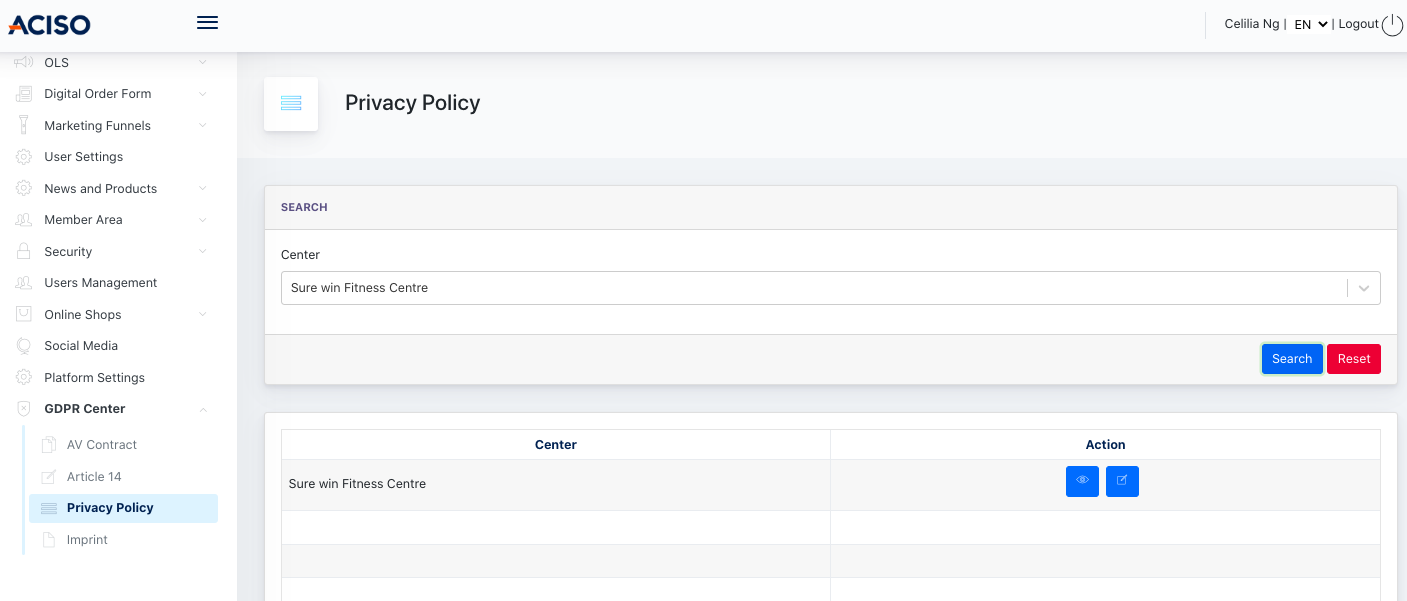
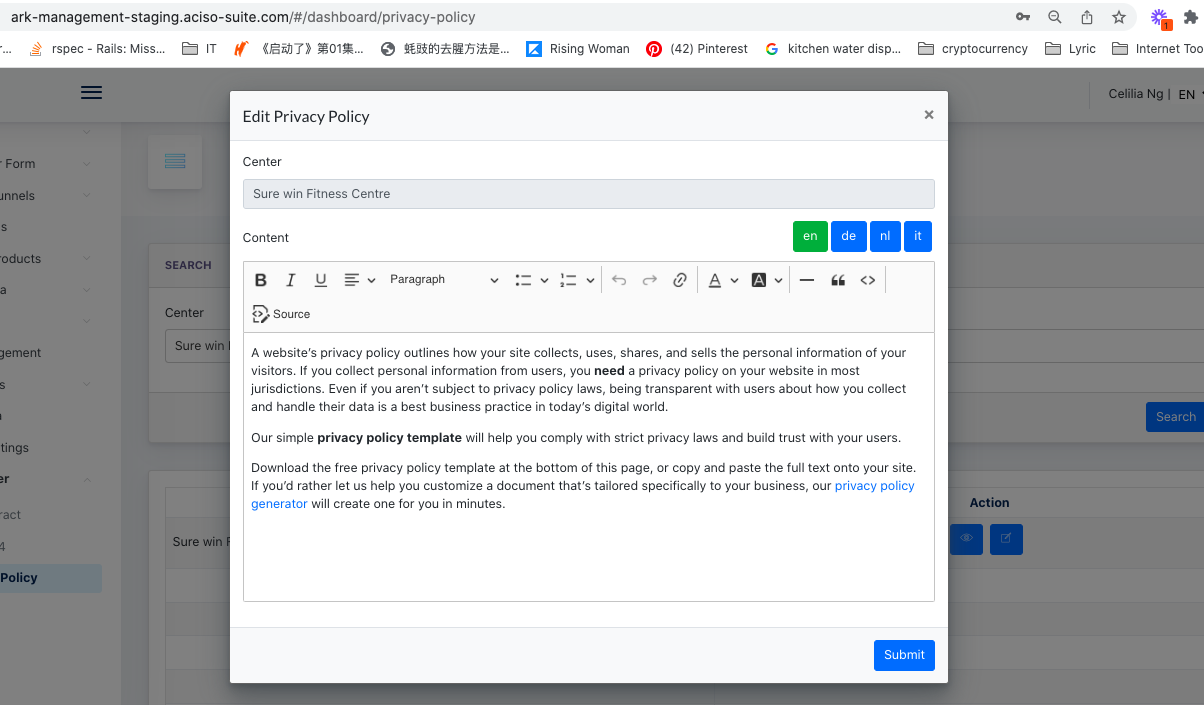
After [ Submit ], this content will be available under Cockpit > GDPR center > Privacy Policy / Imprint
Screenshot example on Cockpit :
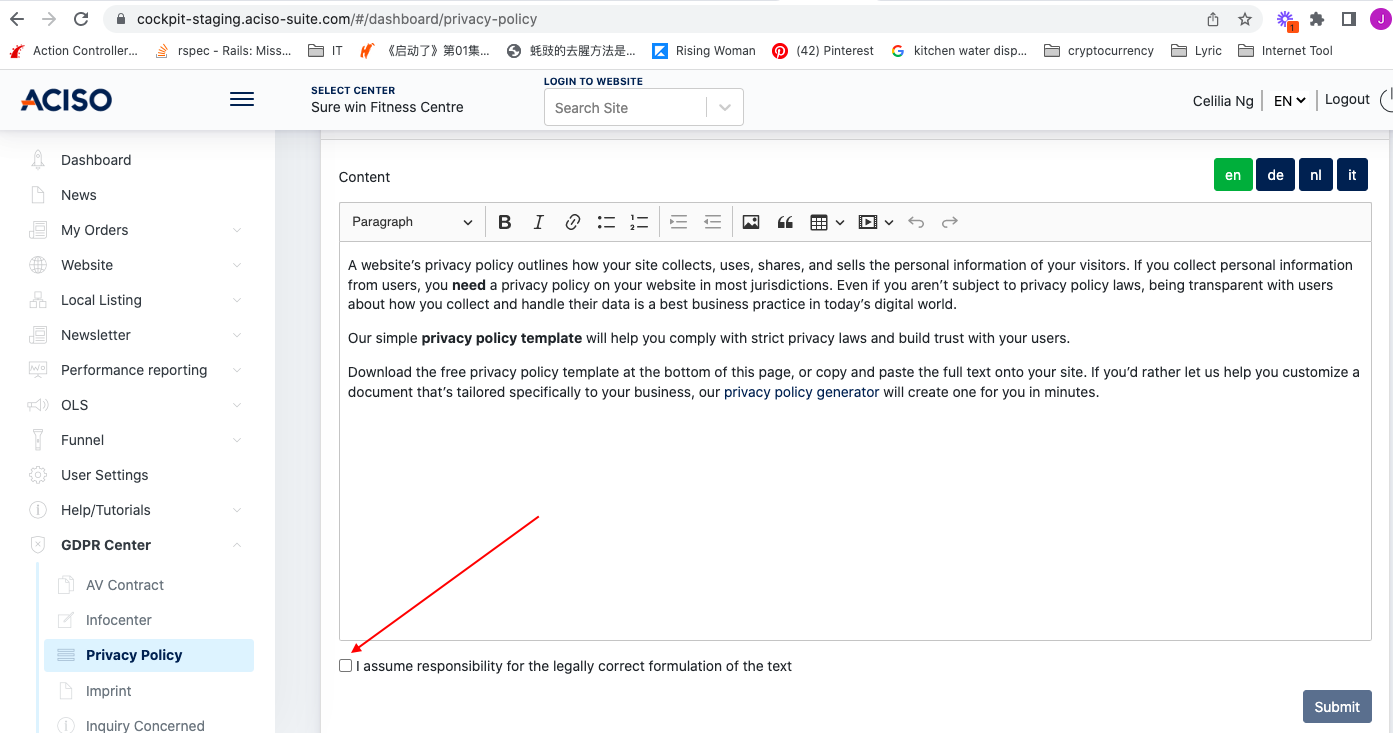
- the end -