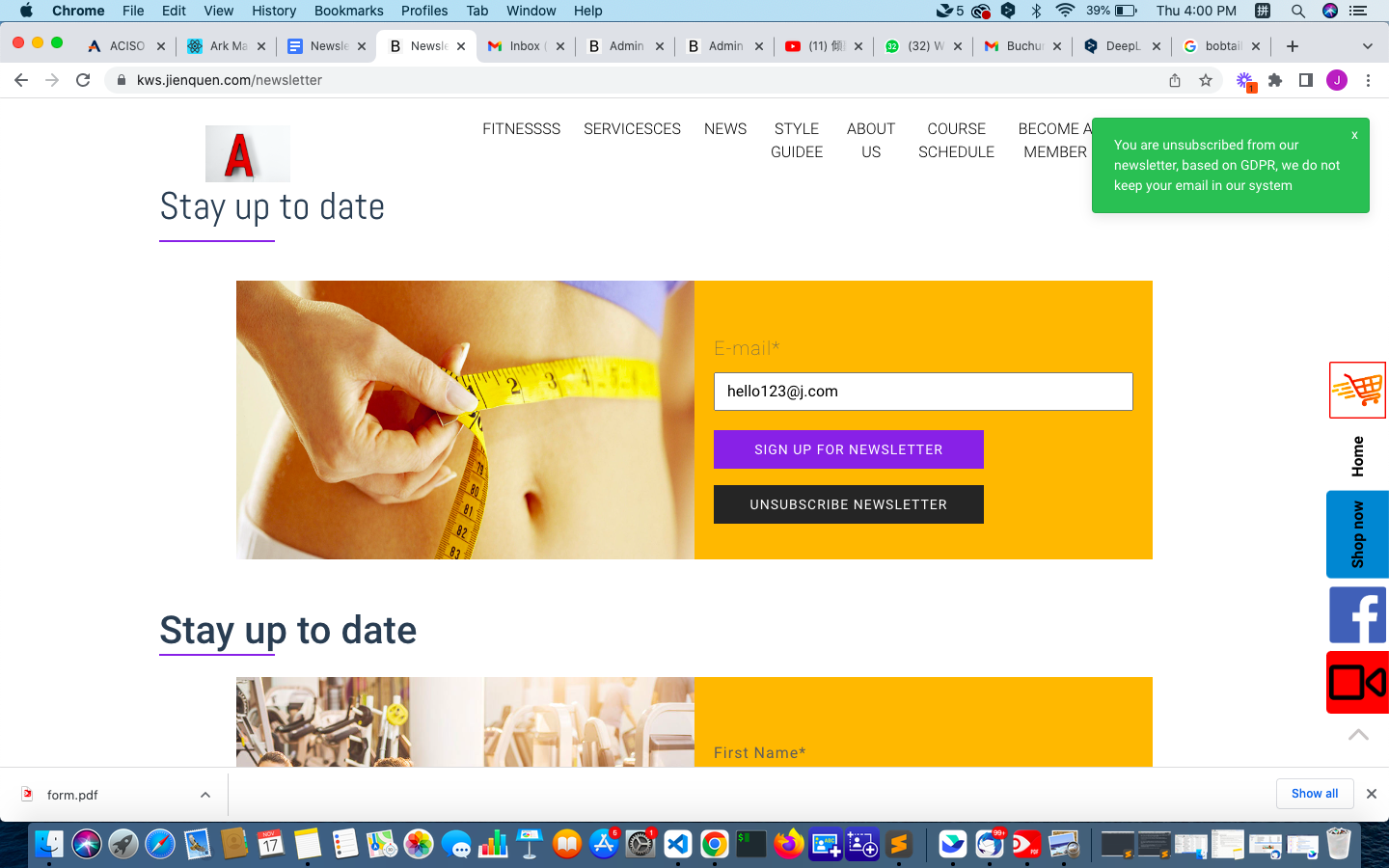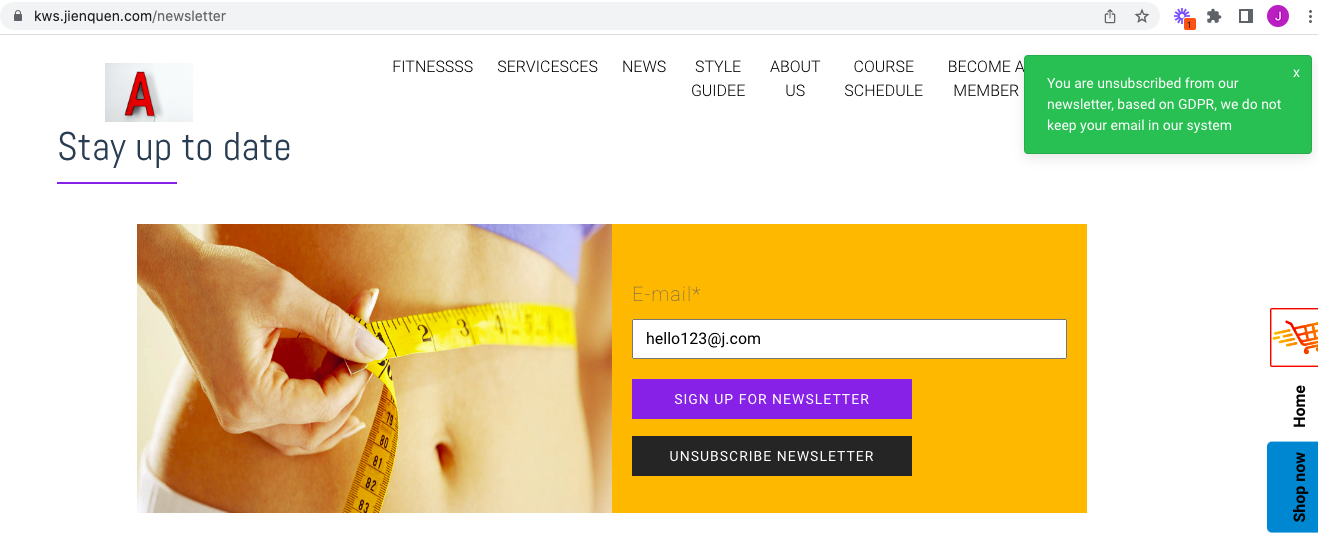Ark Site : Newsletter Subscription
Subscription of Newsletter
1. How to Subscribe to Newsletter
On your Site Panel, you will see a banner like this. Click "Sign up for Newsletter" button.

Then user will enter this page.
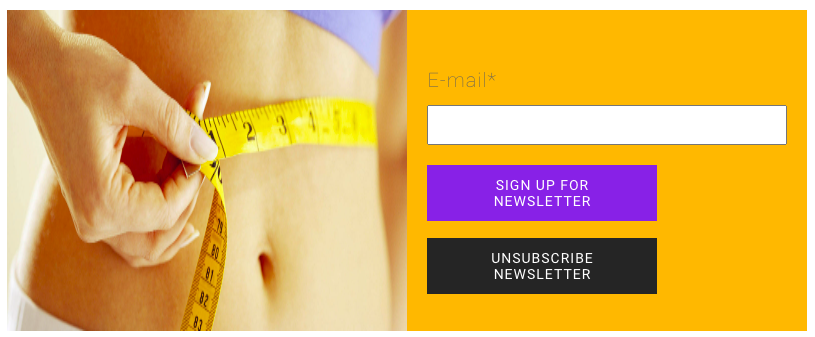
Fill up your email address, and click [ sign up for newsletter ]
You will receive a message that says : Confirmation for newsletter subscription has been sent.
Based on GDPR rules, every user has to confirm one more time in the DOI email that he is the person who wants to subscribe to the newsletter.
Example of a DOI email
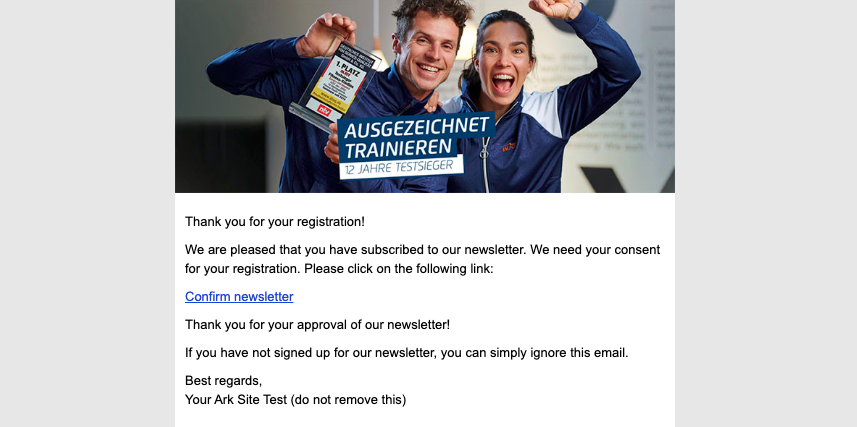
To complete subscription, user needs to click on "Confirm Newsletter" to confirm he/she is the person that wants to subscribe to the newsletter.
To2. Unsubscribe from newsletter
2 ways to unsubscribe from the newsletter, there are 2 ways. newsletter:
1.
- Input your email in the field, and click [ unsubscribe newsletter ]. You will receive a message that says : You are unsubscribed from our newsletter. Based on GDPR, we do not keep your email in our system.
- Or you can click on the unsubscribe link in the email newsletter you received.
2.
8. Management Panel : Mailgun & Sendinblue
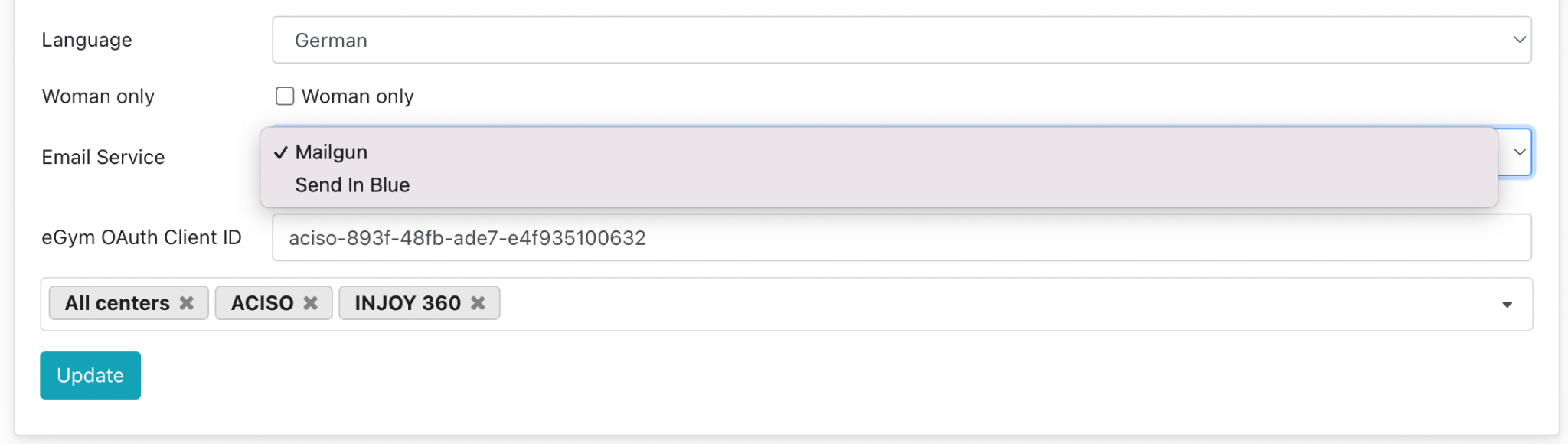
There are 2 types of email service available on Management Panel:
MailgunSendinblue
How does Mailgun email service looks like in newsletter:
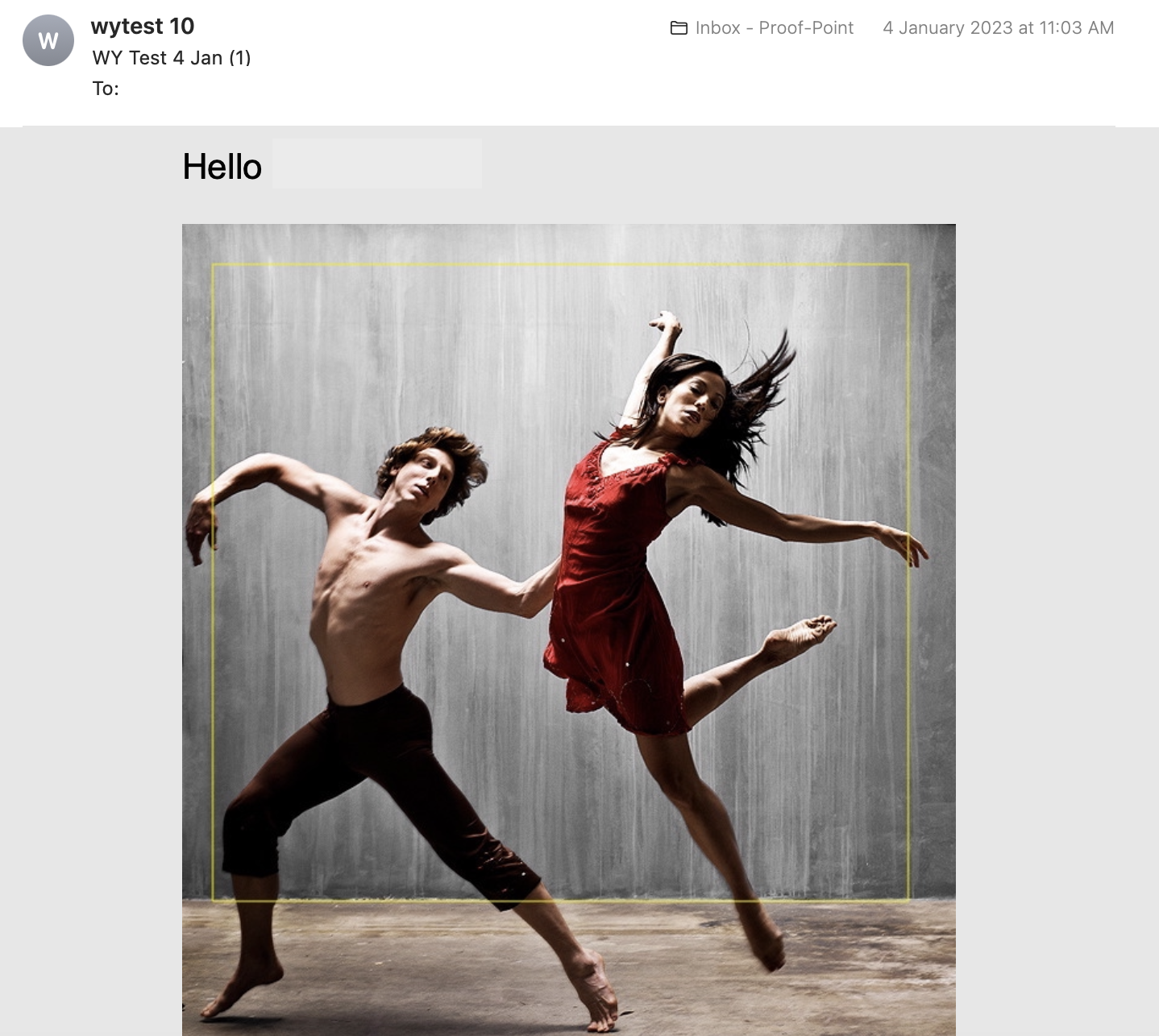
Reference 1: screenshot from Apple Mail inbox
How does Sendinblue email service looks like in newsletter:
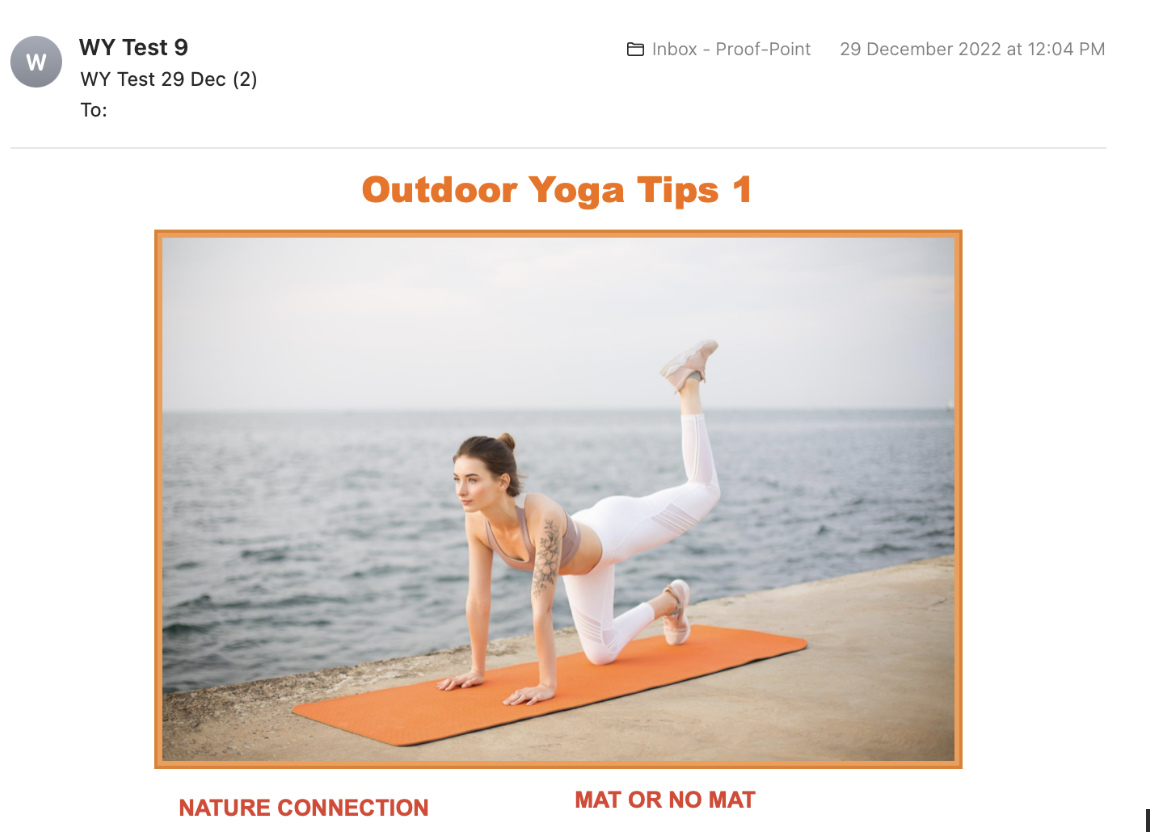
Reference :Screenshot from Apple Mail inbox
.
After updating- the emailend service on the Management Panel, you may proceed to sending a newsletter via Site Panel. The latest update should reflect immediately and be shown on the next email.-