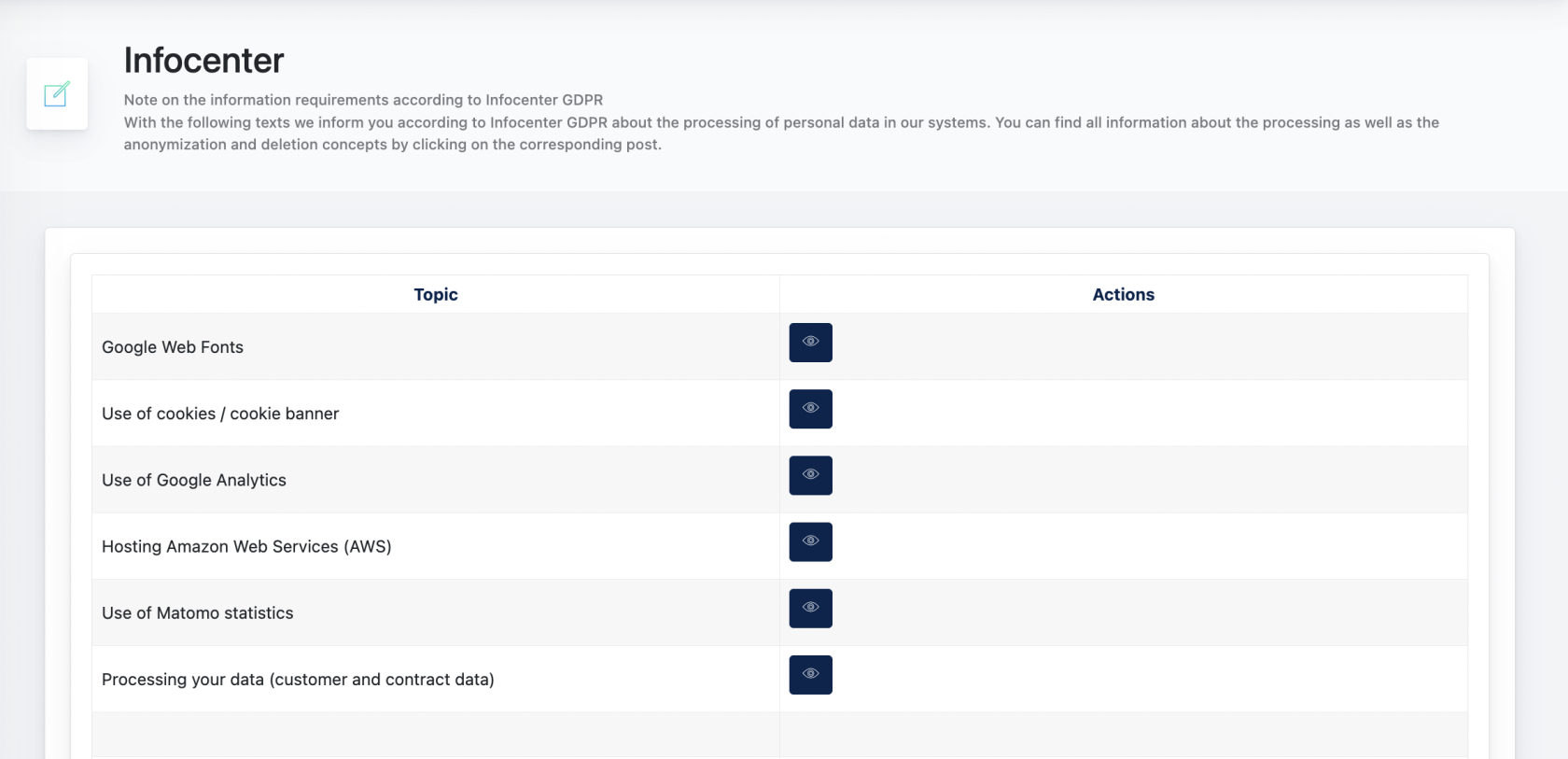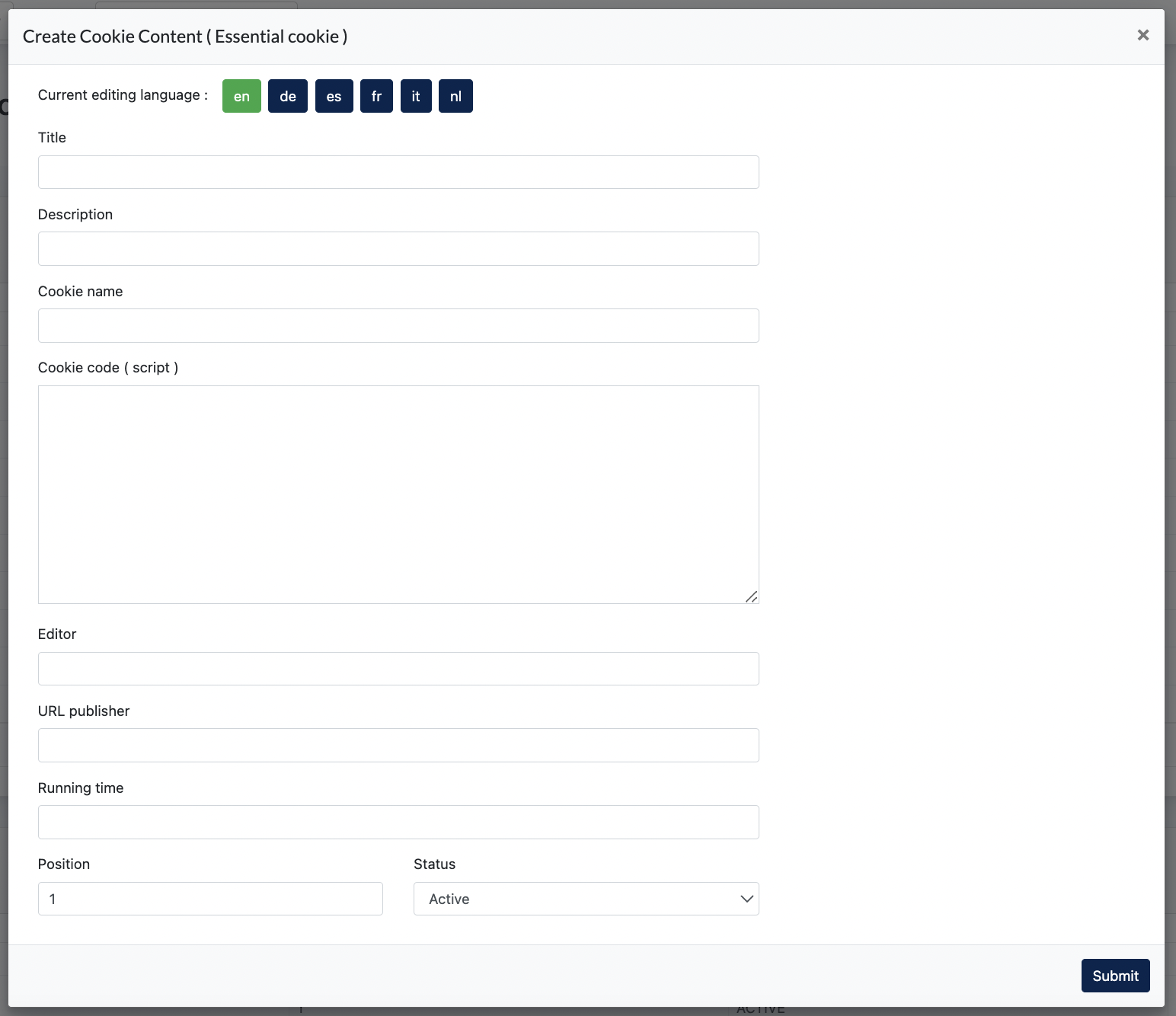Cockpit : GDPR Center for Clients
GDPR Centers
GDPR center is one of the main module in our system. It allows Management Admin and Client to configure all things related to GDPR for their Ark-Sites, and also Ark Management platform.
1. AV Contract
2. Info Centers
Client access this page to view related article on GDPR.
3. Privacy Policy & Imprint
Client access these 2 pages to take over OR update content for their Ark Site, by ticking on the checkbox.
4. Data Configuration
This allows Client configures when some data will be anonymized after a set time.
4.1 Webform
Here, Client/Center Admin configures how many days the web form data will be deleted in the system.

Example of Submitted form data.
Go to Site Content > Site forms, click [ View Submitted data ] 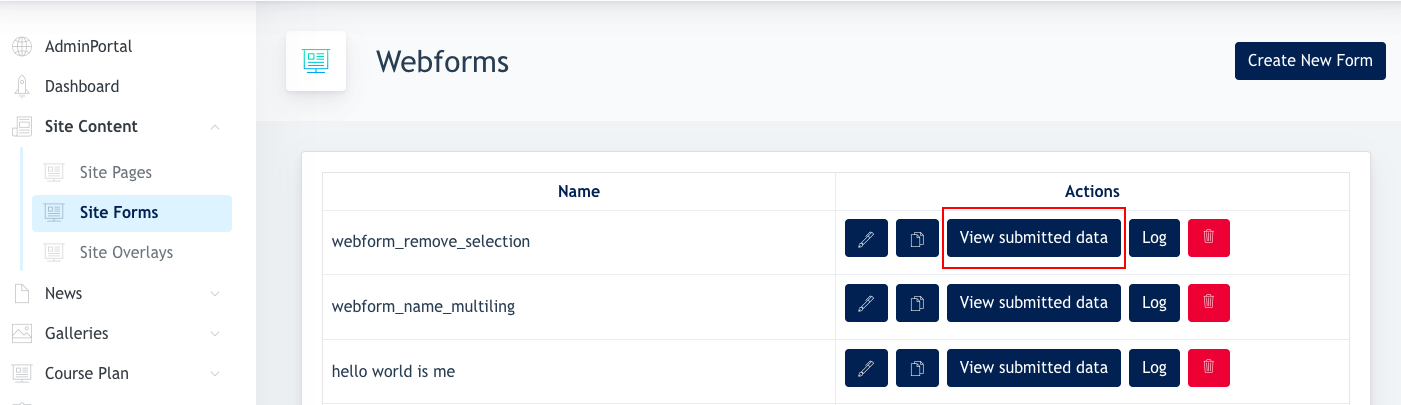
These are the data of webform which will be anonymized after [ x ] day.
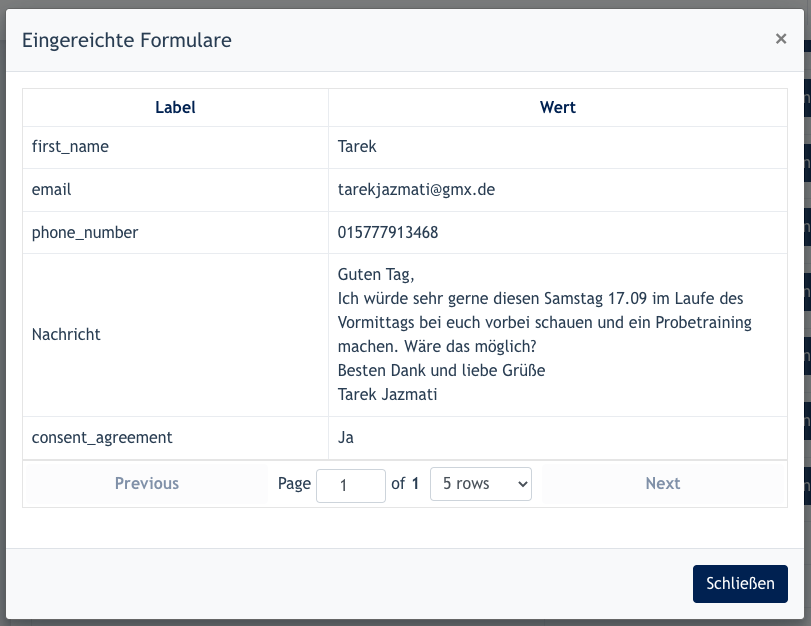
4.2 Shop
Here, Client/Center Admin configures [ x ] number of days the shop order's personal data is kept in the system.
After the [ x ] days, personal data of the shoppers are anonymized in our system.

4.3 Member Logins
Here, Client/Center Admin configure [ x ] number of days the user's account data will be anonymized after expired.

Remarks : Members will be removed from the Member Listing after expired.
4.4 Courses
Here, Center Admin/Client configures [ x ] number of days after course completion, student's data will be anonymized.
Remarks : Only the personal data is anonymized, course data remains in backend so that statistical report can be generated.
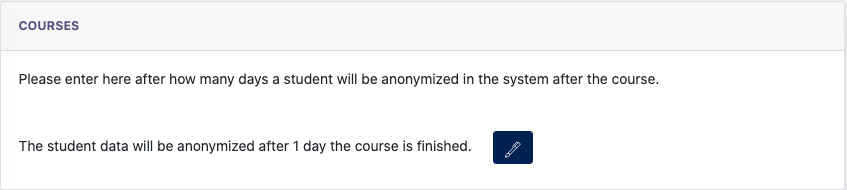
4.5 Funnel Marketing
Here Client/Center Admin configures [ x ] number of days after a funnel is completed, user data will be anonymized.

6. Cookie Banner
6.1 Cookie Categories
First, we may create Cookie Categories for the website via GDPR Center > Cookies Banner > Categories
Staging URL : https://cockpit-staging.proof-point-suite.com/#/dashboard/cookie-banner/content
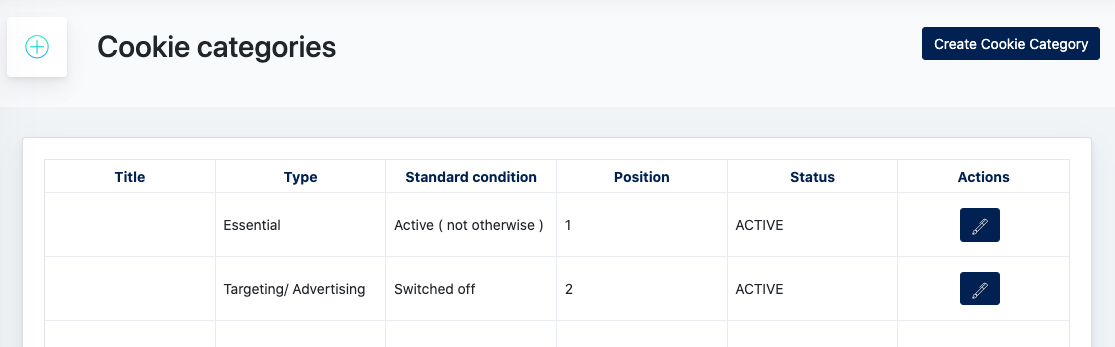
- Title : key in a title for your cookie category
- Description : Description for your cookie category
- Position: to configure this cookie position on the banner. Example : if the position = 1, then it will be the first to appear on the banner. In this screenshot below is [ Essenziell ]
Fill in necessary data and click "Submit"
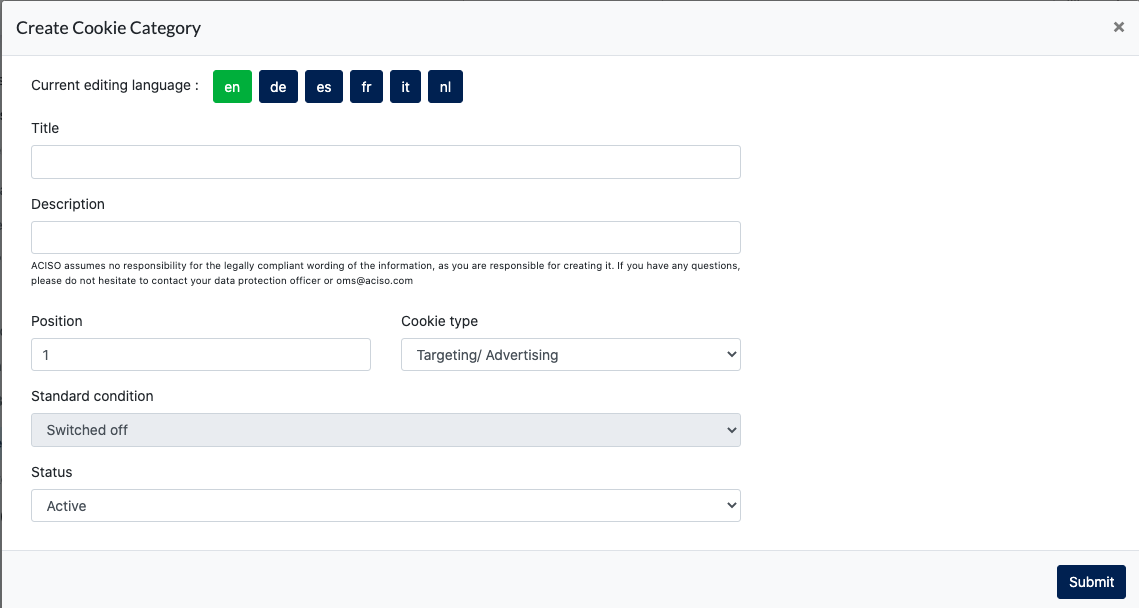
Example screenshots of Category placement on a cookie banner:

6.2 Contents
This is where Center Admin configure data stored within each Cookie. 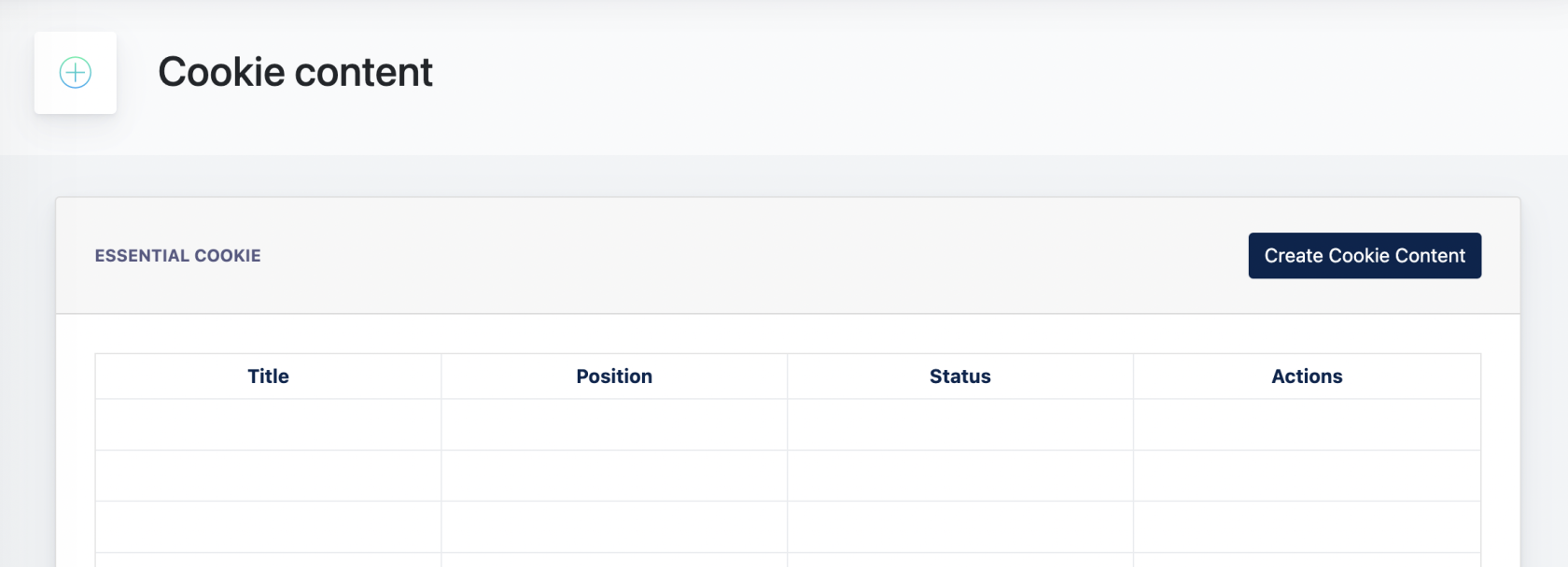
Click "Create Cookie Content" button :
- Title : A title for this cookie content
- Description : Further description on this cookie
- Cookie name : Name of the cookie
- Cookie code : Specific code of the cookie
- Editor : Editor of this cookie
- URL publisher : Who published this cookie
- Running time : The duration for this cookie to take effects
- Position : The position of this cookie content under a specific category
- Status : Active / Inactive
- the end -