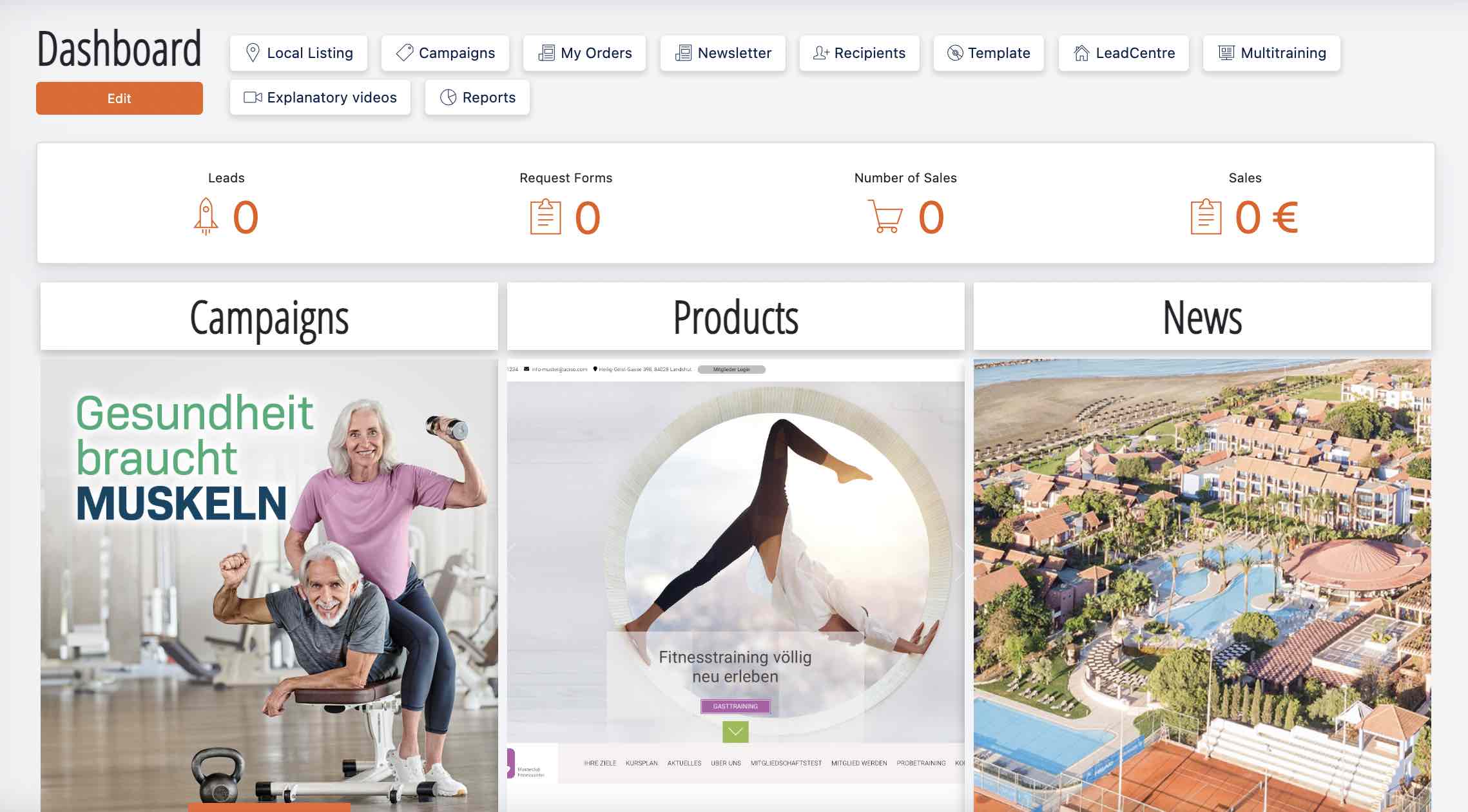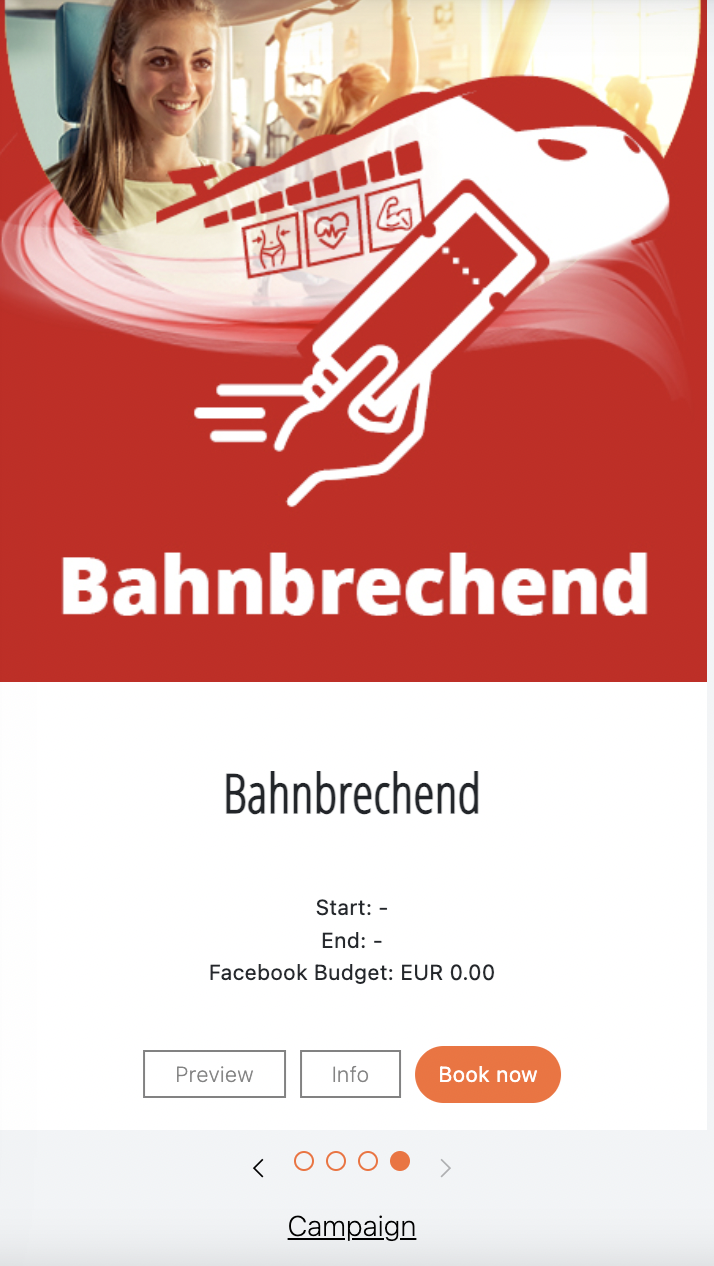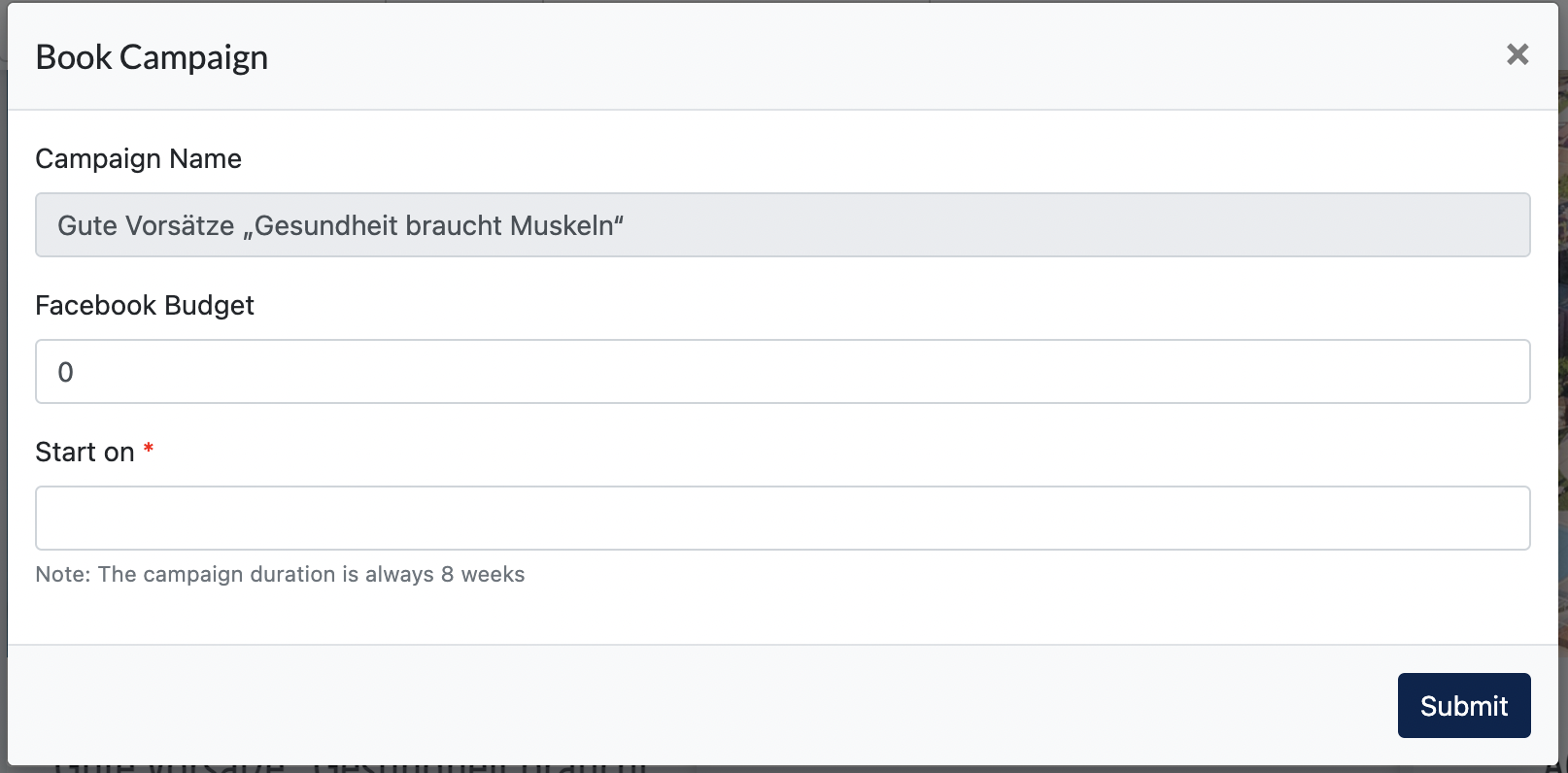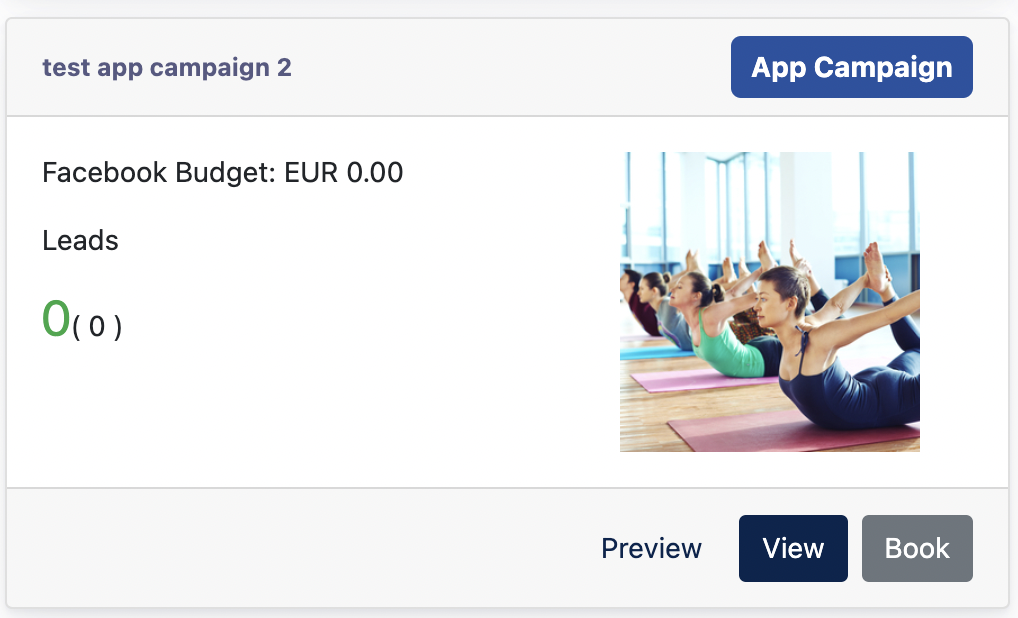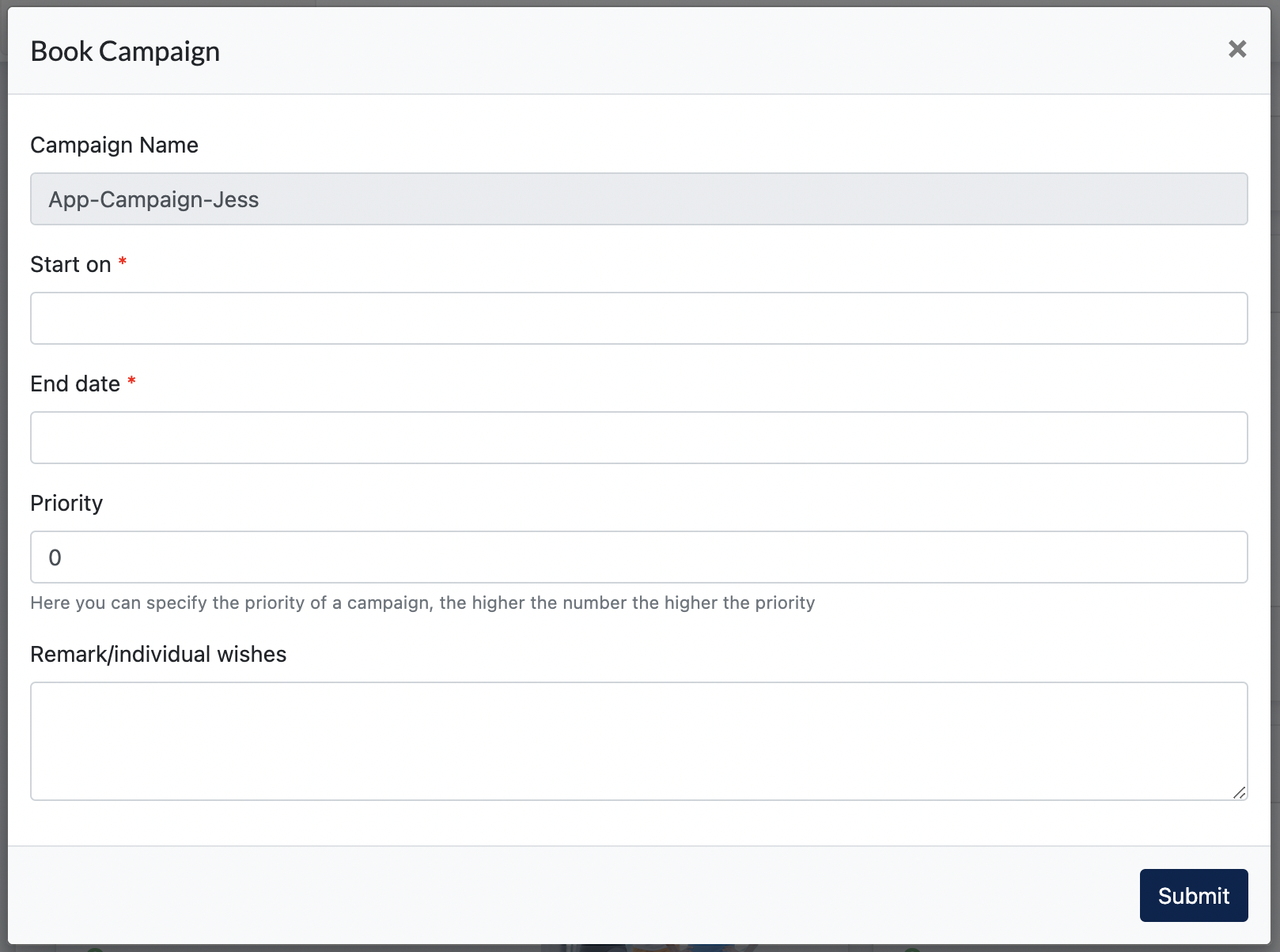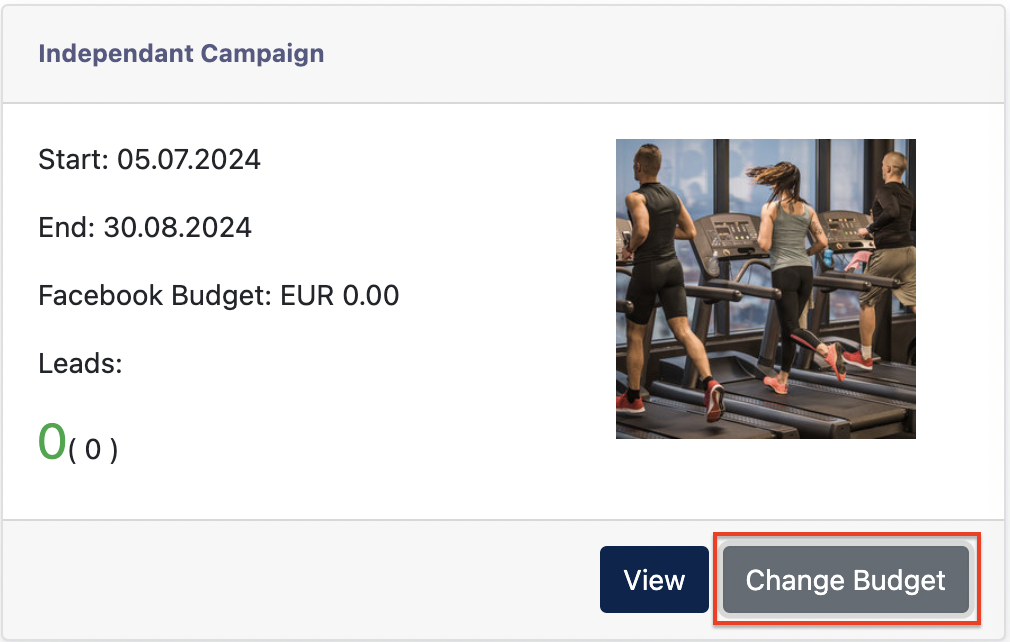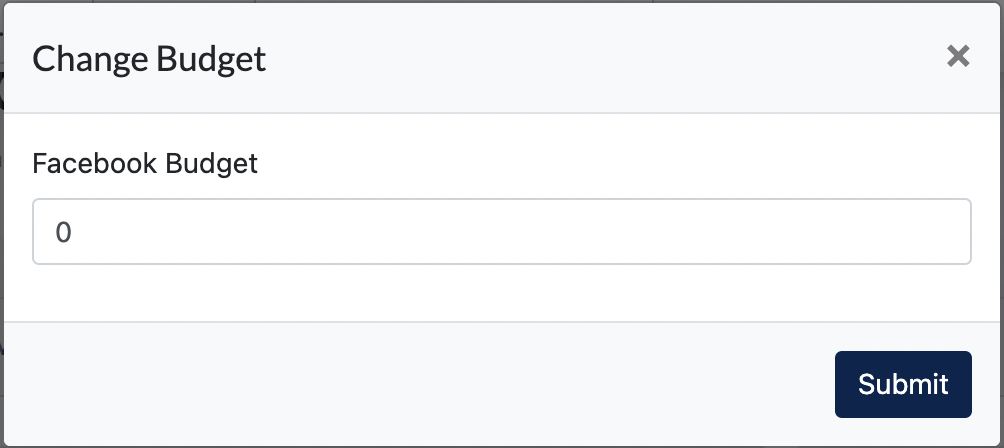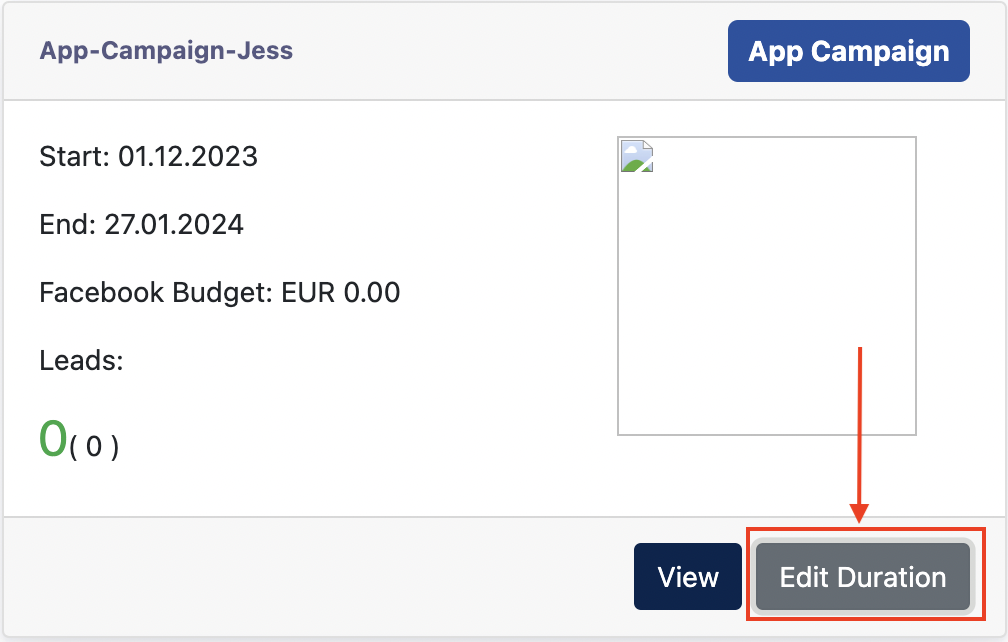Cockpit : OLS for Client/Center Admin
OLS Module
OLS module allows Center Admin role to book and monitor Center's online marketing campaigns. These Campaigns are created and run with the help of ACISO team.
1. Book a Campaign
There are two types of Campaigns available for booking :
-
OLS campaign - online campaign comes with a landing page, and FB advertising
-
APP campaign - this is an online campaign which will be displayed on the Egym APP. Only Clients that subscribe to e-Gym can book this type of campaign.
UsersFirst, (Centerselect Admin)a willcampaign you wanna book and(below trackis thean campaignexample performancescreenshot inof thea Cockpit.campaign)
"Book
OnOR the Campaign cards, there are carousesl of campaigns available for the booking.
"Campaign".
- [
PreviewBook Now ] leads you to the booking modal - [ Campaign ] leads you to the page that display ALL Campaigns available for Booking.
All Campaign page (Staging URL) : https://cockpit-staging.proof-point-suite.com/#/dashboard/ols/listings
1.1 OLS Campaign -
Click preview"Book Now"
- Facebook Budget : Set a budget for your campaign on Facebook Advertising
- Start on : Set a start date of your campaign
Above 2 are essential data required when booking a campaign. It is possible that sometime a Campaign required more data from a user. This form is configured by Management Admin via Ark-M.
After Center admin click "Submit", the campaign website/landingpage/form.Infois booked - More information about the campaignaccordingly.
Book now - Starts the booking process
Remarks : beforeOnly a Client can book a campaign, the e form undersingle OLS settingsCampaign needsis allowed to berun filled.within that An8 emailweeks, containingno theoverlapping form’sof link will be sent to the User automatically, if a Client subscribes to the OLS module on the Admin-Pannel.
1. Filling up the OLS form
This form can only be filled once. Make sure all the details filled incampaigns are correct, then only submit the form. Any changes required to contact an Management User for support.allowed.
Remarks: Once this form is submitted, the Center Admin can start to book campaigns.
2. Book a campaign
2.1 Book an OLS campaign
To book an OLS campaign, you can book it via the Campaign Cards on the Cockpit dashboard.
OR, you can book it via Cockpit > OLS > Campaigns. On this page, it displays all the OLS campaigns available for booking.
Facebook Budget: User to suggest an advertising budget to help them advertise on FB monthlyStart on: Selects the date for the campaignstart using the datepicker. The End date will be automatically generated based on a period of 8 weeks.Remarks/Individual Wishes : This field is to pen down any remarks regarding the campaign
After the User clicks on the [ Book ] button, this submission is then updated on the Management Panel > OLS > Booked Campaigns listing.
The System will send an email to notify the Client’s consultant, and also to Management User’s team email which are configured by themselves in the Management-Panel.
2.1.2 Book an APP Campaign
APP campaigns are only available for Clients with the Egym APP. If a Center Admin books an APP campaign, this campaign will onlybe appeardisplayed on their Egym APP,APP available(either Fitlinx or Injoy360) for their members.members viewing.
On Cockpit :
You will see the above when you wanna book anAPPcampaign.Campaign( aare campaignbannercards that mark with a label:"APPAppCampaign"CampaignasExample
shownScreenshot- Click on "Preview" to see a preview of the landing page uploaded in
theJPG. - Click
aboveon)"View" to read information about this APP campaign - Click on "Book" to book this APP Campaign.
screenshotBooking Modal :
- Click on "Preview" to see a preview of the landing page uploaded in
-
Clients can key in any start date / end date, there is no limitation in duration, and a Client can run multiple APP campaigns on their Egym app anytime.
-
Priority refers to the display order for the campaign. This campaign appears on the APP (either Fitlinx OR Injoy360) after login.
After the User clicks on the [ Book ] button, this submission is sent.
2.
OLS form
Before Center Admin books any campaign, OLS settings needs to be filled.
Staging URL : https://cockpit-staging.proof-point-suite.com/#/dashboard/ols/settings
This is compulsory. Center Admin will receive a link to this form when Client subscribed the OLS Module. Remarks : This form can only filled once, any changes after form submission will required Client to contact Management Admin.
3. Editing theCampaigns
Client/Center admin is allowed to edit budget Click on "Change Budget" button : Fill in the new budget and "submit" : Click on "Edit Duration" button : Click on "Edit Duration" : Configure a new duration and click "Submit" - the end -offor OLS Campaigncampaign,
and duration for APP campaign after booking.IfStaging theURL User: likes to edit the budget filled on the step above. He/She can go to Cockpit > OLS > Campaigns, look for the campaign card, and click on the { Change budget } button.
Remarks: when the budget is updated, it will be updated on the Management Panel > OLS > Booked Campaigns listing as well.
4. Completion of the Campaign
After a campaign is completed, Users can go to Cockpit > OLS > Completed Campaign.
All completed OLS campaigns will be listed here, showing the used Facebook & Google budget & its duration. This serves as information for the User.https://cockpit-staging.proof-point-suite.com/#/dashboard/ols/listings3.1 Edit Budget ( OLS Campaign )