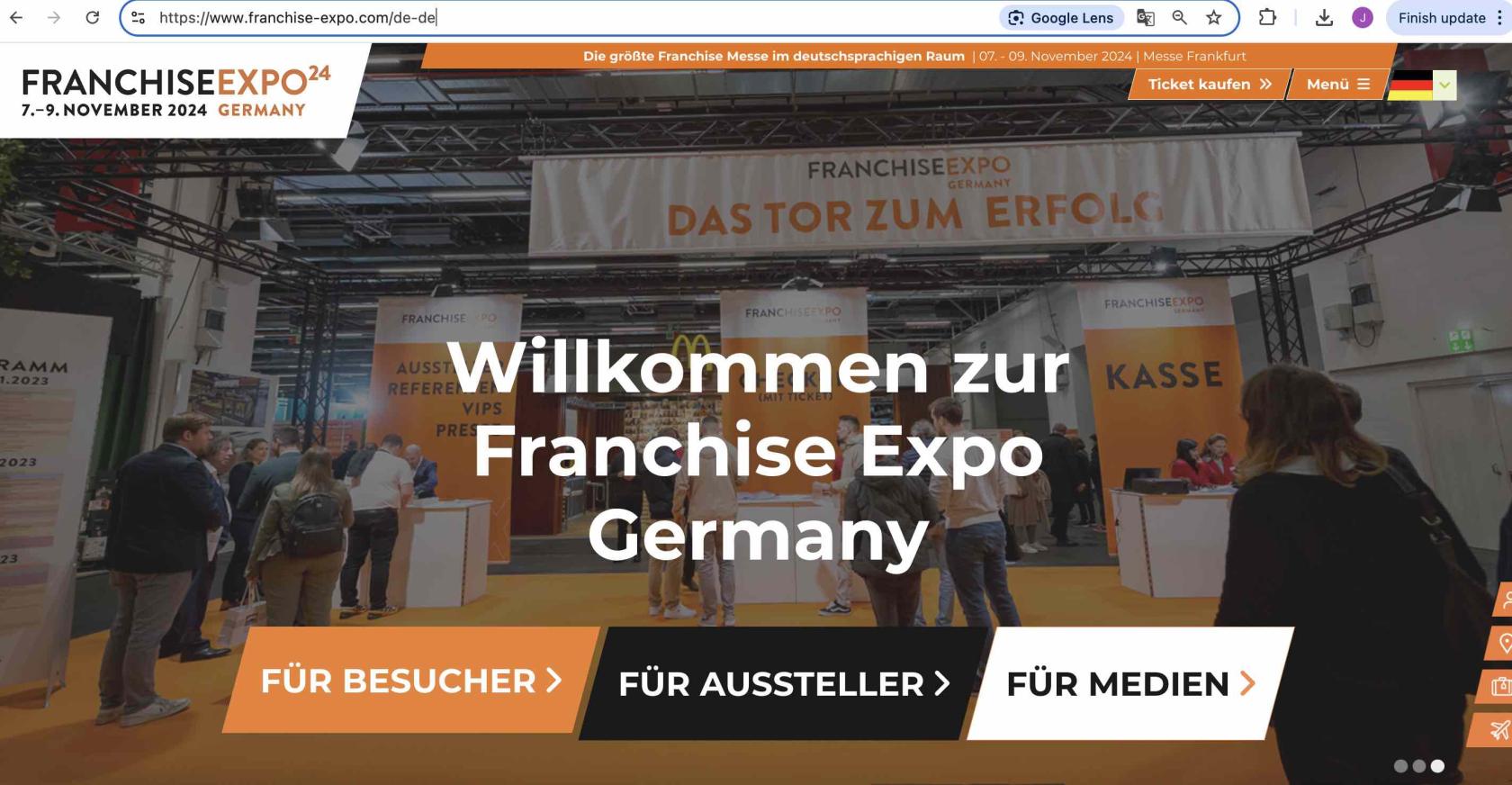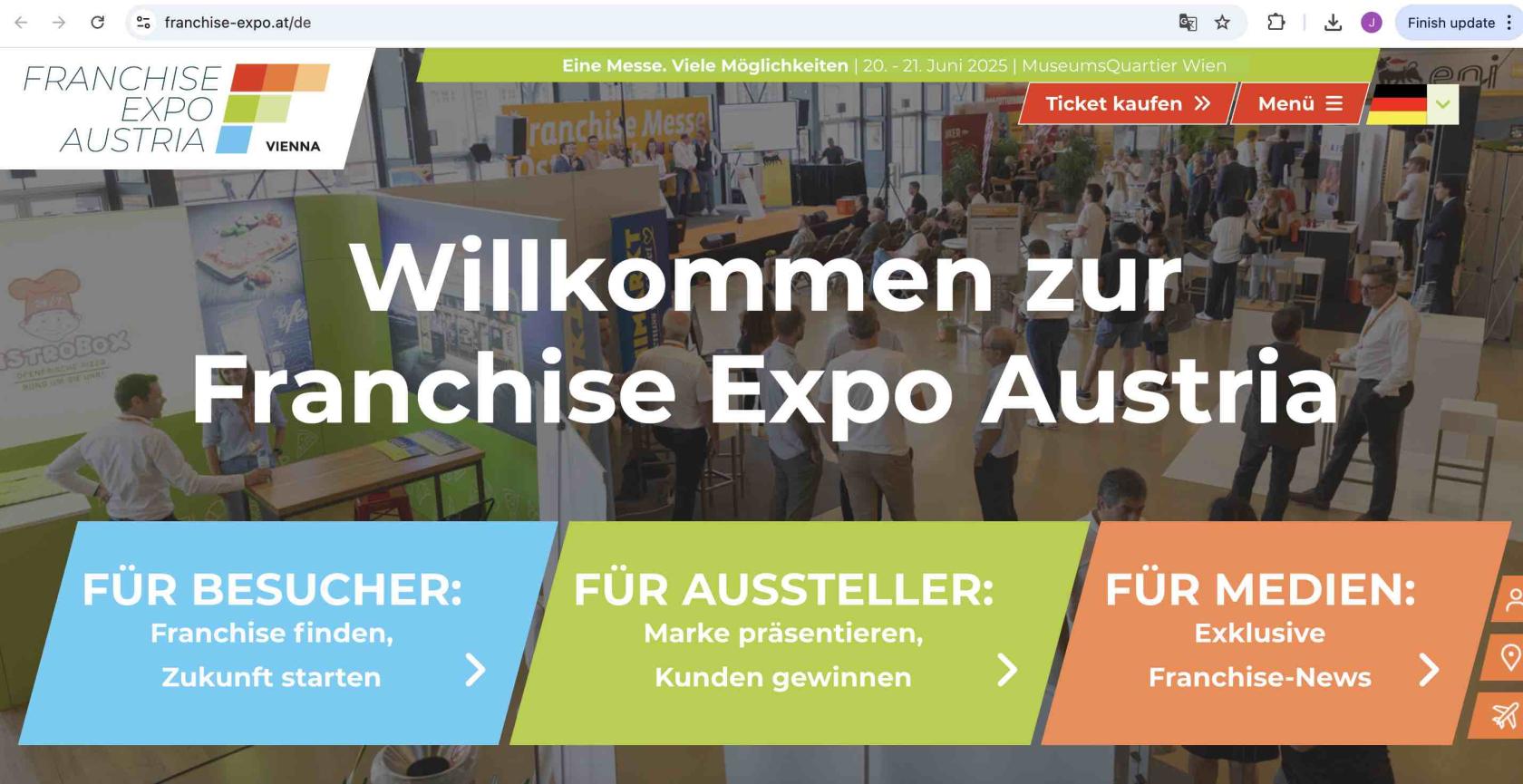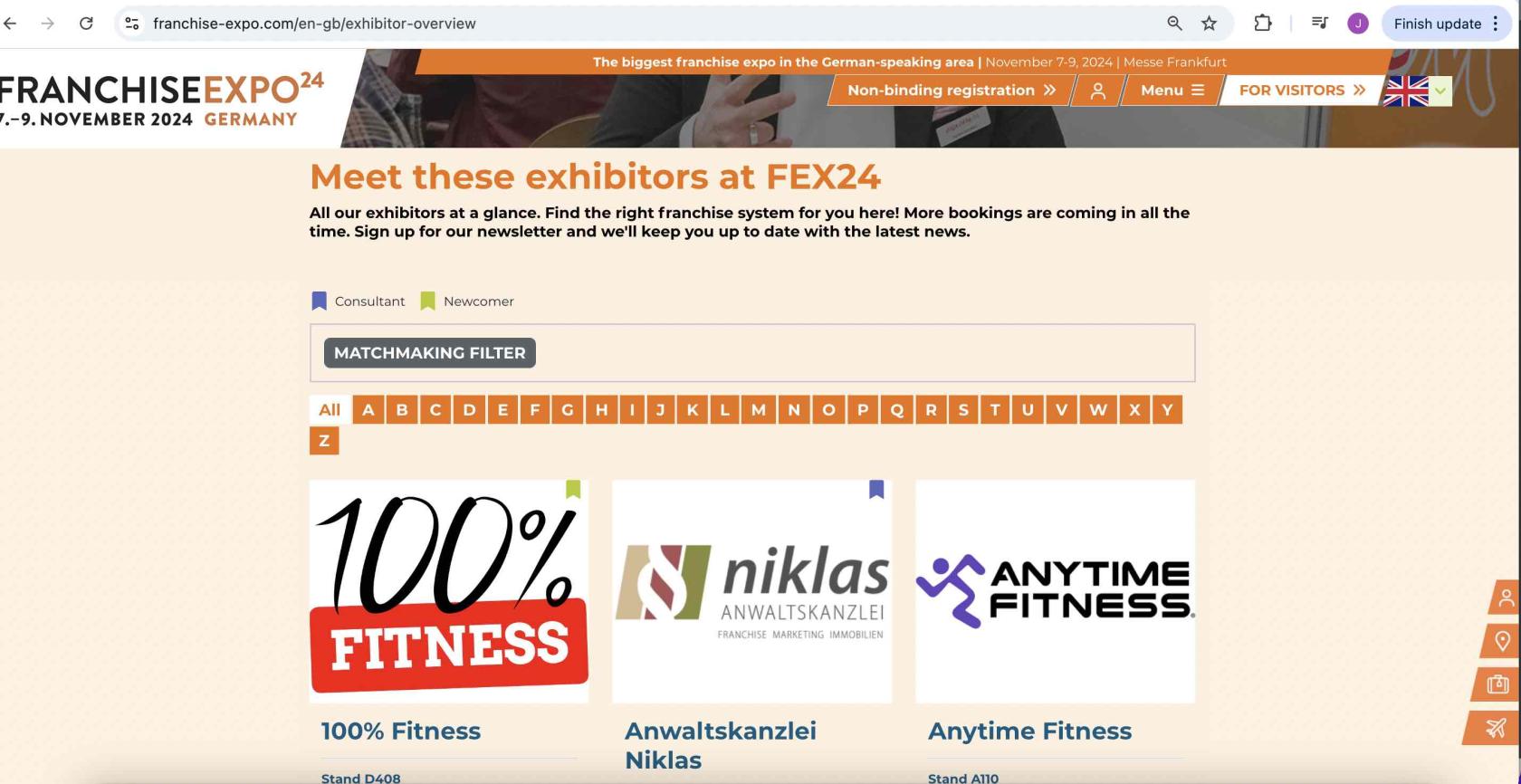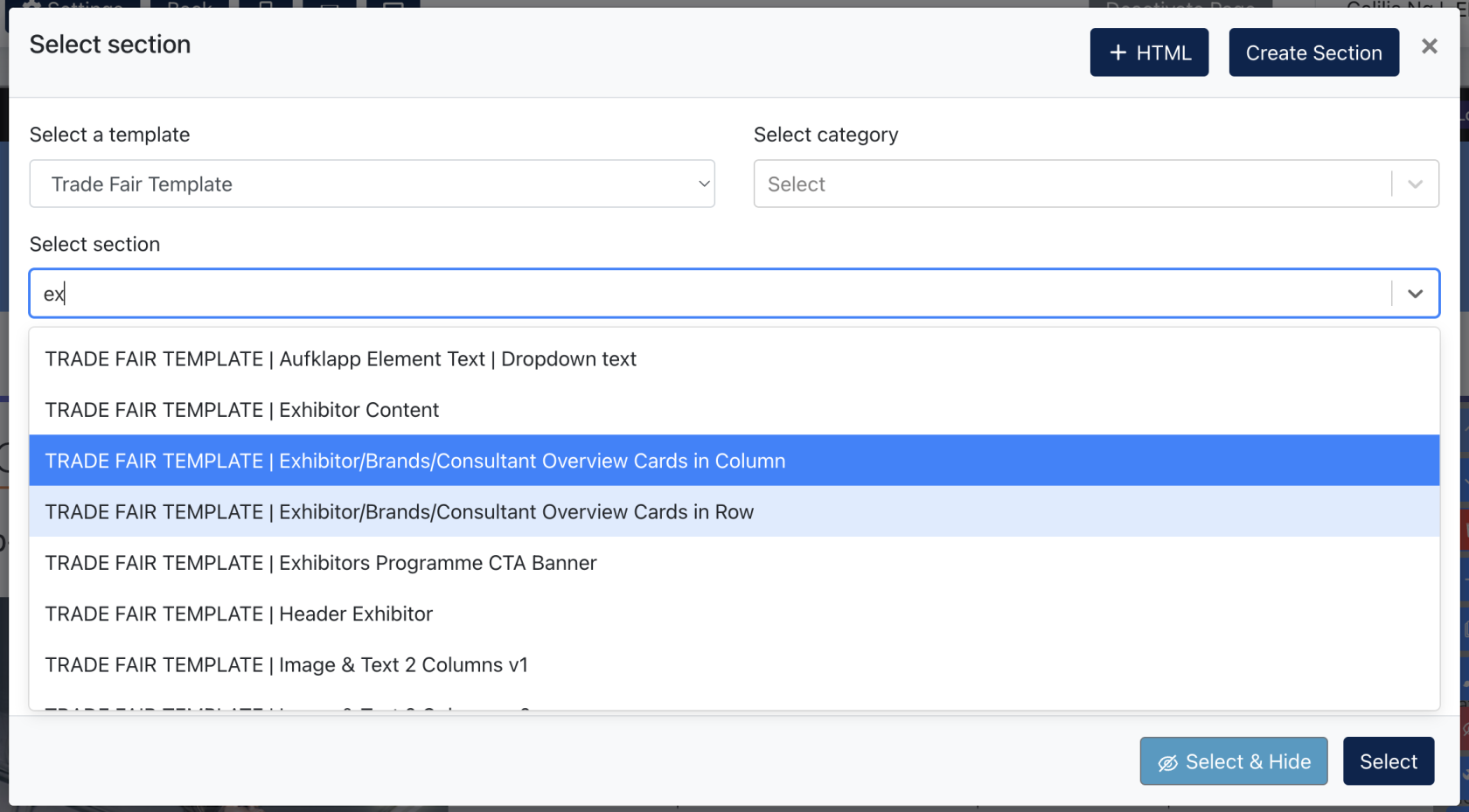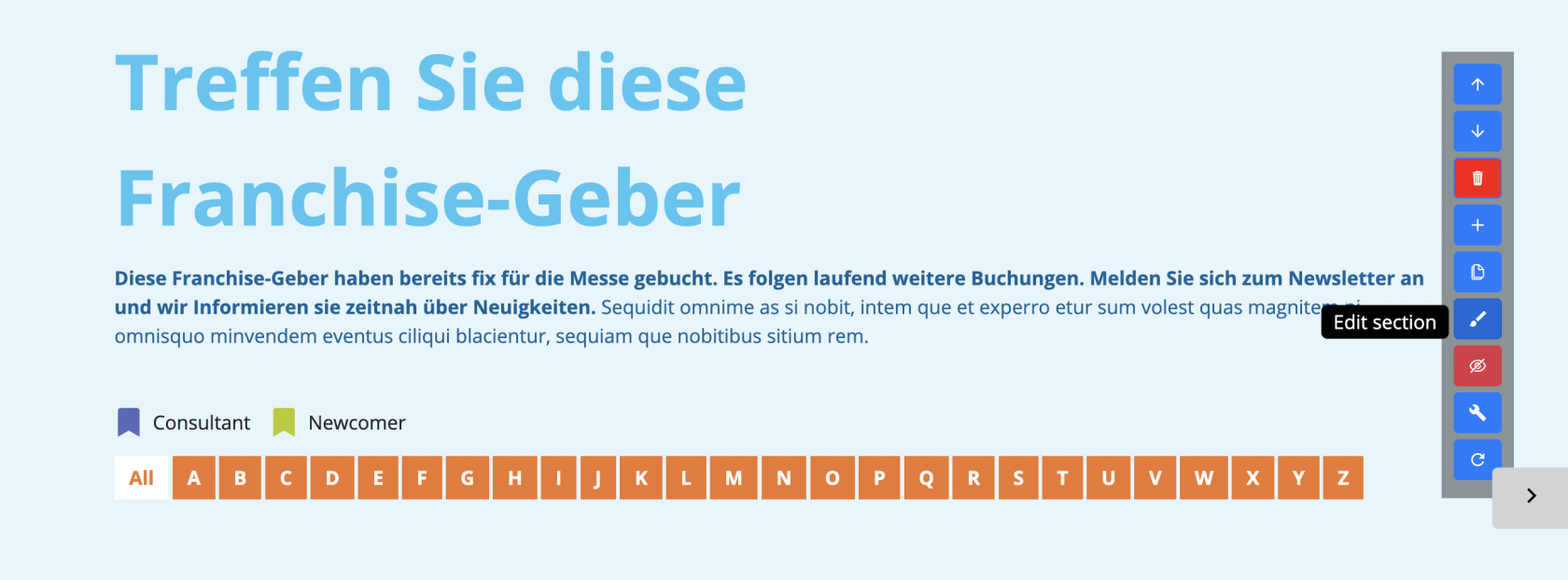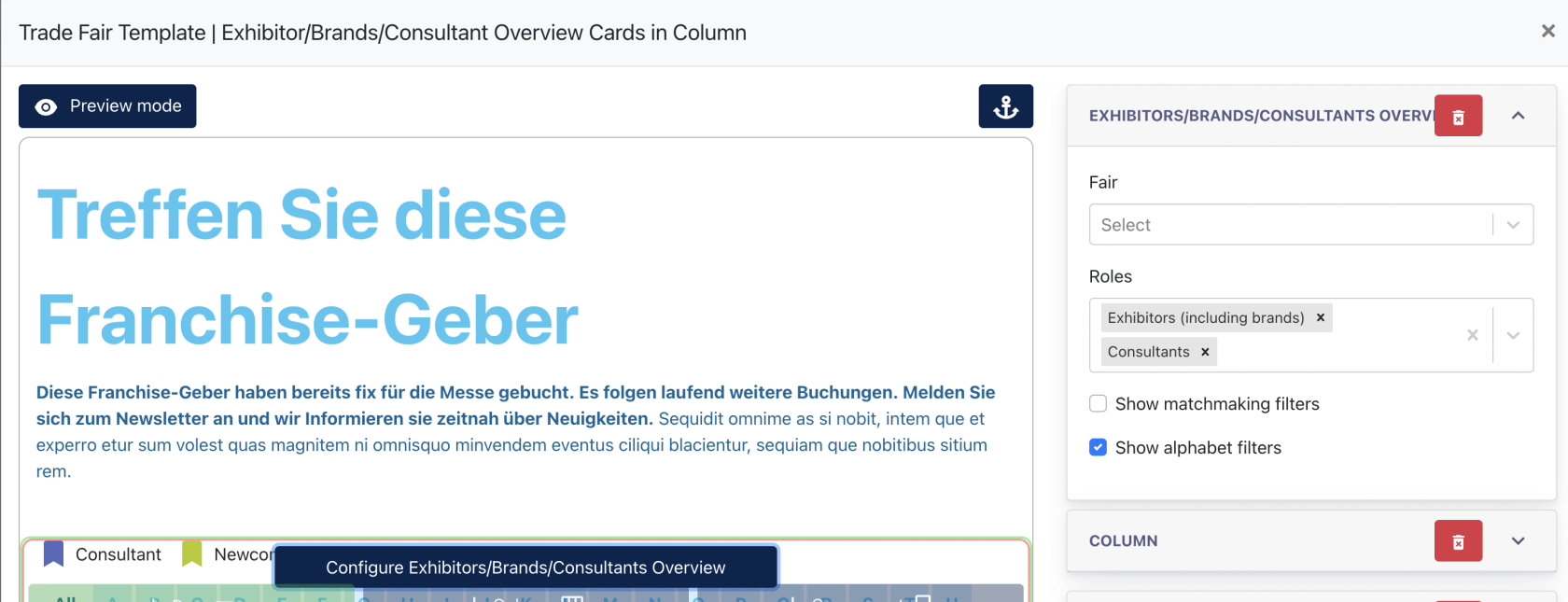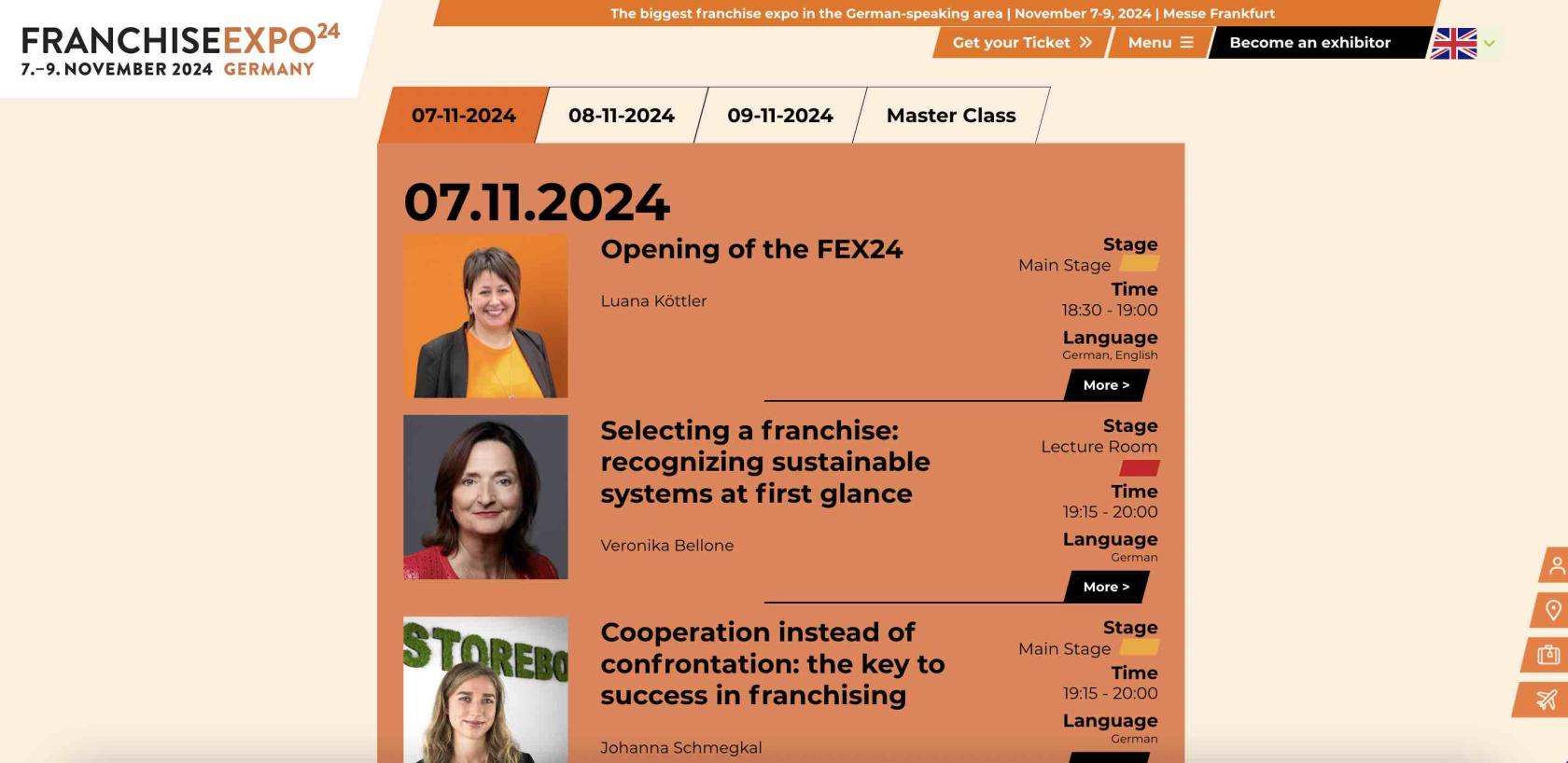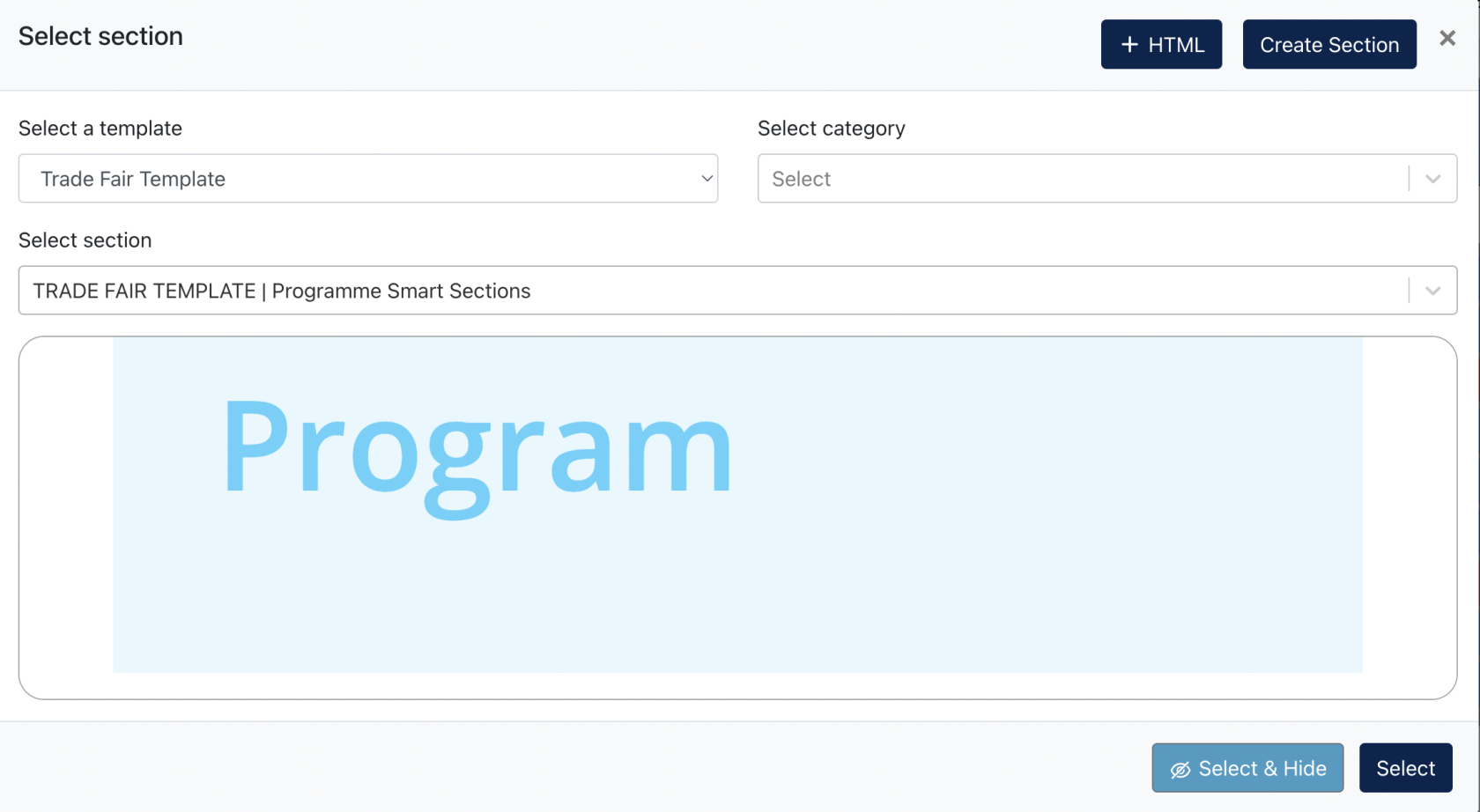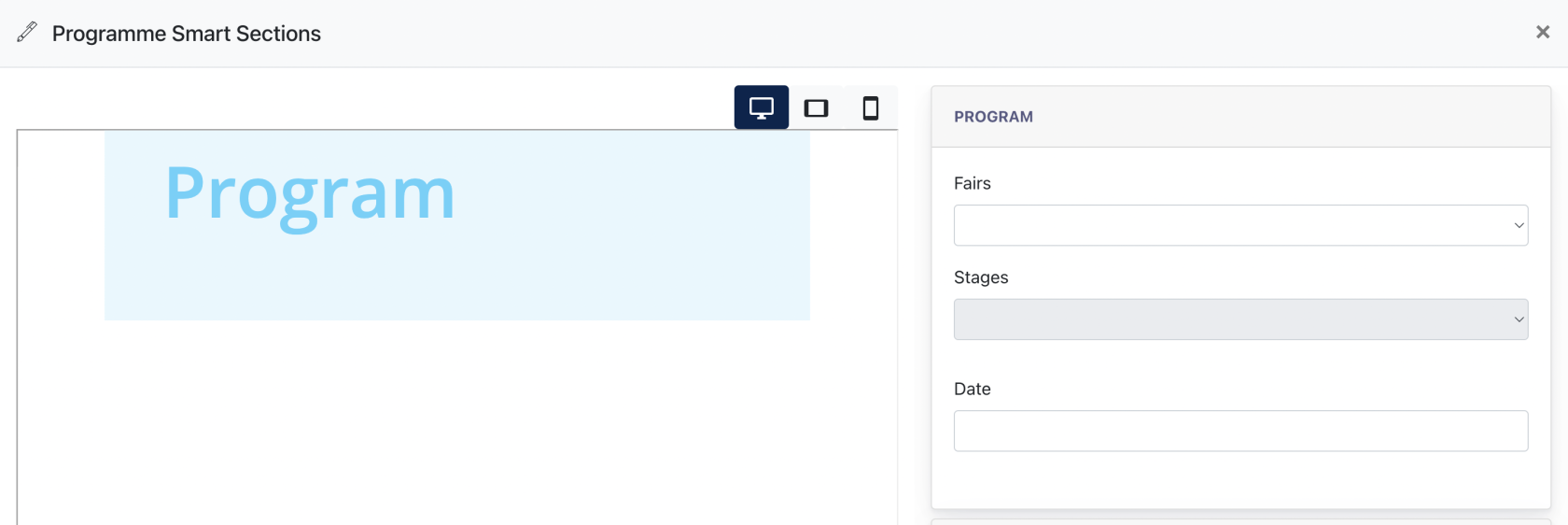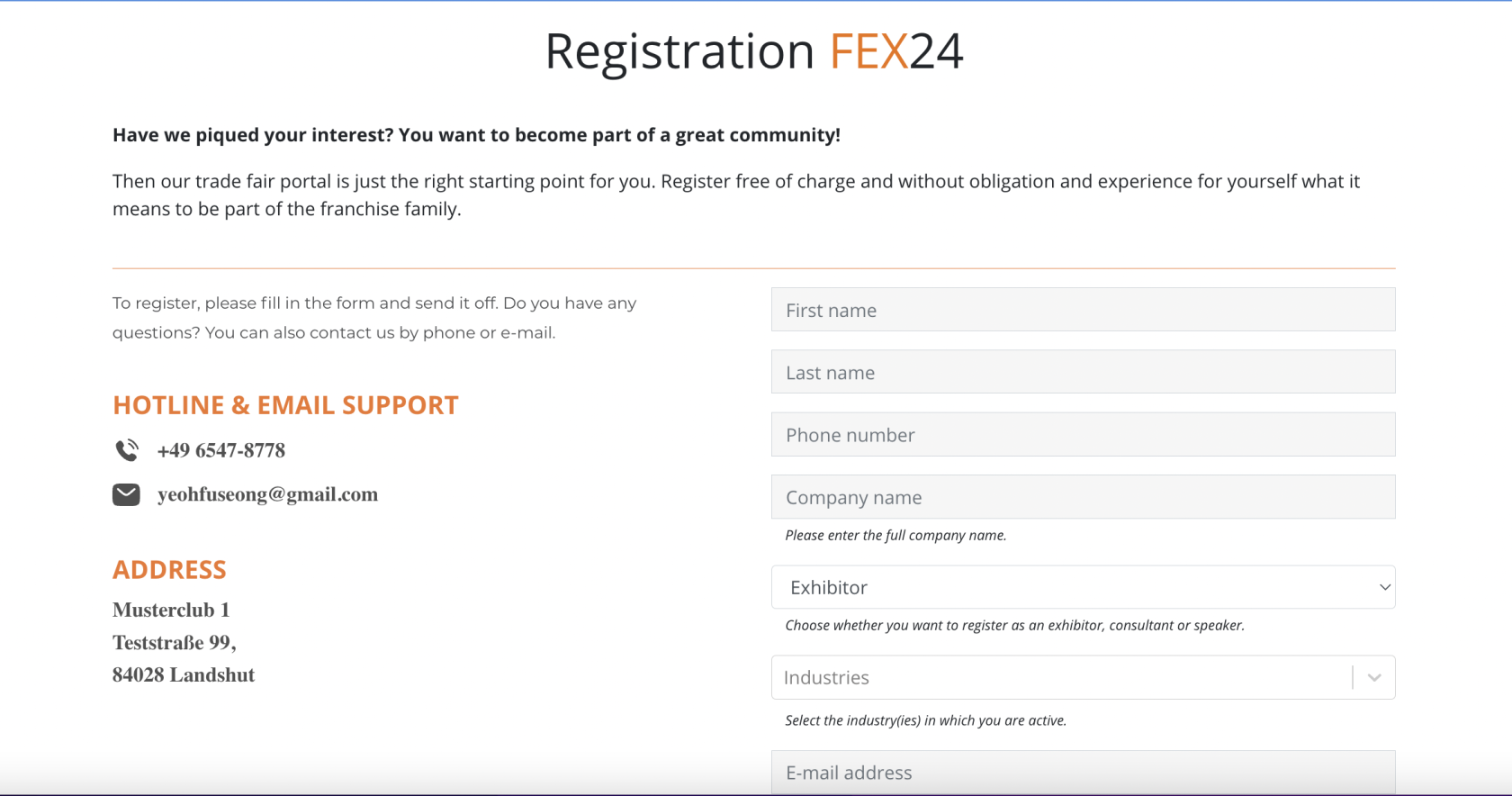Messe Website(n)
OverviewÜbersicht
TradeJedes FairsMarketingcenter Arkin Sitedem isconida theSystem, Fair'sdas officialdas websiteFair-Modul forabonniert visitors.hat, Everyverfügt centerüber thateine subscribeseigene toconida FairWebsite. module,Der willUmfang havean itsFunktionen ownist Tradeexakt Fairwie Arkbei Site.allen conida Websites plus der Funktionen speziell für Messe Webseiten.
ExampleZwei Beispiele Webseiten mit dem gebuchten Messemodul :
- Franchise Expo Germany : https://www.franchise-expo.com/de-de
- Franchise Expo Austria : https://www.franchise-expo.at/de
Screenshot ofder Franchise Expo Germany Website
Screenshot ofder Franchise Expo Austria Website
ThisDies isist aeine customizedmaßgeschneiderte templateVorlage, builtdie forfür die Franchise EXPO.EXPO Iterstellt consistswurde. ofDiese allbesteht theaus basicallen arkgrundlegenden siteconida-Seitenabschnittsvorlagen sectionund templates,verfügt anddarüber onhinaus topüber of that, it has a feweinige Smart SectionsSections, whichdie isnur onlyim availableRahmen underdes FairMesse ModulesModul-Abonnements subscription.verfügbar sind.
Smart Sections
1. Exhibitor/ConsultantAussteller/Marken/Berater OverviewÜbersicht
ThisDie isAussteller/Marken/Berater howÜbersicht ansteht Exhibitorin Overviewden ListingVarianten Columns"Kachel-Ansicht" view,und it"Listen-Ansicht" alsozur consists of rows view.Auswahl.
1.1 HowSo tokonfigurieren configureSie thisdiese smart section
GoGehen toSie thezur TradeListe Fairsdes TemplateBereichs sectionMessevorlagen listing,und selectwählen eitherSie oneeine ofder thefolgenden views :Ansichten:
Exhibitor/Brands/ConsultantAussteller/Marken/BeraterOverview CardsÜbersichtskarten incolumn
der SpalteExhibitor/Brands/ConsultantAussteller/Marken/BeraterOverview CardsÜbersichtskarten inrowReihe
AfterNach select,der clickAuswahl onklicken Sie auf den Abschnitt [ EditBearbeiten ] section::
You will come to this page. Here, you select a Fair to display all exhibitor/brands/consultant that booked this particular fair.
You may also select which Roles to be displayed : Just Exhibitor(including brands) or Consultants, or both ?
You also has the option to select "Show Match-making filter" or "Show alphabet filters" or no.
On the Front End, it will display according to what is selected ( column/Row listing ) and what is configured (Which fair, which roles, to show or not to show Match-making filter and Alphabel filters )
2. Programs Listing Overview
[ Program Screenshot from actual site ]
This program listing displayed all the Programs configured by FEX admin via Cockpit.
Speakers data ( Name, Language, Title, Description, Portrait ) is uploaded via Participants Portal Speaker's form.
Assigning of Fair, Stages, Start/End date time is done via Cockpit > Speakers > Programme
After a speakers are created, and being assigned at the Cockpit, a Program will be created.
2.1 How to Configure Program Listing
Select Program Smart Section from the Trade fair template.
After Select, click [ Edit Section ], and you will come to the following modal.
- Select a Fair which you want the programs to be displayed
- Select the Stages ( assigned to this Fair )
- Select which Fair Dates to be displayed
After above configuration is submitted, you will see the Speakers being displayed like below :
The tabs will show the dates selected, and the tabs after dates are [Stages] tab.
3. Registration Form
This is a smart registration form, when the user fills in their data and click submit, a profile of the user will be created on the Cockpit, depending on which role the user has chosen.
All the fields are mandatory fields required for a user to be created.
After user submit this form, he will receive an email consists of the Login Credential for him to login to the Participant's Portal website.