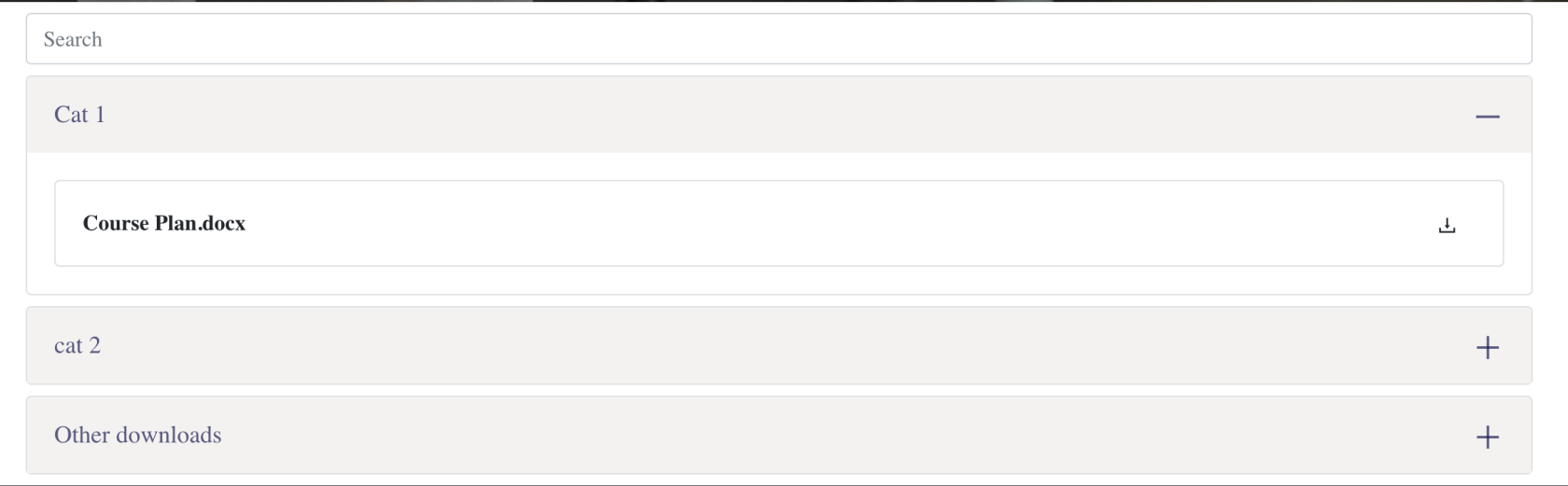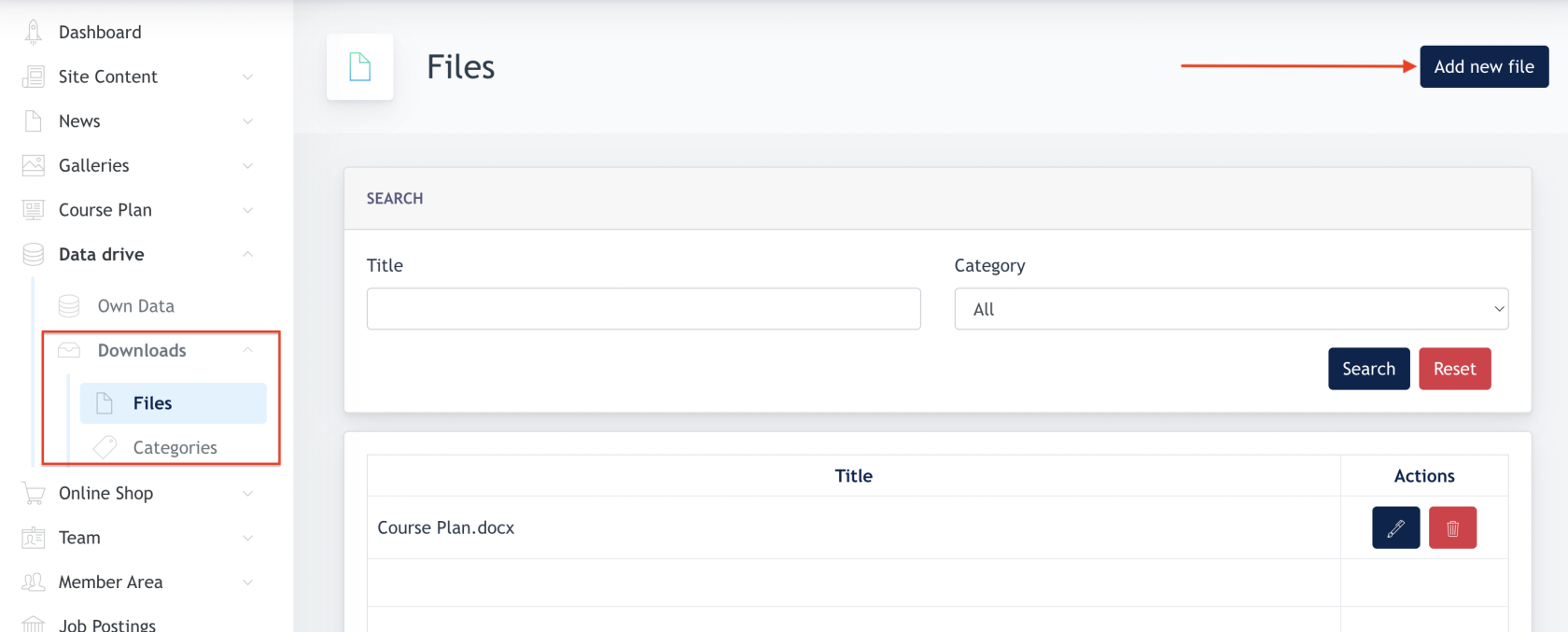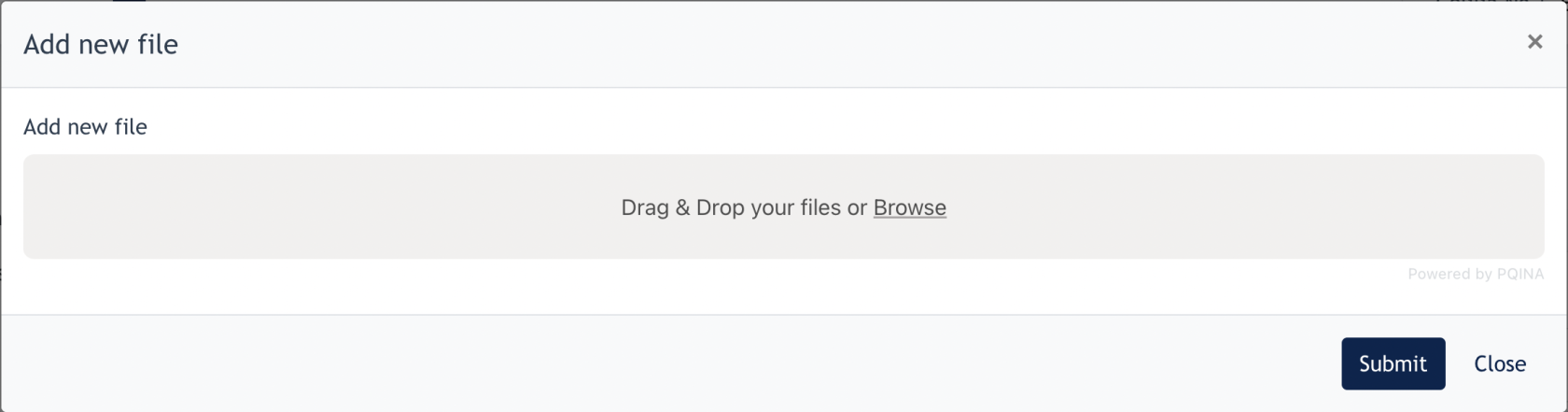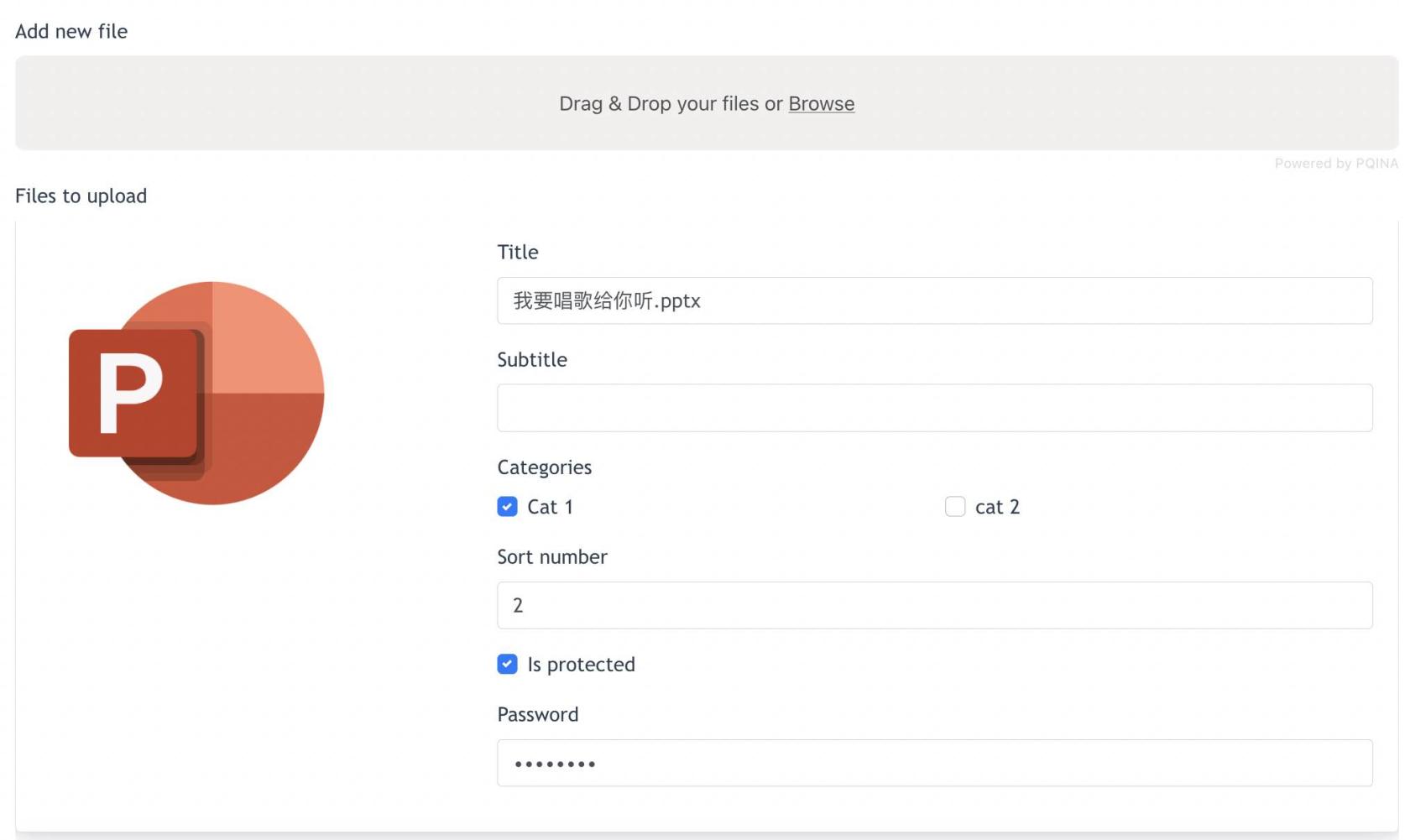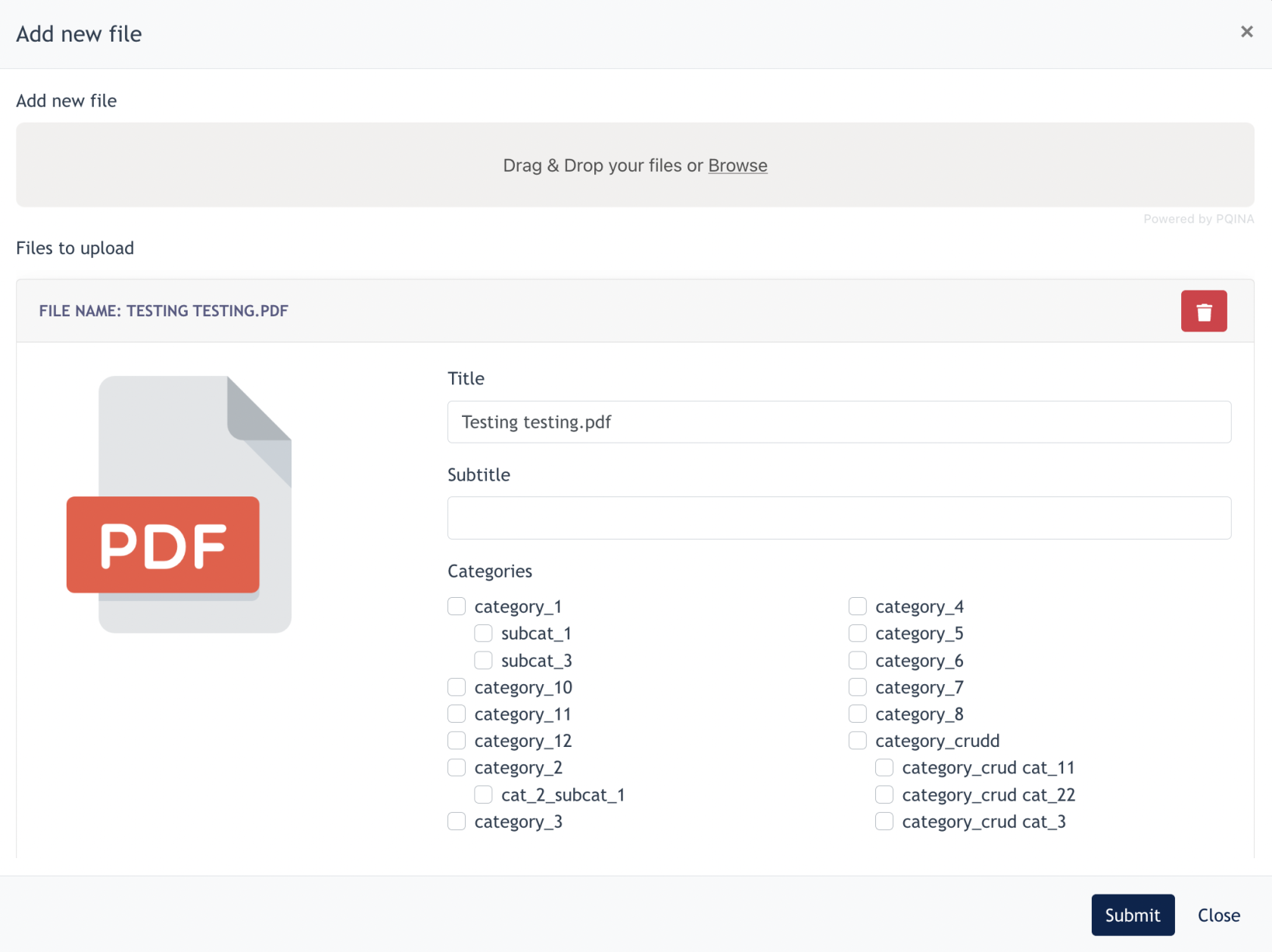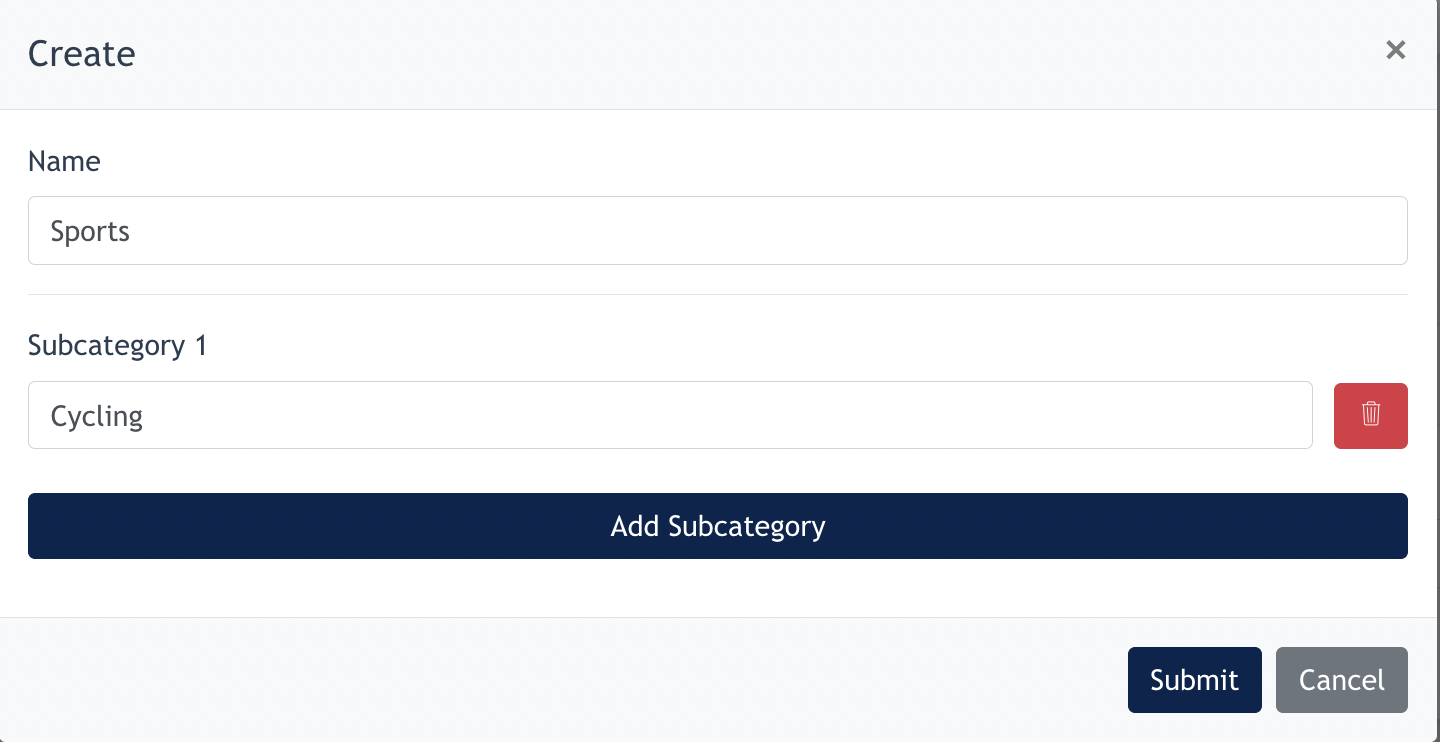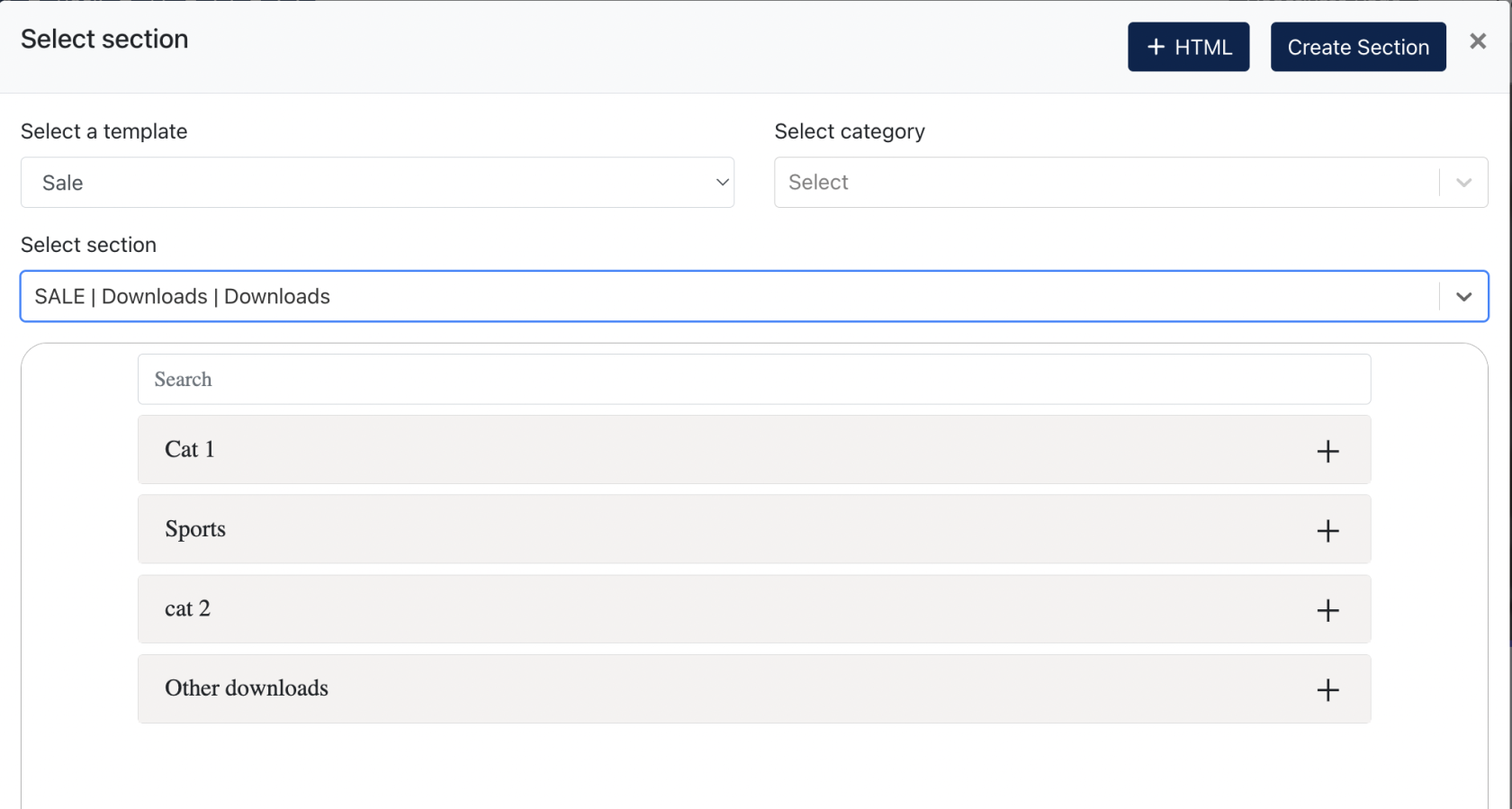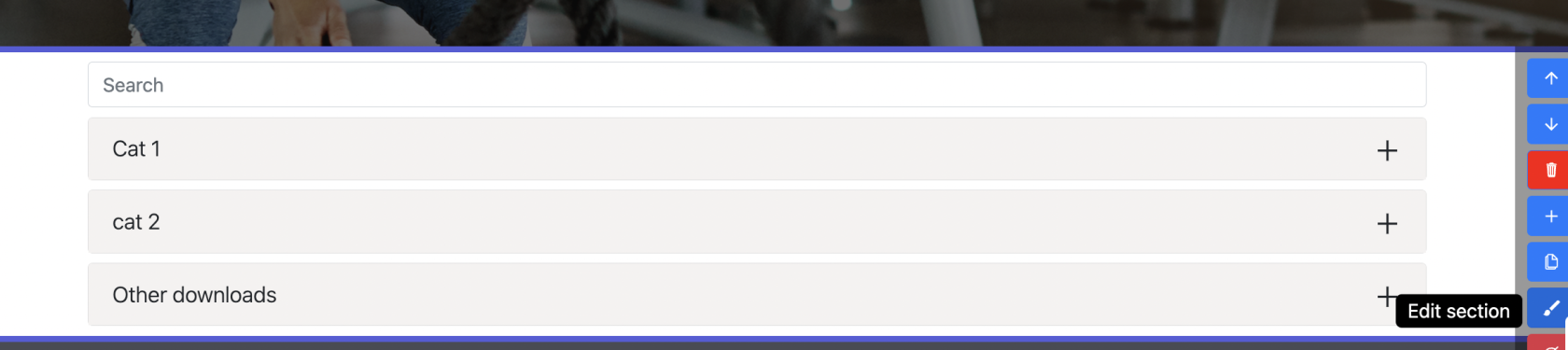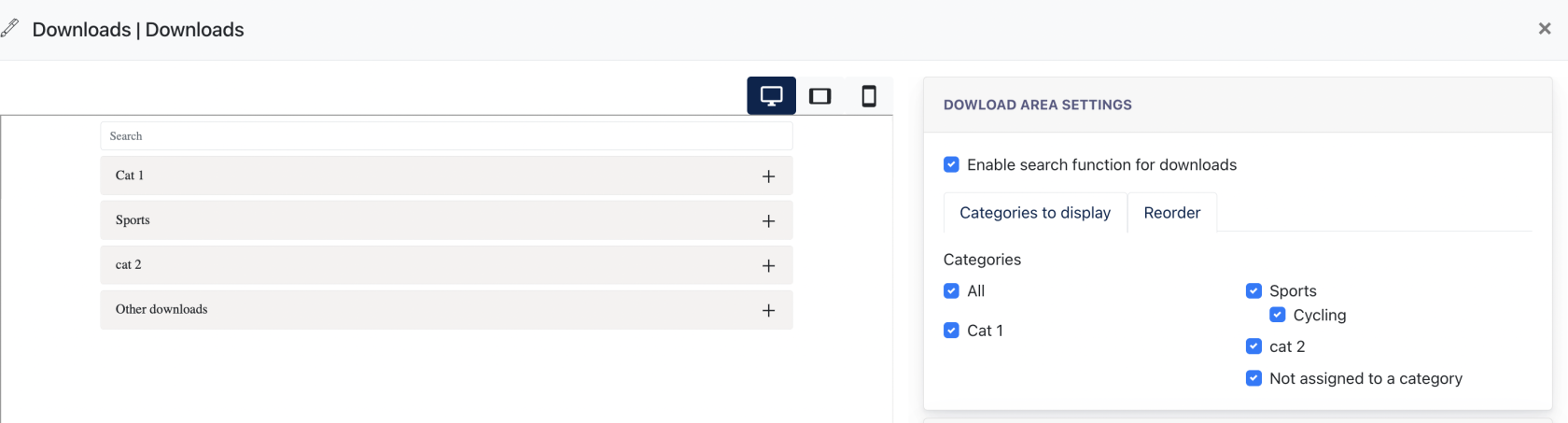Admin Panel : Create Downloads Area Section
Download Area is a module which allows Center Admin to have a section with files organised for website visitors' download.
Example of Download Area on Live Site :
1. Setting Up Download Area
1. Files
Go to Data Drive > Downloads > Files
Click on the [ Add New File ] button toTo add afile.file for download, first, click on "Add New File" button
2. File added will appearbe displayed on the listing.
In the form:
3.
- Title
or:DragTile&isDropautomatically generated according touploadfile4.name. It is editable here. - Subtitle : Subtitle is the wording appear under the File name on the Dropdown
- Configure the Categories
5. - Sort number : configuration of the file order
- Is protected : If this is
checkedchecked,(Adminlike example shown above ) , then you'llwill need to key in a password.- Remarks : This feature allows Admin to set a file is protected and can only be downloaded with password.
- Admin may continue to add new files on this modal.
2. Categories :
It is mandatory to configure Categories in the first place, categories helps Admin to organise files effectively.
Go to Data Drive > Downloads > Categories
Click on [ Add New Category ]
Admin may create a main category and a sub-category for the files.
After [ Files ] and [ Categories ] are setup, Admin may configure Downloads Section within the page.
2.3. ConfigurationInsert Downloads Section to a page
Go to Site Content > Site Pages
Admin may select any site pages, to add the [ Downloads sectionSection into] it.unto it :
Configuration of the3.1 Download Section Configuration
After adding a Download Section. Click on the [ Edit Section ] Button :
In the form [ Download Area Setting ] : form:
- Enable Search functions for downloads : When this is checked, a Search field will appear on the Download Sections on Live Site. Allowing Web Visitor to navigates the file easily using the Search function.
- Categories to display :
- All created categories will be listed here. Admin can decide if
thehe/she wants to show this categorywillonappeartheunderLive[SiteAddDropdownFile ] for configuration.section. - All - Show all created category / sub-category
- Not assigned to a category - Any files that doesn't assigned to category will fall under this category, which is [ Other Downloads ] on the Website.
- All created categories will be listed here. Admin can decide if
- The End -