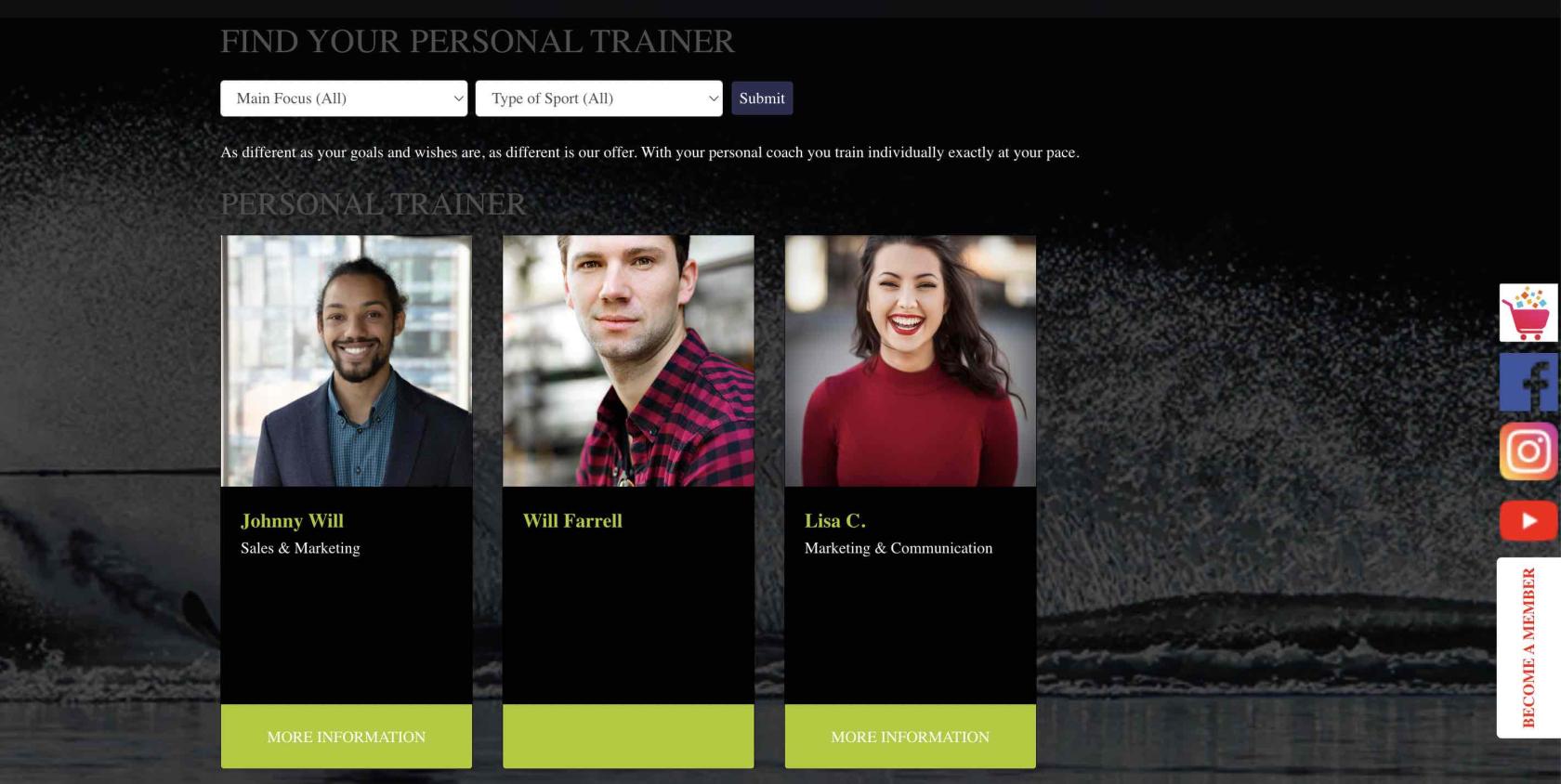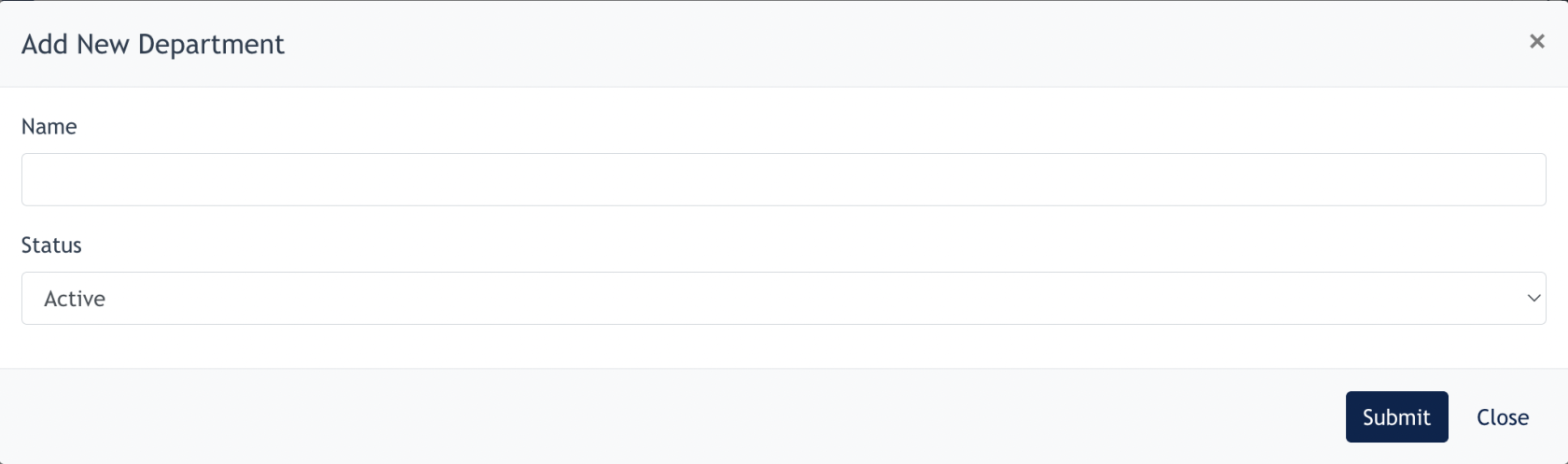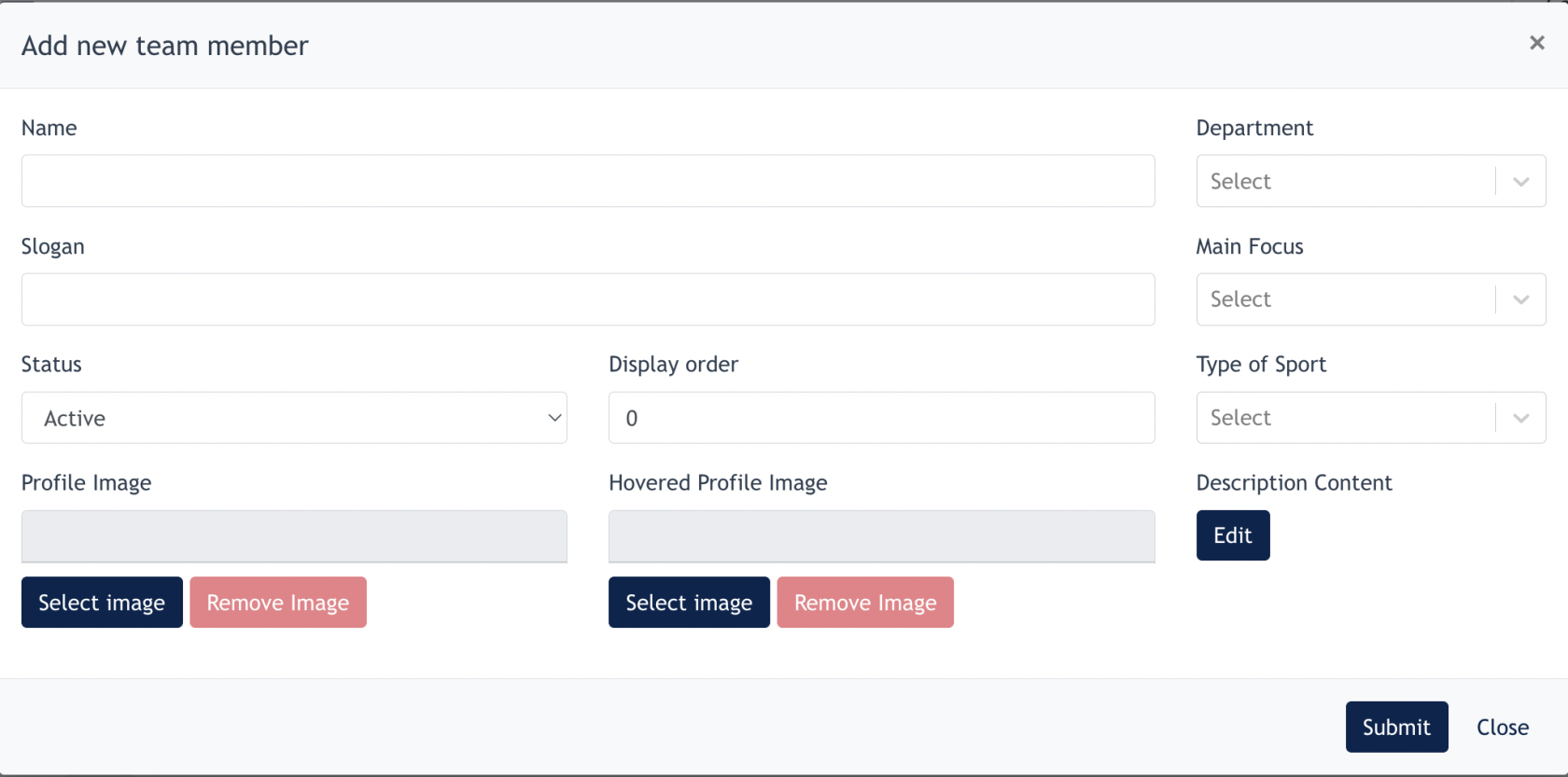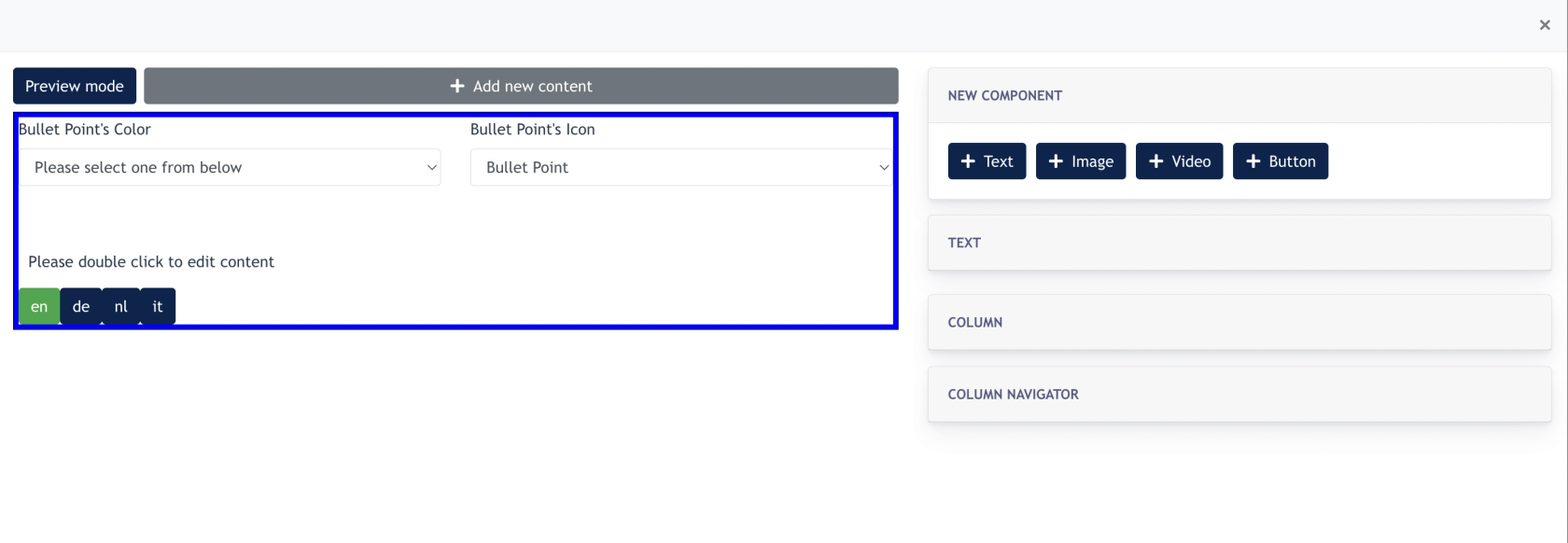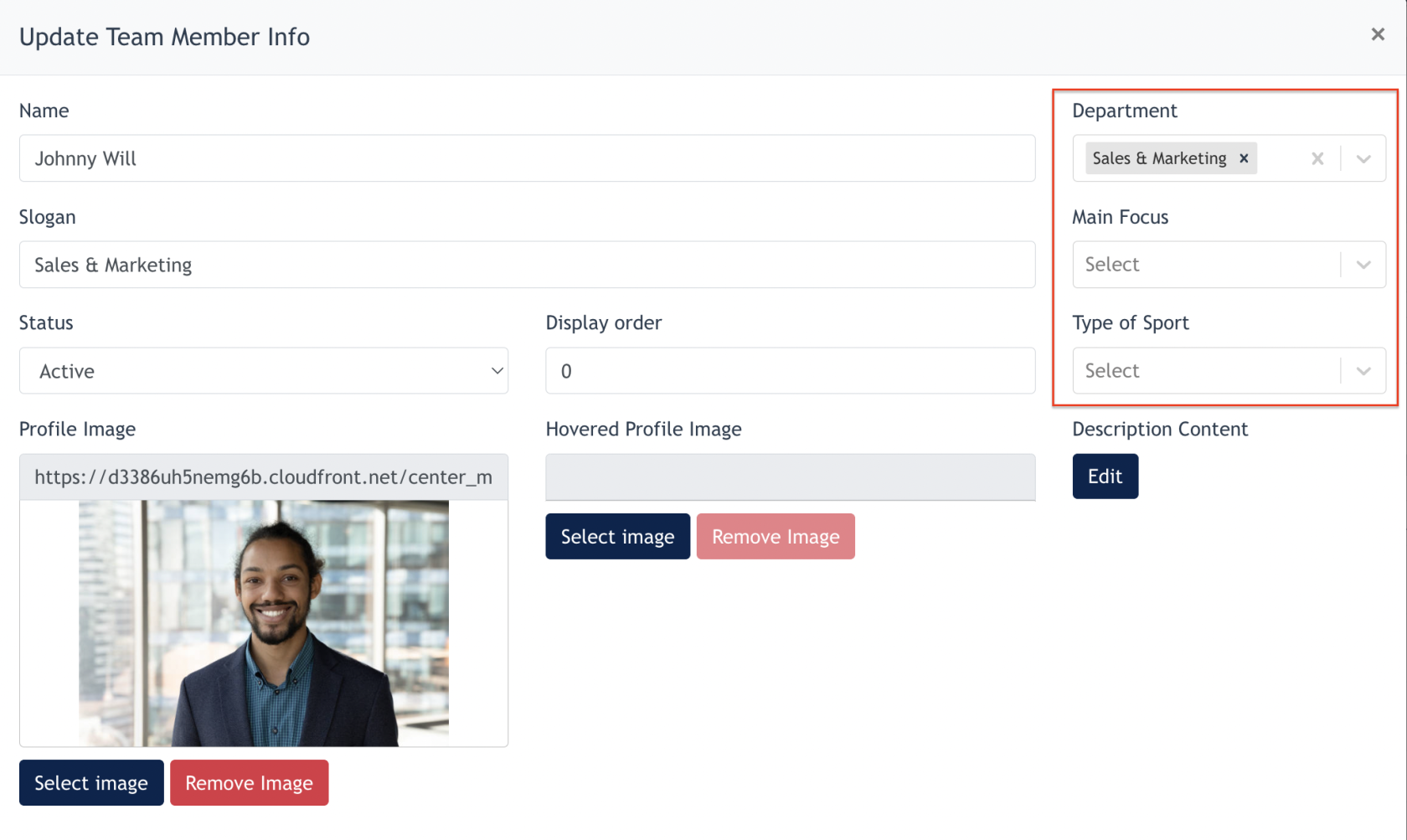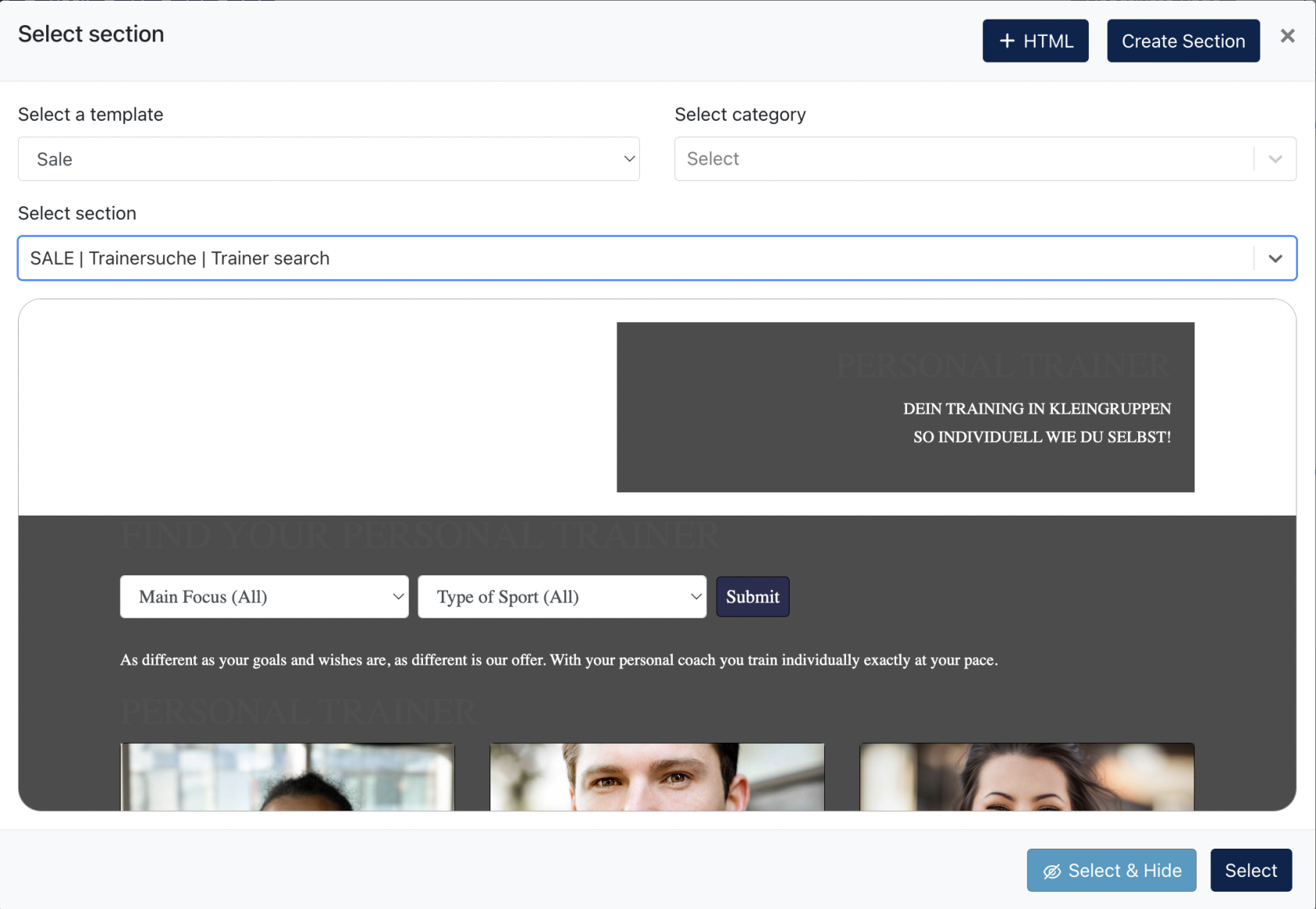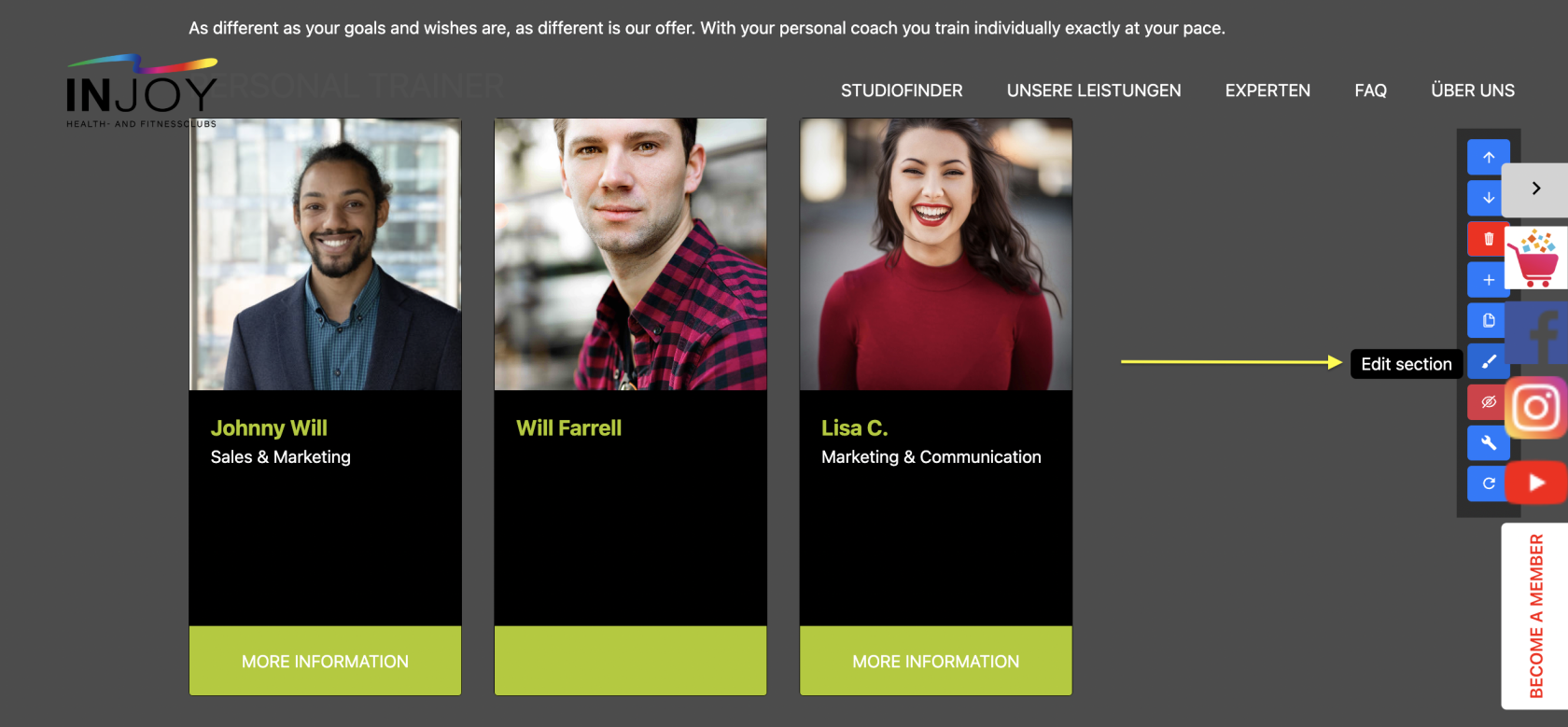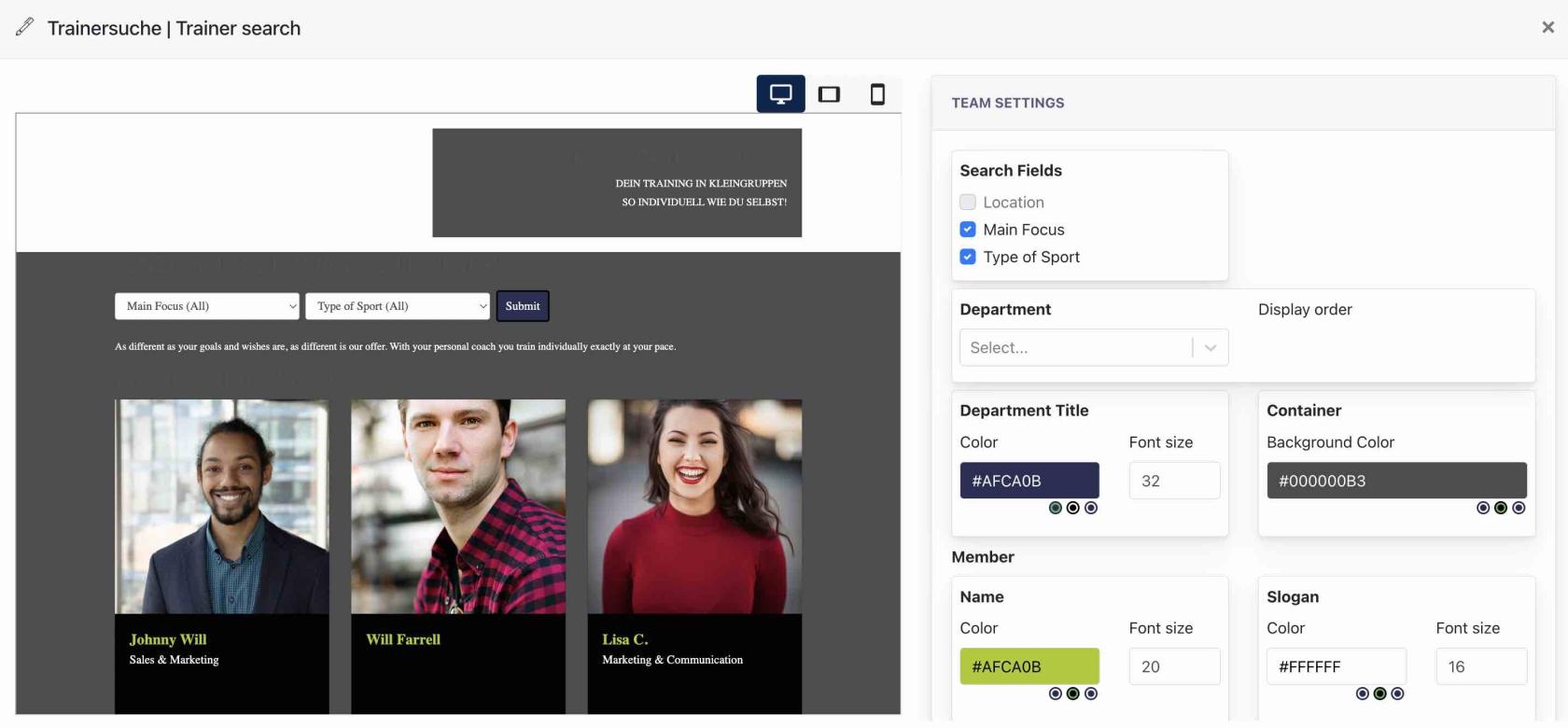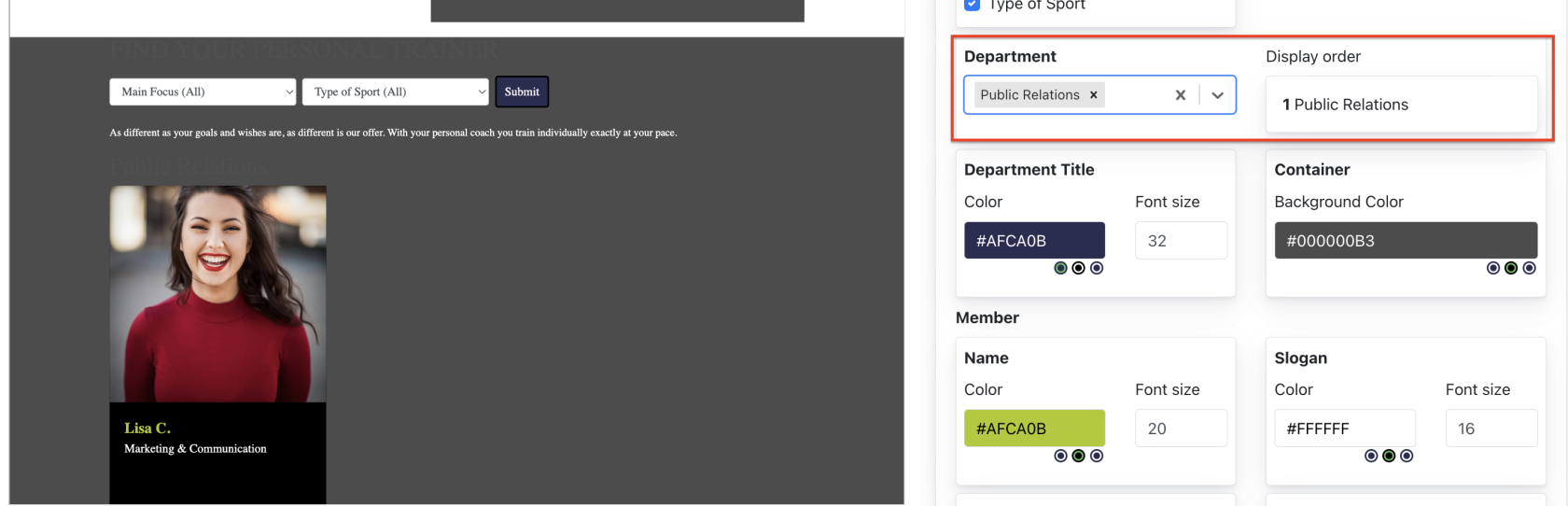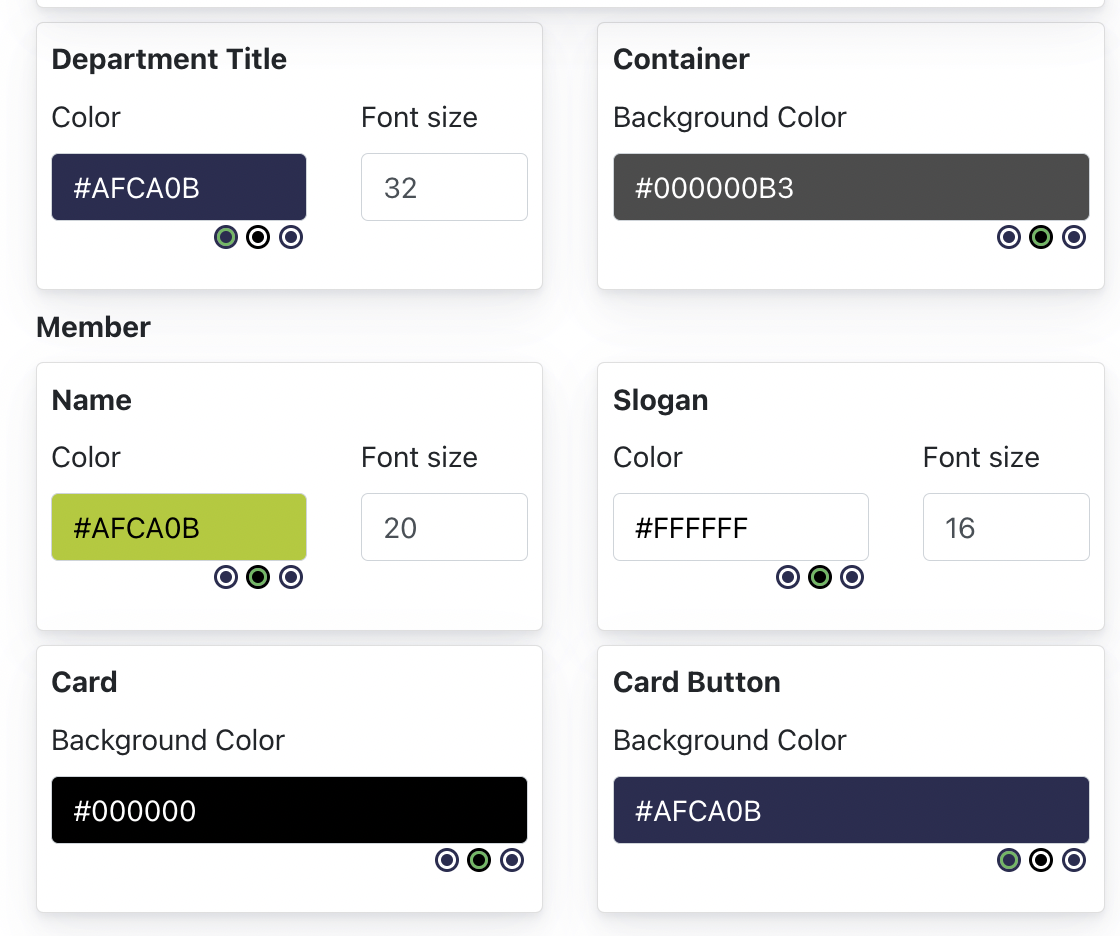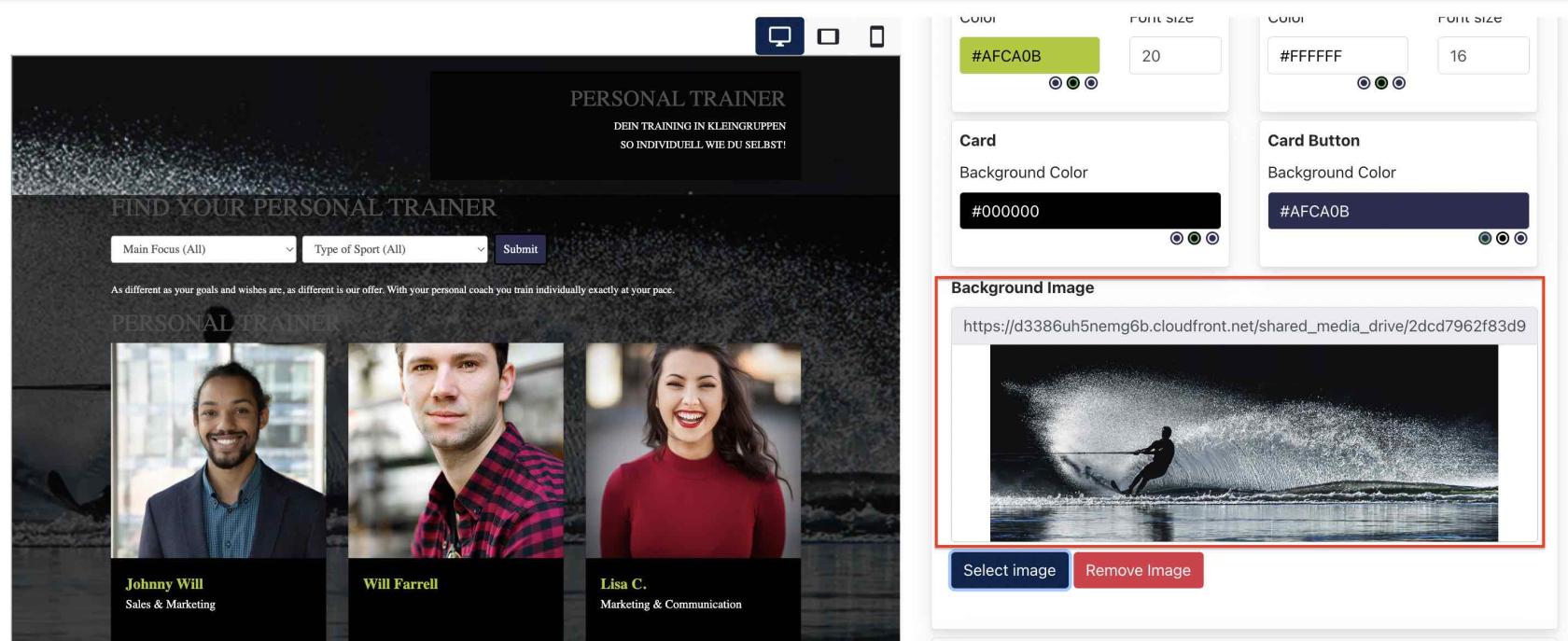Admin Panel : Setting up Team Section
[ Team ] is a module that allow Admin configures profile of employees.
Below is an example of Live Site Team Section :
If visitor clicks on the "More Information", the team member profile will appear as an overlay (an example like below)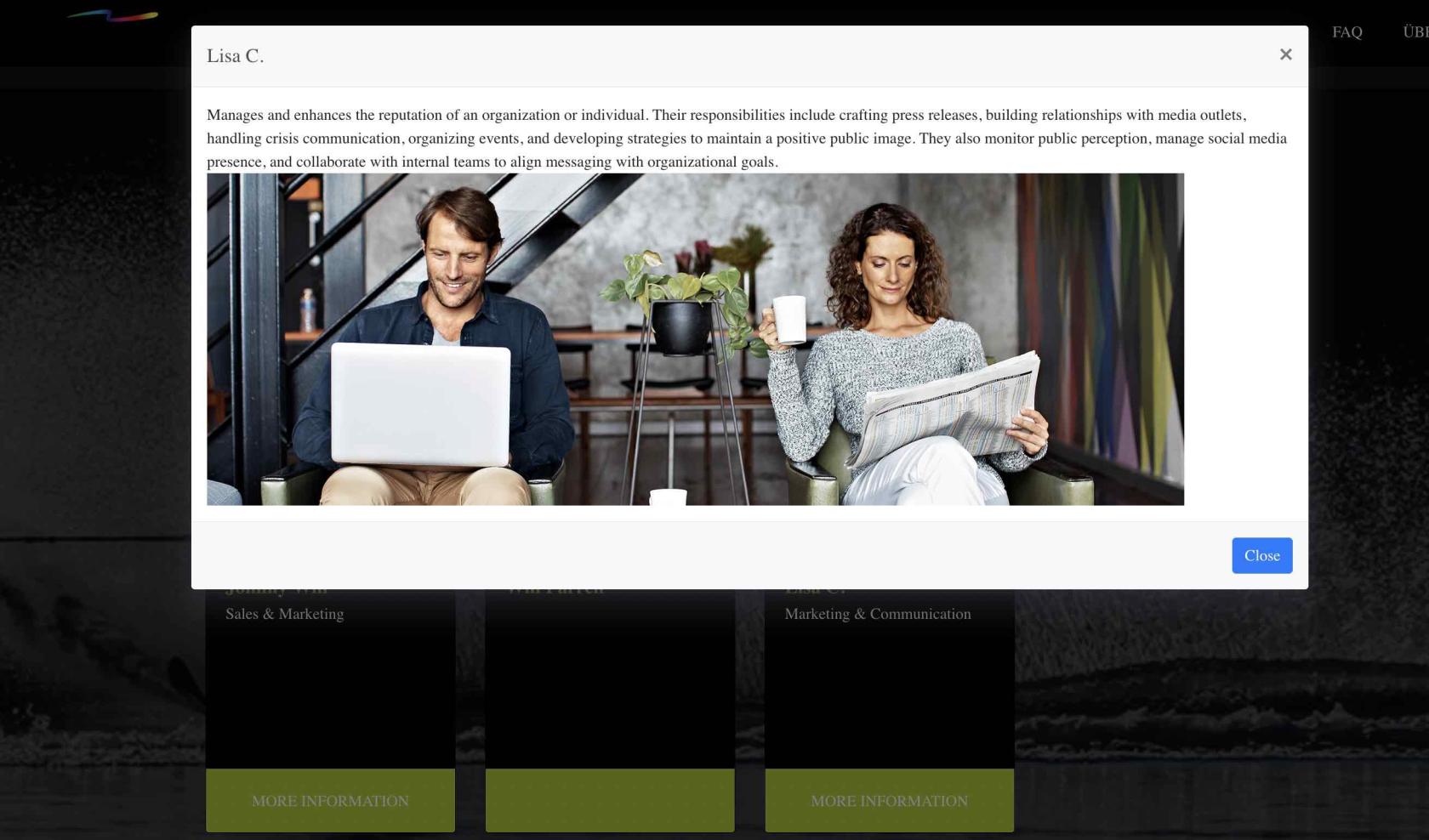
Setting up Team Section
Team module consists of the following items :
- Team Listing : showcase all created team members
- Main Focus : "Main Focus" category
- Type of Sport : "Type of Sport" category
- Department : Different department in the company
Before setting up any team member profile, Admin will first needs to configure [ Department ] as this is a mandatory info for the team profile.
Go to Admin Panel > Team > Department
Admin may update as many department which is relevant to the company.
Go to Admin Panel > Team > Team Listing
1. Team Listing
Click [ Add New Team Member ]
In the form :
- Name : The name of team member
- Slogan : Any slogan of the team member
- Status : Active/Inactive
- Display Order : Configure the order of team member displayed.
- Profile Image : Main image of team member
- Hovered Profile Image : When hovered, another image will be shown
- Department : Select from a listing of created [ departments ]
- Main Focus : Select from a listing of created [ Main Focus ]
- Type of Sport : Select from a listing of created [ Type of Sports ]
- Description Content : Admin can create a unique page that describe the team member by clicking the [Edit] Button. The following will appear :
2. Main Focus / Type of Sports / Department
Admin may configure the "Main Focus" "Type of Sports" & "Department" by clicking on the [ Add ... ] button for each page.
Fill in the name for the Main Focus here and click "Submit" : 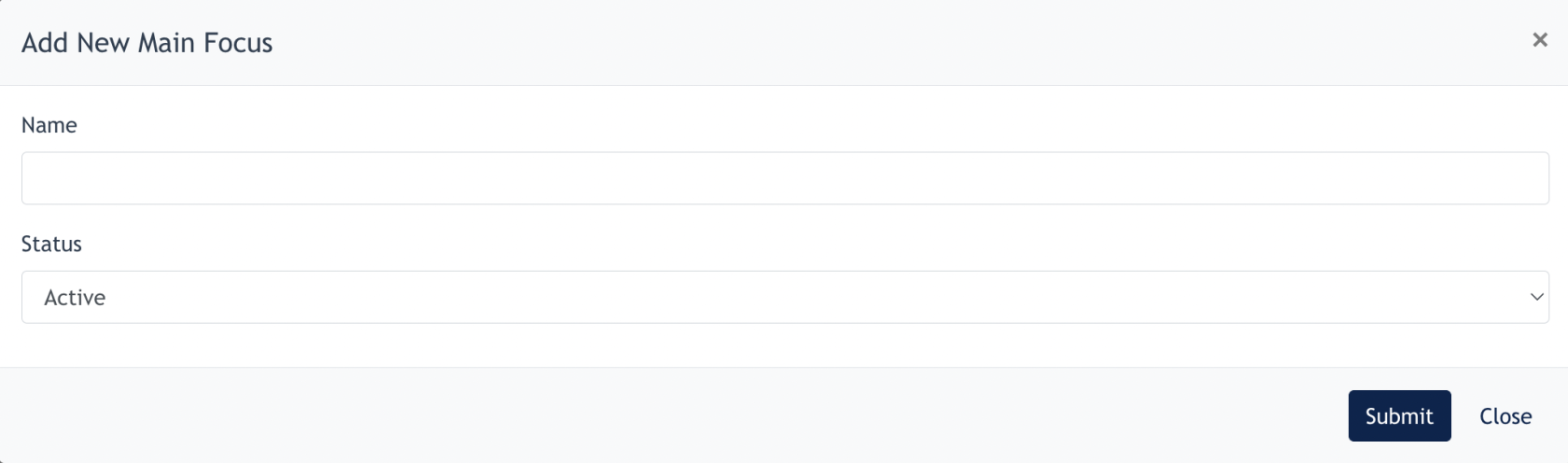
After adding, these will appear under the [ Create/Edit Team ] modal :
3. Adding "Team Section" to website
After all the team member's info are configured, Admin may add this section, known as "Trainer Search" to any page on the website.
Click [ Edit ] for further configuration:
Section Editor :
How to Edit :
- Search Fields : Center Admin may select/deselect to show the Search fields on the website
- Department : Center Admin may choose to show Department's name on the website.
- Display Order : Only if Department name is shown, Admin may configure further which department came first by setting display order.
- Admin may do further color configuration for the text and background of this section.
- Admin may choose to upload an image as background of this section :
Click [ Save ] and all changes will be saved and reflect on the section.
- The End -
Screenshot 1: Team section in Site Panel
Screenshot 2: Team Section in live page
1. Team on Site Panel
This is the place where users create team members.
How to create a Department
Go to Team > Department > Add New Department.
-
Fillup the name, set the status to active & submit The new department will be displayed in the list.
Users can always update/delete the department by clicking on the action buttons.
How to create a Type of Sport
Go to Team > Type of Sport > Add New Sport.
Fill up the name, set the status to active & submitThe new type of sport will be displayed in the list.
Users can always update/delete the sports by clicking on the action buttons.
How to create Main Focus
Go to Team > Main Focus > Add New Main Focus.
Fill up the name, set the status to active & submitThe new main focus will be displayed in the list.
Users can always update/delete the sports by clicking on the action buttons.
How to create Team Member
Go to Team > Team Listing > Add New Team Member.
Fill up the name & slogan.Set the status as active.Select the department, main focus, type of sport, location from the listUpload profile & hovered profile image
Edit description content & submitClick on submitThe new team member will be displayed in the list.
Users can always update/delete the member by clicking on the action buttons.
2. Configuration of Team on Admin Panel
This is the place where users configure the team to be displayed on the live page .
How to add Team section to live pages
-
Go to Site Panel > Site Pages
-
Select a page & click on update
-
Add section
-
Select template
Note: Download section is available in all templates.
-
Select Trainersuche | Trainersearch Section
-
Edit the section
-
Select a department under Team Settings
Note: Users can select more than 1 department from the list.
-
Users are able to change the colour for the font and background as well.
-
Save section after updating the settings.
-
The Team section is now displayed on the live page.