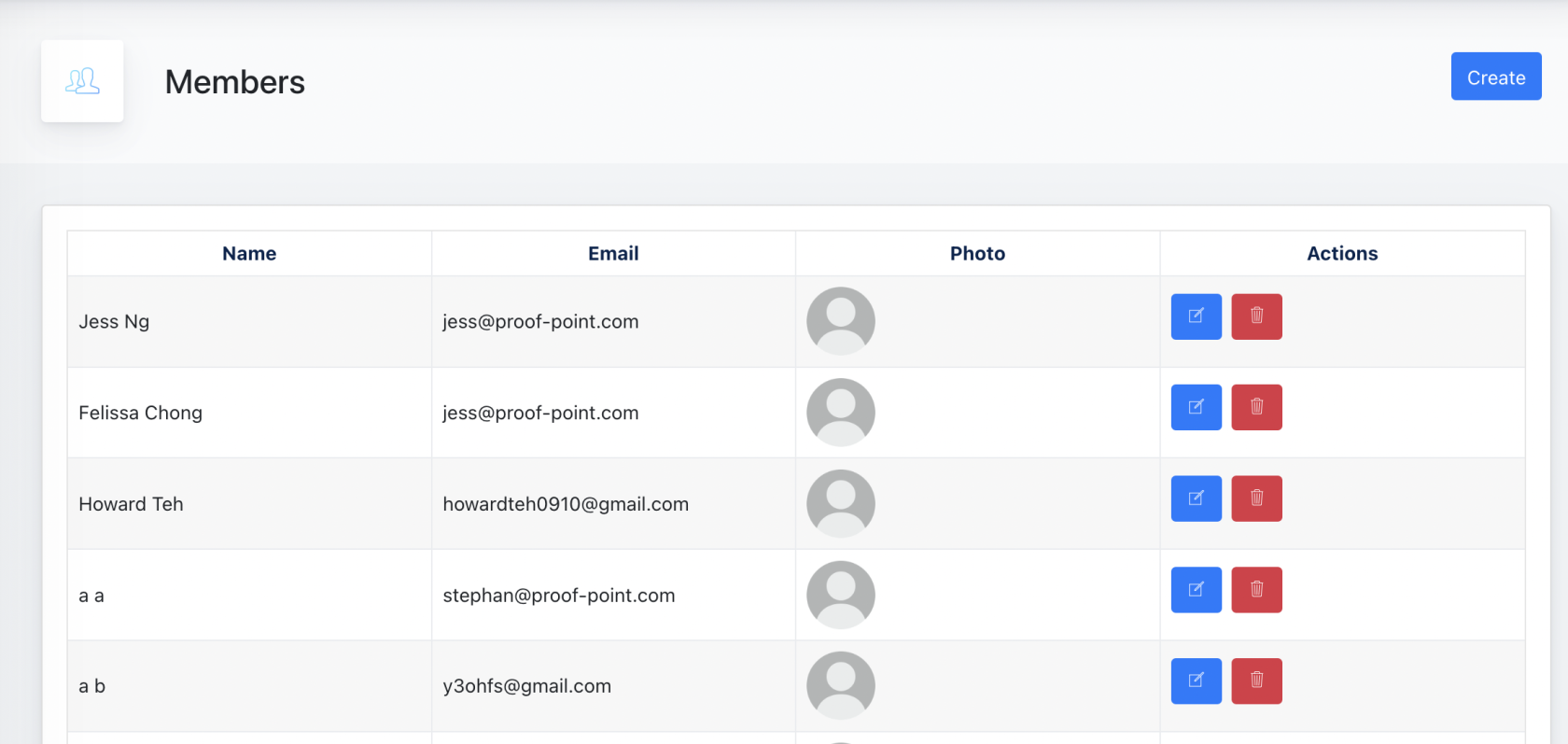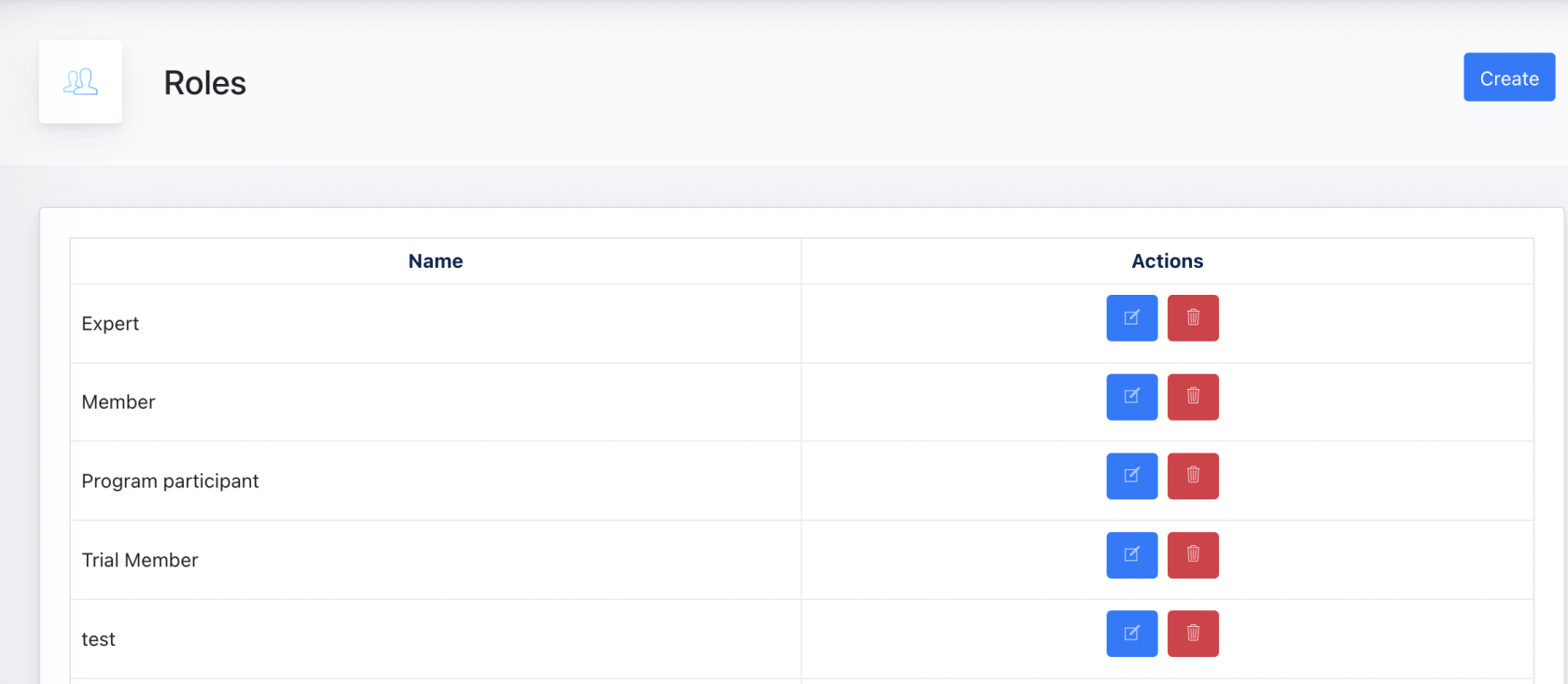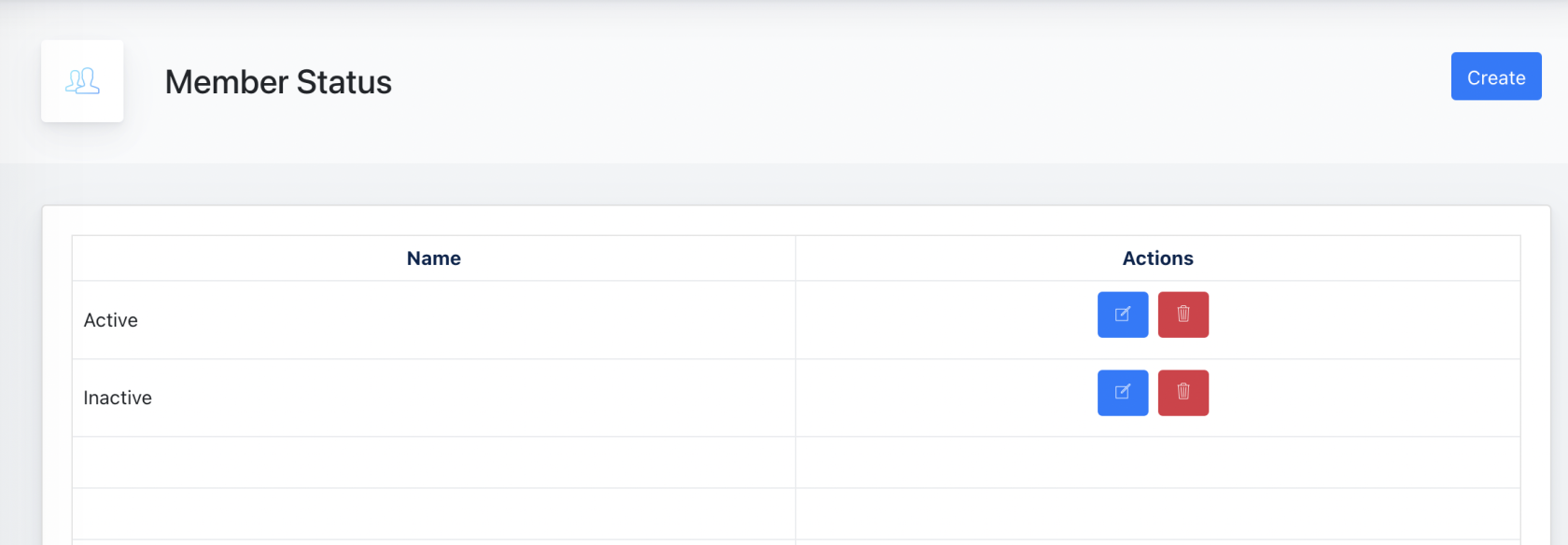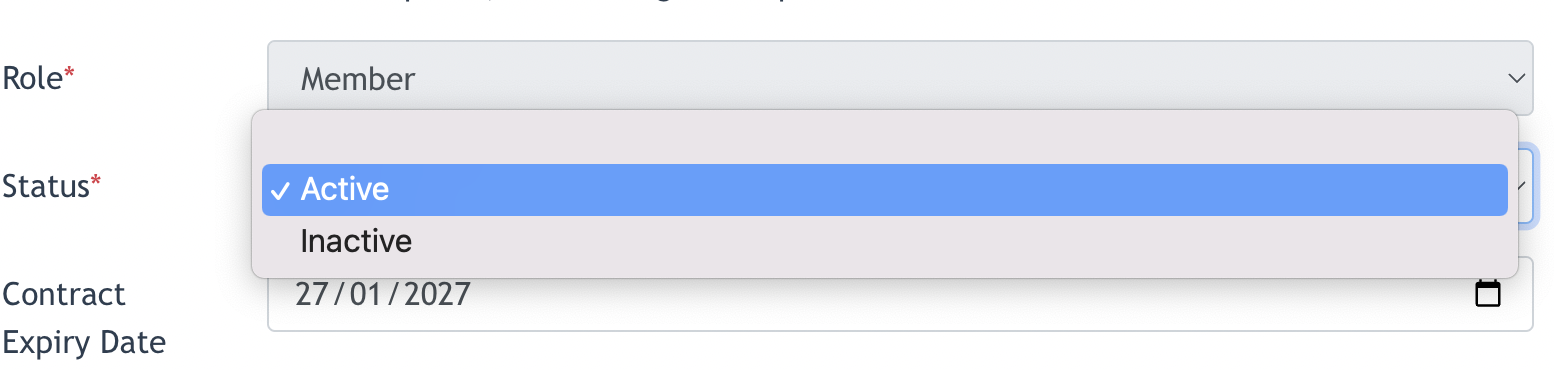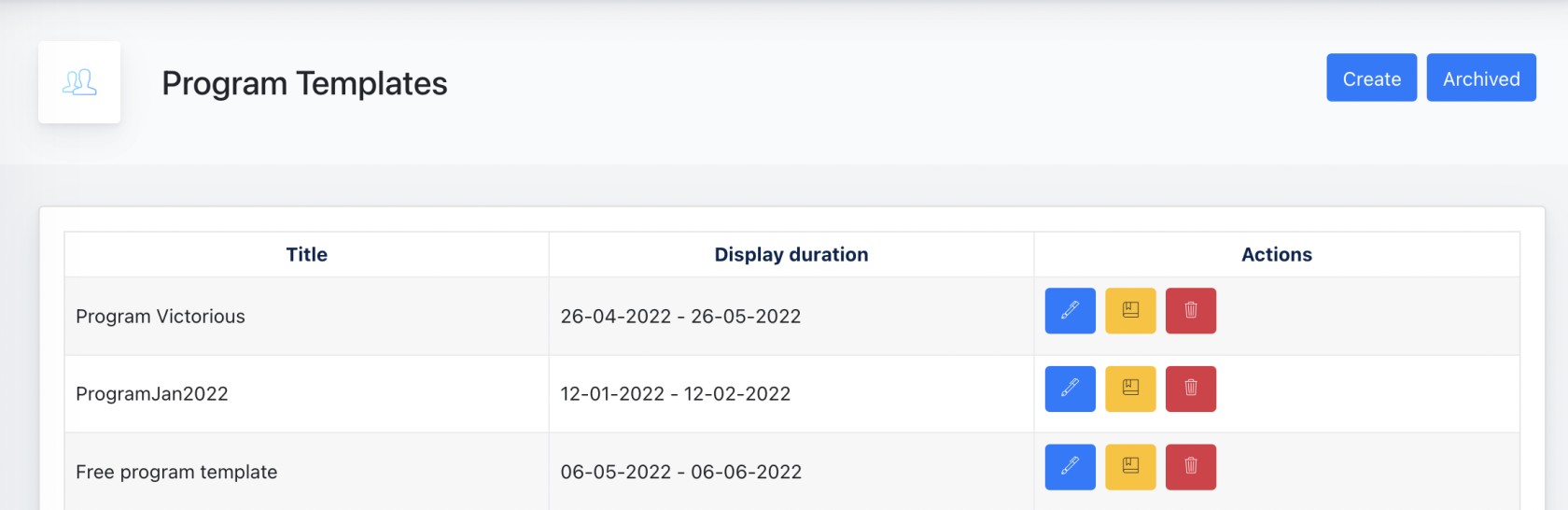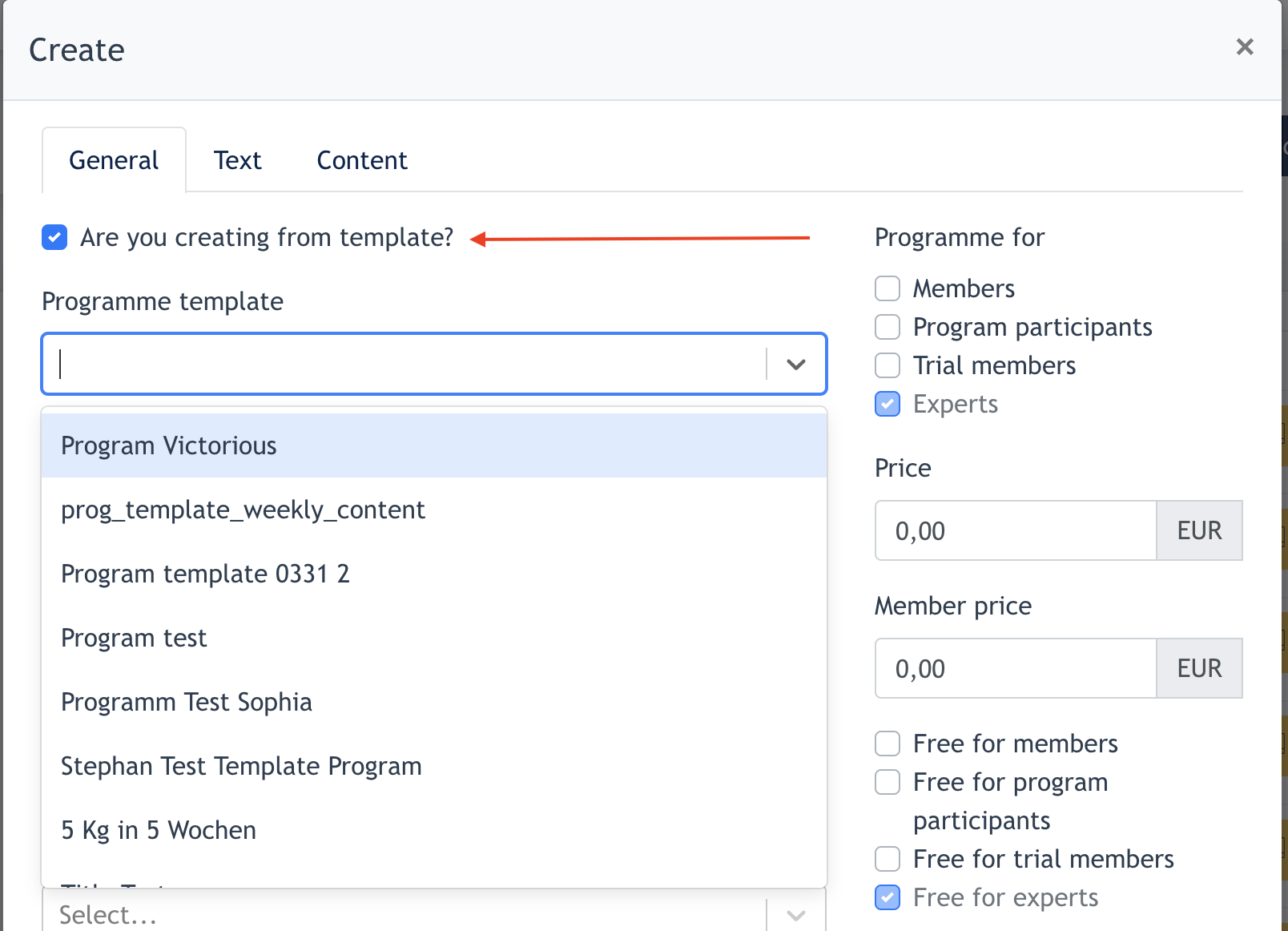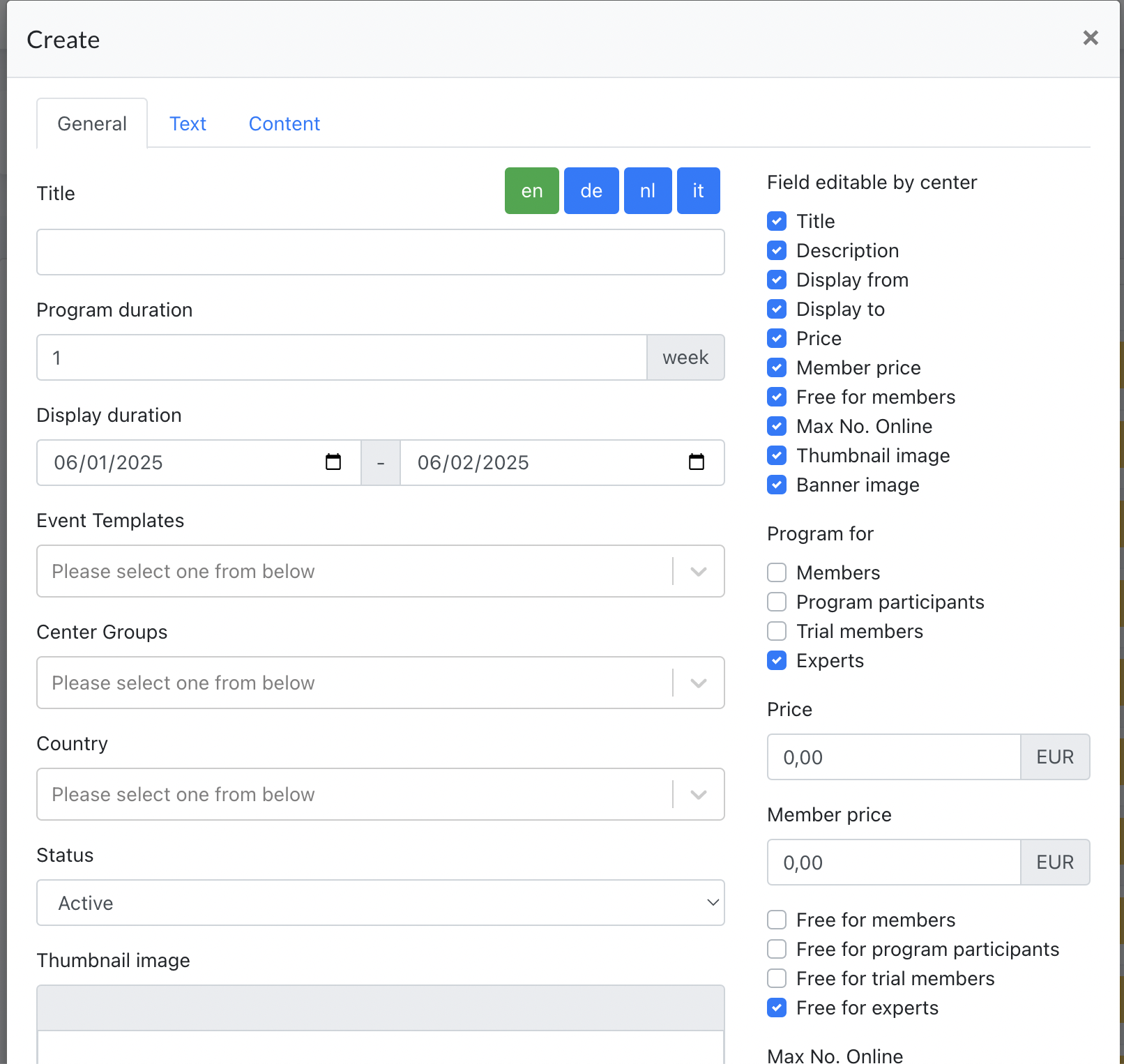Ark-M : Member Area
Ark Management is the platform for Client's Admin to control how the Content of the Member Area appearing on Ark Site.
This document will explain every feature under Ark-M > Content Service > Member Area, what are the individual roles and functionality.
1. Members
On this page, System Admin can have an overview of all the members that join Members Area via Ark Sites from all center under this client.
2. Roles
On this page, System Admin can add/edit/delete roles to Member Area. Example : a new role called "test" is created below.
These roles are displayed on the "role's dropdown" under Ark Site > Member Area > Create Members :
3. Member Status
On this page, System Admin can create/edit/delete the status. These are the status displayed under Ark Site > Members Area > All modules' status field.
Screenshot example :
4. Program Modules
- need check further -
5. Program Template
This page allows System Admin to create program templates for every centers belong to the same client. This is an option for Center Admin when he/she creates a new program.
Screenshot from Ark Site (When center Admin checked on "Are you creating from template?", a dropdown listing appears showing all templates created by System Admin via the Ark-M platform.
5.1 How to create a Program Template ?
Click on the "Create" button :
In the form :
- Title : Key in Program title
- Program duration : Configure Program Duration
- Display duration : This sets a duration of how long this template will be displayed on the Templates dropdown listing. When the end date is passed, it will be removed from the following Program template listing.
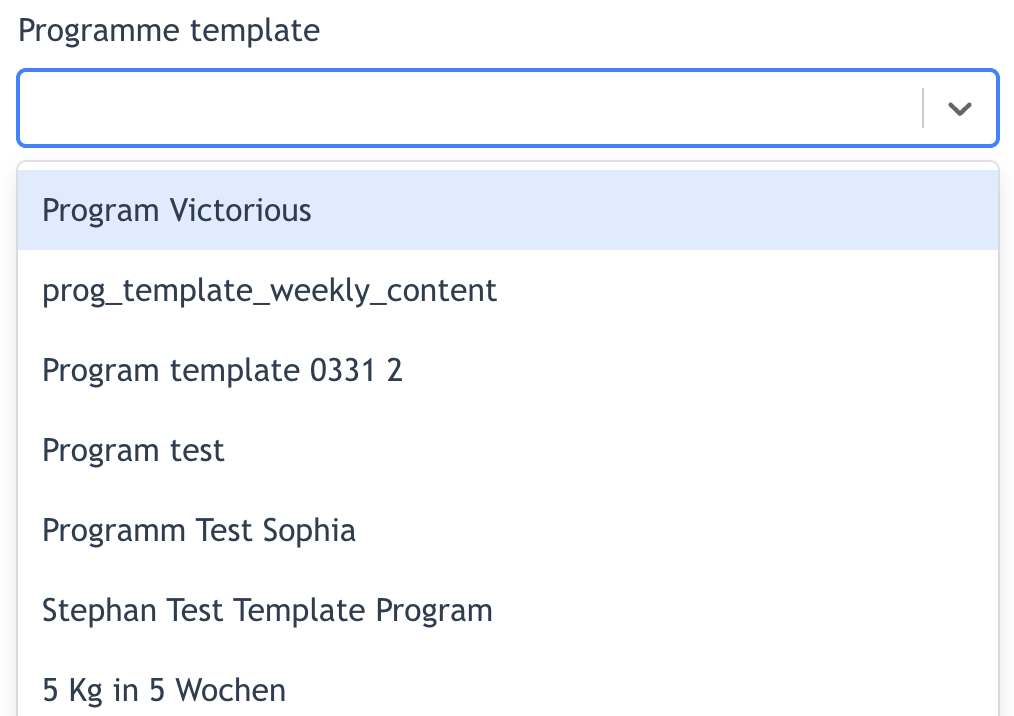
- Event template : no longer relevant ( will be hide later on)
- Center Groups : Configure which Center Groups is this template available for ?
- Country : Configure which Country is this template available for ?
- Status : Active/Inactive
- Thumbnail Image : Preview Image appears on Programme overview page
- Banner Image : Large image appears on Programme info page
- Field editable by Center : System Admin may decide which fields are allowed for editing by Center Admin.
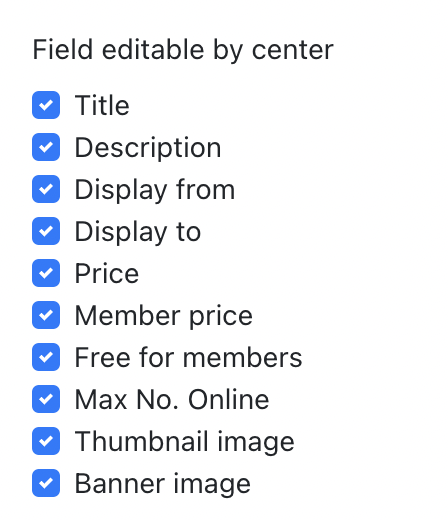
- Programme for : Here to configure which role this programme is available/visible for ( Member, Program participants, Trial Members). Programme is available for Expert at all times.
- Price/Member Price : Price is for Non-Member, Member Price is for those who has joined Member Area portal.
- Free for : Here to configure if this programme is free for Member, Program Participants or Trial Members. All programs are by default free for experts.
- Max. No. Online: Here is to configure max no. of participants that can join the program.
After the above are configured, System Admin may continue to configure the [ Text ] and [ Content ] tab of the Programme Template modal.
Configuration here is exactly the same as : https://wiki.proof-point.com/link/98#bkmrk-2.2-programme-config
After all 3 tabs configuration are completed, System Admin may clicks [ Submit ] to save this program template.
6. Center Purchased Program Template
- need recap -
7. Content Tags
- need recap -
8. On Demand Categories
- need recap -
9. Content Categories
- need recap -
10. Tips of the Week