How to create Site News
1.3 Building / Editing News Content 7
This feature allows the User to configure news to appear on their website.
News is a system page ( smart page ), which is built-in . All the User needs to do is just to add news and it will be displayed / published accordingly based on their configuration.
The news do include two system smart pages:
- /news - this is the overall news page
- /news/:id - this is the individual news page, with its own slug created by the User
News template on Site Panel.
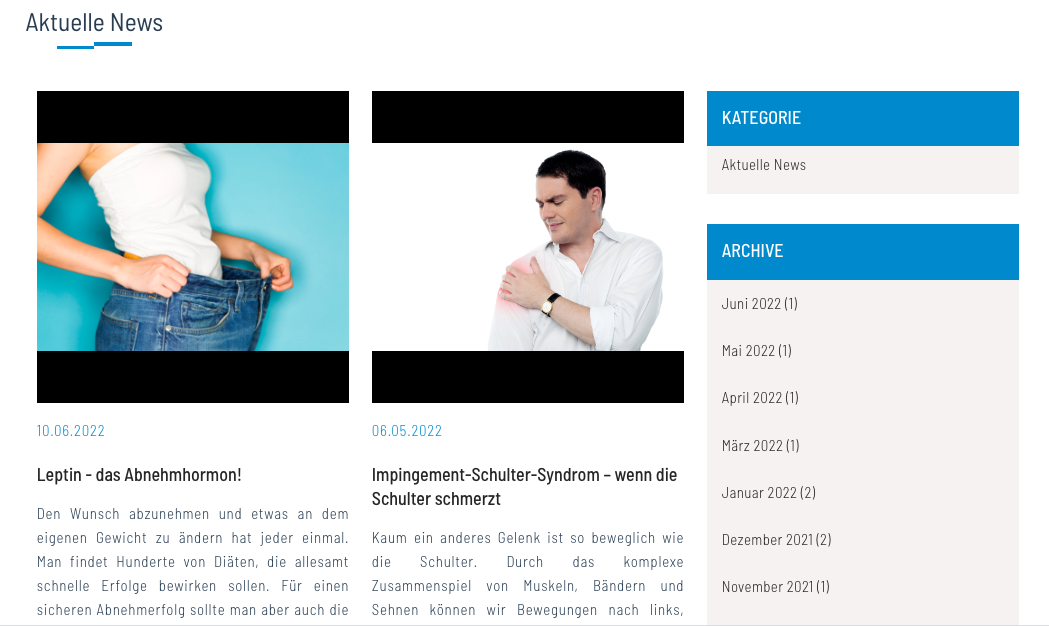
1. Setting up News
On Site Panel → News menu, you will find 3 sections :
- All News : create & configure news content & publishing date
- Categories : create newscategories
- Setting : link your news to Facebook
1.1 All News
Here you will find the news listing. On the list, you can have a first glance of which news type (website/facebook), slug, publish date, and edit button for your news.
If you wish to create a news, simply click on [ create news ]
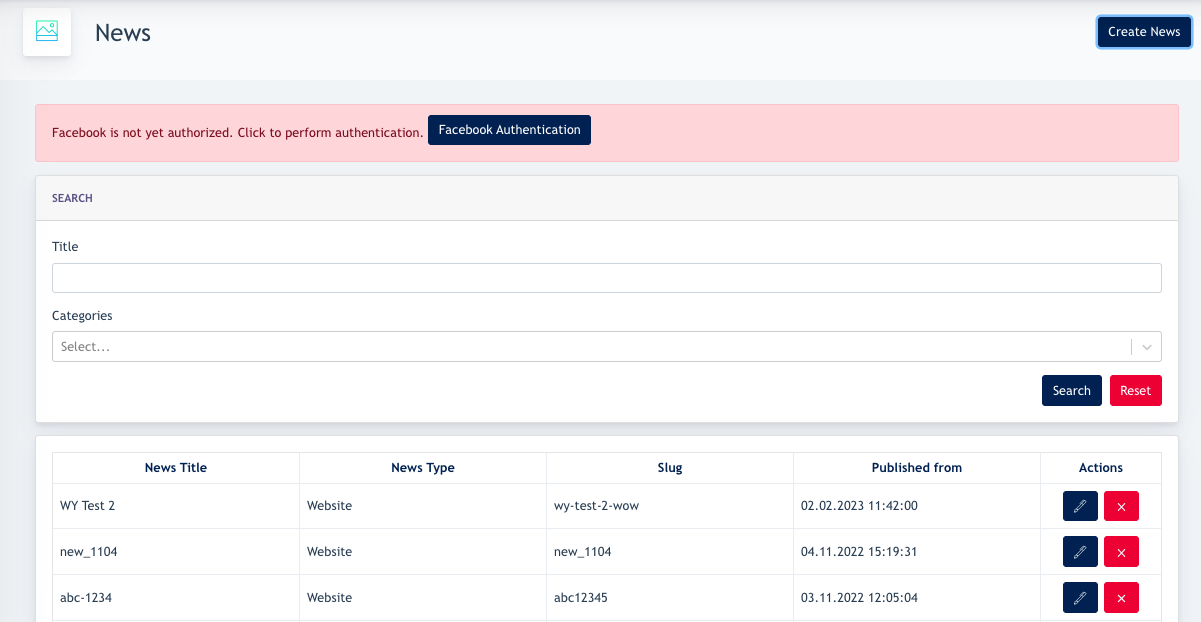
1.2 Create News
Important note: Categories are mandatory for news creation.
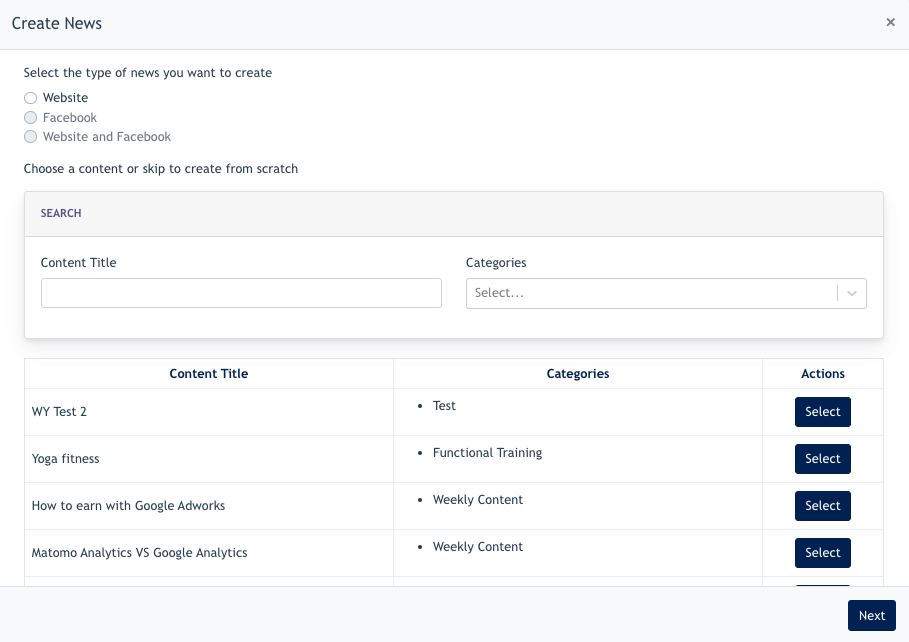
You decide if this news is created for the website, facebook or both.
Additional Info :
Website news are displayed under www.url.com/news and Facebook news are news that are published to Facebook. The system needs the user needs to link their Facebook profile via Admin Panel > News > Setting
After that, you decide to create news from existing templates ( Content Service ) OR create from scratch ( just click next )
To create from the content service, you may search via Category, or Title, and a preview will be shown underneath ( you need to scroll down on the same modal )
Example screenshot
Step 1 : Select a content
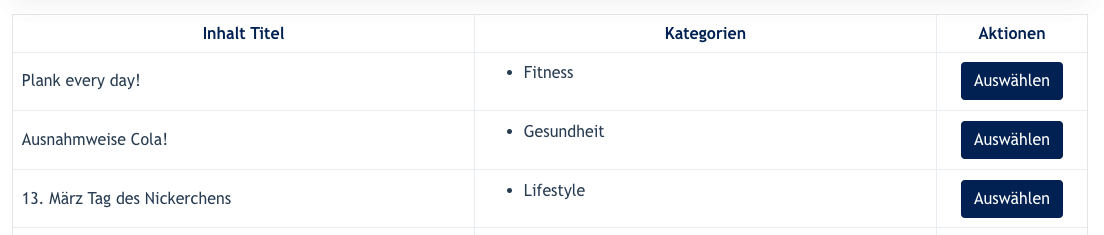
Step 2 : check out the preview. May click on the [ view content ] button to see the full page of the content with layout.
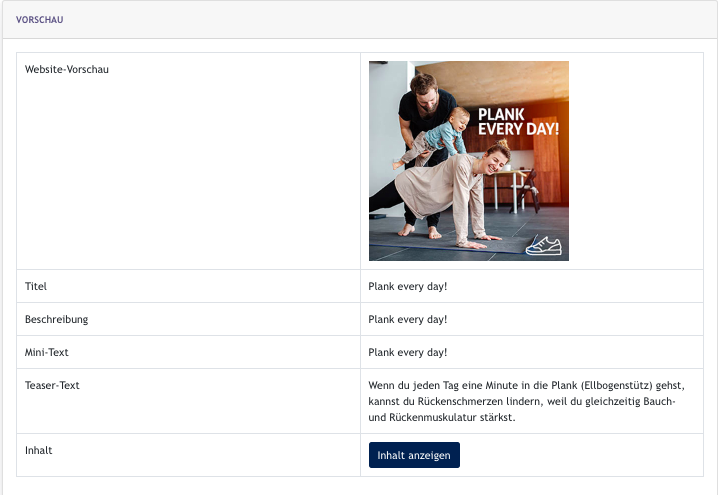
Whether you choose a Content OR click next, you will come to the next page.
If you have chosen to create news based on a Content, the content will appear here. You have the choice to edit or publish as it is.
If you have chosen to create from scratch, you come to this form where you can build your news.
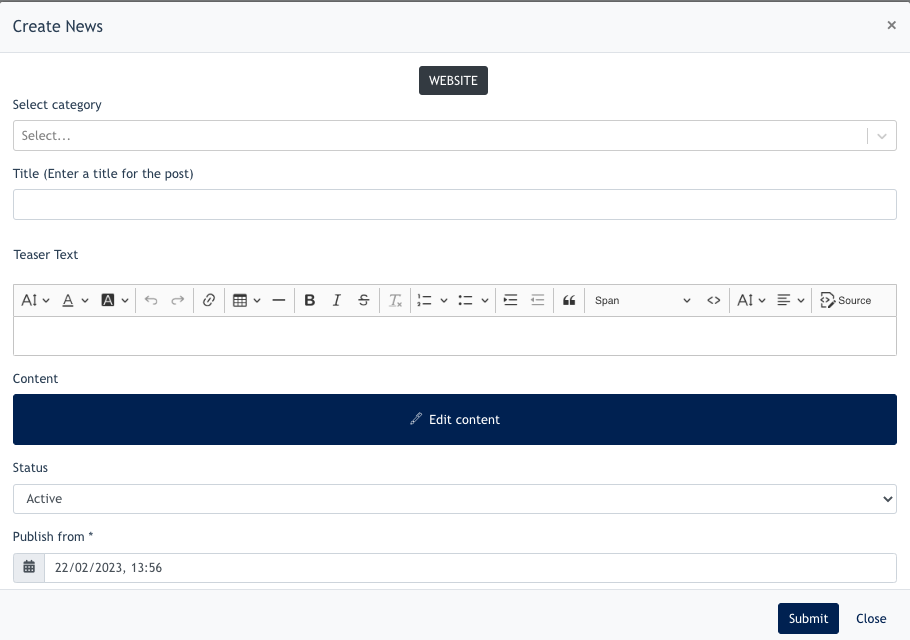
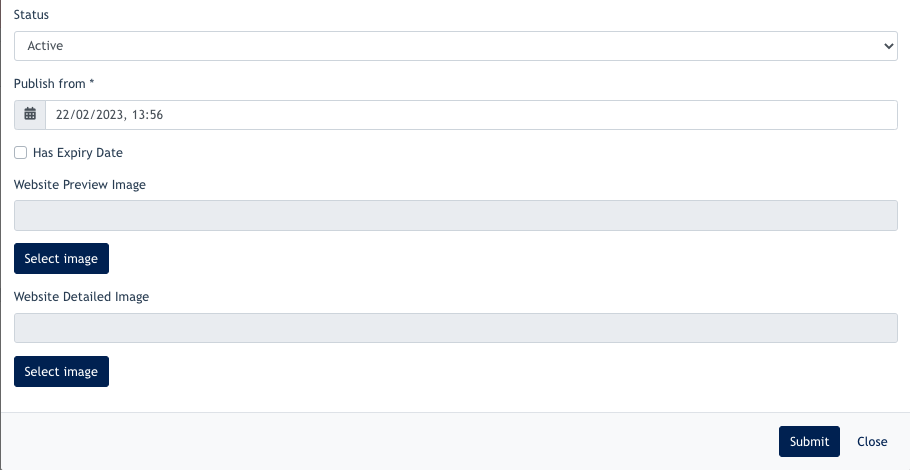
In the form :
Select Category : Every news item has to belong to at least one or more categories.
Title : The title of your news
Content : Content editor of the news
Status : Set this news as active / inactive ( by default it is active ) . Only active news will be displayed.
Publish from : Set a publish date ( it is by default to publish the news at current time if user does nothing on this )
Has Expiry Date : Set an expiry date for this news. News will be removed from the website when this date & time is reached. However this news remains on the listing as InActive.
Website Previewed image & Detailed image : Website previewed image is for /news page and Detailed image is for /news/:id page
1.3 Building / Editing News Content
When clicking on Edit Content, you will come to this modal.
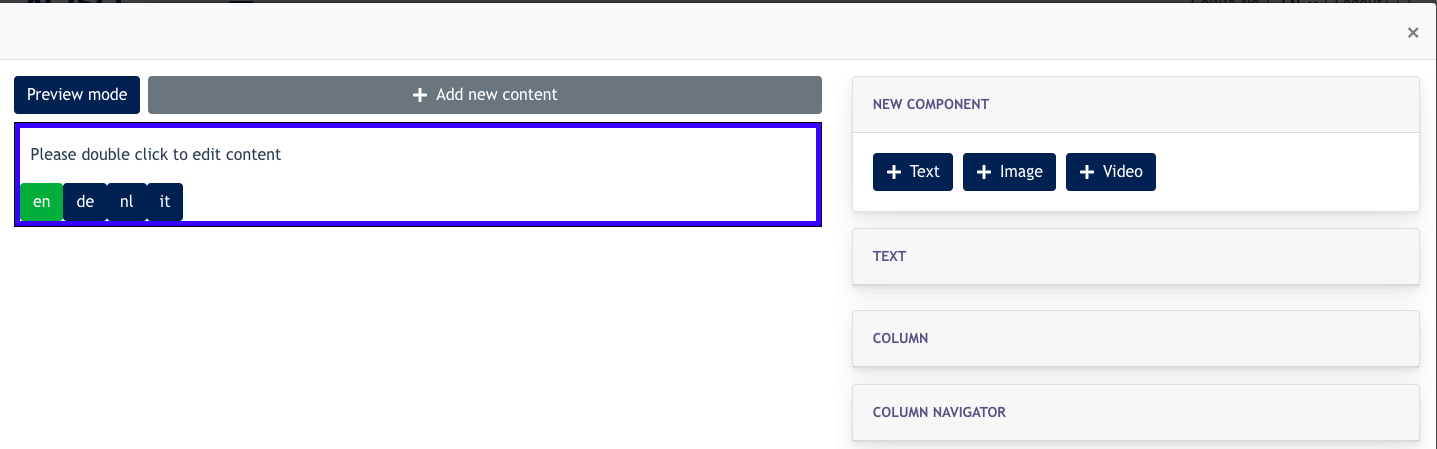
From this modal, you can create your content which is mainly made by 3 components: Text, image, video.

After choosing your component, you can set if this component should be 100% in column or other percentage.
Additional Info
Columns are vertical sections that span the height of the content area and are considered to be the “building blocks” of grids. When you configure your column percentage, you decide the width allowed for your selected components.
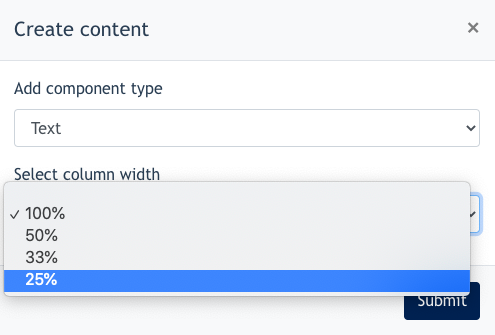
On the same row, you can also add an image or video by using the following button.
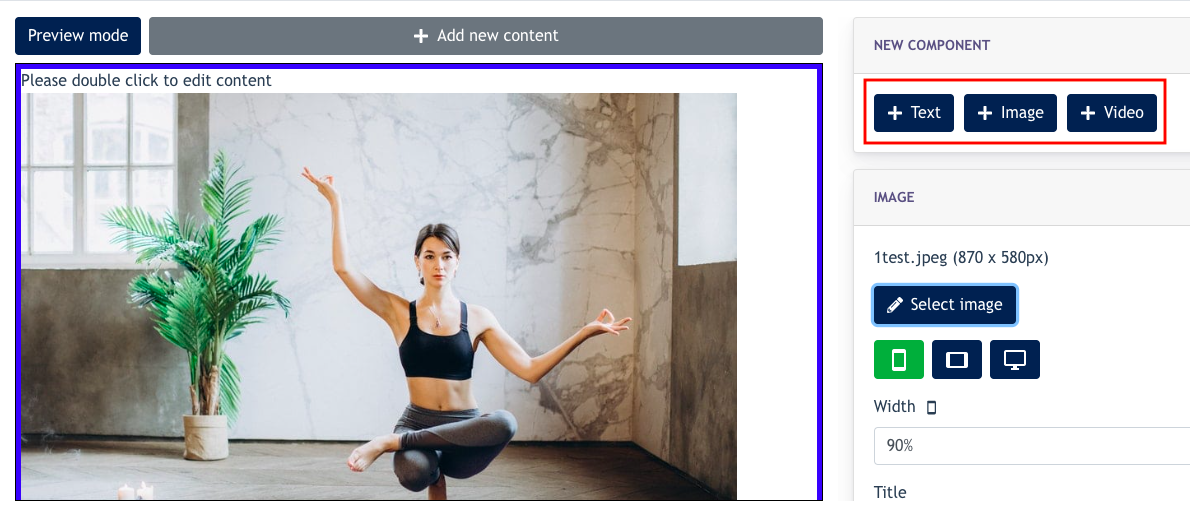
After configuring, click on the Preview Mode button to see how it looks like in responsive view [ Desktop, Tablet and mobile ] screen.

