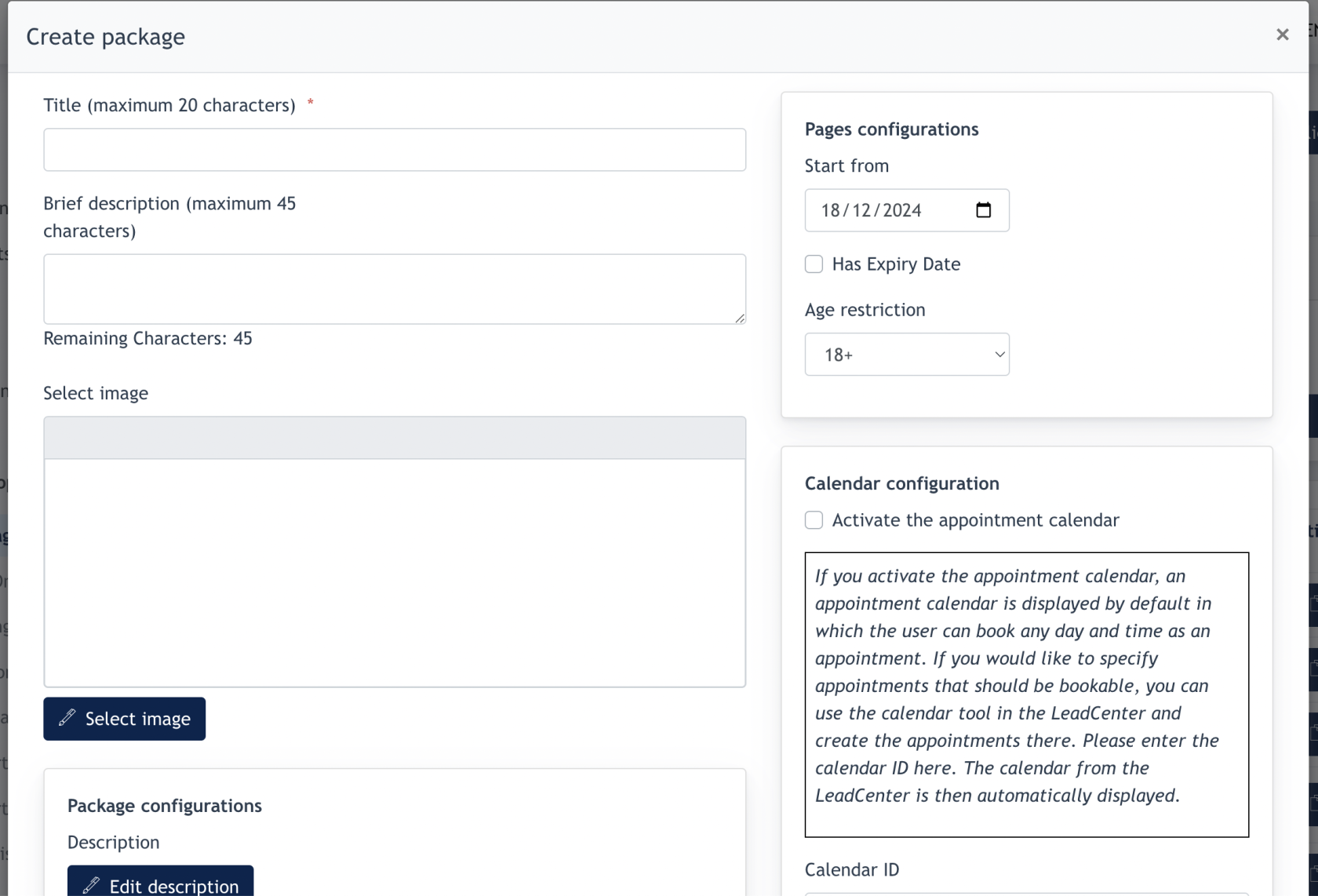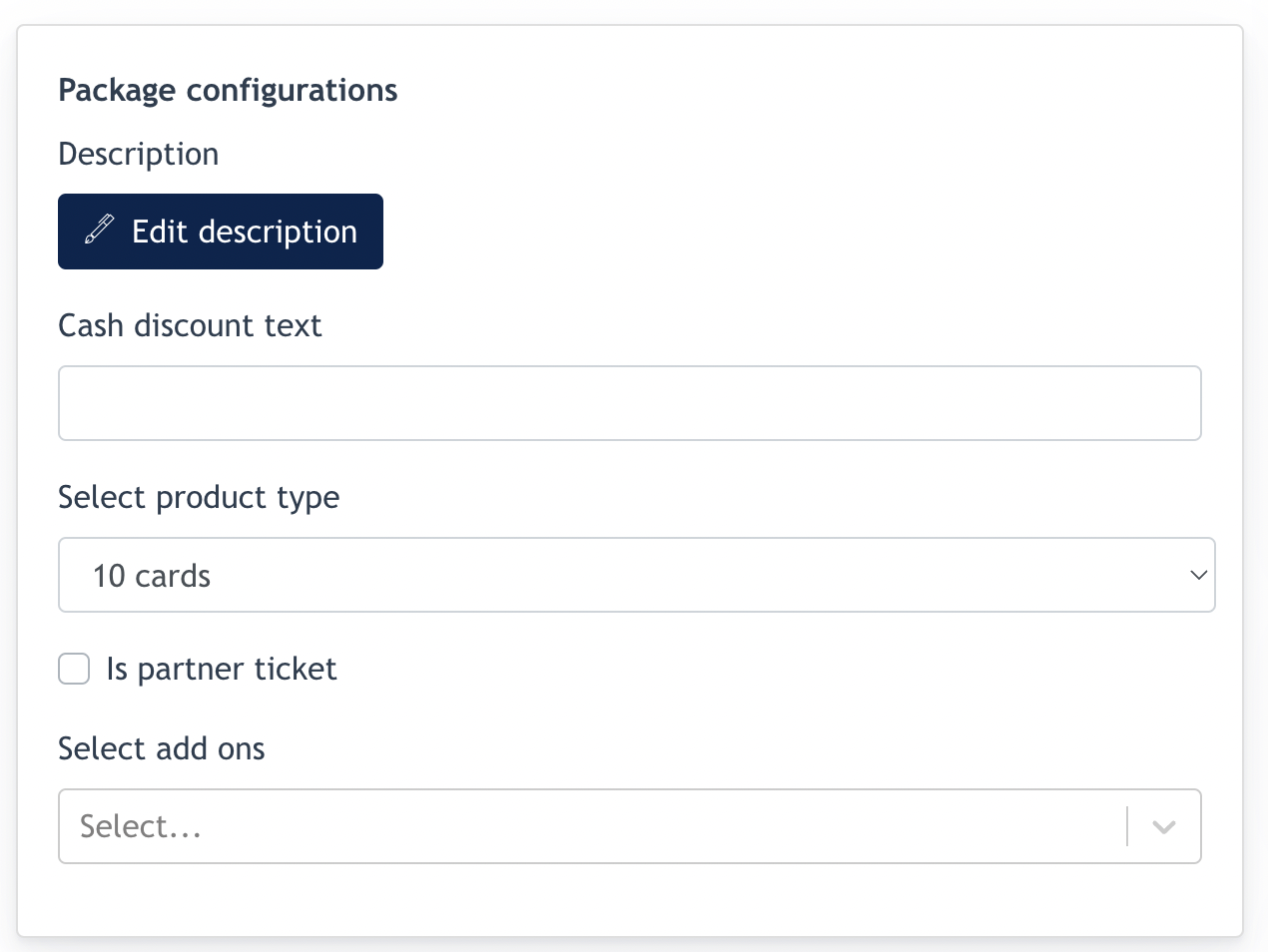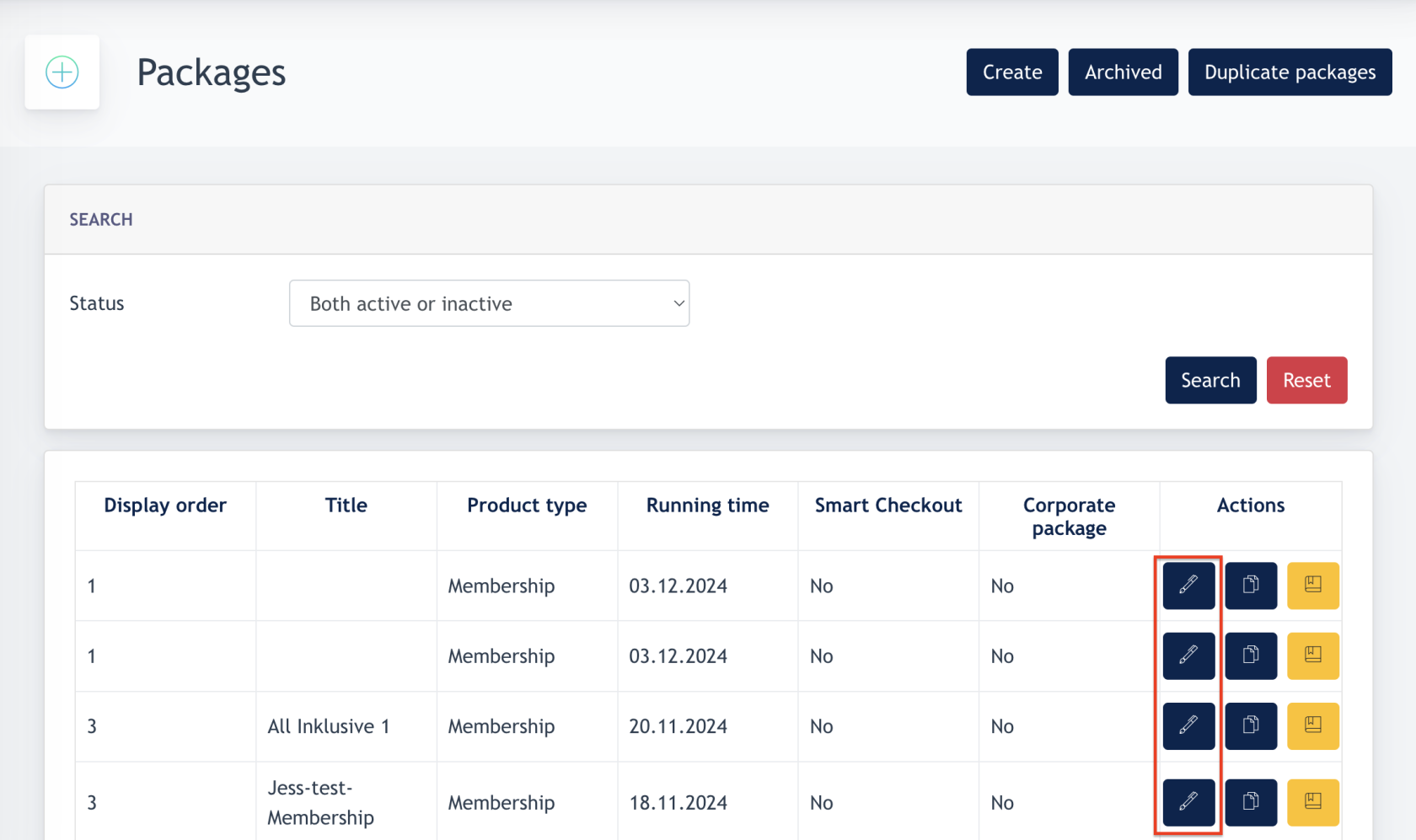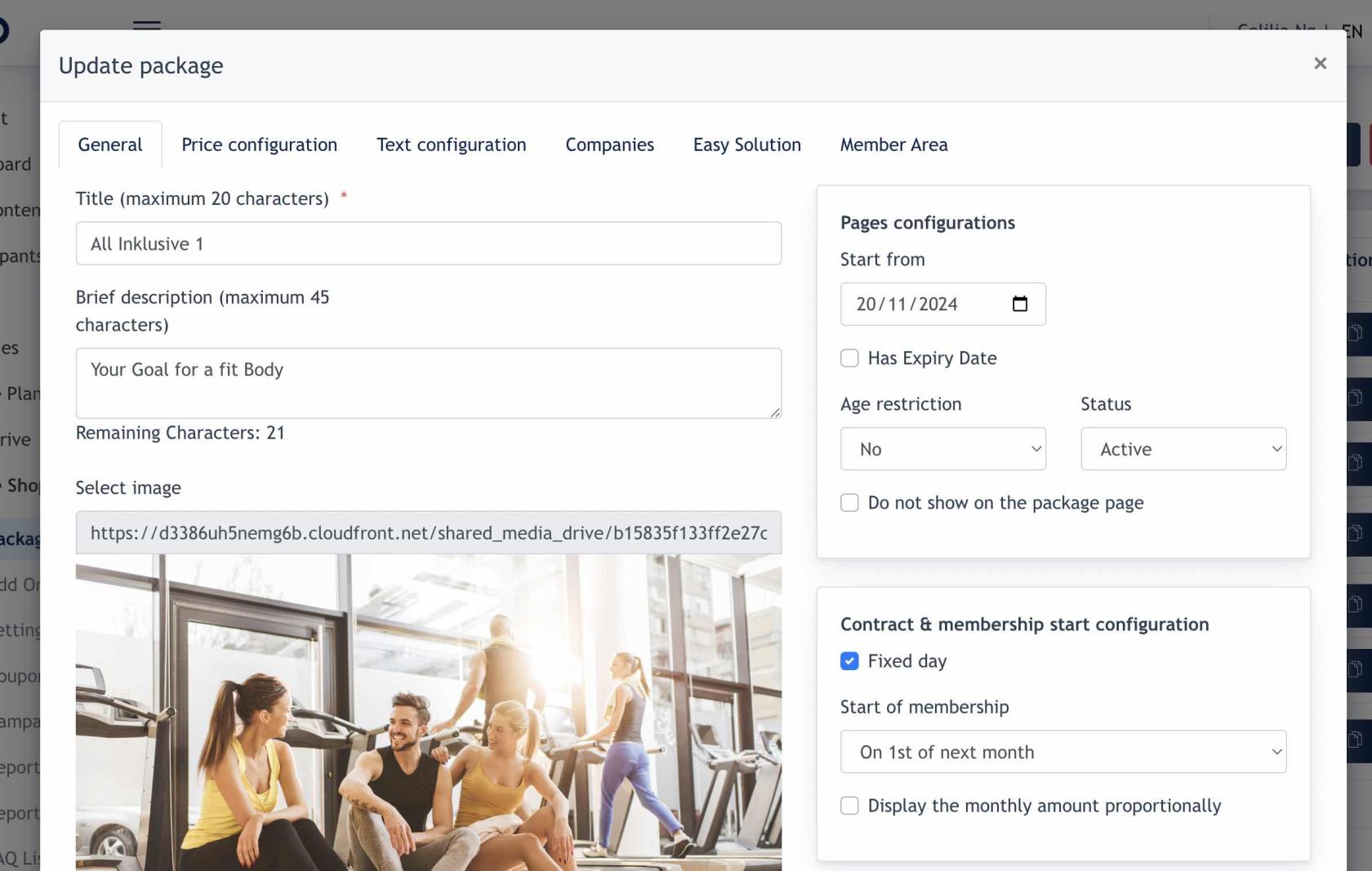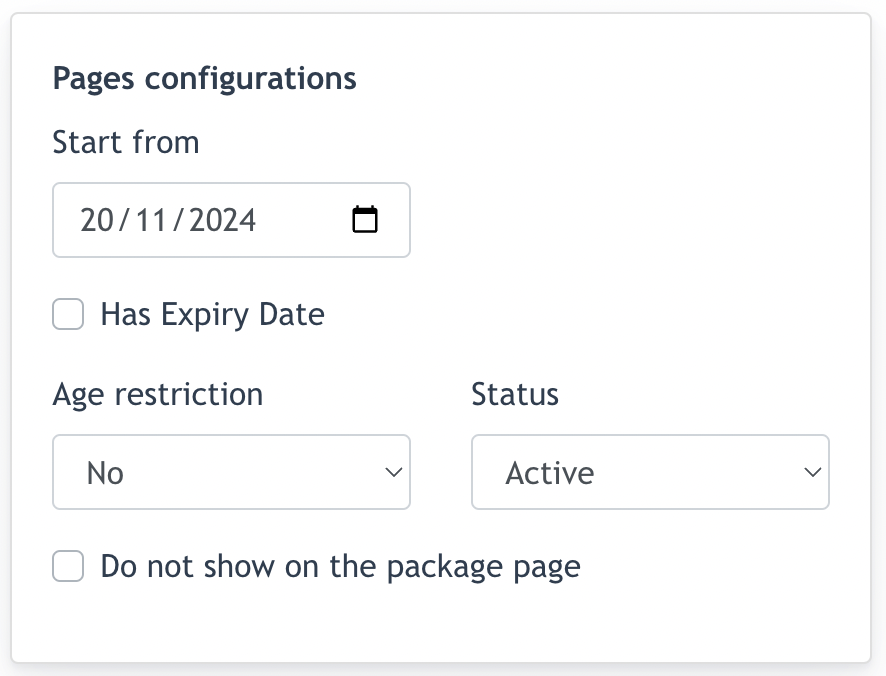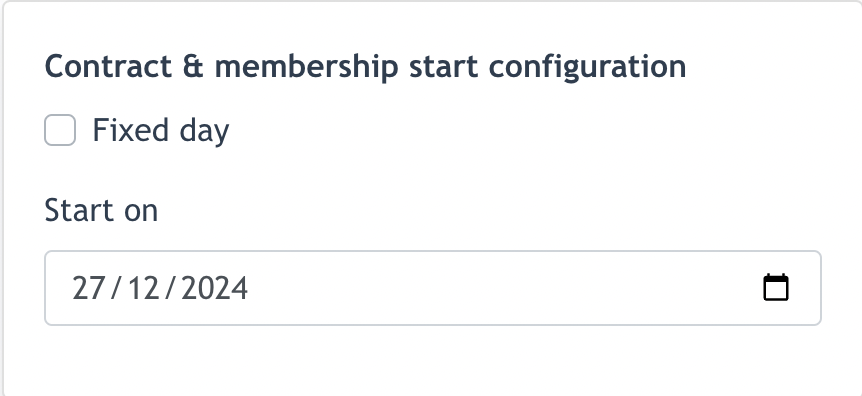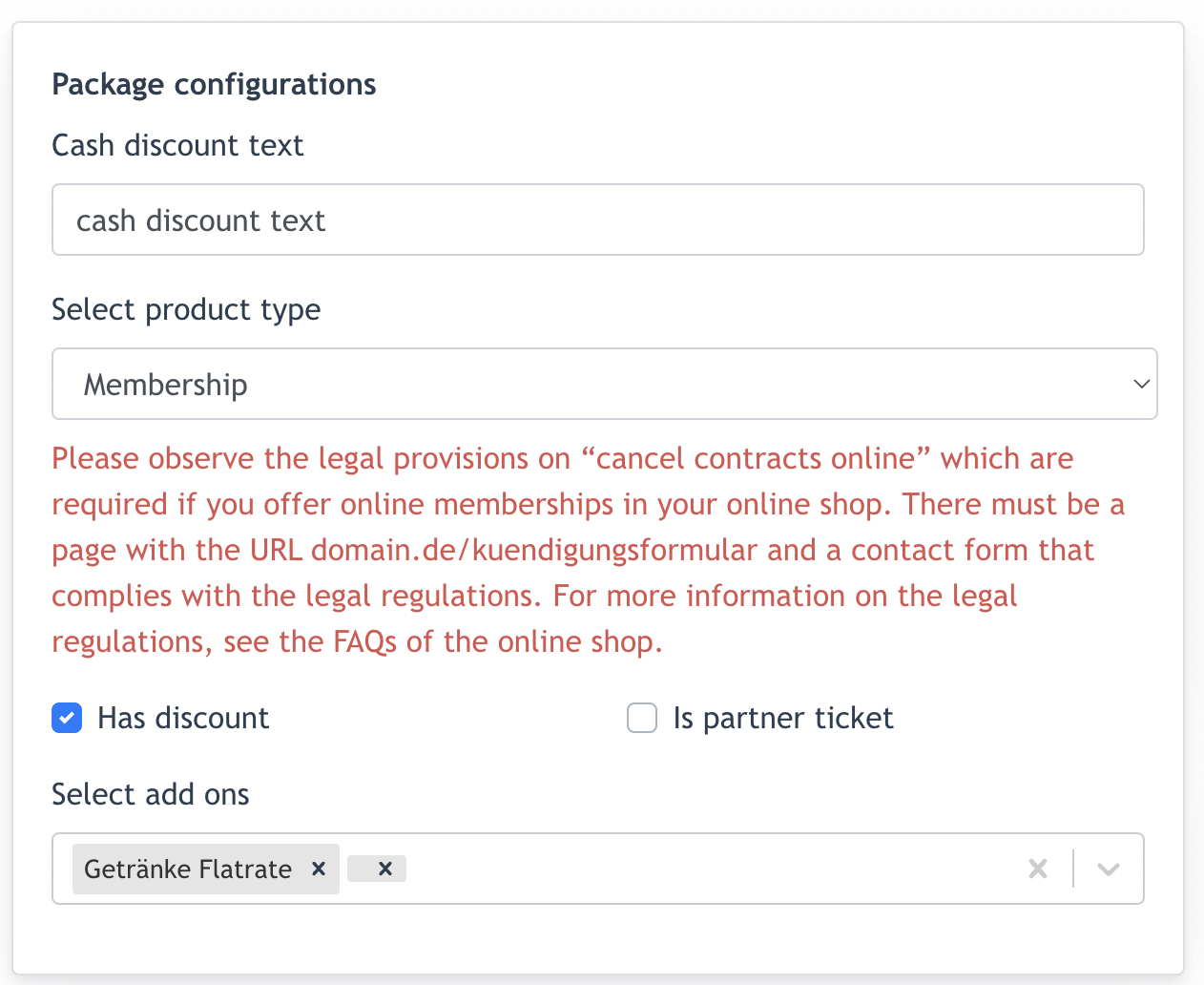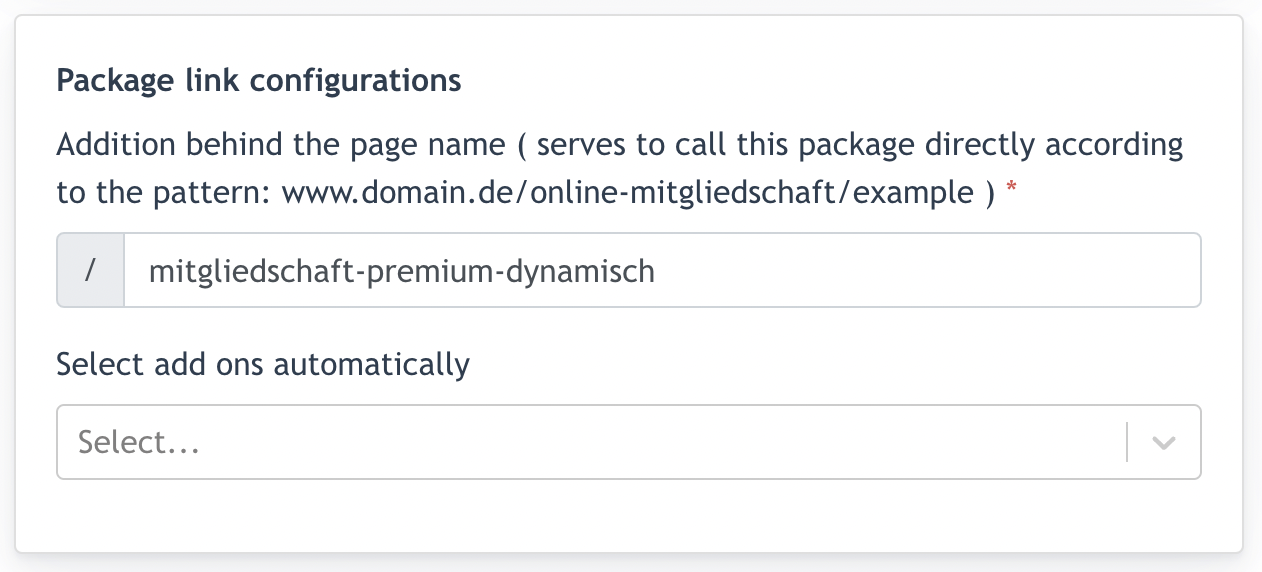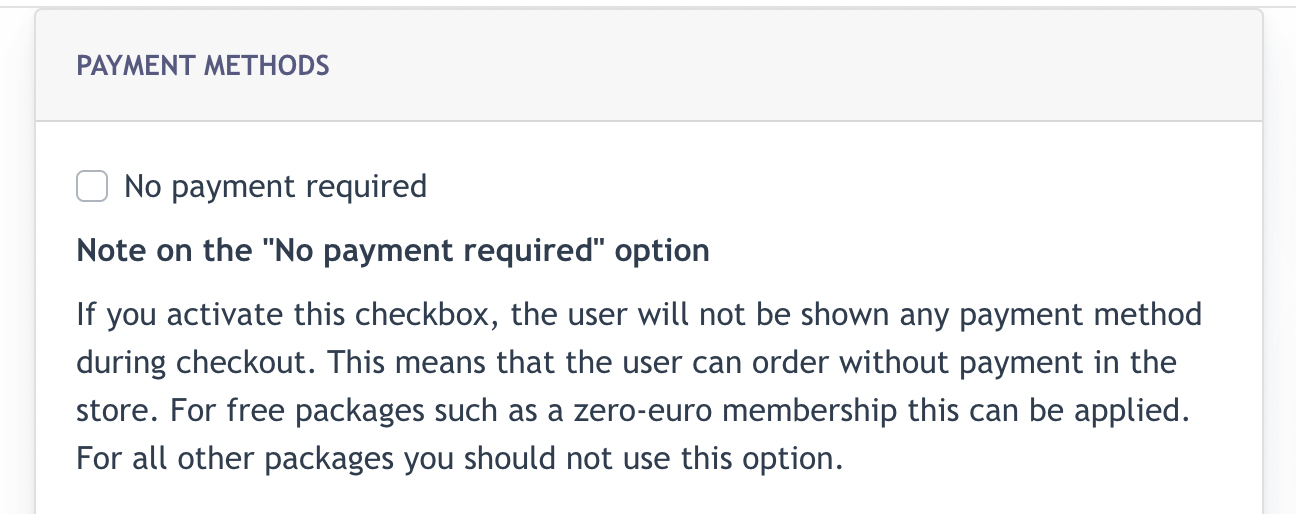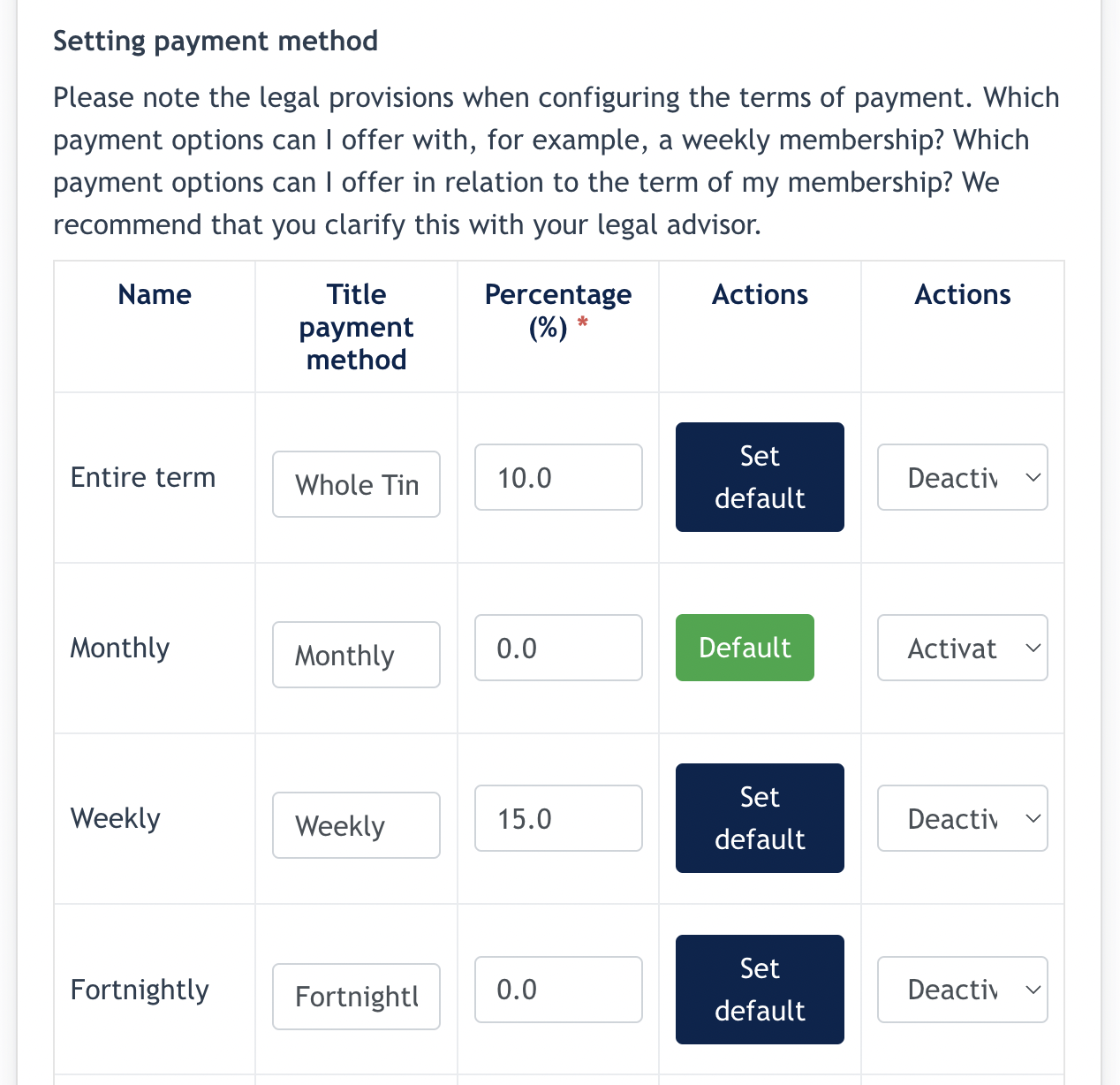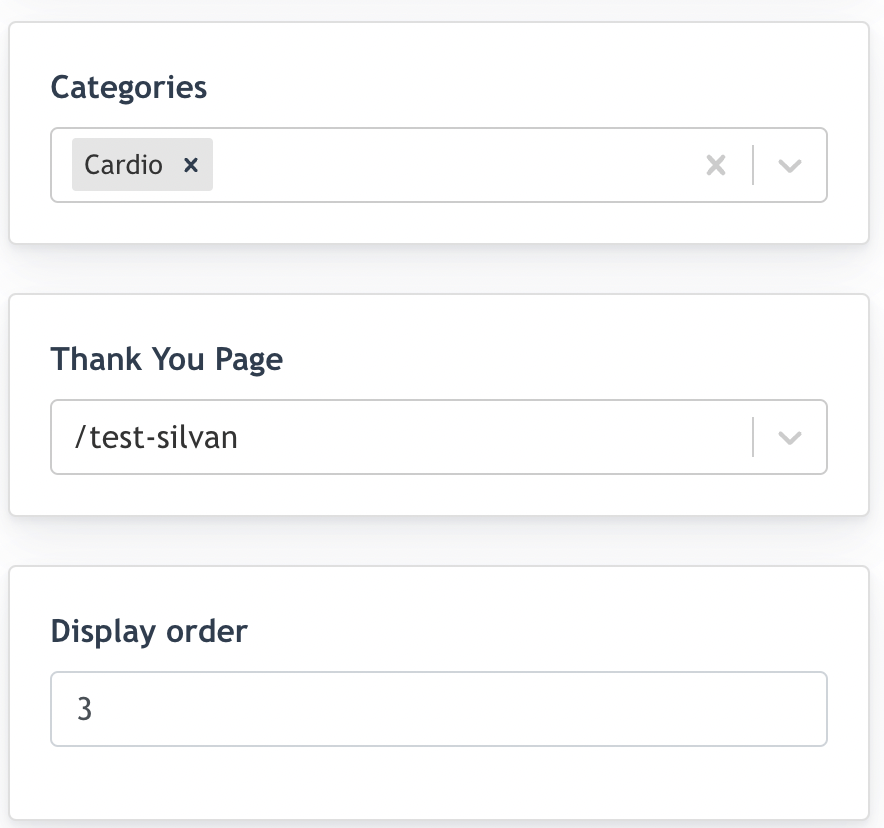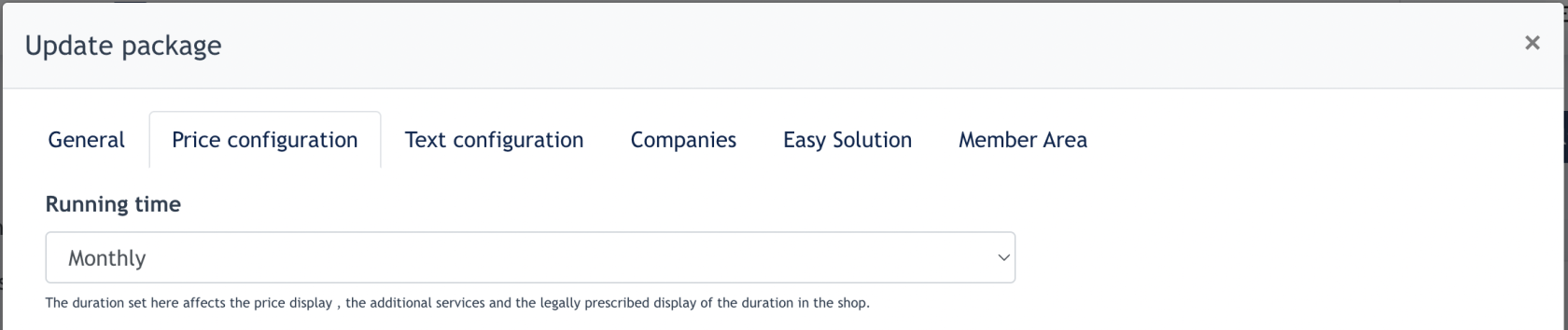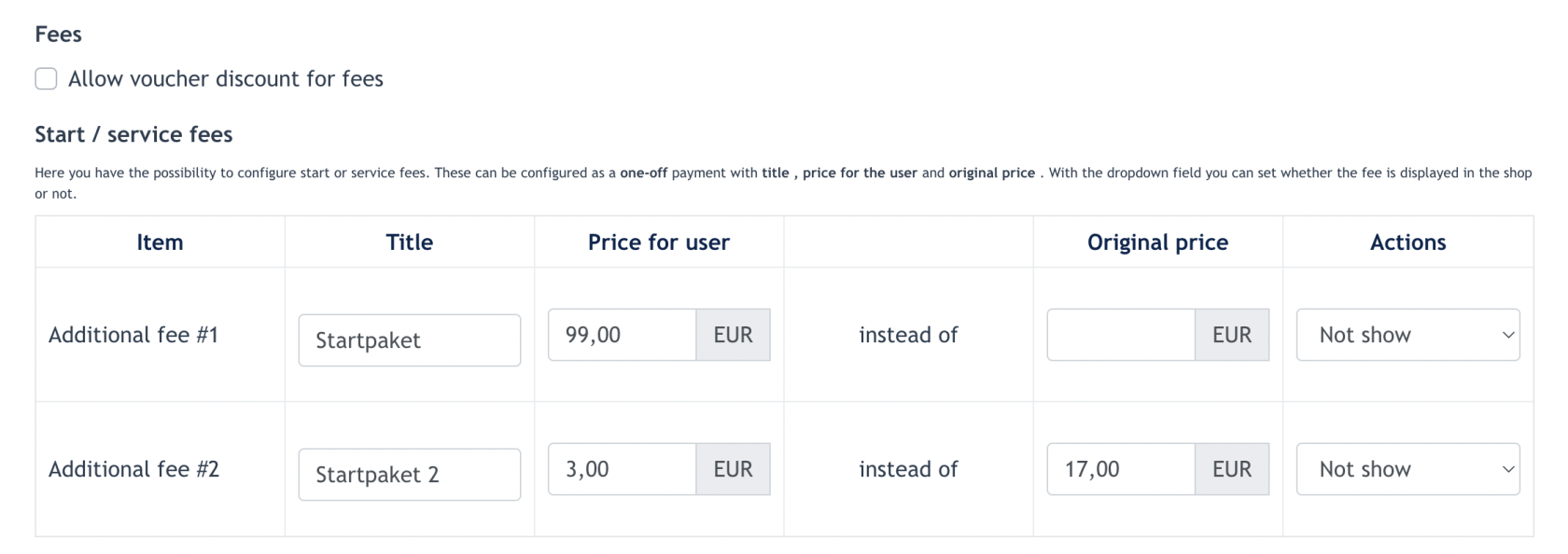Packages Configurarion
In conida website system, there are 3 types of packages :
- Membership
- Campaign/Action
- 10 cards
1. Create a new package
In the form :
- Title : Name of package
- Brief Description: Brief description of package
- Select image : Upload an image for Package thumbnail on site
- Page configuration : Set accordingly to your preferences
- Age Restriction: i have no idea what’s this for
- Calendar configuration : Admin may activate the calendar for appointment which will appear at the Thank You page after user complete making an order via the online shop.
- Location : Select which center locations this package is available.
- Remarks: every package must be assigned to one center location.
- Smart Checkout : Explained separately
- Package configuration :
Center Admin can add a package description which appear at Step 2 of Theme 1
- Cash Discount Text : Text appear at the Payment Summary table. Customised message can be configured by Admin.
- Example Screenshot as below :
Select Product Type : Configure which product is this package created for.
Membership - standard long term gym membership package
Campaigns/Action - a short-term gym package for a special purpose (usually for marketing campaign usage)
10 cards - a trial-run package that allows potential customer to try out the gym for 10 sessions.
Select Add-ons : Add-ons are chargeable items for the center. Center admin may create add-ons separately under Online Shop > Add-ons page. Then configure which add-ons to be added onto this package.
After all the above are filled, click [ Submit ] and then your package will appear on the Online Shop Listing.
2. Edit Package
Now click on the [ Edit ] pencil icon on the listing, and continue to configure this package in detail.
[ Edit ] package allows Admin to continue configure more details of the package.
This is the modal appeared after clicking on the [ Edit ] button :
2.1. [ General ] Tab
Under the General Tab, there are additional configuration which Admin can do :
Under [ Pages Configuration ] , you may further configure the status of this package, whether Active/Inactive. Admin may also decide to display this package on the Online Shop.
Under [ Contract & Membership Start Configuration ] , here you configure the StartDate of this membership Contract between the members & the gym center.
-
If [ fixed day ] is selected , Admin may choose if the membership starts
-
Immediately
-
On 1st of next month
-
On 15th of next month
-
Date Range
-
OR start on any date selected via the Date Picker, if [ fixed date ] is not selected.
- Remarks : If "Fixed day" is not selected, Admin may choose any date to start this package on the Online Shop.
Different calculation of Membership Fee if the following setting is selected :
Example Scenario :
-
- Membership Runtime : 6 months
- Membership purchased on : 10/1/2024
- Setting 1 : Immediately
Then the user will have to pay a proportion price for Jan (11th Jan - 31th 2024) + 5 full months
-
Setting 2 : On 1st of next month
Then the user will have to pay a proportion price for Jan(11th Jan - 31th 2024) + 6 full months
- Setting 3 : On 15 of next month
- How is the calculation for above Setting 3?
- Under [ Package Configuration ] :
- Has discount - when this is selected, payment discount will be applied to the package.
- Is partner ticket - when this is selected, this package created is for 2 person ( example : couple package ). It will trigger additional modal to fill in for another person’s detail in Step 3 { Check Data }
- Select Add-ons - Admin may configure which Add-ons are assigned to this Package.
-
Under [ Package Link configuration ] : here the system will automatically update a sub-domain name for this package : www.domain.de/online-mitgliedschaft/mitgliedschaft-premium-dynamisch ( based on following example )
-
- Clicking on www.domain.de/online-mitgliedschaft/mitgliedschaft-premium-dynamisch will lead the user direct to the Package.
- If Admin select Add-ons here, the Add-ons will shown as "Selected" on the page directly.
- Example Screenshot as below : The 1st 2 add-ons are selected under this modal.
-
Under [ Payment Method ] : you may configure if this package is FREE or chargeable; followed by configuring the rest of the payment method for this package.
-
No payment required - when selecting this, users do not need to go through payment when registering for this package.
-
Types of payment method :
-
Entire term - this selection allow user to pay one shot for the entire term of membership
-
Monthly - this selection allow user to pay monthly
-
Weekly - this selection allows user to pay weekly
-
Fortnightly - this selection allows user to pay fortnightly
Under the [ Actions ] column, center admin may choose which payment methods are available for subscribers, by selecting [ Activated ] or [ Deactivated ].
For Theme 3.0 only
The following configuration only appear when Theme 3.0 is selected.
- Categories : Admin may assigned Categories to a package in Theme 3.0
- Thank you page : Admin may assigned a Thank You page to this package. User will be re-direct to the thank you page after purchase this package online.
- Display Order : Admin may set display order for this package, which one to be displayed first on Theme 3.0.
2.2. Price Configuration
After General Info has been filled up, Center admin can go to the next tab, which is [ Price configuration ]
- Running time - Here Admin can choose if this package running is Weekly, Monthly Or Yearly
- If the running time selected is [ Weekly ], on the Payment Method, only [ Entire Term ] or [ Weekly ] payment method is available.
- If the running time is [ monthly ] , the available payment terms are [ Entire Term ], [ Monthly], [Weekly], [Fortnightly]
- If the running time is [ yearly ], the available payment terms are [ Entire term ], [ Yearly ], [ Monthly ], [ Weekly ], [ Fortnightly ]
- [ Fees ] - only for Membership Package. Here we configure Start/Service Fees which are additional on top of membership fee. Example of One-time fee includes :
- One-time admin fee
- Start-up fee
- Etc