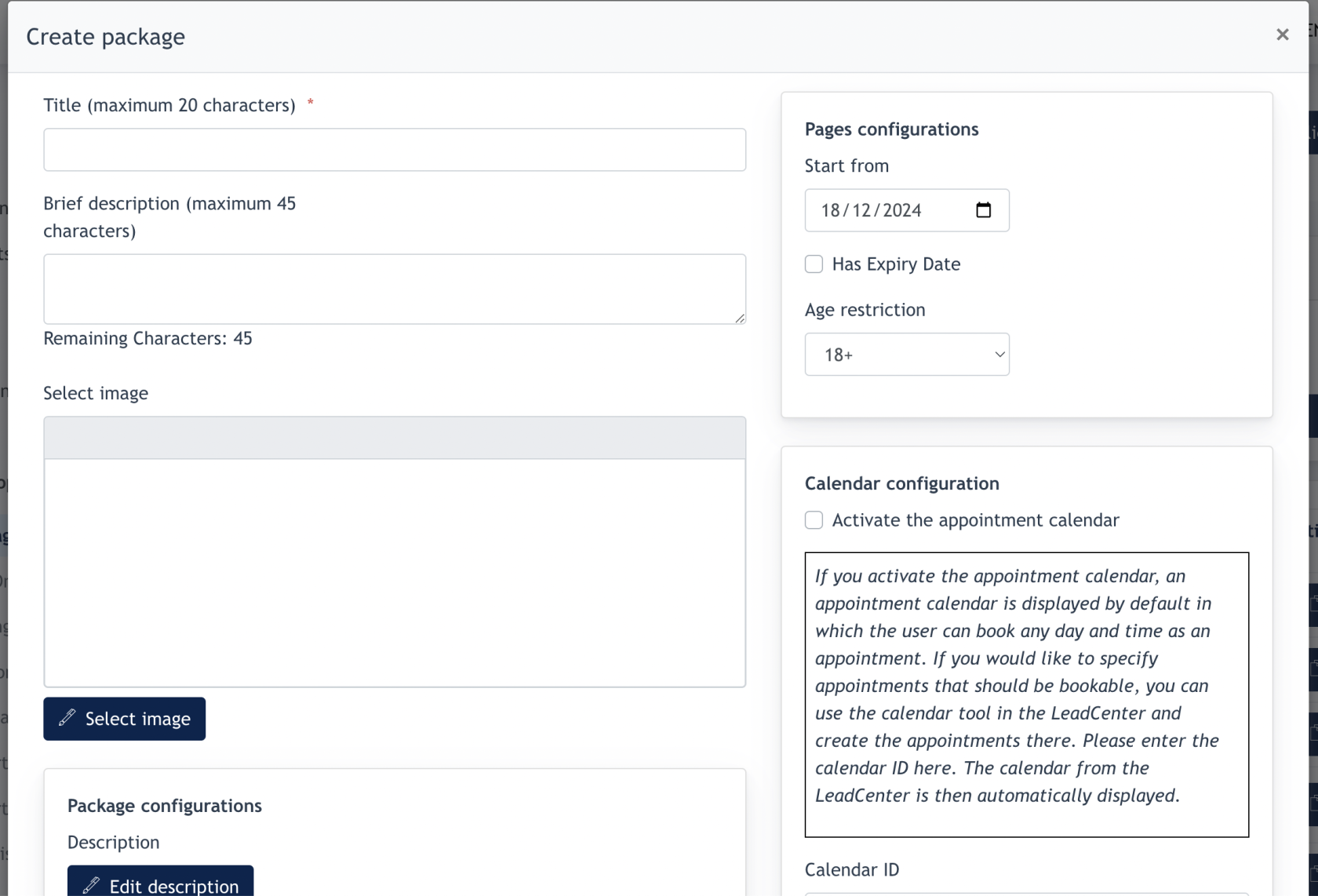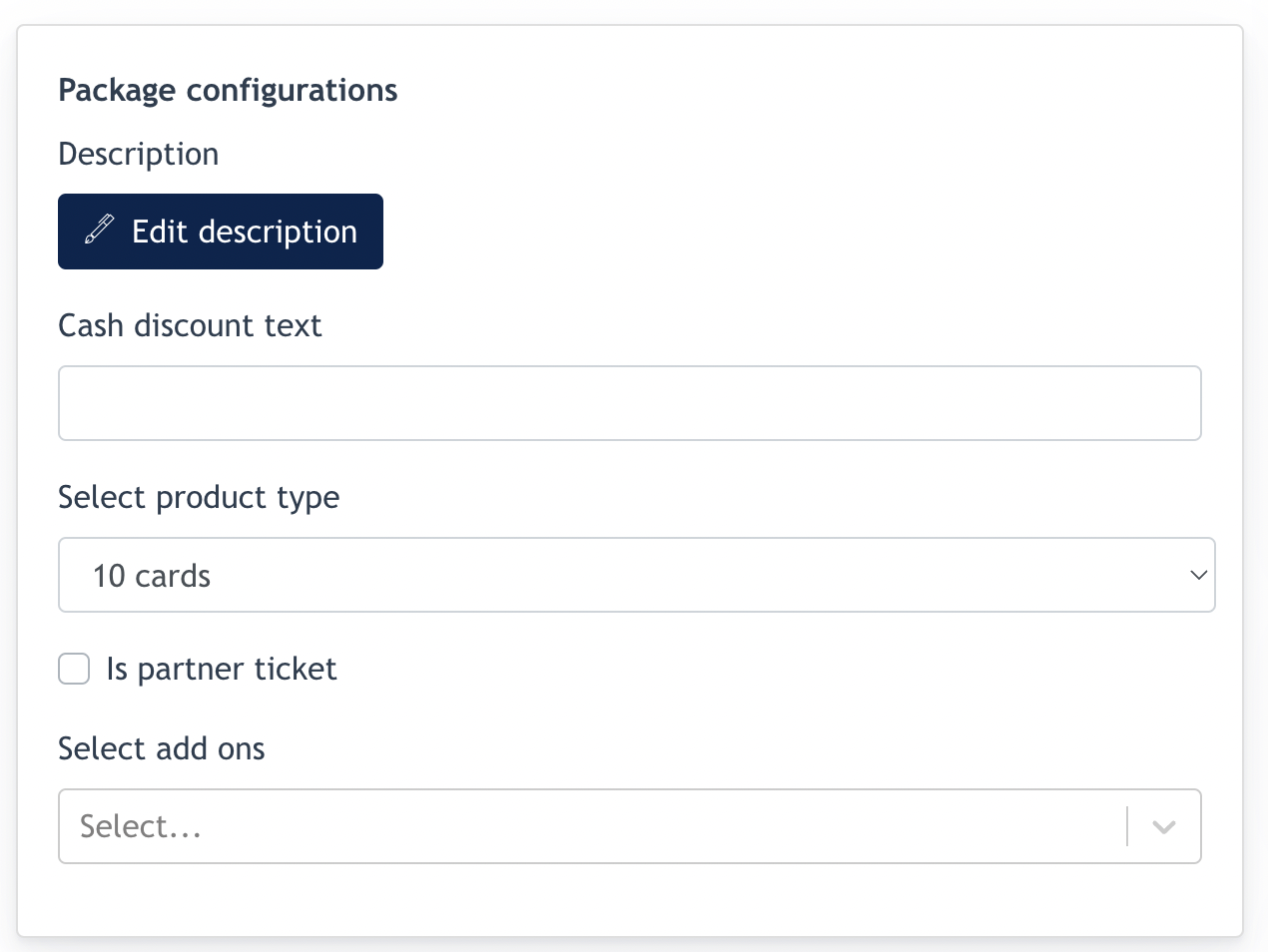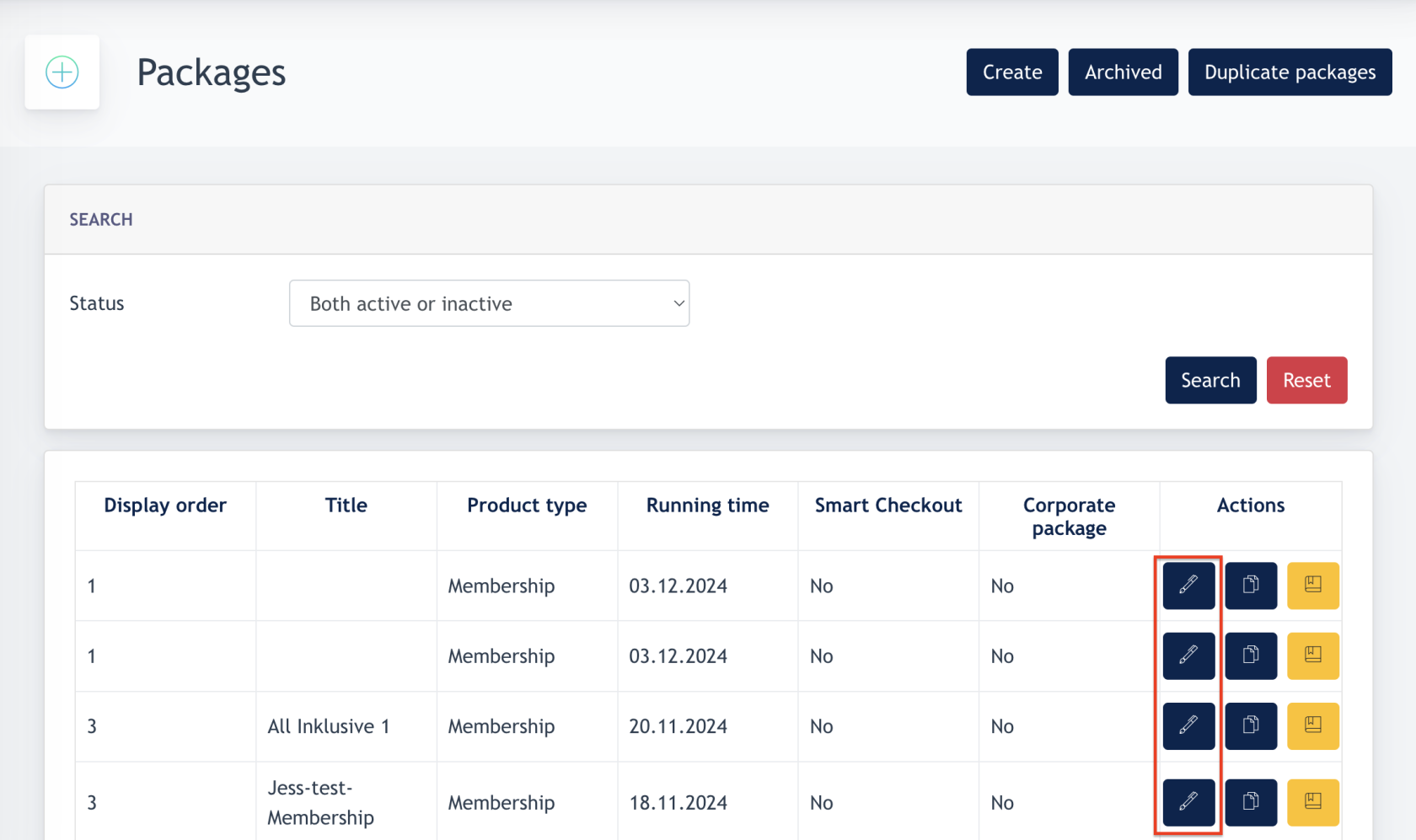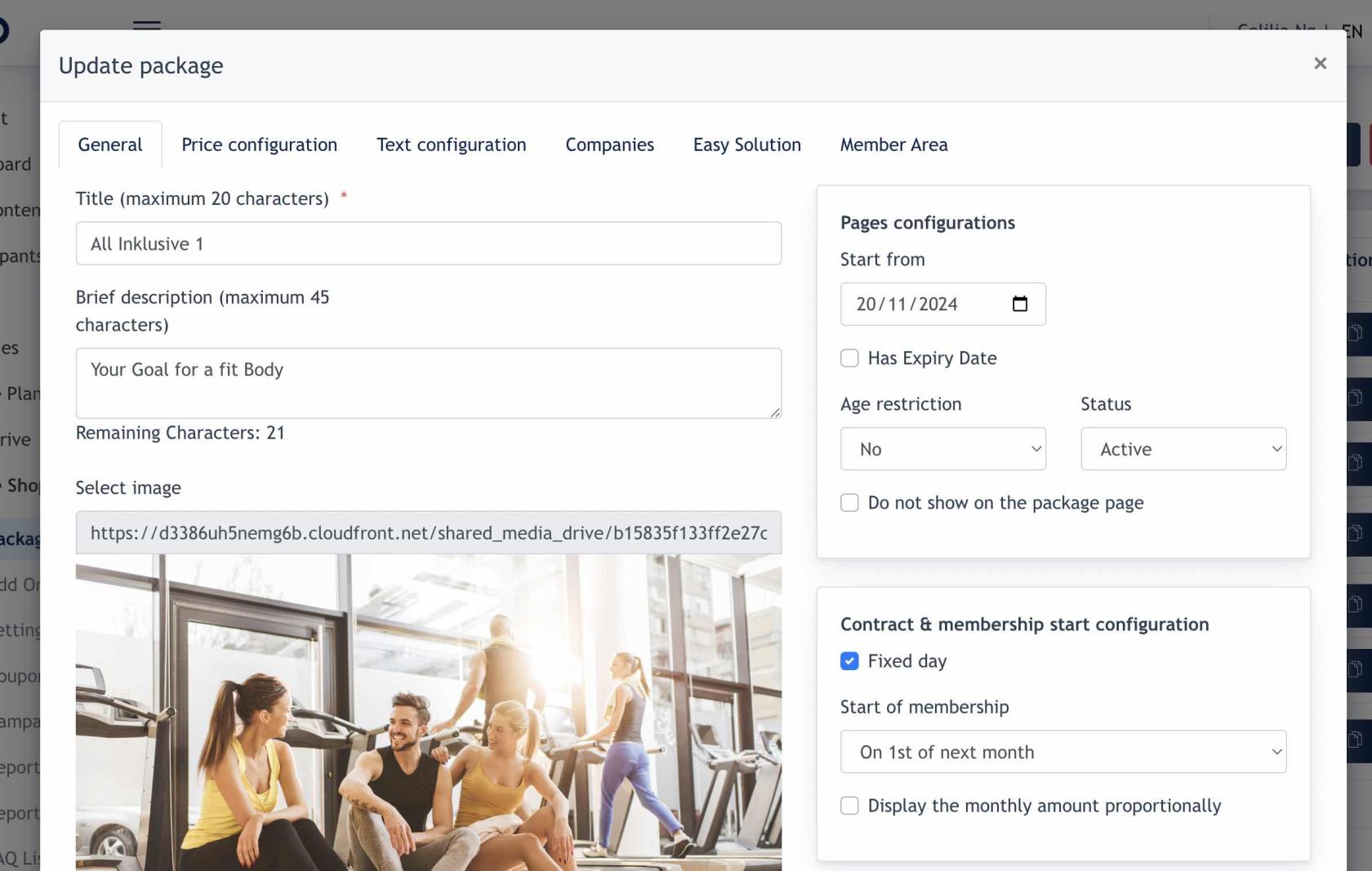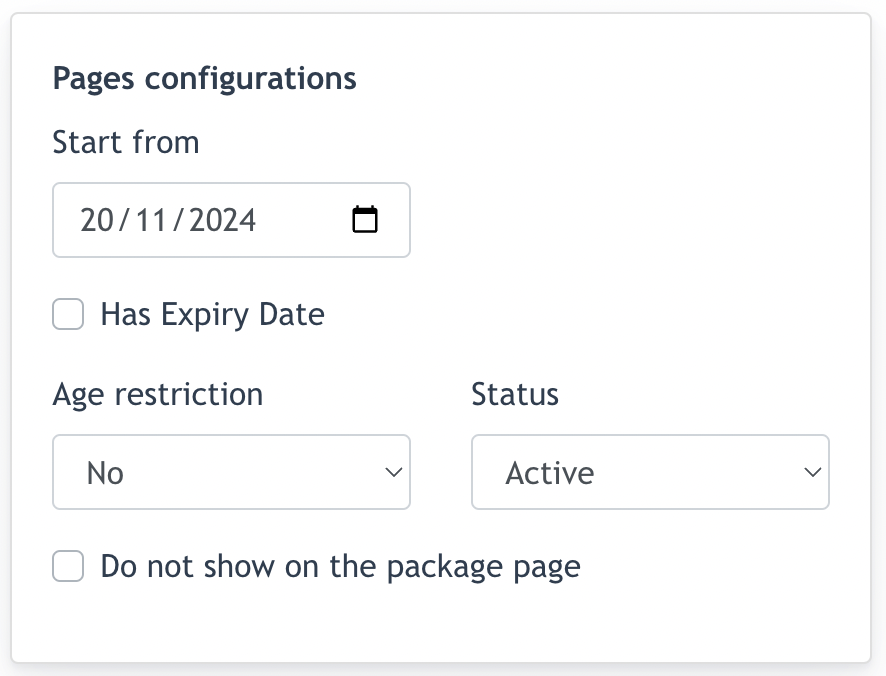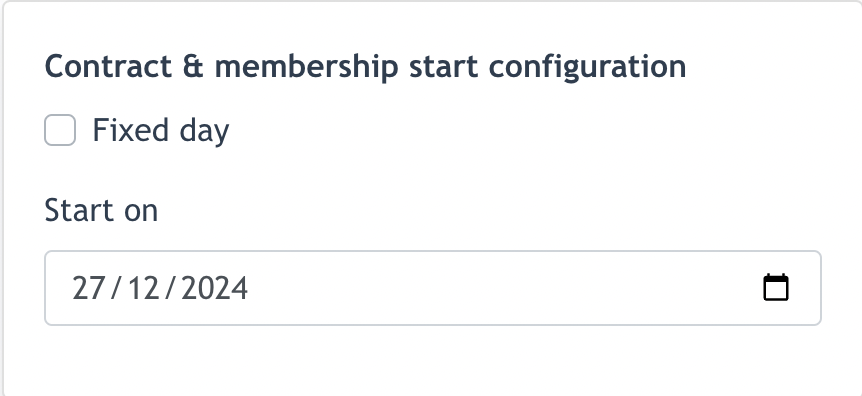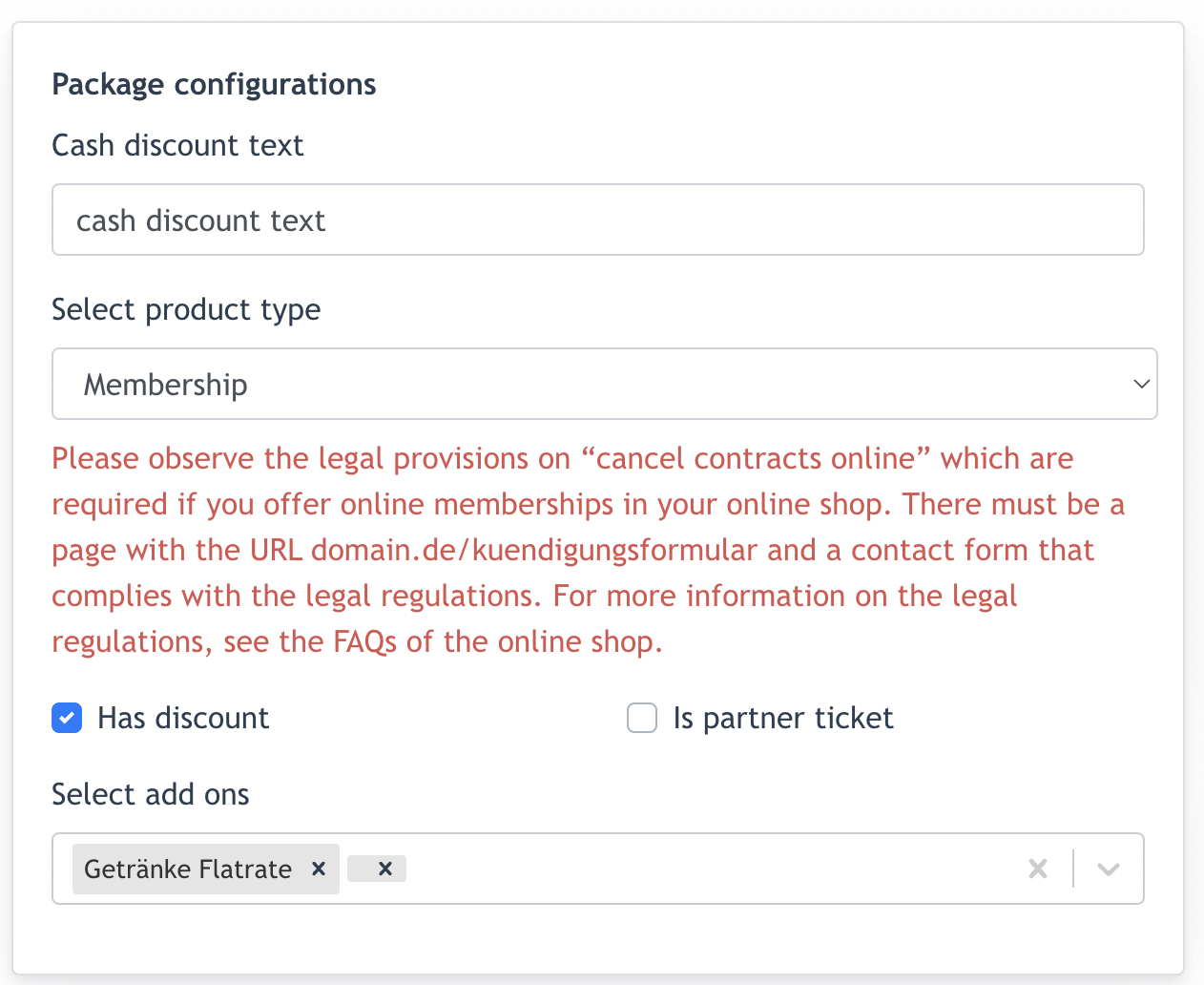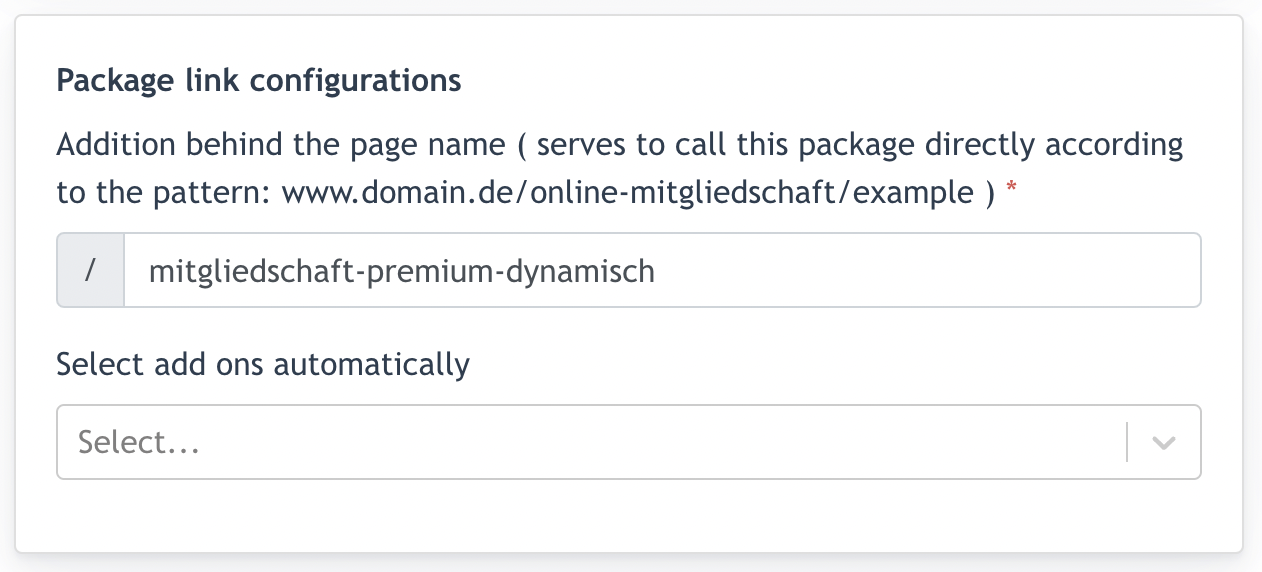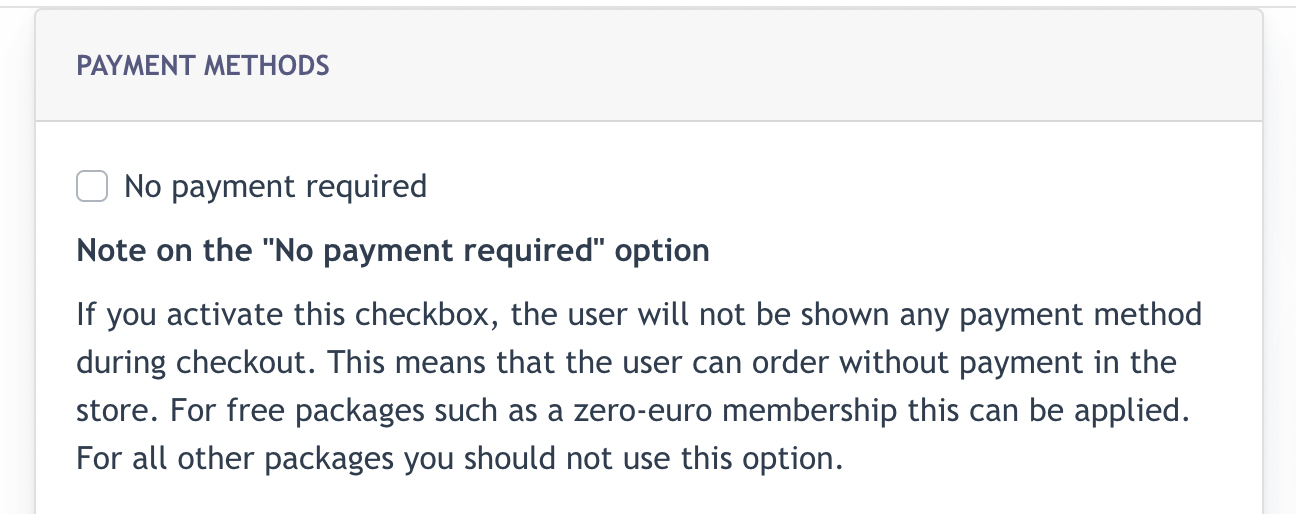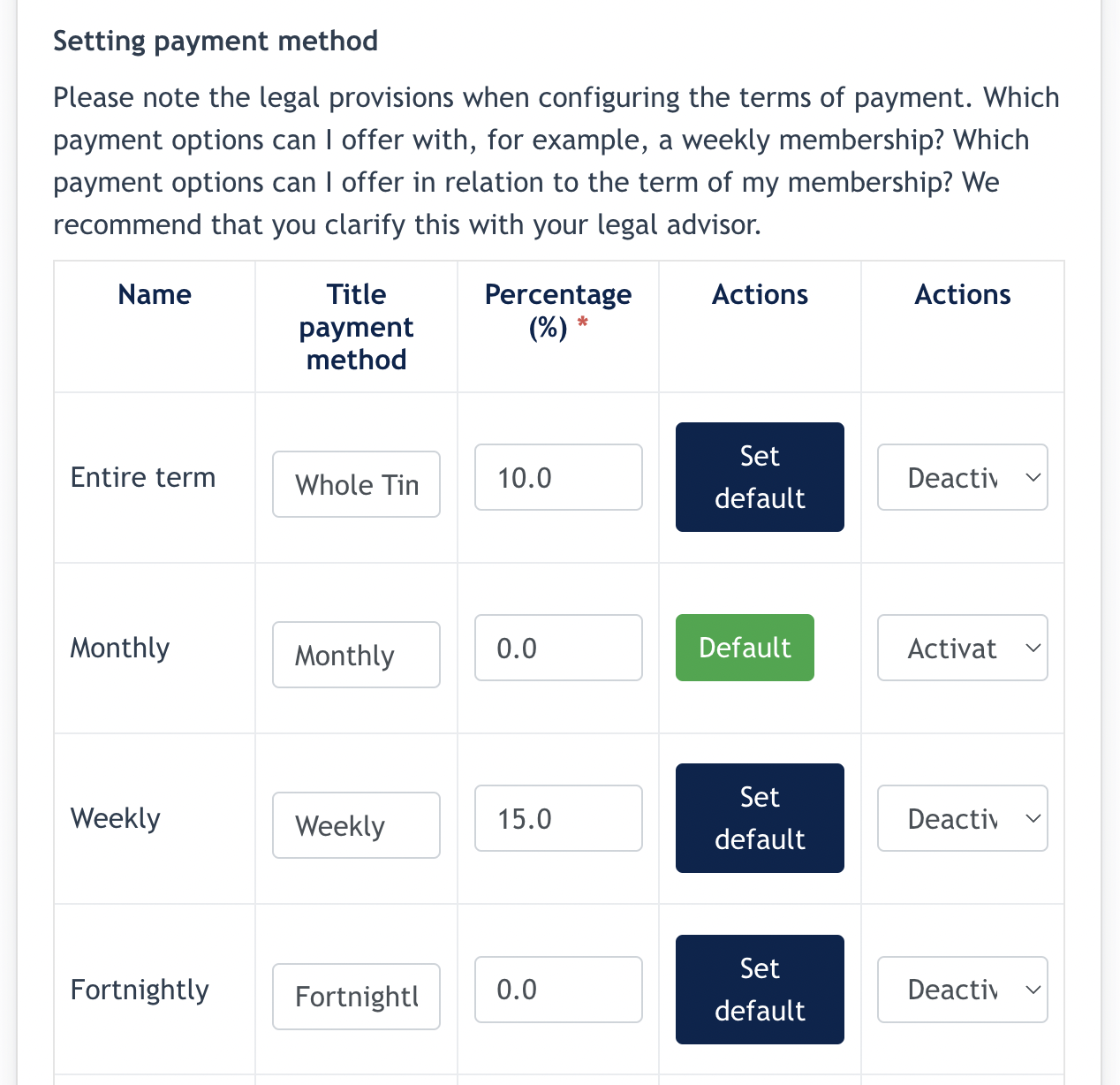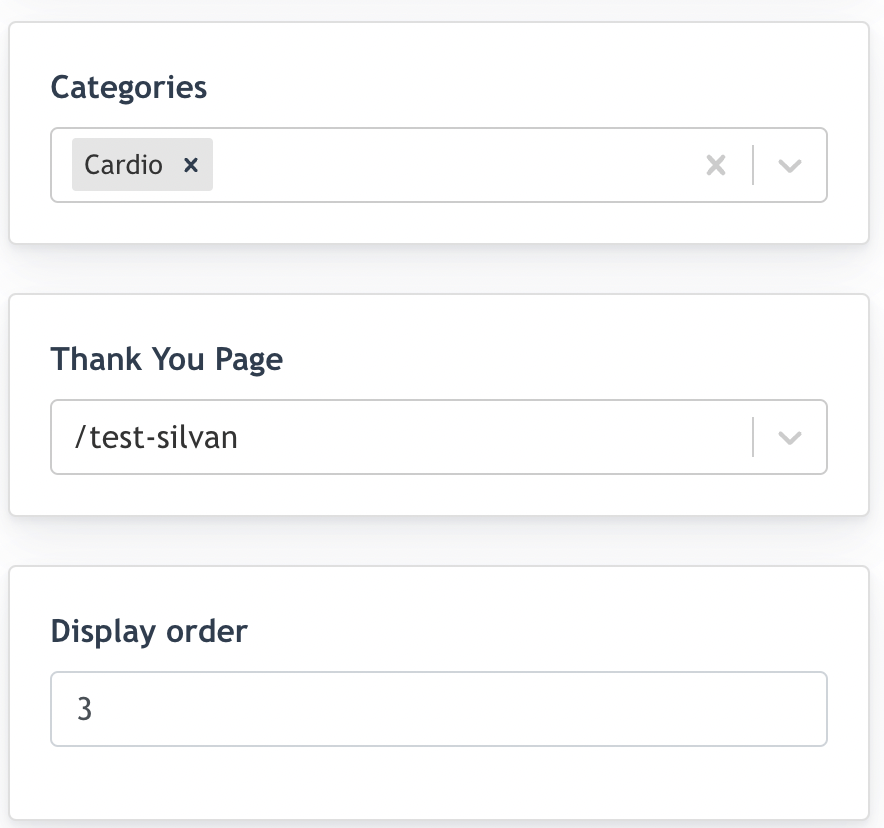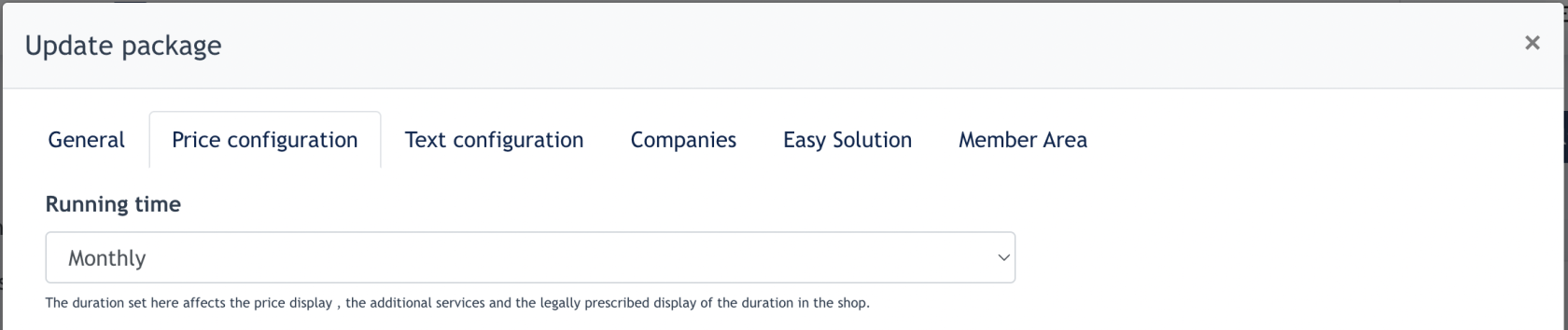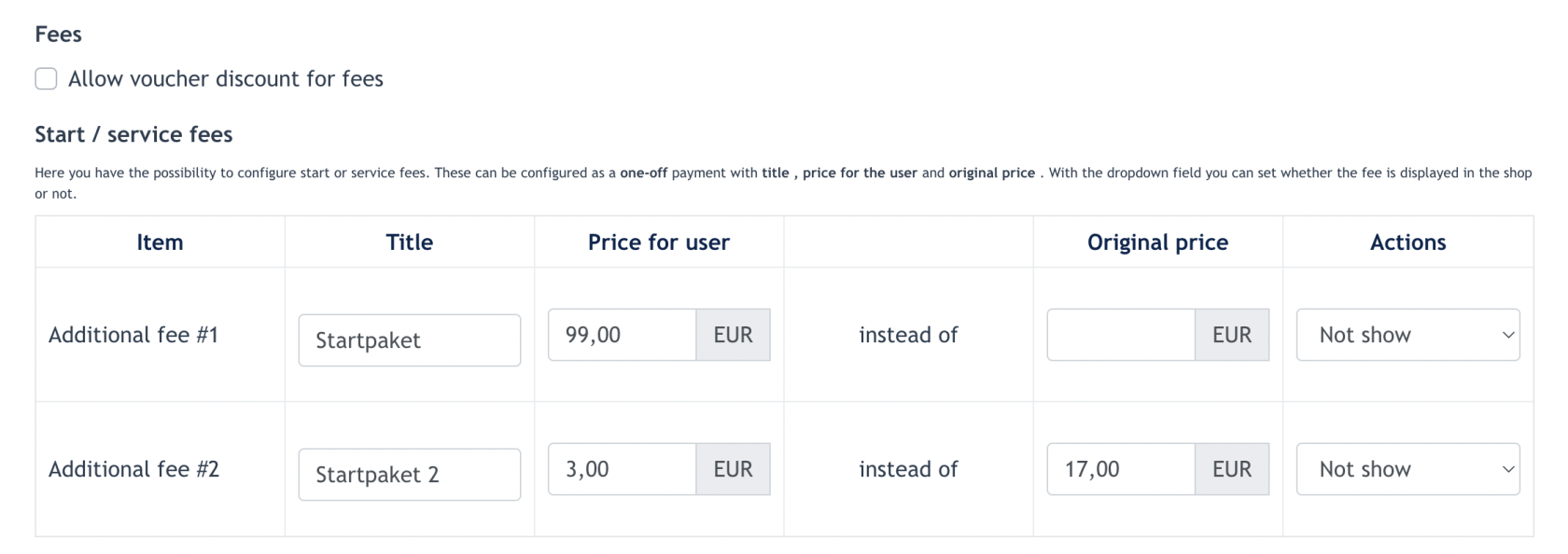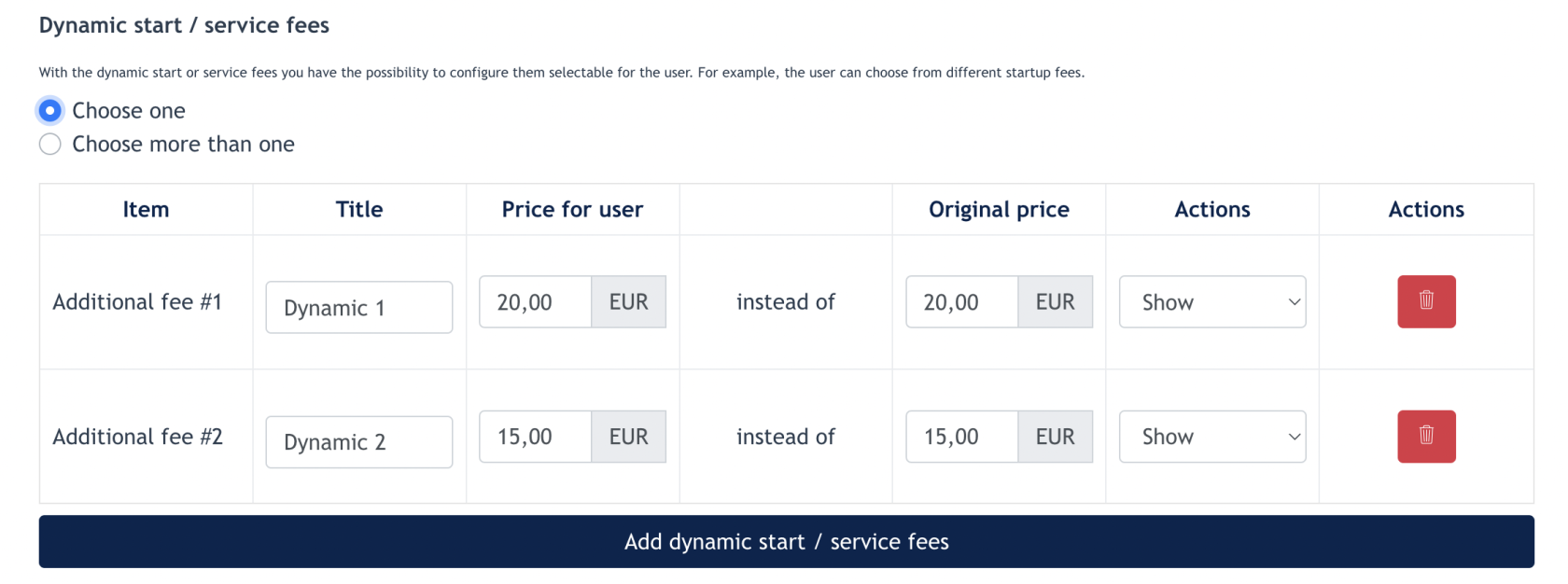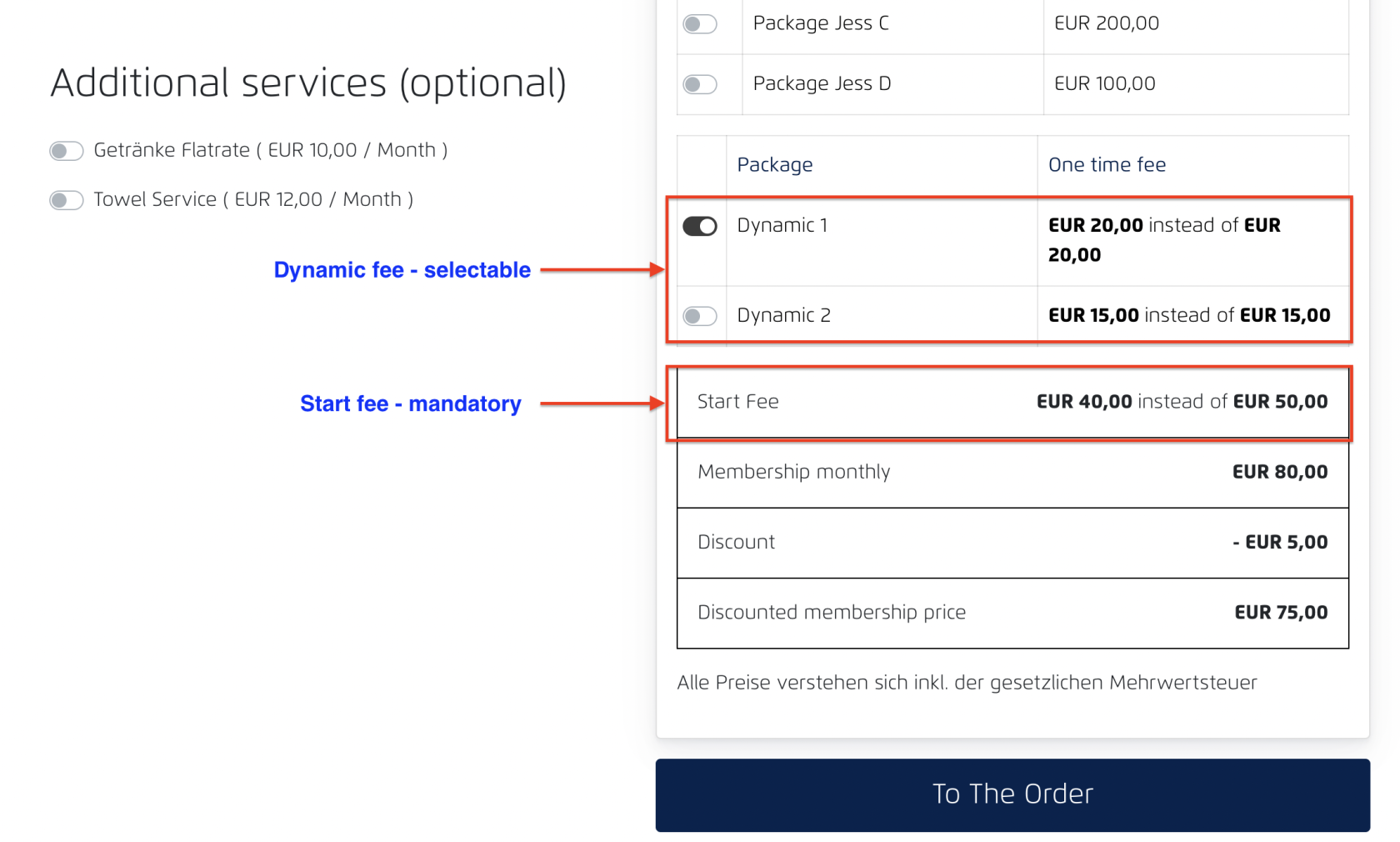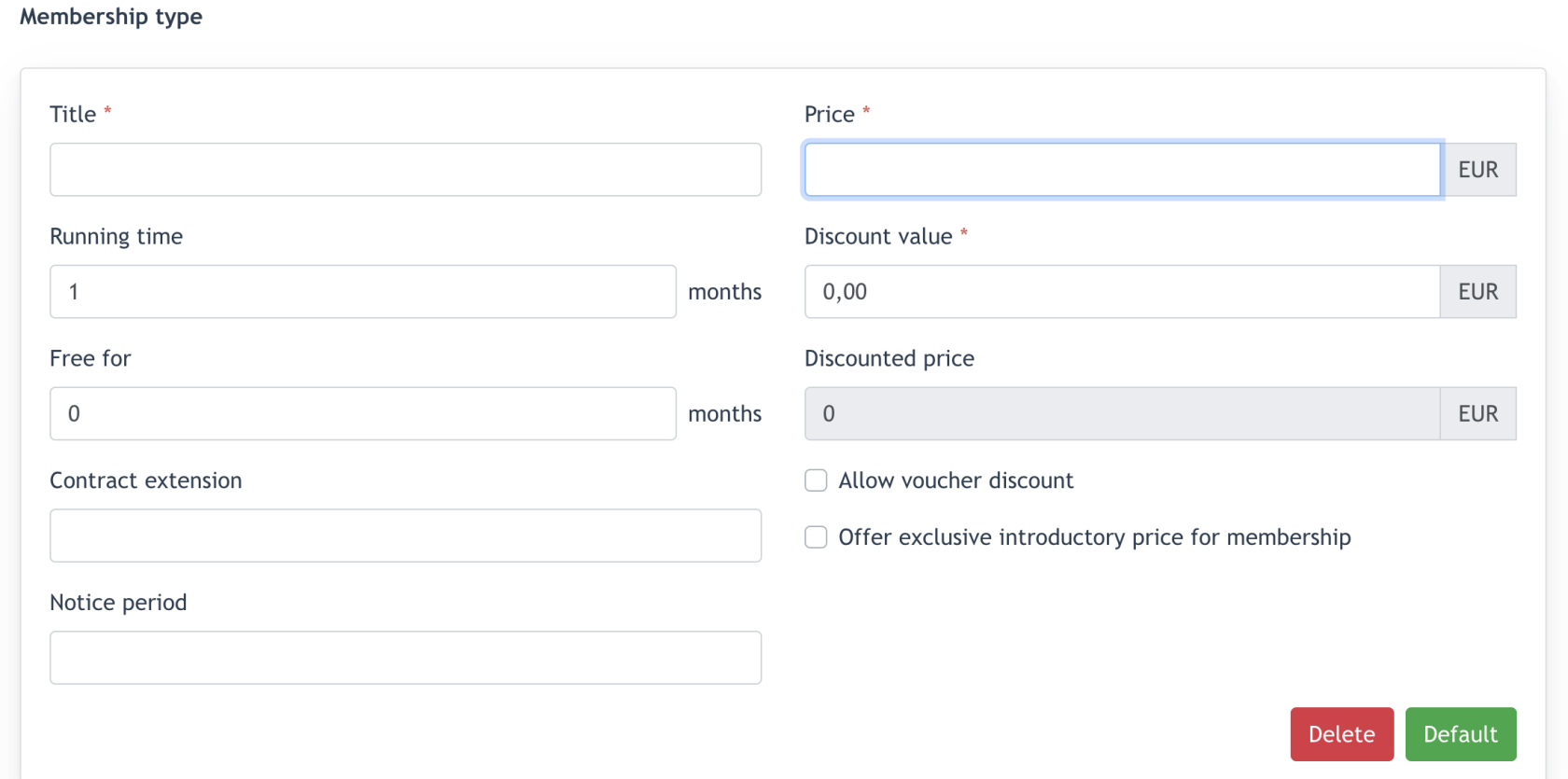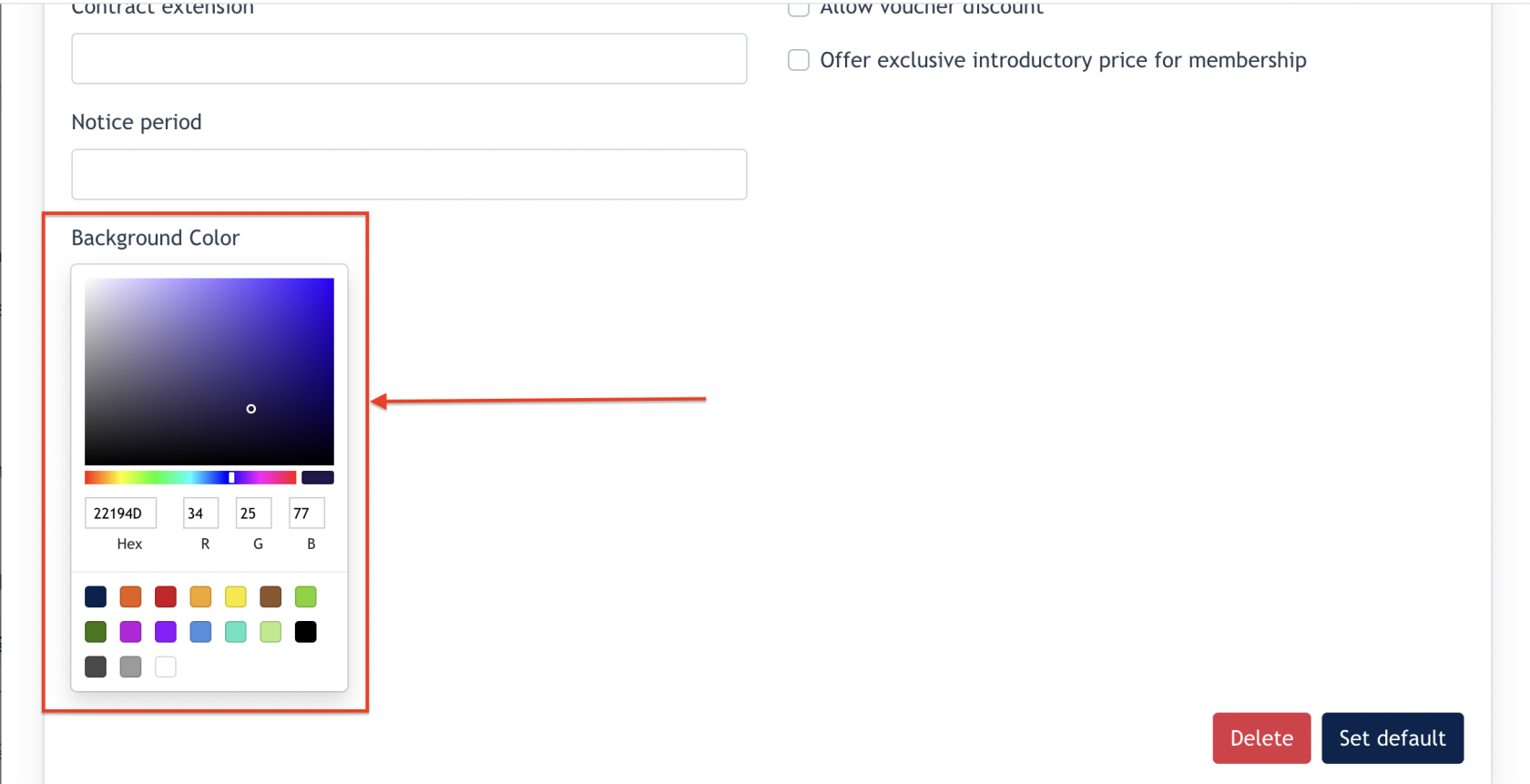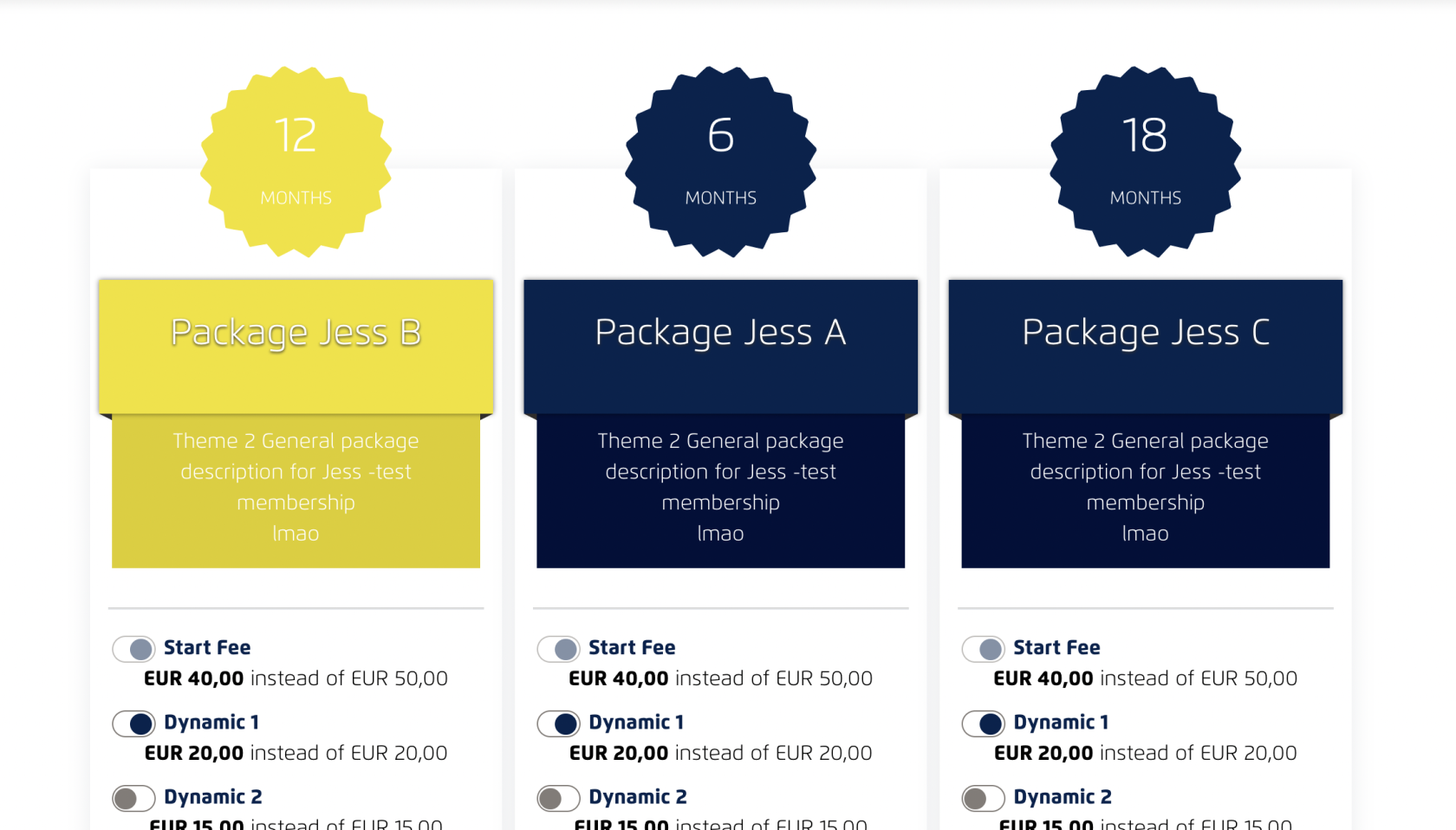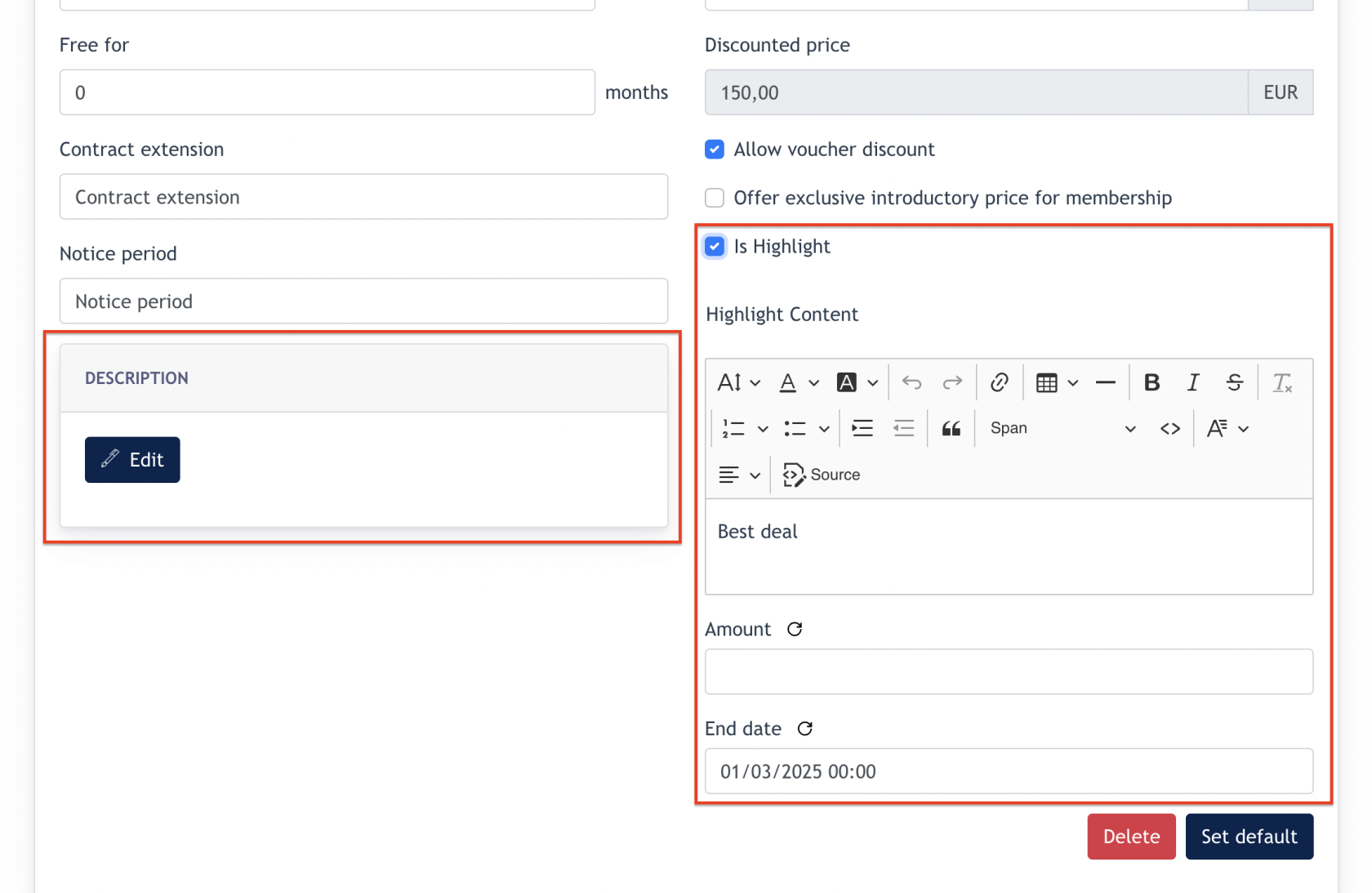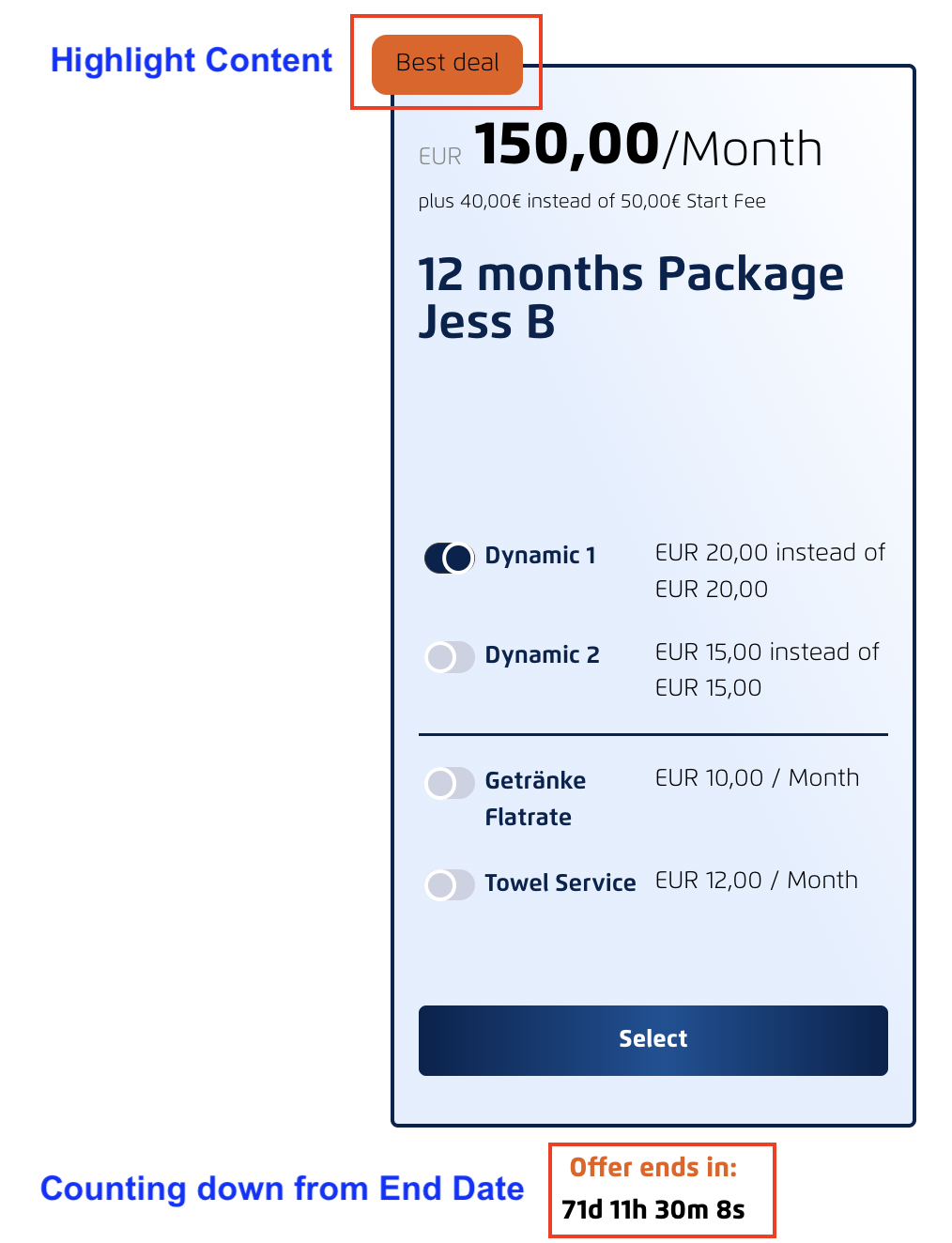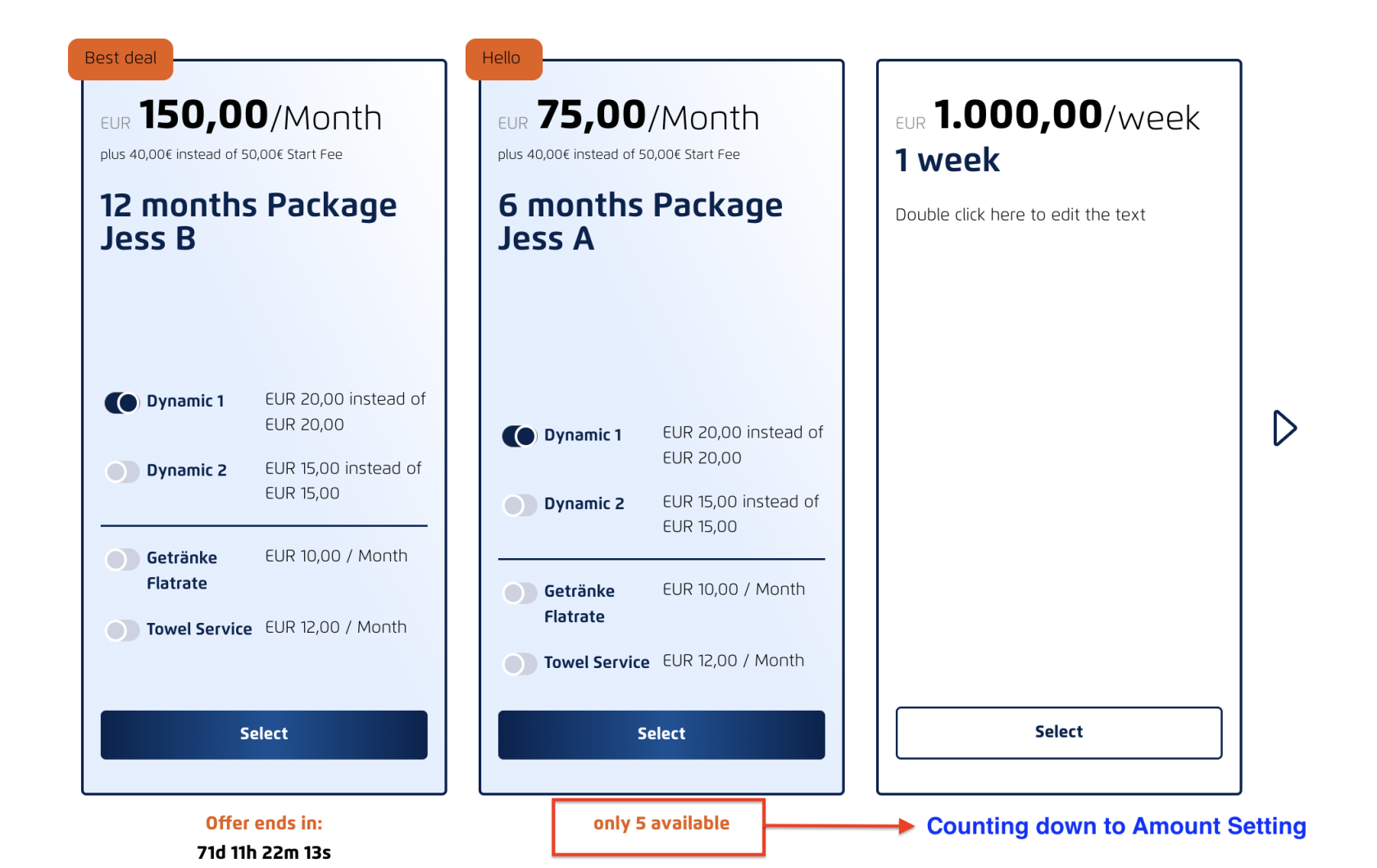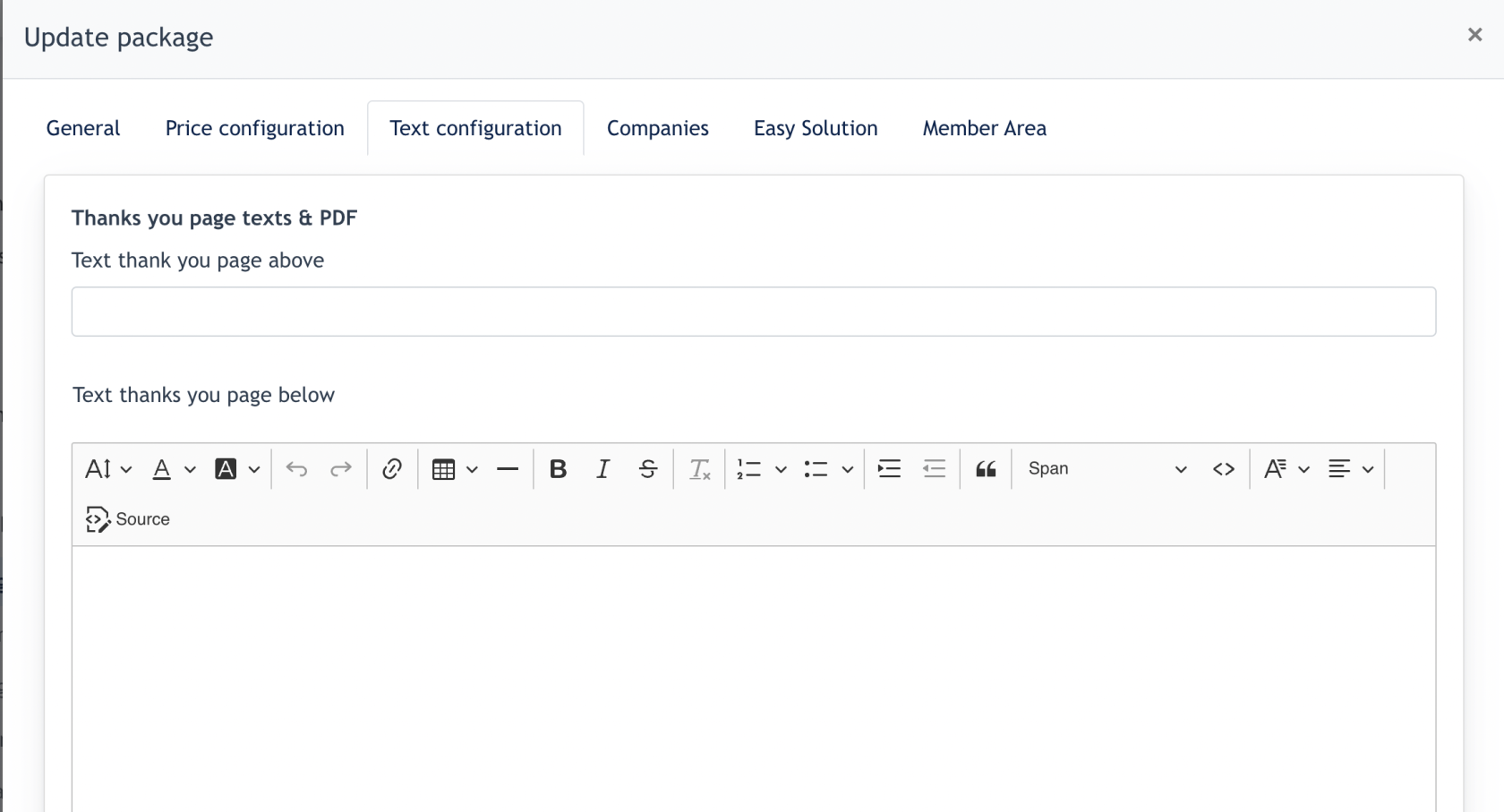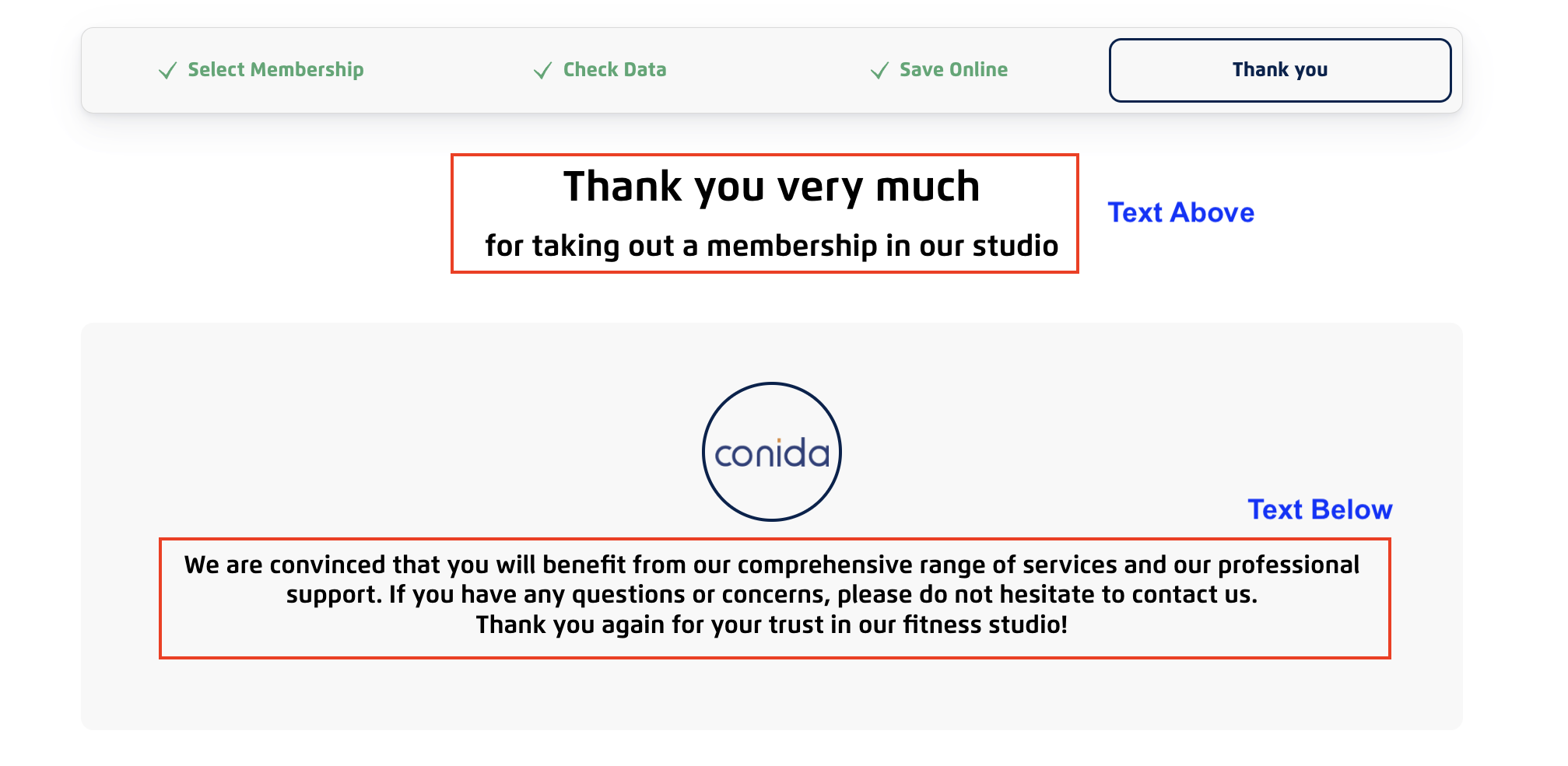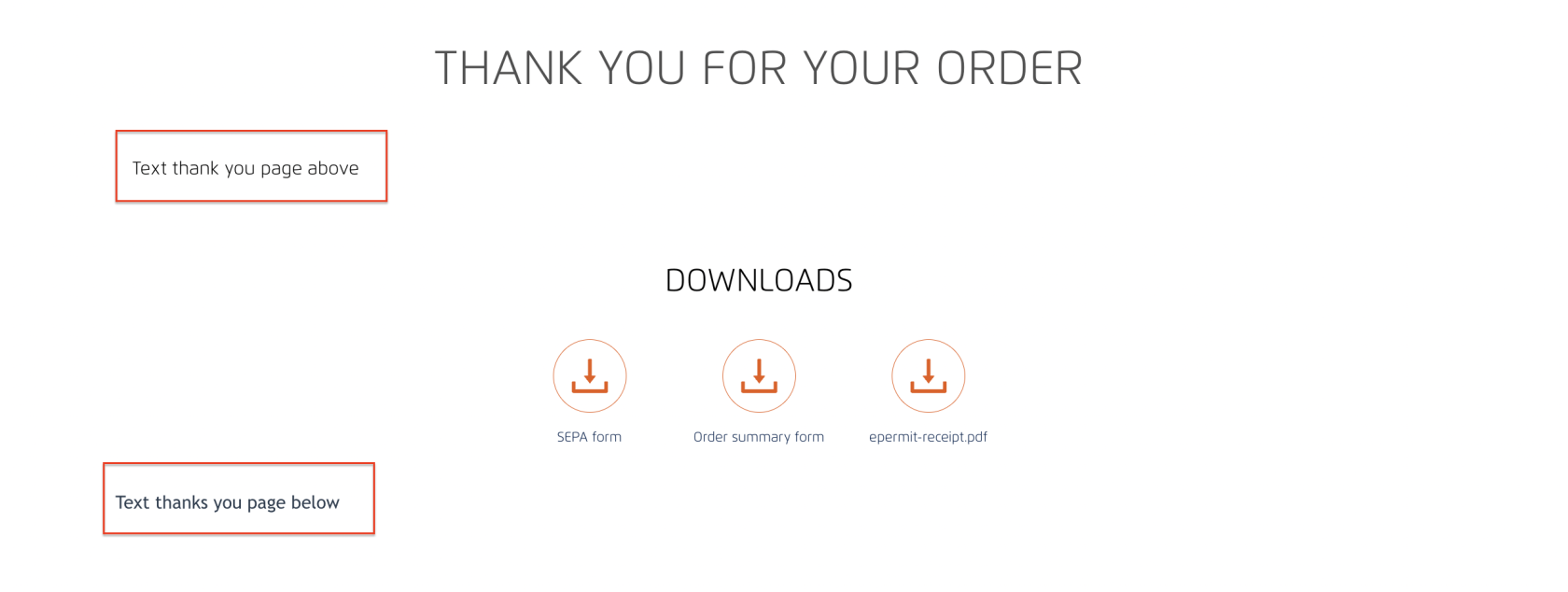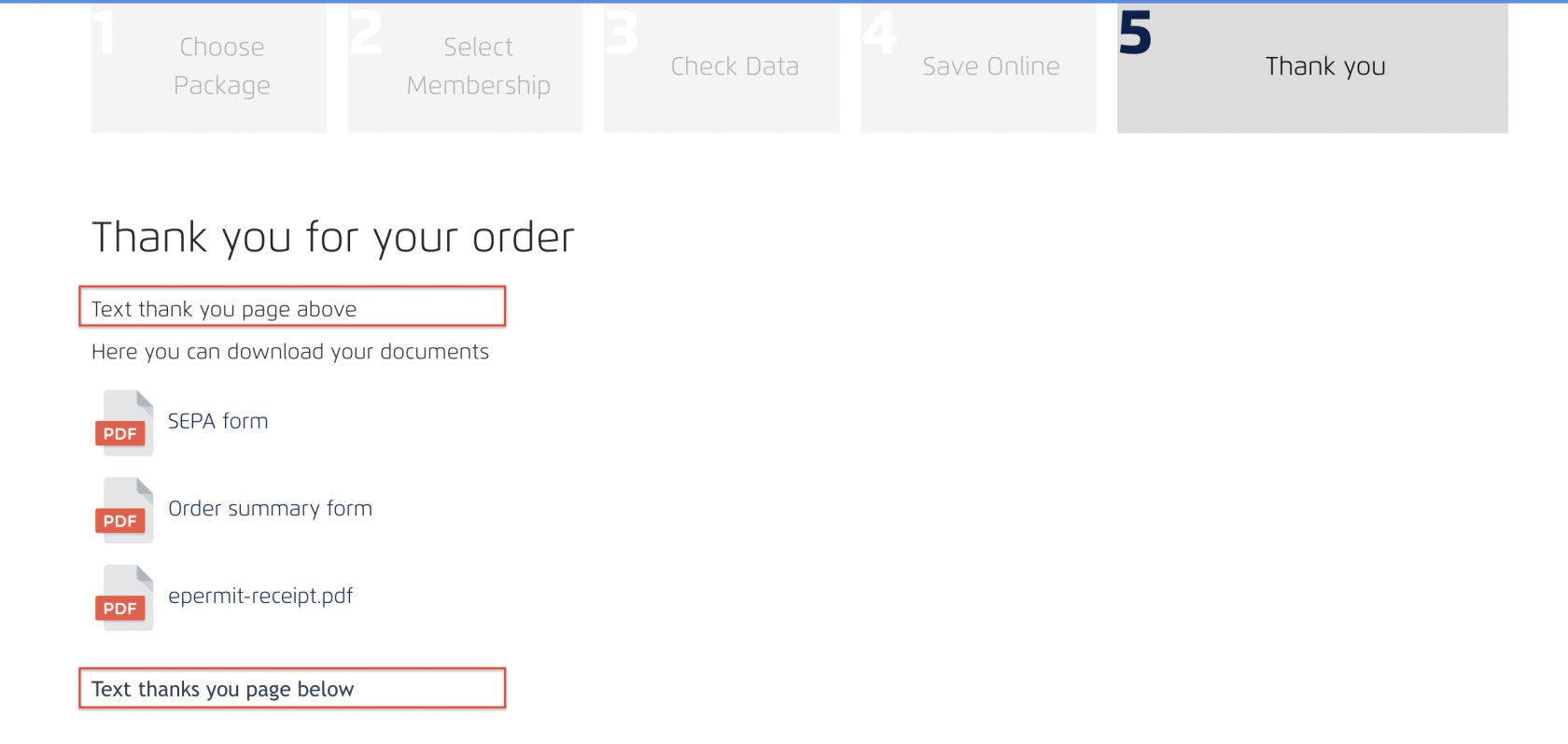Packages Configuration
In conida website system, there are 3 types of packages :
- Membership
- Campaign/Action
- 10 cards
1. Create a new package
In the form :
- Title : Name of package
- Brief Description: Brief description of package
- Select image : Upload an image for Package thumbnail on site
- Page configuration : Set accordingly to your preferences
- Age Restriction: i have no idea what’s this for
- Calendar configuration : Admin may activate the calendar for appointment which will appear at the Thank You page after user complete making an order via the online shop.
- Location : Select which center locations this package is available.
- Remarks: every package must be assigned to one center location.
- Smart Checkout : Explained separately
- Package configuration :
Center Admin can add a package description which appear at Step 2 of Theme 1
- Cash Discount Text : Text appear at the Payment Summary table. Customised message can be configured by Admin.
- Example Screenshot as below :
Select Product Type : Configure which product is this package created for.
- Membership - standard long term gym membership package
- Campaigns/Action - a short-term gym package for a special purpose (usually for marketing campaign usage)
- 10 cards - a trial-run package that allows potential customer to try out the gym for 10 sessions.
Select Add-ons : Add-ons are chargeable items for the center. Center admin may create add-ons separately under Online Shop > Add-ons page. Then configure which add-ons to be added onto this package.
After all the above are filled, click [ Submit ] and then your package will appear on the Online Shop Listing.
2. Edit Package
Now click on the [ Edit ] pencil icon on the listing, and continue to configure this package in detail.
[ Edit ] package allows Admin to continue configure more details of the package.
This is the modal appeared after clicking on the [ Edit ] button :
2.1. [ General ] Tab
Under the General Tab, there are additional configuration which Admin can do :
- Under [ Pages Configuration ] , you may further configure the status of this package, whether Active/Inactive. Admin may also decide to display this package on the Online Shop.
- Under [ Contract & Membership Start Configuration ] , here you configure the StartDate of this membership Contract between the members & the gym center.
If [ fixed day ] is selected , Admin may choose if the membership starts
- Immediately
- On 1st of next month
- On 15th of next month
- Date Range
- OR start on any date selected via the Date Picker, if [ fixed date ] is not selected.
Remarks : If "Fixed day" is not selected, Admin may choose any date to start this package on the Online Shop.
Different calculation of Membership Fee if the following setting is selected :
Example Scenario :
-
- Membership Runtime : 6 months
- Membership purchased on : 10/1/2024
- Setting 1 : Immediately
Then the user will have to pay a proportion price for Jan (11th Jan - 31th 2024) + 5 full months
-
Setting 2 : On 1st of next month
Then the user will have to pay a proportion price for Jan(11th Jan - 31th 2024) + 6 full months
- Setting 3 : On 15 of next month
- How is the calculation for above Setting 3?
- Under [ Package Configuration ] :
- Has discount - when this is selected, payment discount will be applied to the package.
- Is partner ticket - when this is selected, this package created is for 2 person ( example : couple package ). It will trigger additional modal to fill in for another person’s detail in Step 3 { Check Data }
- Select Add-ons - Admin may configure which Add-ons are assigned to this Package.
- Under [ Package Link configuration ] : here the system will automatically update a sub-domain name for this package : www.domain.de/online-mitgliedschaft/mitgliedschaft-premium-dynamisch ( based on following example )
- Clicking on www.domain.de/online-mitgliedschaft/mitgliedschaft-premium-dynamisch will lead the user direct to the Package.
- If Admin select Add-ons here, the Add-ons will shown as "Selected" on the page directly.
- Example Screenshot as below : The 1st 2 add-ons are selected under this modal.
-
Under [ Payment Method ] : you may configure if this package is FREE or chargeable; followed by configuring the rest of the payment method for this package.
-
No payment required - when selecting this, users do not need to go through payment when registering for this package.
-
Types of payment method :
-
Entire term - this selection allow user to pay one shot for the entire term of membership
-
Monthly - this selection allow user to pay monthly
-
Weekly - this selection allows user to pay weekly
-
Fortnightly - this selection allows user to pay fortnightly
Under the [ Actions ] column, center admin may choose which payment methods are available for subscribers, by selecting [ Activated ] or [ Deactivated ].
For Theme 3.0 only
The following configuration only appear when Theme 3.0 is selected.
- Categories : Admin may assigned Categories to a package in Theme 3.0
- Thank you page : Admin may assigned a Thank You page to this package. User will be re-direct to the thank you page after purchase this package online.
- Display Order : Admin may set display order for this package, which one to be displayed first on Theme 3.0.
2.2. Price Configuration
After General Info has been filled up, Center admin can go to the next tab, which is [ Price configuration ]
- Running time - Here Admin can choose if this package running is Weekly, Monthly Or Yearly
- If the running time selected is [ Weekly ], on the Payment Method, only [ Entire Term ] or [ Weekly ] payment method is available.
- If the running time is [ monthly ] , the available payment terms are [ Entire Term ], [ Monthly], [Weekly], [Fortnightly]
- If the running time is [ yearly ], the available payment terms are [ Entire term ], [ Yearly ], [ Monthly ], [ Weekly ], [ Fortnightly ]
- [ Fees ] - only for Membership Package. Here we configure Start/Service Fees which are additional on top of membership fee. Example of One-time fee includes :
- One-time admin fee
- Start-up fee
- Etc
- Allow Voucher discount for fees : When this option is checked, voucher discount will also applied to the Start Fee.
- Item : This lists the Additional Fees created
- Title : Admin may name this "Additional Fees"
- Price for user : Price the user needs to pay
- Instead of "Original Price" : Original price before special discount
- Actions :
- Show: Show this start fee
- Not Show: to hide this start fee
- Ads no discount: not sure ?
- Free: Start fee become 0 despite of what is set at the Price field.
- [ Dynamic Start / Service Fee ] - With this dynamic feature, center admin can configure more than one start/service fee, which is selectable by the members. Dynamic Start/Service fee allow user to select which option to pay, while the Start/Service fee is mandatory for user to pay.
-
- Choose One : This configuration allow user to choose one item and pay
- Choose more than one: This configuration allow user to choose more than one item and pay
Below is an example of how start fee/dynamic fee displayed on the package price page(Theme 1)
- [ Care flat rate ] :
- [ Membership Type ] : Admin may configure different types of membership under 1 package.
[ Membership Type ] - This is one mandatory part of the pricing.
- Title : Create a title for your membership
- Running time : create a total running time based on which on running time set earlier (Weekly, monthly, annually)
- Free for : Admin may configure free runtime fees
- Price : Key in the price of this membership
- Discount Value: Key in the discount value for this membership
- Contract Extension : Remarks from Center Admin on Automatic Renewal of the package.
- Notice Period : Center admin to set a duration here in text - how long before a member needs to cancel the contract.
- Allow Vouncer Discount : when this option is checked, this membership type will receive voucher discount if there is one.
- Offer exclusive introductory price for membership : when this option is checked, the following appears :
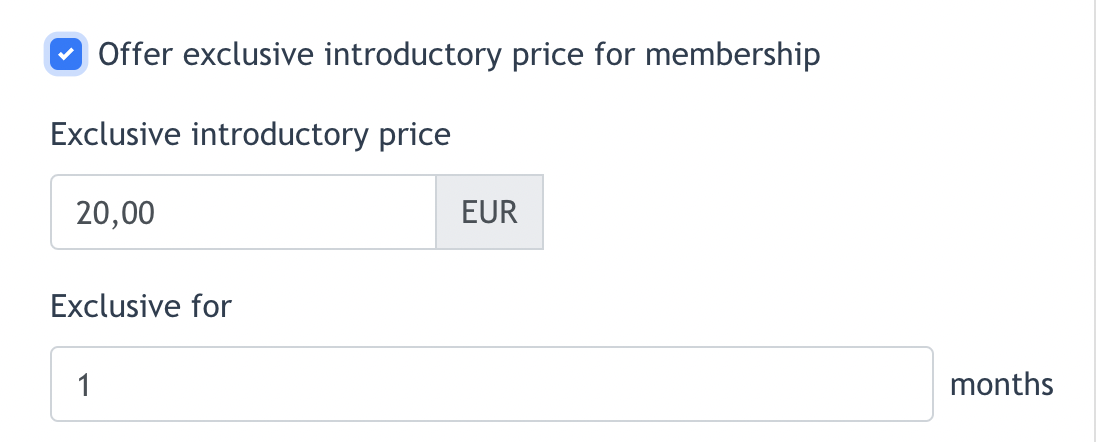
- Admin may configure an "exclusive price" for the user to enjoy for x months.
- Example, this membership types has a runtime of 12 months. Original membership price is EUR50/month. However, Admin may set an exclusive price of EUR 20/month for the 1st month. This feature allow Admin to create extra promo for this membership type, to attract customers.
Additional Configuration for Theme 2.0
There is an additional Background Color setting for Membership type when Theme 2.0 is selected.
Admin may choose a different color for this Membership type, so that it is stands out from other package to draw attention.
Example outcome of this configuration:
Additional Configuration for Theme 3.0
Highlighted below are configuration found only when Theme 3.0 is chosen. Available for Membership / 10 cards package only.
- Description : Every Membership Type (for 10 cards / Membership Package can have its own description
- Is highlight : when this option is chosen, this membership type will be highlighted in a shade of blue.
- Admin may further configure the Highlight Content, in this example : "Best deal"
- Admin may further configure the Highlight Content, in this example : "Best deal"
- Amount : Admin may configure the maximum number this membership type can be sold, for eg: only 10
- End date : Admin may configure the end date of this membership type. When the end date is reached, this membership type will no longer visible on the Online Shop.
Below is an example of outcome from above [ Is highlight ] & [ End date ] configuration :
Below is an example of outcome from [ Amount ] configuration :
2.3 Text Configuration
Center admin may configures text displayed on Thank you page.
Configured text will be displayed at the highlighted areas for all themes shown below:
[ Theme 3.0 ] Thank you page
Theme 2.0 Thank you page
Theme 1.0 Thank you page
- [ Upload documents ] : Center Admin may upload any brochure for this package. This PDF will be emailed together in the Order Confirmation Email to user who make purchase of this package.
- [ Email Setting ] : Admin is allowed to configured a unique Email content for buyer of this package.
- If this is filled, Order confirmation email content will follow this one.
- If this is unfilled, Order confirmation email content will follow the setting under Online Shop > Setting > Email
- The End -