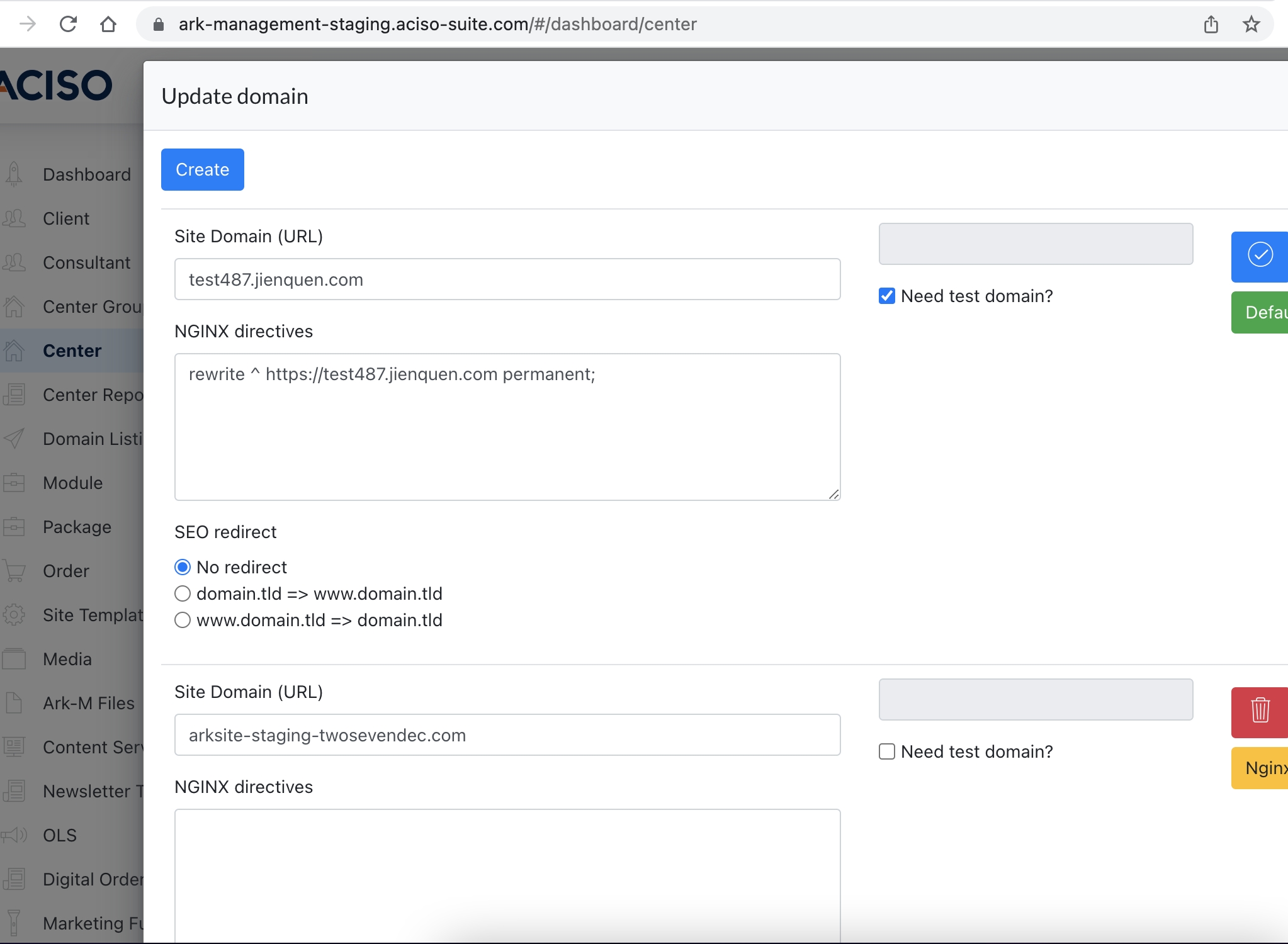Cancellation Flow for a Client
This document explains how the system responds when a Center OR client is set to InActive.
1. Setting a Center to status [ inactive ] 1
2. Setting a Client to status [ inactive ] 1
4. Site Domain Configuration 3
1. Setting a Center to status [ inactive ]
- This Center will be removed from Center listing and goes into Archived Center listing.
- The site domain will display : Under Construction
- Certain roles unable to login to AS Dashboard → on the login page, they will see a message when login [ Account locked due to cancellation ]
- Roles that aren’t allowed to login to AS Dashboard includes :
user,center admin, client, reception, trainer, consultant - The rest of roles allowed to login: Super Admin, system admin, aciso admin
- Roles that aren’t allowed to login to AS Dashboard includes :
- Access to the Cockpit is still possible for all roles.
Remarks: if we {unarchive Center}, everything will revert back to normal.
2. Setting a Client to status [ inactive ]
- This client will be removed from Client listing and goes into Archived Client listing
- All Centers assigned under this client will go into Archived Listing as well
- All
SiteCenter'sPaneladminof the Centerspanel become [ Under Construction ] - Login to
SiteArk-sitePaneldashboard will impose restriction for different roles :- Roles that aren’t allowed to login to AS Dashboard
followsincludeslike:abovecenter admin, client, reception, trainer, consultant
- On the login page, they will see a message when login [
1Account]lockedSetting a Centerdue tostatuscancellationinactive]
- On the login page, they will see a message when login [
- The rest of roles allowed to login: Super Admin, system admin, aciso admin
- Roles that aren’t allowed to login to AS Dashboard
- Login to Cockpit is not allowed for roles below :
user,center admin, client, reception, trainer, consultant
- Login to Cockpit is allowed for roles below
- ACISO admin, System Admin, Super Admin
Remarks : If we {unarchive} an inactive client, the client will be back on the Client listing, together with all Centers assigned under it.
3. Automatic mailing
When Client Activated / Deactivated, email sent to Proof Point →
info@proof-point.com (Production)
client_act_deactivated@proof-point.com (Staging)
4. Site Domain Configuration
After a Center is set to InActive, a new test domain will be created, and set to default. This is to allow Aciso admin, system admin & super admin able to login to the Site panel dashboard.
When a Center is set back to Active, the new test domain remains as default, and ACISO admin will manually make the necessary changes.
Example screenshot as below :
- Main URL : arksite-staging-twosevendec.com
- New Test Domain generated by system after a Center/client is deactivated : test487.jienquen.com