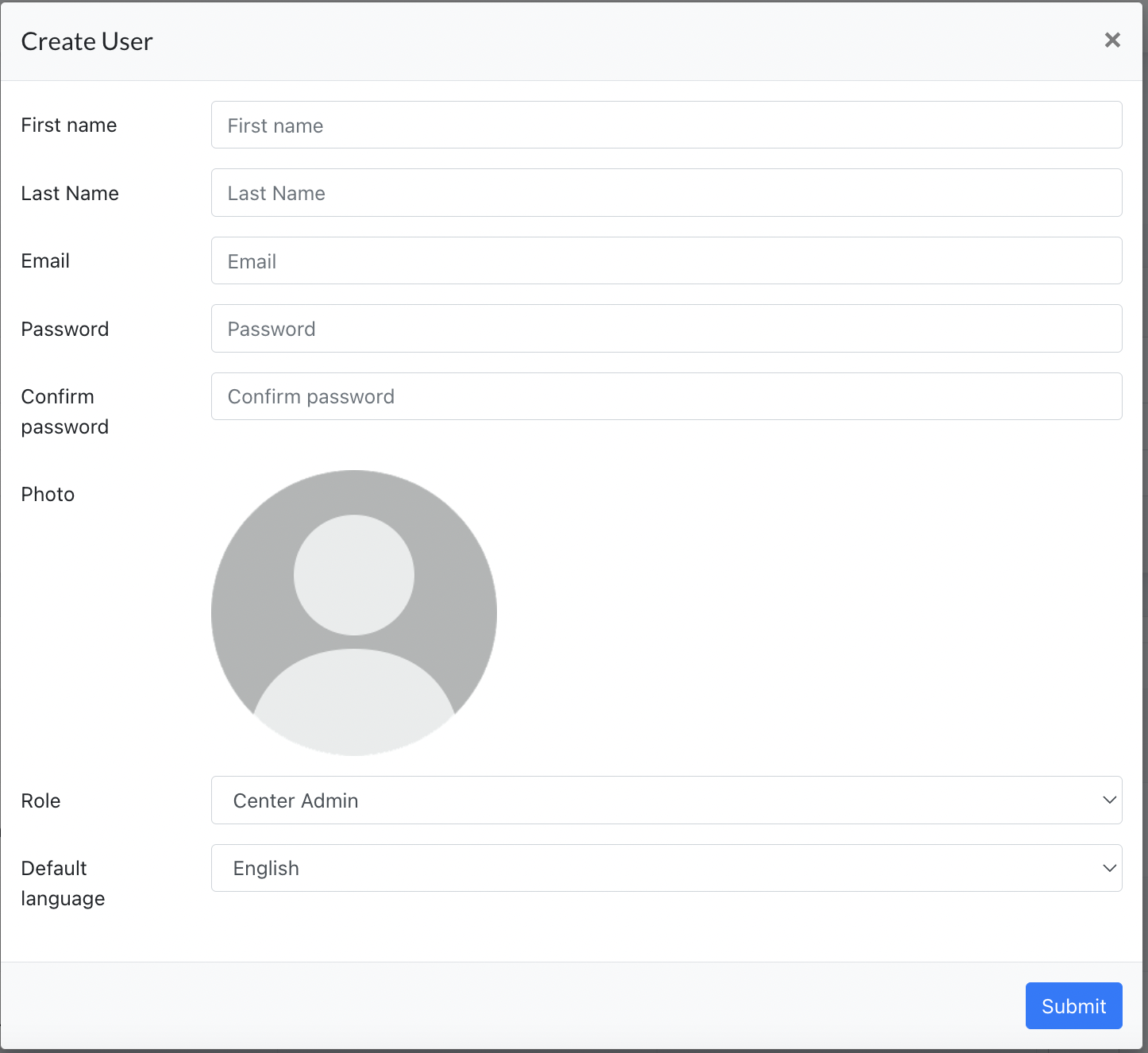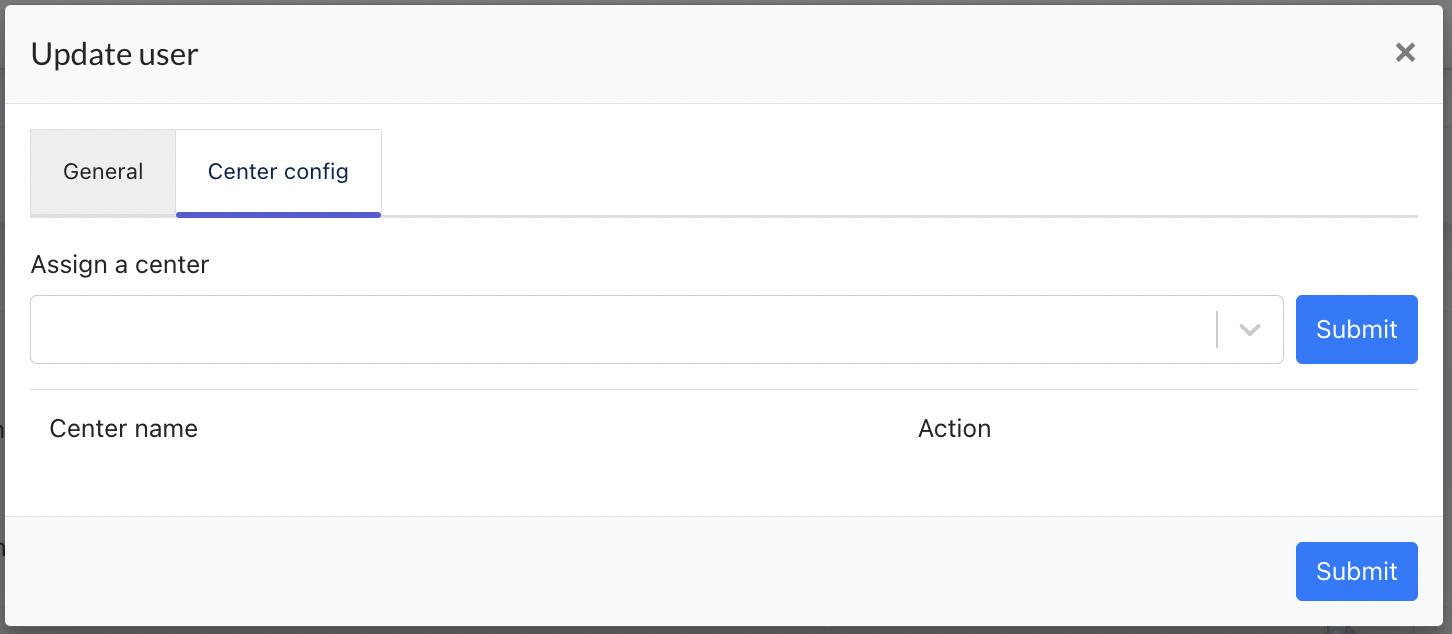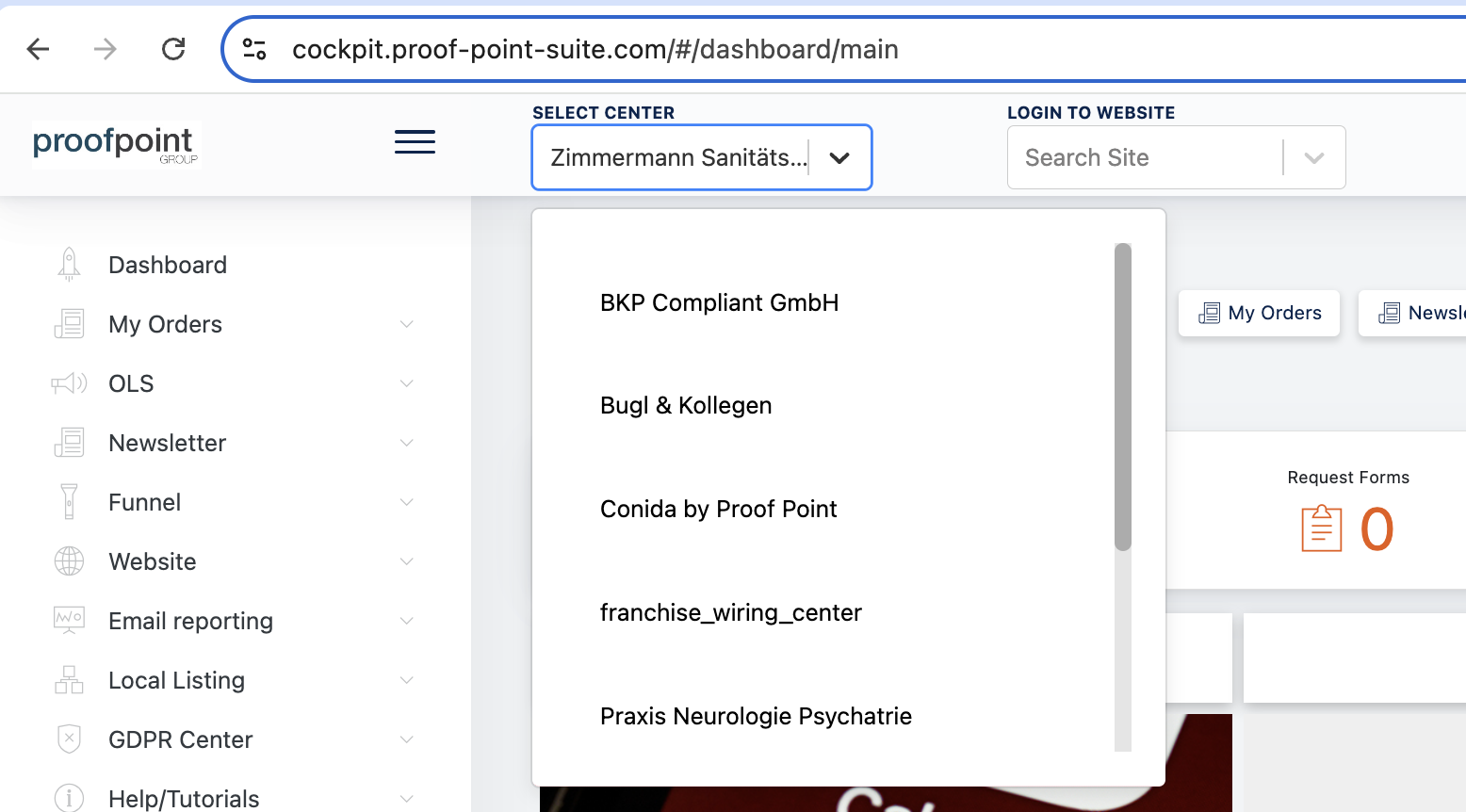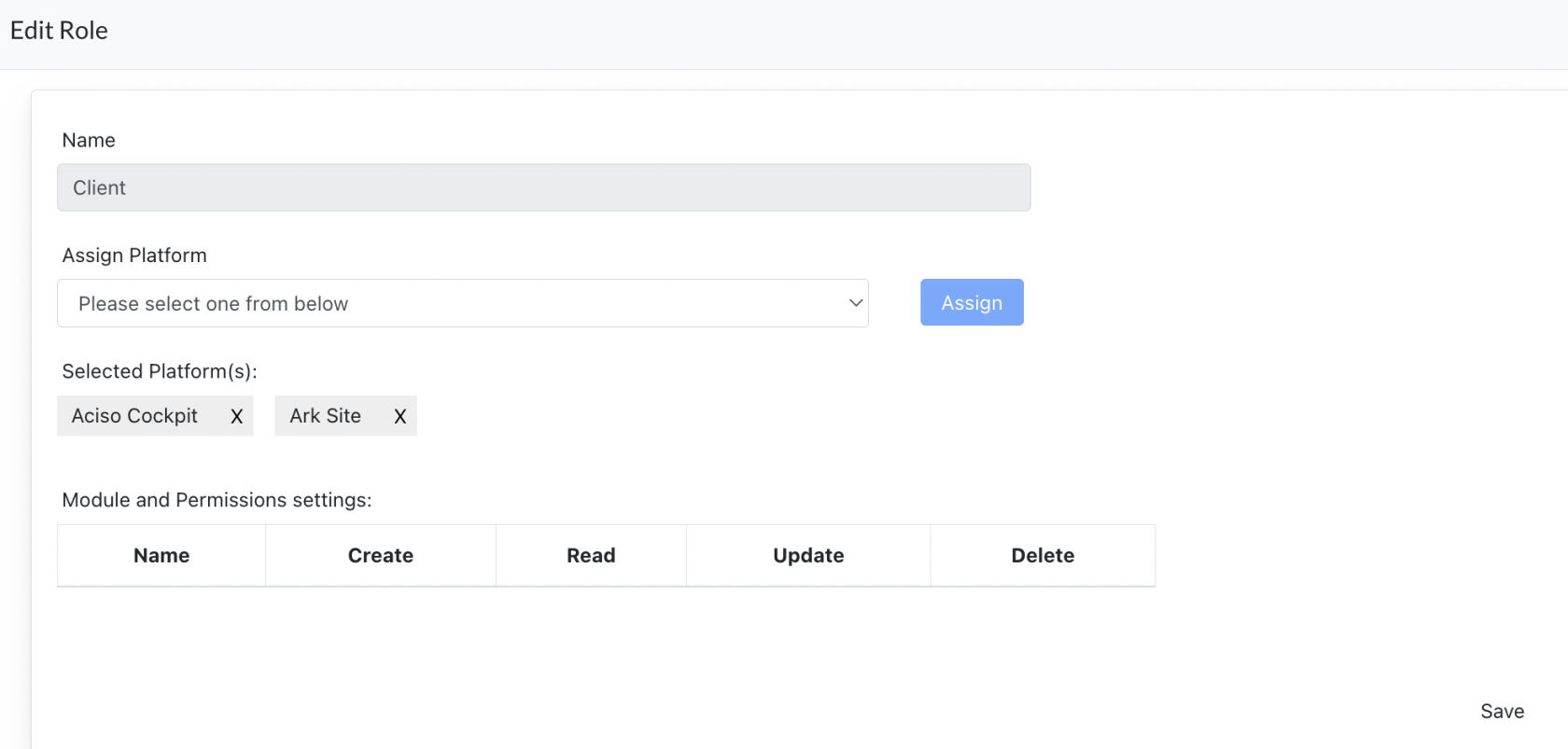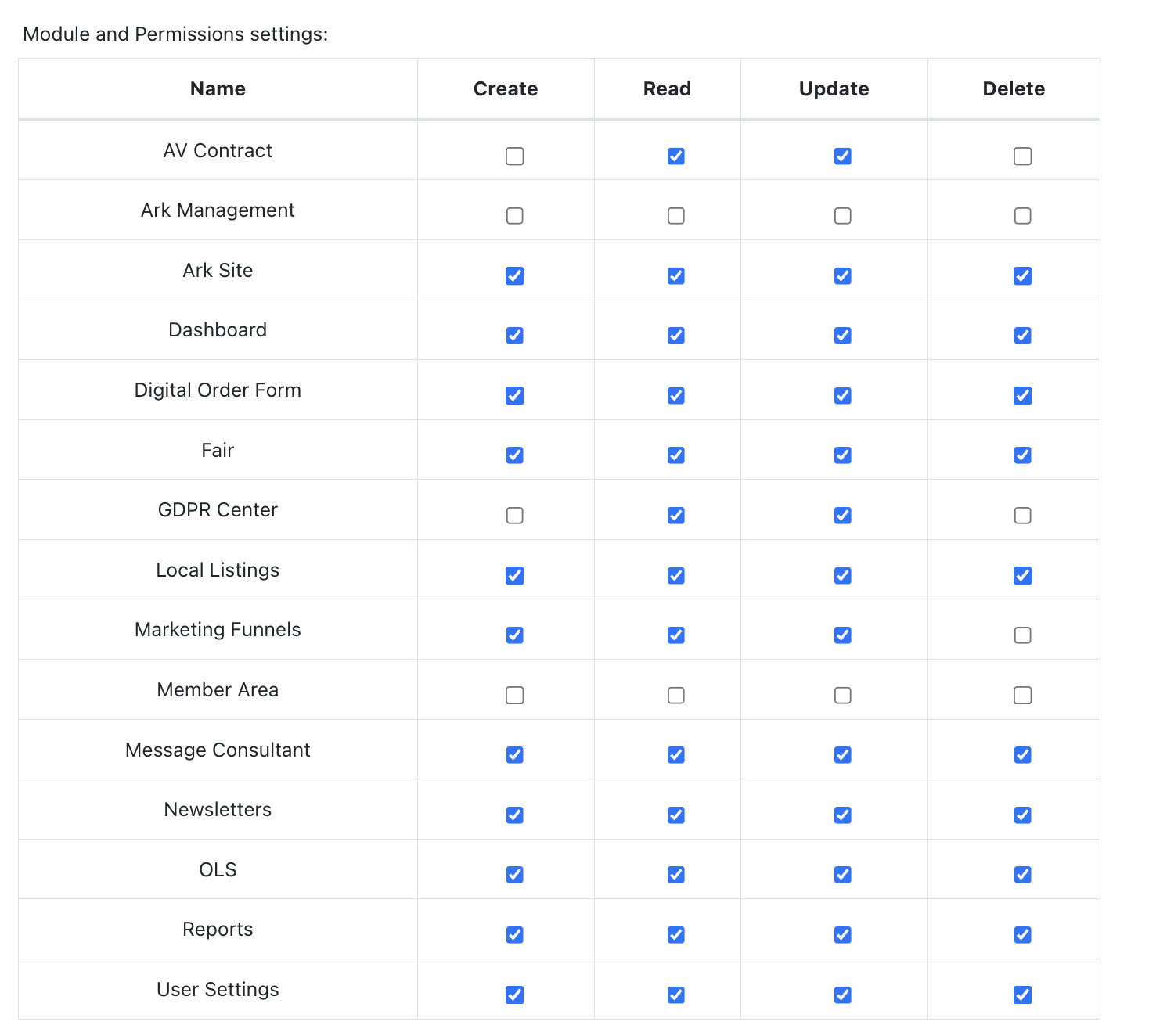Users & Security
Users, Roles and Permission
OverviewArk-M allows Super admin to create different type of users (role) and set permission for them to access our Ark System.
ThisArk docSystem shares different levelsconsists of user3 permissionplatforms - Cockpit, Ark-M, Ark Site.
Through users and security inconfiguration ourvia system.
Wewe havelimit 3 platforms :
Ark-Management: This is the management platform of our systemStaging: https://ark-management-staging.proof-point-suite.comProduction:https://ark-management.proof-point-suite.com/#/https://ark-management.aciso-suite.com/#/dashboardhttps://ark-management.conida-demo.com/#/
Ark-Site: This is the ark site management platformStaging : https://kws.jaramdo.de/admin/login
Cockpit: This is the client access portalStaging :https://cockpit-staging.proof-point-suite.com/#Production :
Differentdifferent users to access different platforms to perform different functions.
1.0 Create/Update Users
Go to : Ark-M > Users
Staging URL : https://ark-management-staging.proof-point-suite.com/#/dashboard/users-management
All users that needs to login to Ark-M are created here:
Click "Create". Fill in all the necessary data, select "Roles" and click Submit.
After users are created, may click on "Edit User" and Assign a Center to this user. If his/her role has access to Ark ManagementSite.
Super AdminSystem AdminManagement AdminAciso Designer - involves in Dof module workflowAciso Production - involves in Dof module workflowArt Director - involves in Dof module workflowConsultantOLS Team - involves in OLS module managementOMS Team - involves in Content & Ark Site managementExternal Graphic Designer - involves in Dof workflow
2.0 Ark Site Platform
ConsultantClient"Center
AdminConfig" ManagementgivesAdminRezeption - involves in Kursplan ModuleTrainer - involves in Member Area ModuleDownload Files Manager -permission tomanageuserstheto login to arksitesite,DataandDriveCockpit>[DownloadsSelect OMSCentersTeam]-dropdown.OMSOnlyTeamcenter-assignedinvolvestointhisContentuser&areArkvisibleSitehere.managementOLSTeam
3.0 Cockpit
ConsultantClientCenter AdminManagement AdminOLS Team - involves in OLS module managementOMS Team - OMS Team - involves in Content & Ark Site management
4.02. Roles & Permission
All roles added into our system are listed under Admin Setting > Security > Roles and Permission page
Staging URL : https://ark-ark-management-staging.proof-point-suite.com/#/dashboard/role-permissions
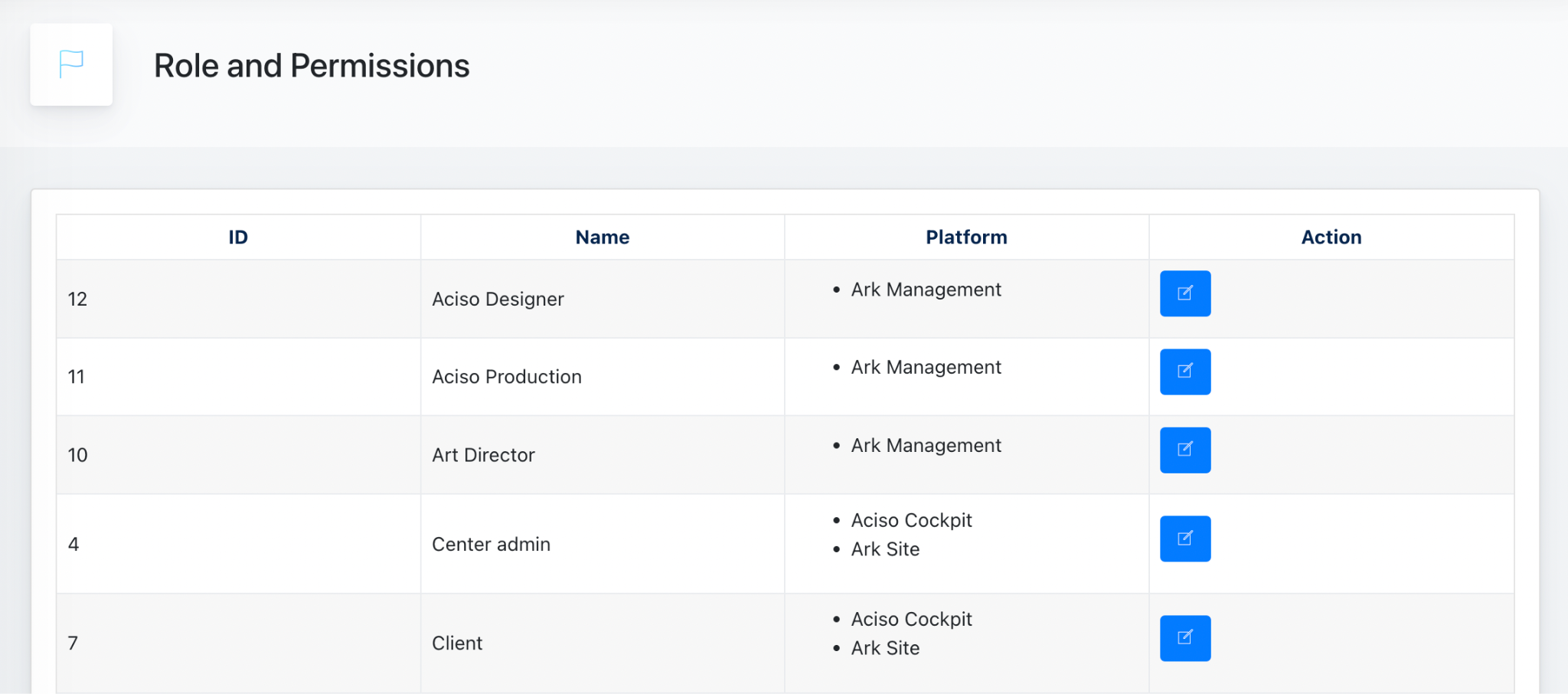
Thisthis ispage, whereclick every"Edit" role’sto assigned platform is displayed. Super admin configures accessset permission for differentthis rolesrole here.:
ClickAssign ‘Edit’Platform on- ClientAdmin role,can andassign youwhich will enterplatforms this modal.
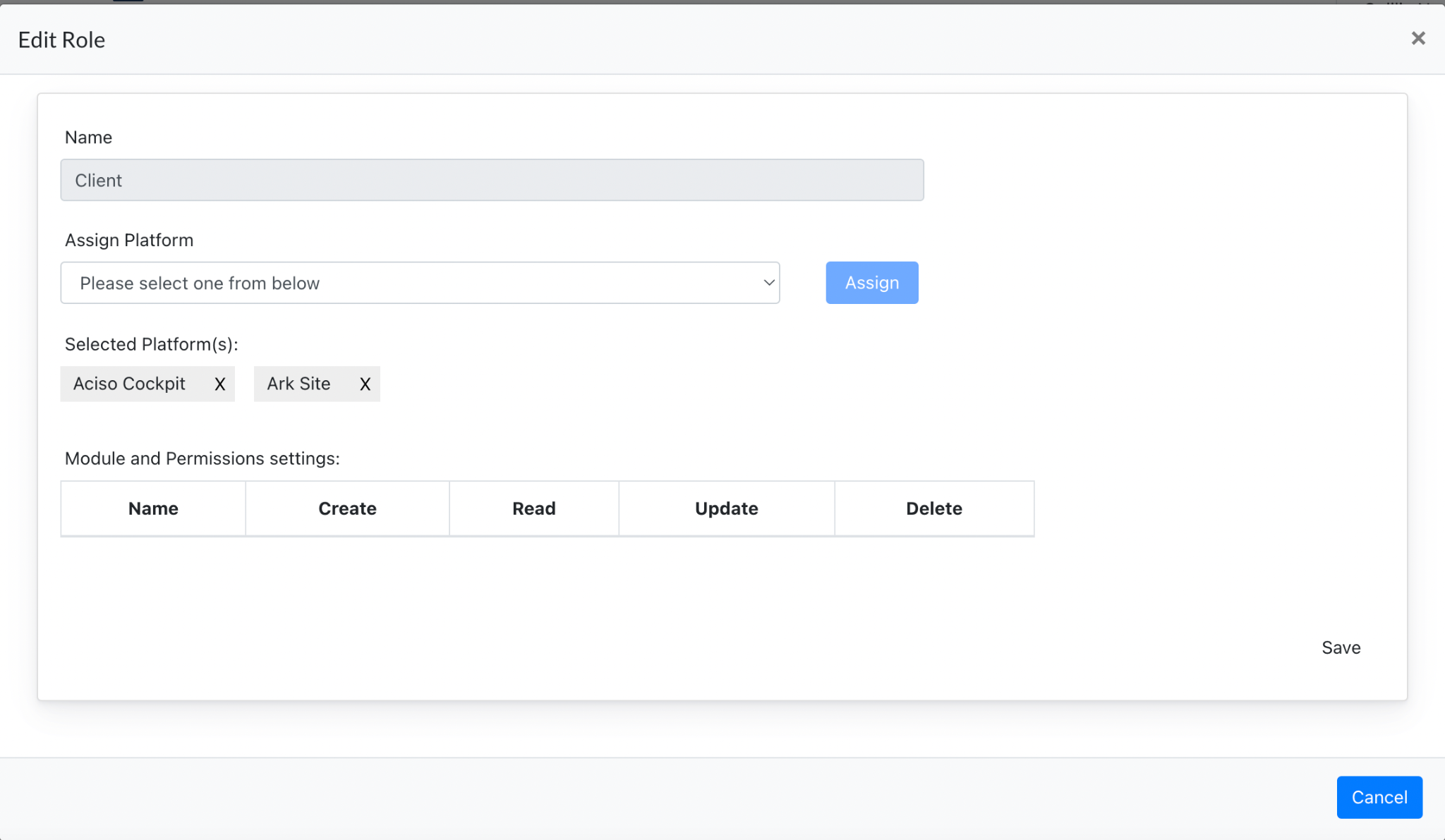
Click on any of the platform toname configure(Aciso Cockpit eg) and expand the "Modules and Permission Settings".
Here, Super Admin set user permission &to clickaccess “save”these modules.
3. Reference
Below table shows a general setting for these roles. These are updated according to update.different Ark-M platforms.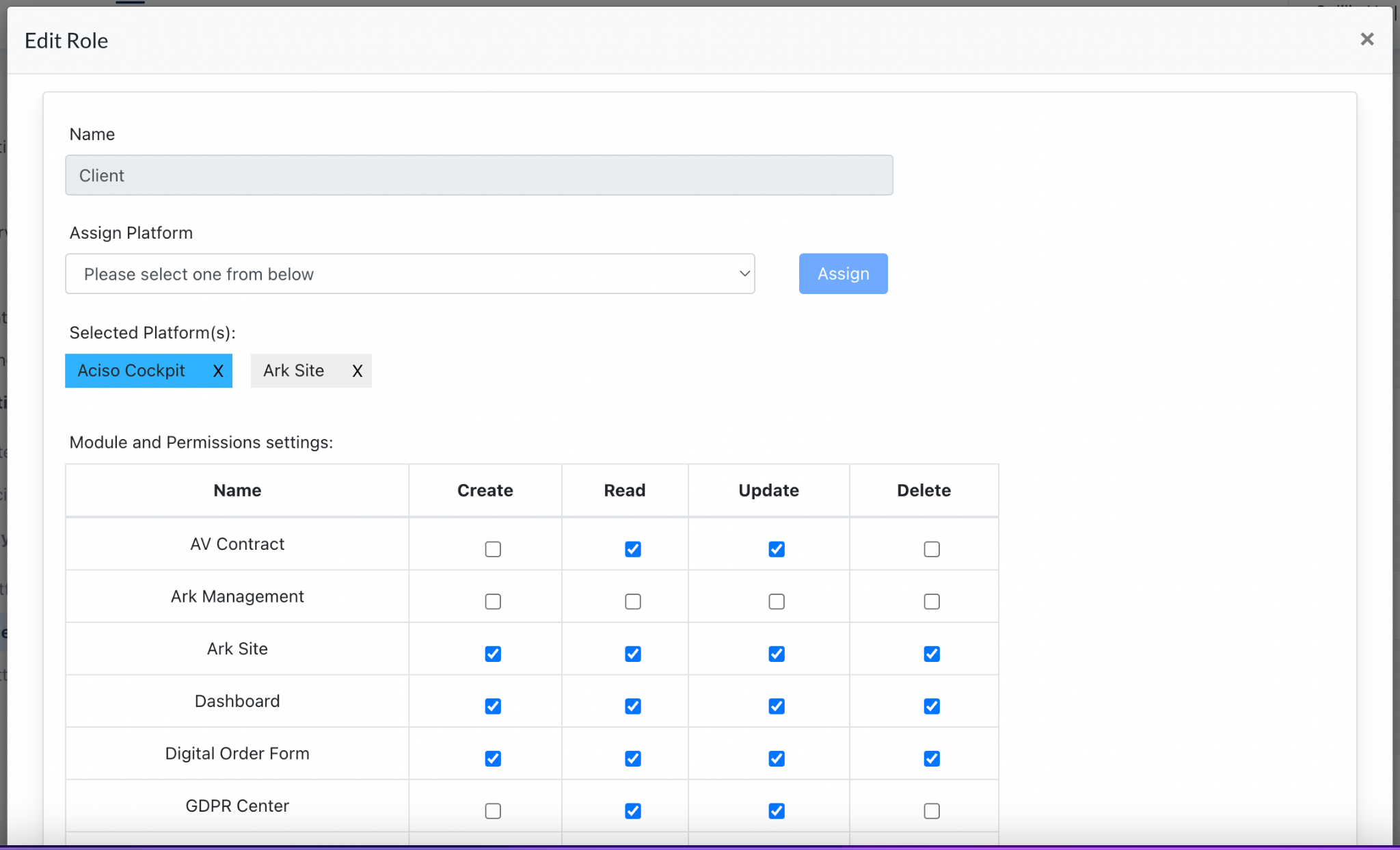
| Roles | Ark Site | Ark Management | Cockpit |
| Super Admin | ✔️ | ✔️ | ✔️ |
| System Admin | ✔️ | ✔️ | ✔️ |
| Management Admin | ✔️ | ✔️ | ✔️ |
| Designer | ✔️ | ||
| Production | ✔️ | ||
| Art Director | ✔️ | ✔️ | |
| Consultant | ✔️ | ✔️ | ✔️ |
| OLS Team | ✔️ | ✔️ | |
| OMS Team | ✔️ | ✔️ | ✔️ |
| External Graphic Designer | ✔️ | ||
| Client | ✔️ | ✔️ | |
| Center Admin | ✔️ | ✔️ | |
| Rezeption | ✔️ | ||
| Trainer | ✔️ | ||
| Download Files Manager | ✔️ |
- the end -