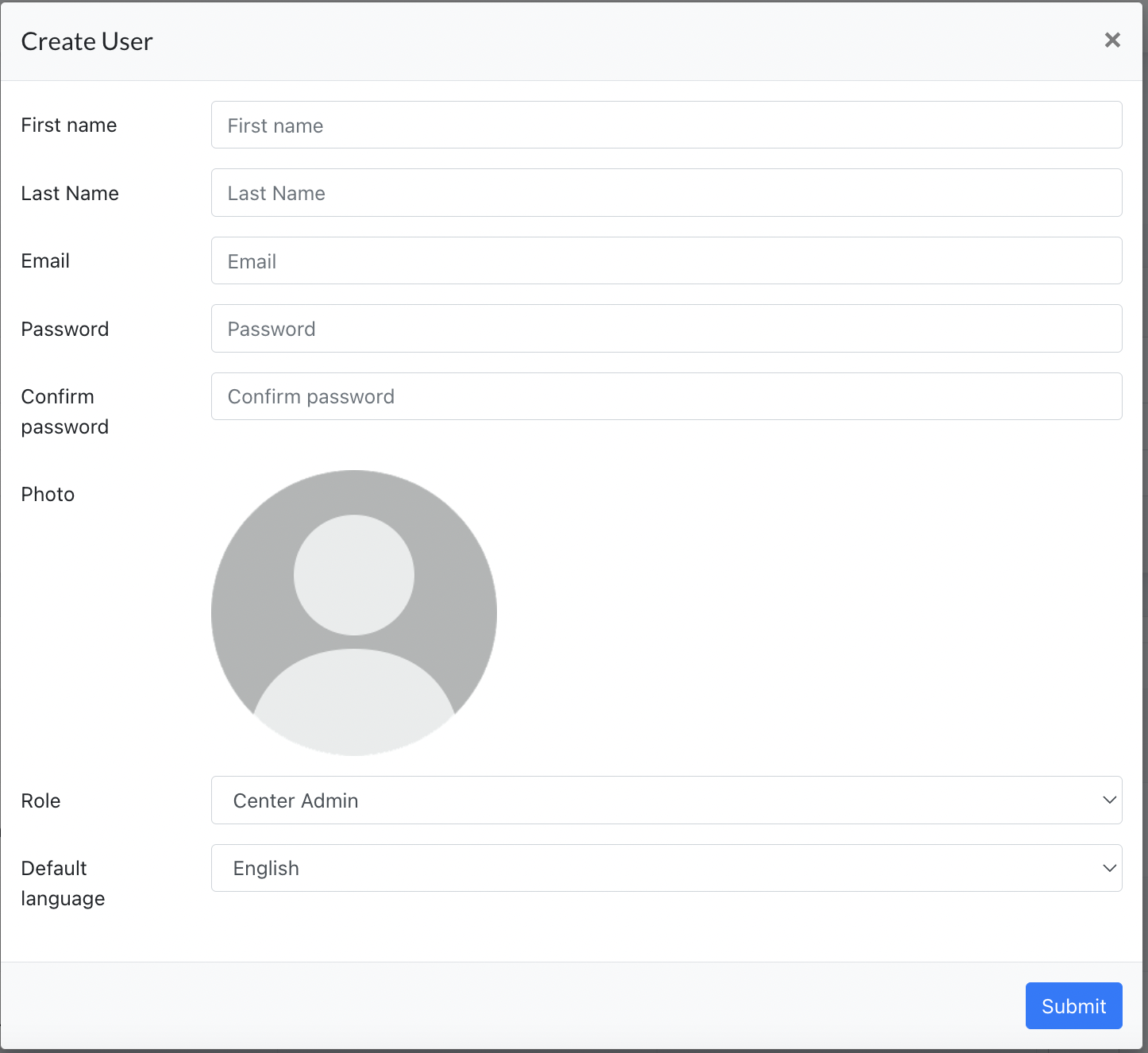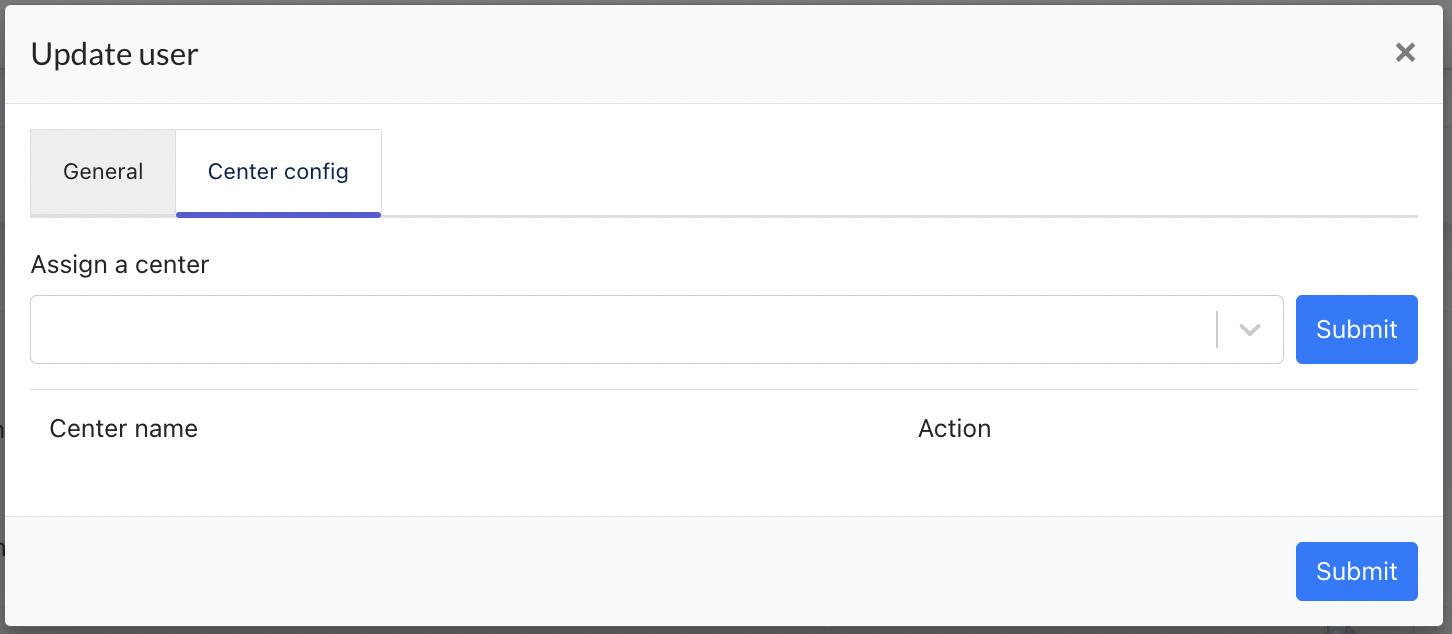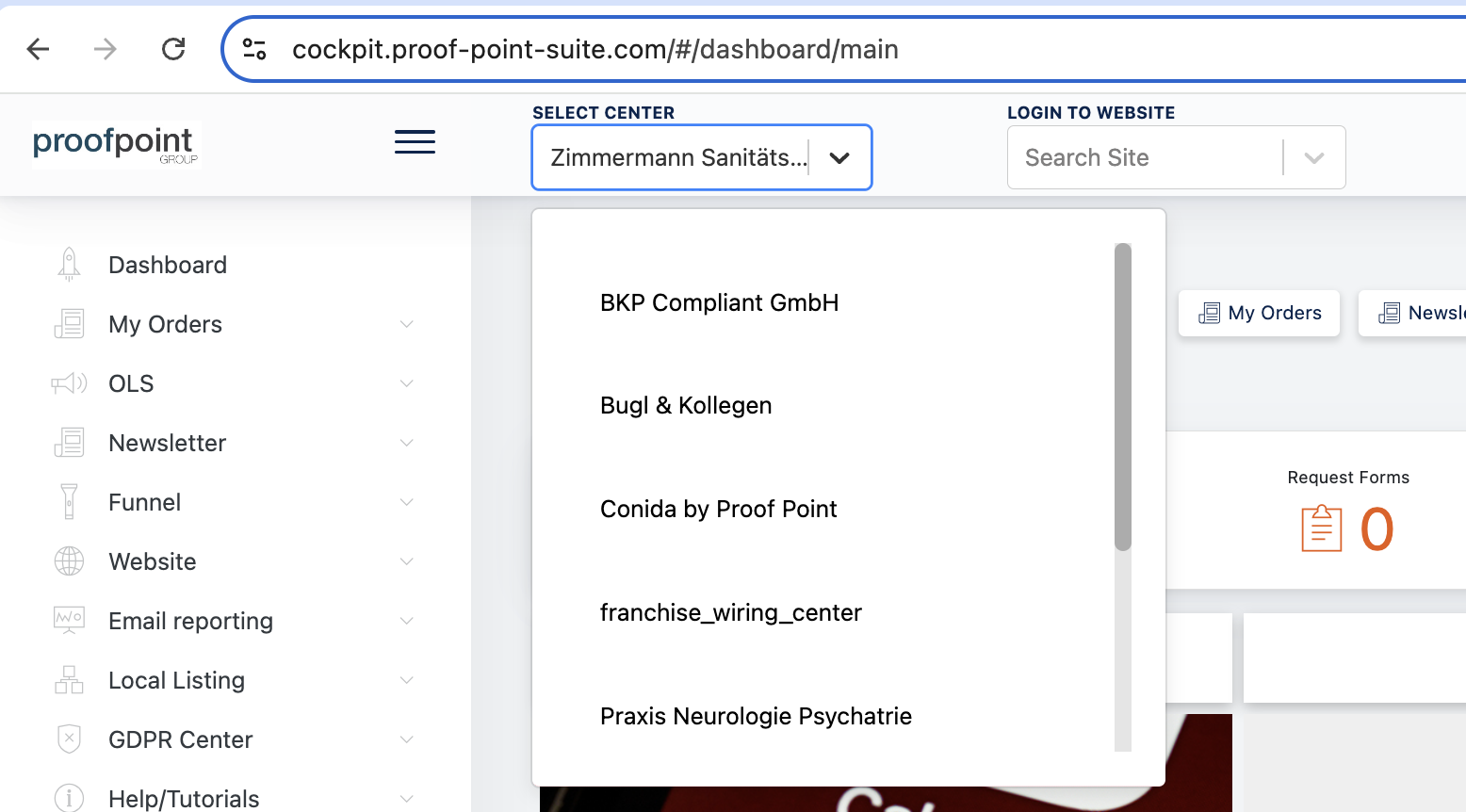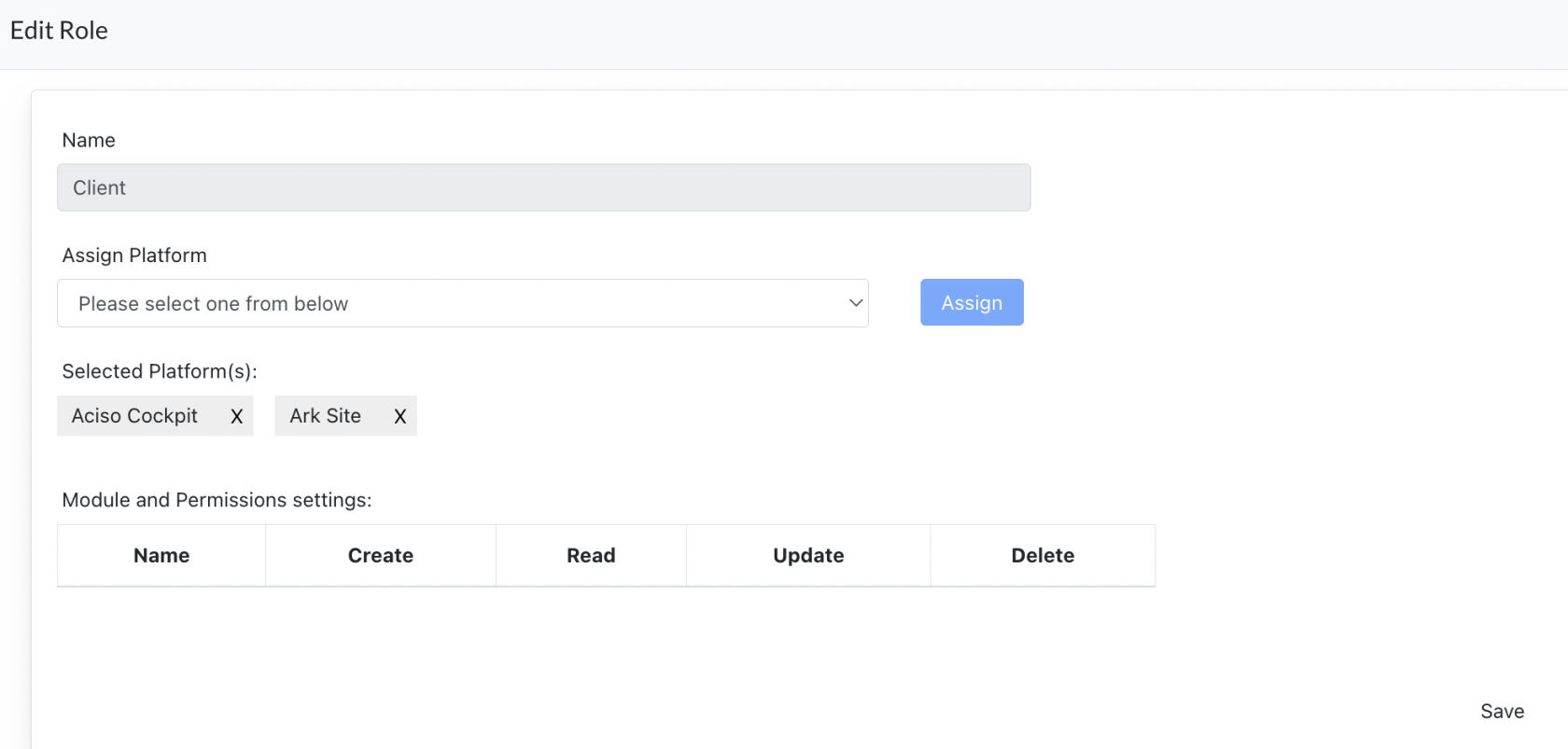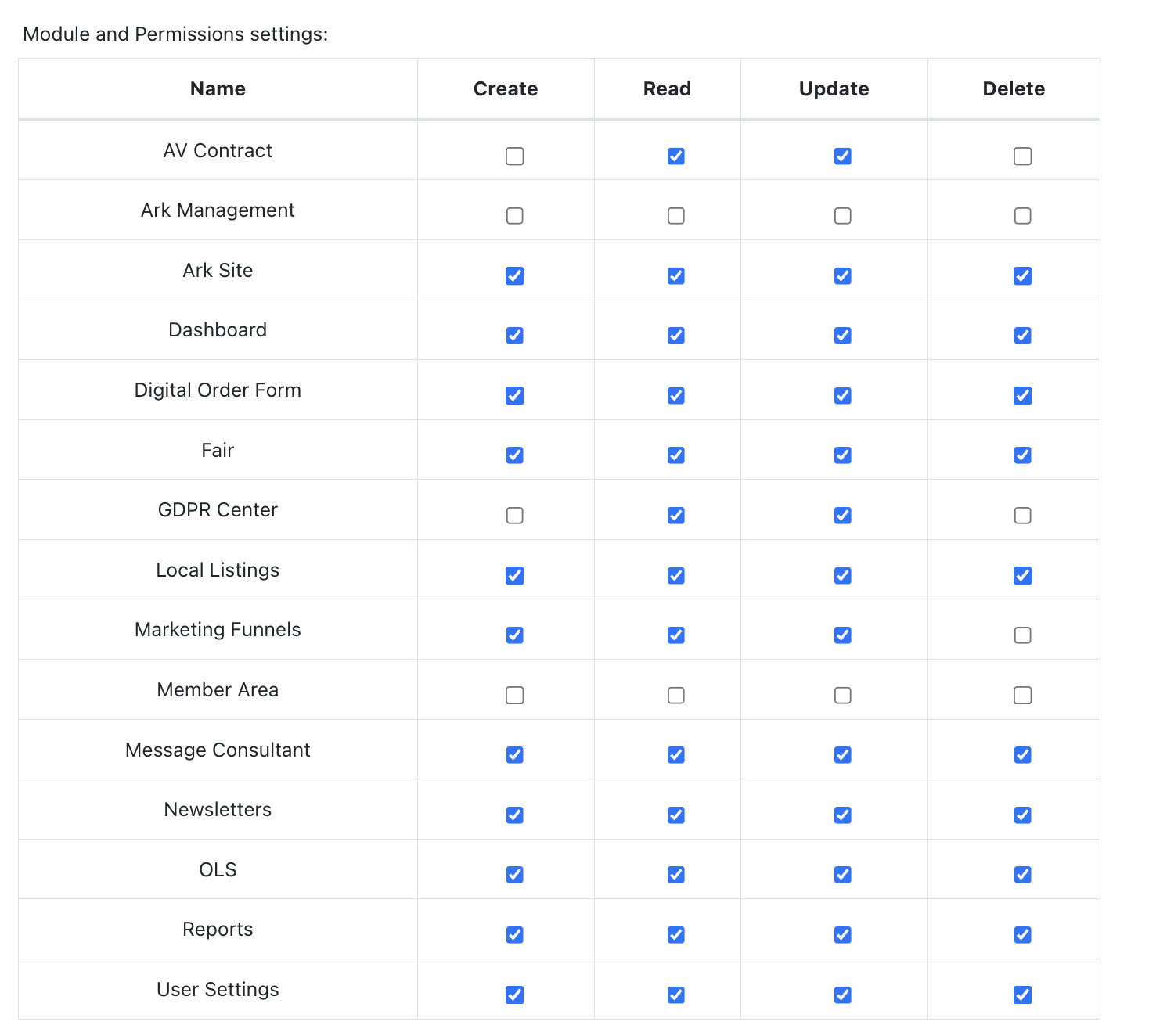Users, Roles and Permission
Ark-M allows Super admin to create different type of users (role) and set permission for them to access our Ark System.
Ark System consists of 3 platforms - Cockpit, Ark-M, Ark Site.
Through users and security configuration via Ark-M, we limit different users to access different platforms to perform different functions.
1. Create/Update Users
Go to : Ark-M > Users
Staging URL : https://ark-management-staging.proof-point-suite.com/#/dashboard/users-management
All users that needs to login to Ark-M are created here:
Click "Create". Fill in all the necessary data, select "Roles" and click Submit.
After users are created, may click on "Edit User" and Assign a Center to this user. If his/her role has access to Ark Site.
"Center Config" gives permission to users to login to ark site, and Cockpit [ Select Centers ] dropdown. Only center assigned to this user are visible here.
2. Roles & Permission
All roles added into our system are listed under Admin Setting > Security > Roles and Permission page
Staging URL : https://ark-management-staging.proof-point-suite.com/#/dashboard/role-permissions
On this page, click "Edit" to set permission for this role :
Assign Platform - Admin can assign which platforms this role can access.
Click on the platform name (Aciso Cockpit eg) and expand the "Modules and Permission Settings".
Here, Super Admin set user permission to access these modules.
3. Reference
Below table shows a general setting for these roles. These are updated according to different Ark-M platforms.
| Roles | Ark Site | Ark Management | Cockpit |
| Super Admin | ✔️ | ✔️ | ✔️ |
| System Admin | ✔️ | ✔️ | ✔️ |
| Management Admin | ✔️ | ✔️ | ✔️ |
| Designer | ✔️ | ||
| Production | ✔️ | ||
| Art Director | ✔️ | ✔️ | |
| Consultant | ✔️ | ✔️ | ✔️ |
| OLS Team | ✔️ | ✔️ | |
| OMS Team | ✔️ | ✔️ | ✔️ |
| External Graphic Designer | ✔️ | ||
| Client | ✔️ | ✔️ | |
| Center Admin | ✔️ | ✔️ | |
| Rezeption | ✔️ | ||
| Trainer | ✔️ | ||
| Download Files Manager | ✔️ |
- the end -