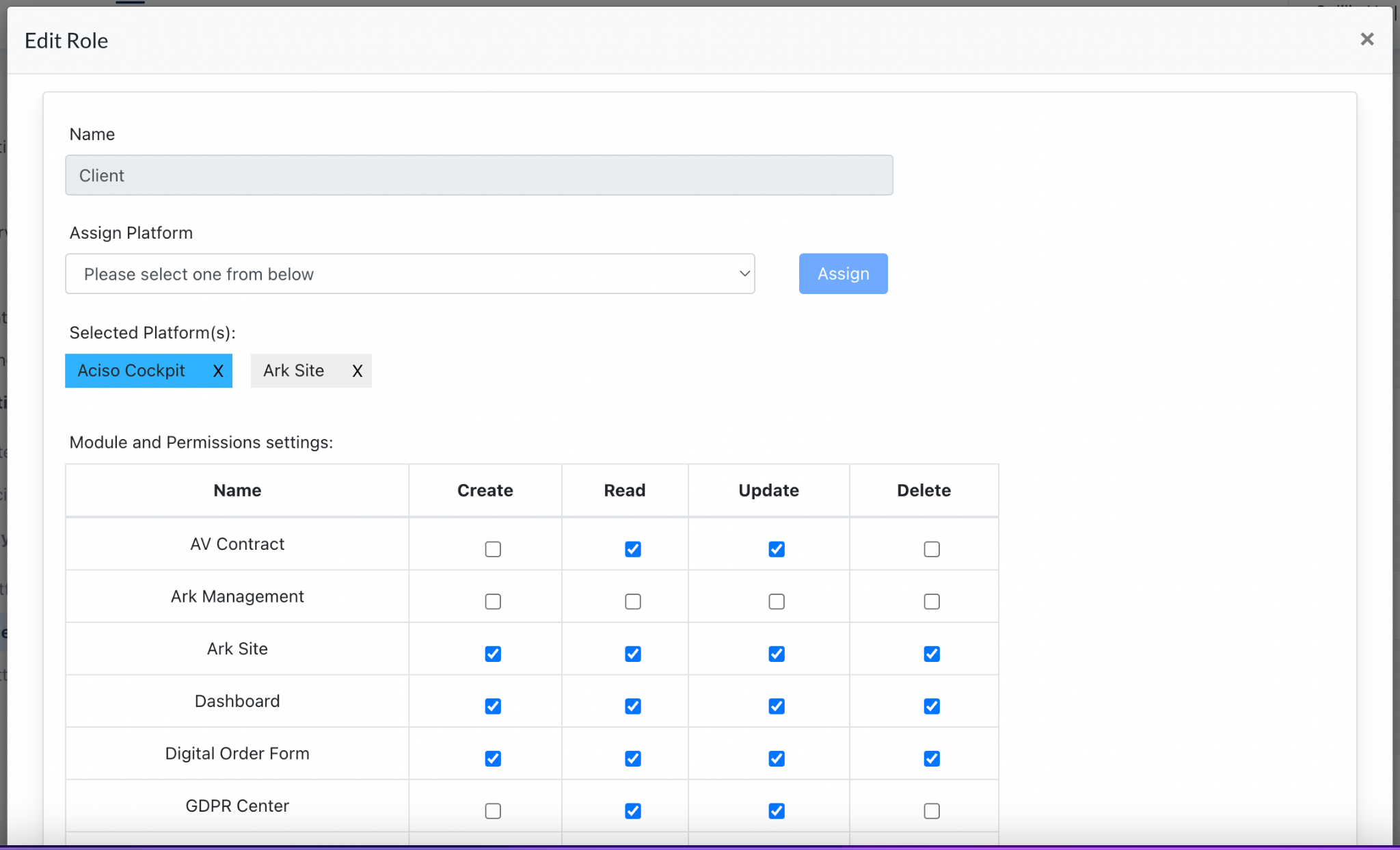Users & Security
Overview
We have 3 platforms :
- Ark-Management : This is the management platform of our system
- Staging: https://ark-management-staging.proof-point-suite.com
- Production:
- Ark-Site : This is the ark site management platform
- Staging : https://kws.jaramdo.de/admin/login
- Cockpit : This is the client access portal
Different users access different platforms to perform different functions.
1.0 Ark Management Platform
- Super Admin
- System Admin
- Management Admin
- Aciso Designer - involves in Dof module workflow
- Aciso Production - involves in Dof module workflow
- Art Director - involves in Dof module workflow
- Consultant
- OLS Team - involves in OLS module management
- OMS Team - involves in Content & Ark Site management
- External Graphic Designer - involves in Dof workflow
2.0 Ark Site Platform
- Consultant
- Client
- Center Admin
- Management Admin
- Rezeption - involves in Kursplan Module
- Trainer - involves in Member Area Module
- Download Files Manager - to manage the ark site Data Drive > Downloads
- OMS Team - OMS Team - involves in Content & Ark Site management
- OLS Team
3.0 Cockpit
- Consultant
- Client
- Center Admin
- Management Admin
- OLS Team - involves in OLS module management
- OMS Team - OMS Team - involves in Content & Ark Site management
4.0 Roles & Permission
https://ark-management-staging.proof-point-suite.com/#/dashboard/role-permissions
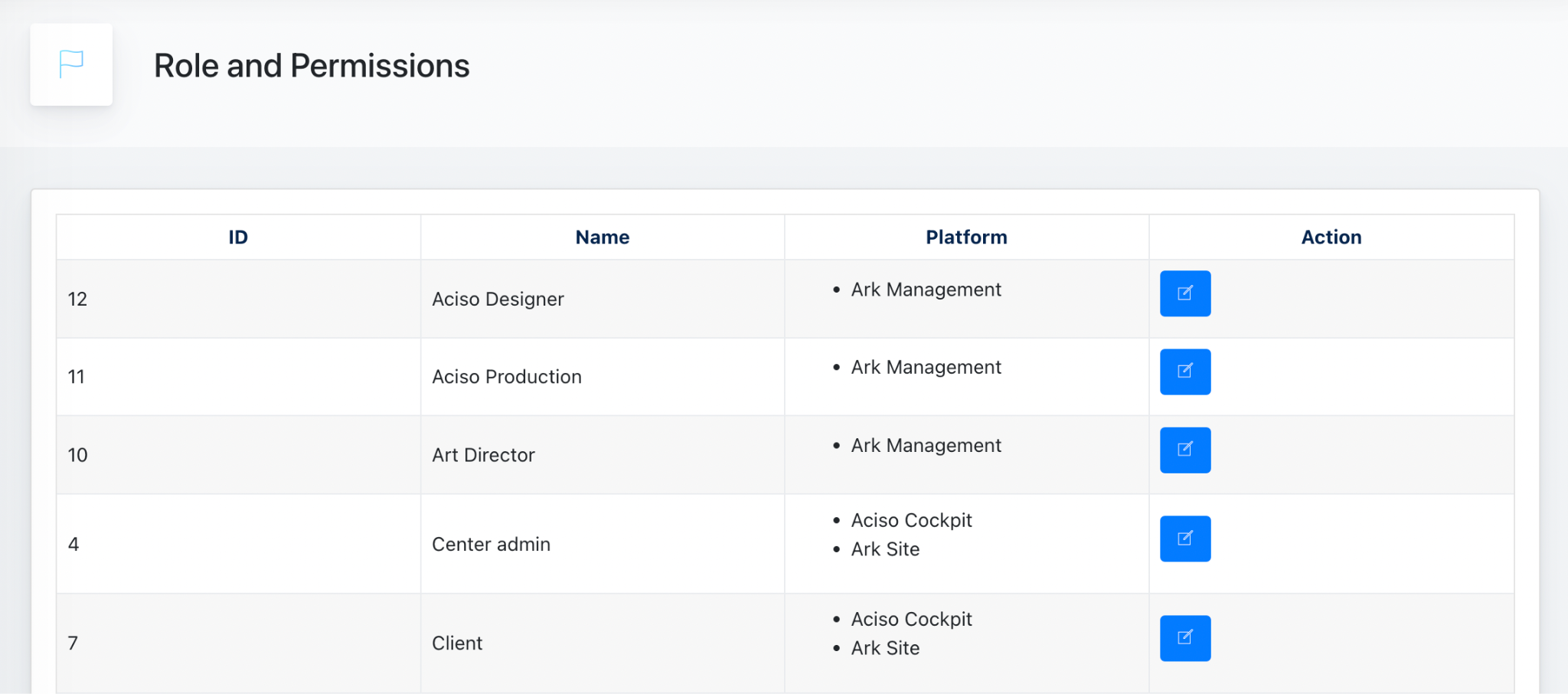
This is where every role’s assigned platform is displayed. Super admin configures access permission for different roles here.
Example:
Click ‘Edit’ on Client role, and you will enter this modal.
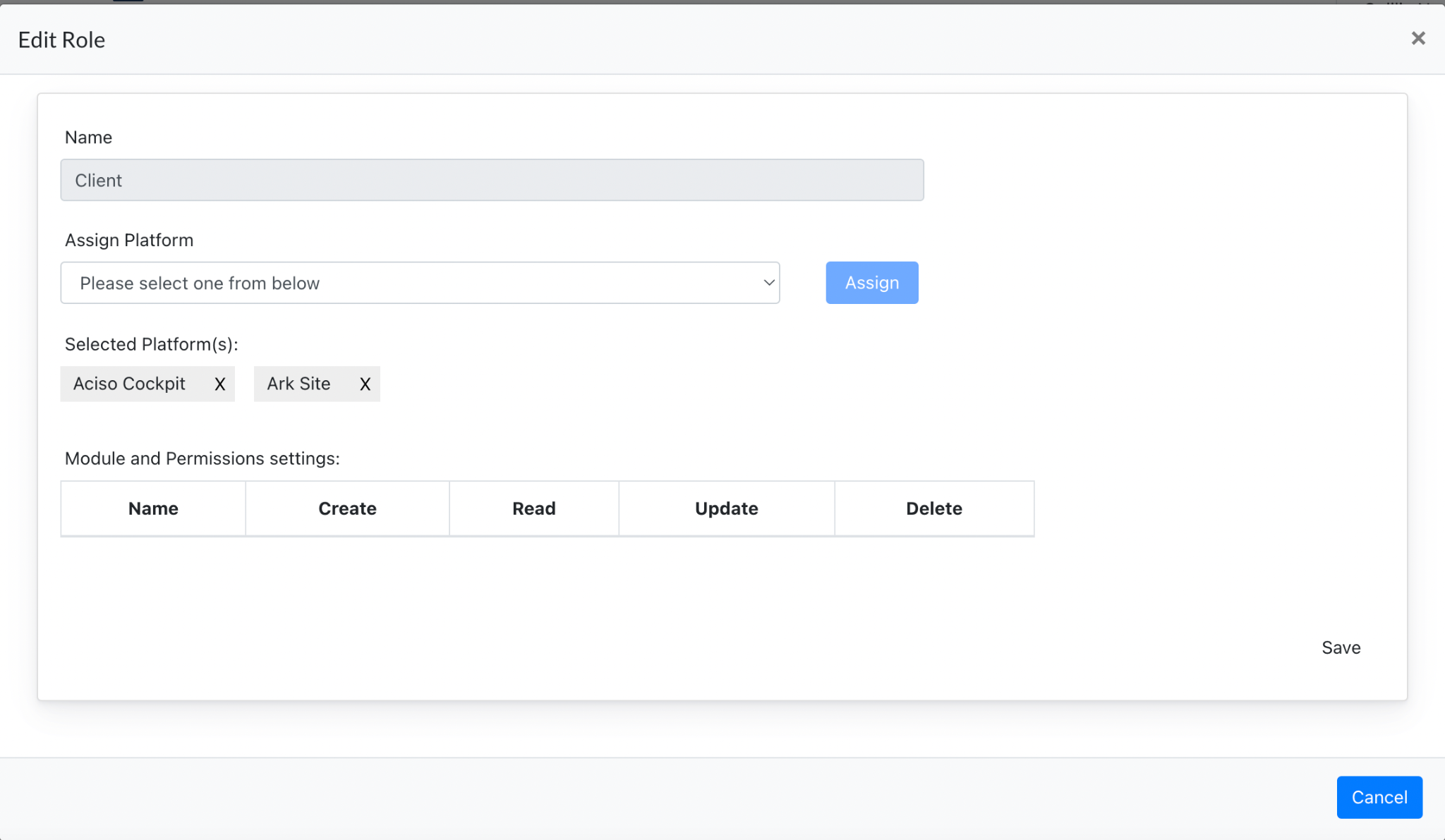
Click on any of the platform to configure permission & click “save” to update.