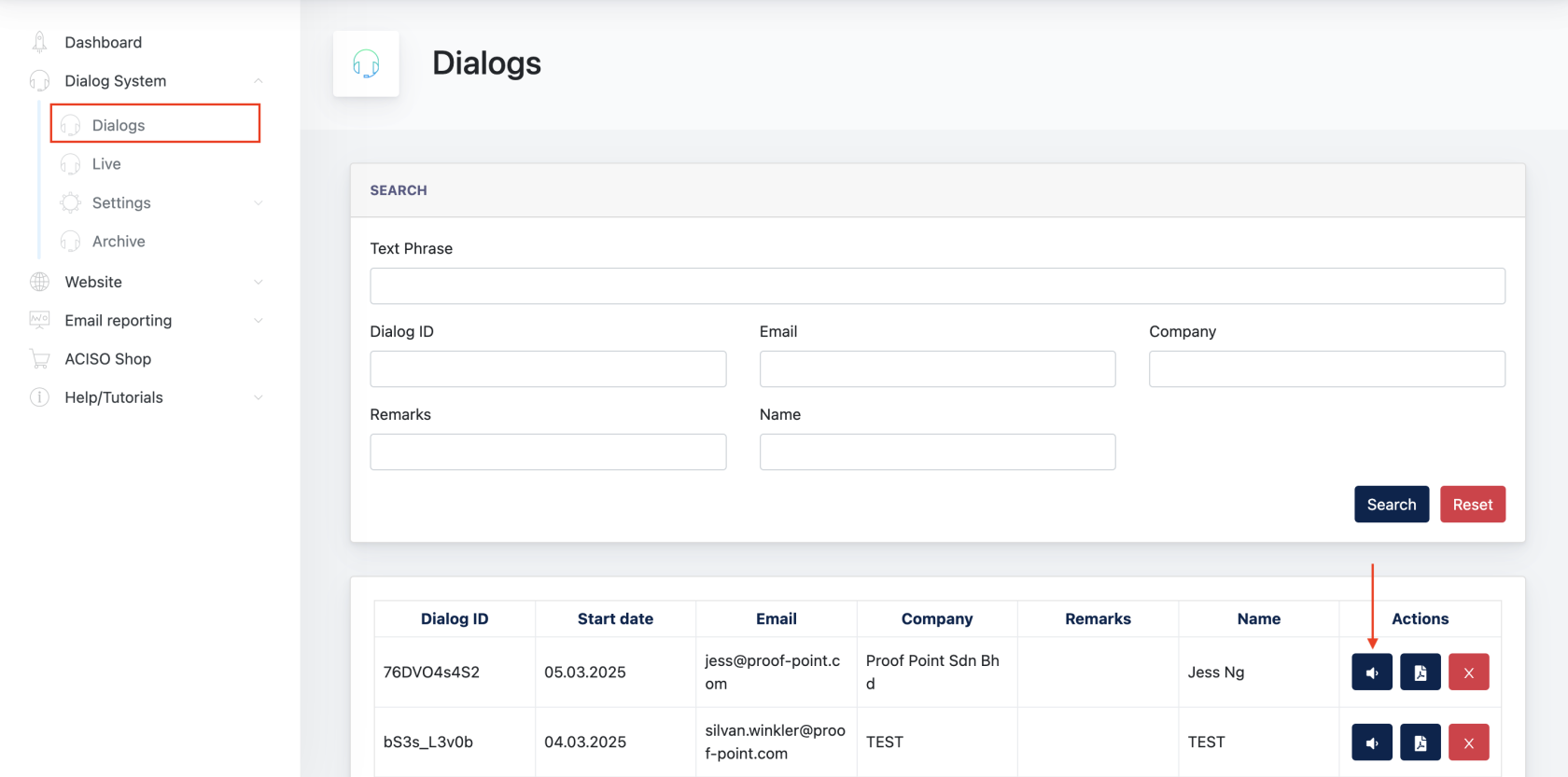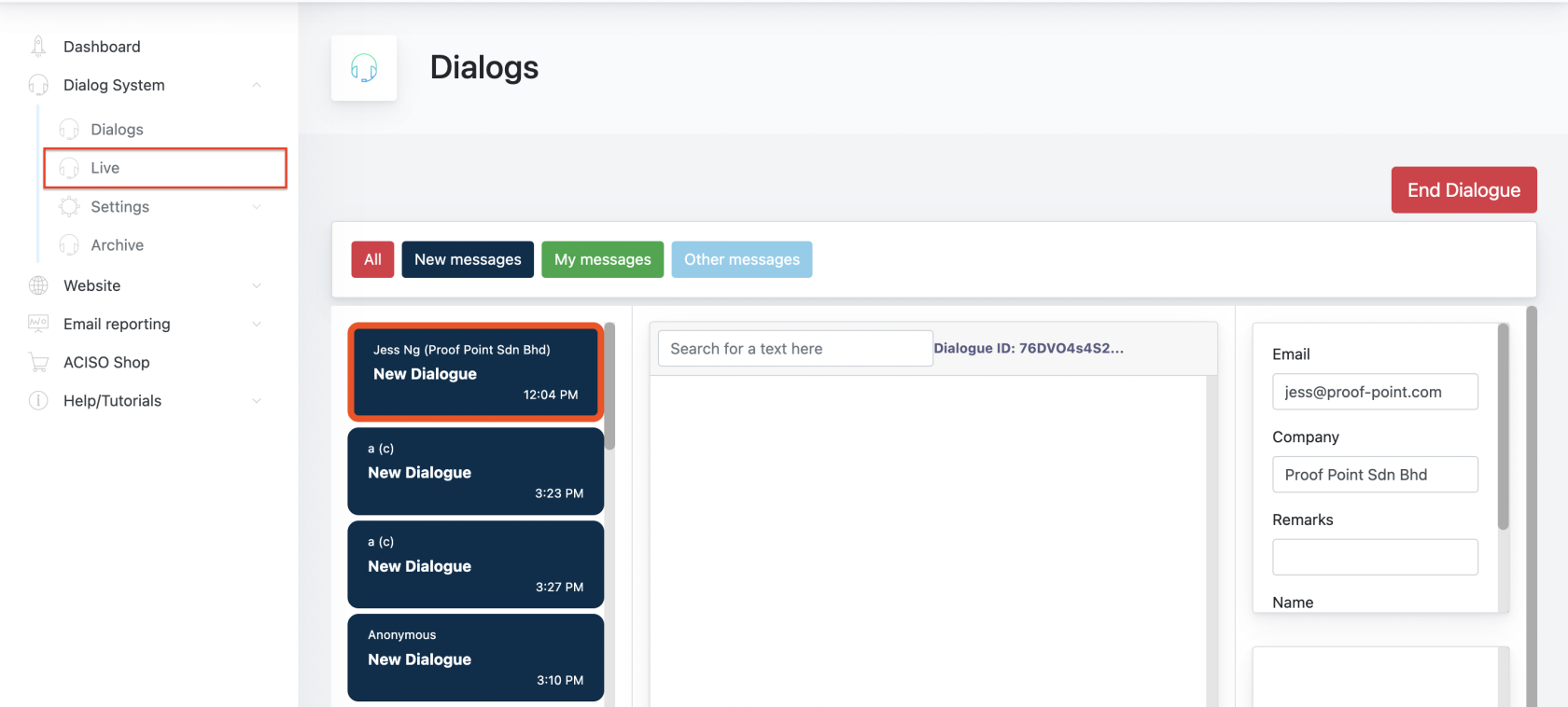Cockpit : Dialogue System
Client/Center Admin can configure settings of the Dialogue System via Cockpit.
Customer Support will join/manage every dialogues with customers via Dialogue Listing & Live Dialogue page.
1. Dialogue Listing
This is where all incoming and on-going dialogues will be displayed. Customer Support may click on the "join" button to join a conversation.
Alternatively, he/she may also clicks on the PDF button to download the dialogue in PDF.
When a conversation is complete, Customer Support may click on the red "x" button to end dialogues. Remarks: only customer support can ends a conversation.
On the Dialogue Listing, you will see different columns in between "Dialogue ID" and "Actions" column. These are set up by Admin via the Settings page. (Explained later in the same chapter)
2. Live Page
This page will take over when Customer Support clicks on the "Join" button on the listing.
This is the chat window where Customer Support manages different dialogues he/she has joined.