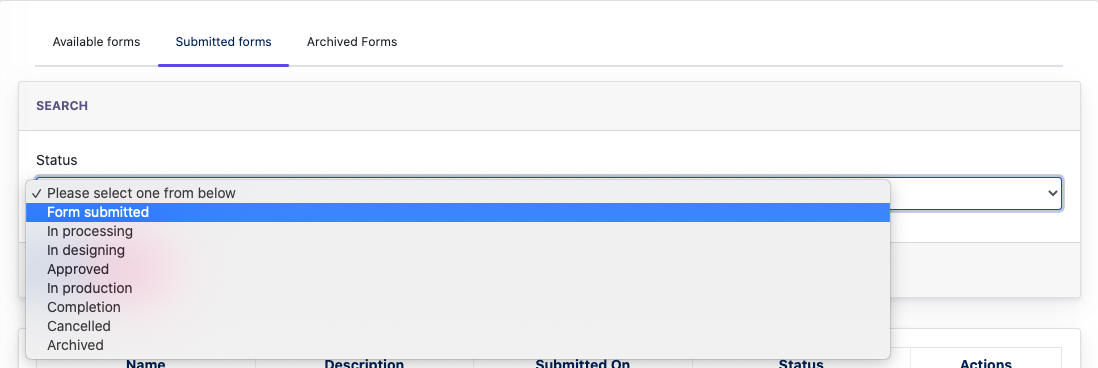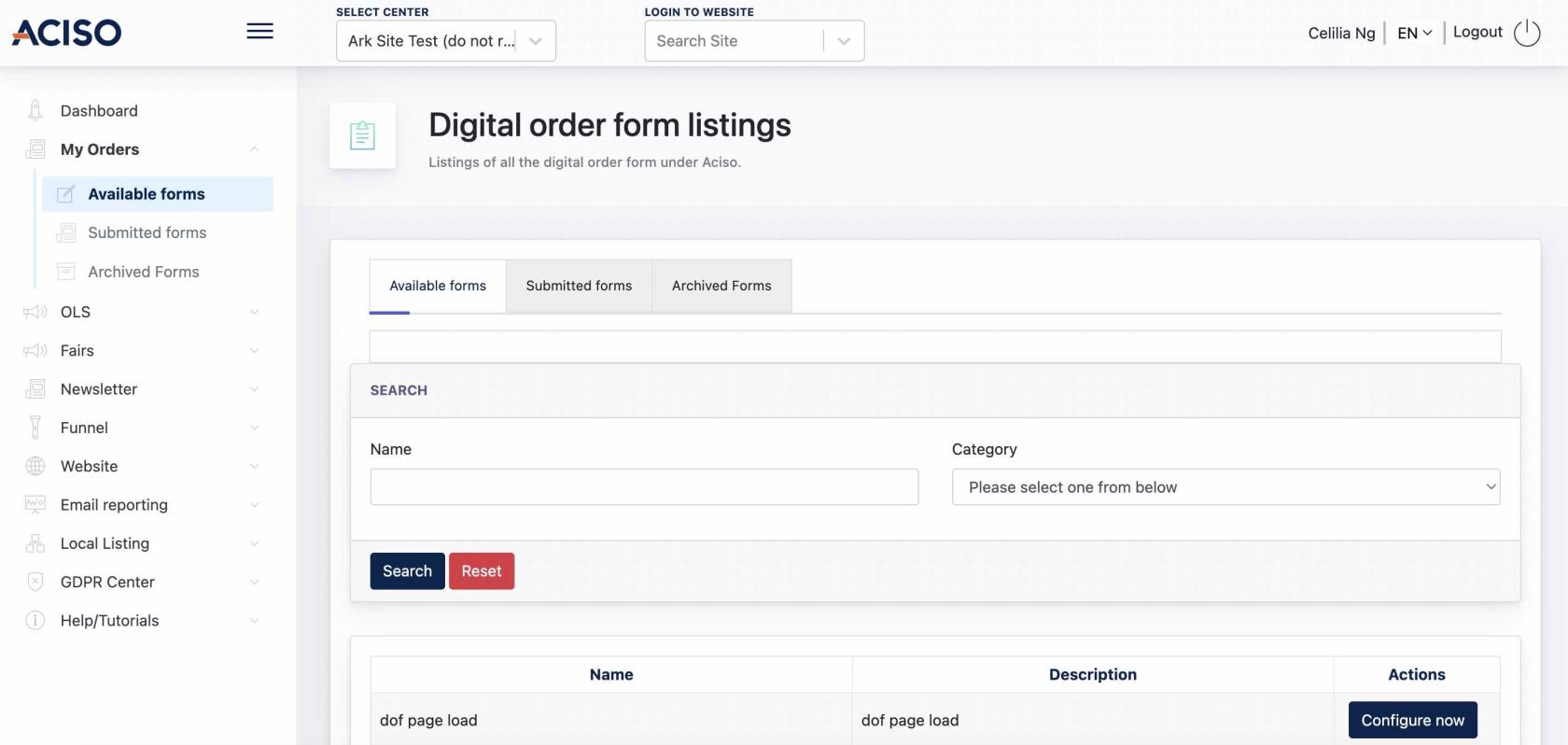Cockpit : Digital Order form for user
Overview
Digital Order Form (DOF) allows the center to submit order online, usually is for Center which join a certain OLS campaigns. After Center Admin fills in all required data and submit via Cockpit, ACISO admin will receive the submission as an Order Request and manage the order via the Ark-Management.
1. DOF Listing
On the Cockpit, under 'My Orders', you will see the following :
- Available Forms : Newly created and unfilled forms from ACISO will be displayed here.
- Submitted Forms : If user has filled up the form via Cockpit, the form will be displayed here.
- Archived Forms : ??
1.1 SubmittingConfigure a DOF form
UsersClick on Configure now, and a modal with multiple pages form will be opened up. Center Admin just need to fill in the form step-by-step and click Submit.
After the form is submitted, Center Admin can upcontinue ato digitalcommunicate orderwith form,ACISO and submit itAdmin via the Cockpit.Chat feature under Submitted forms.
Go to : Cockpit > My Orders > Available Forms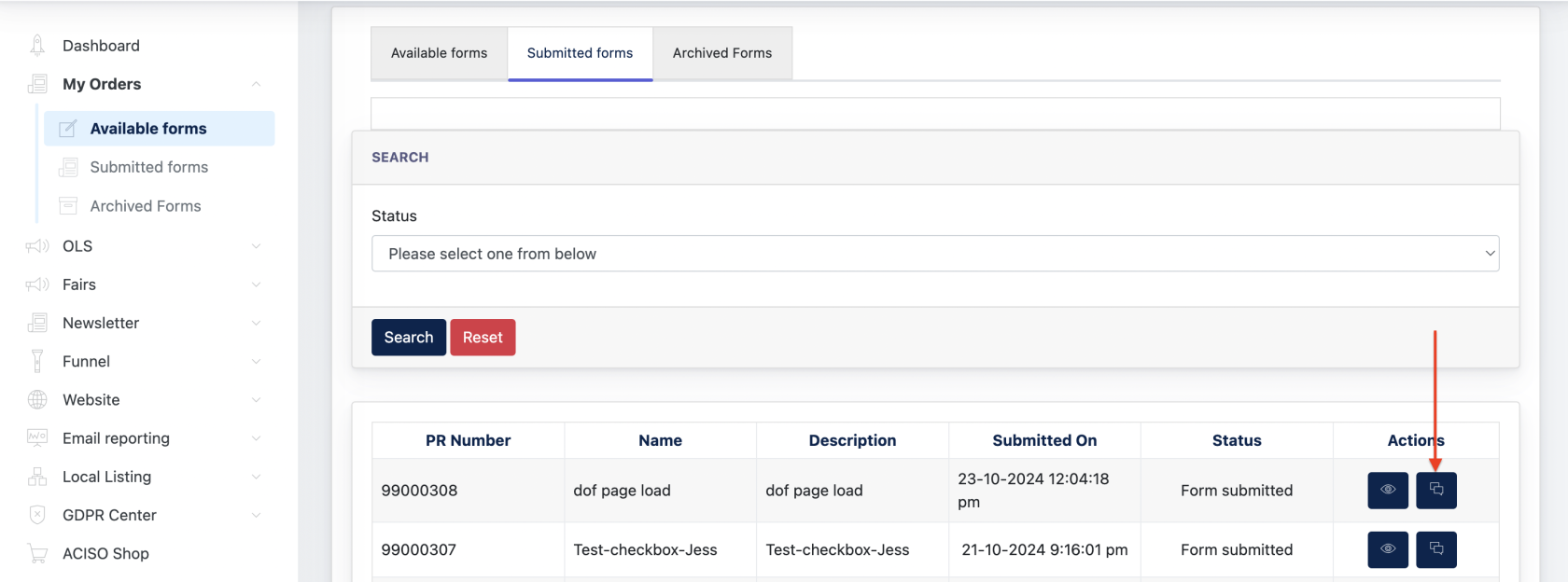
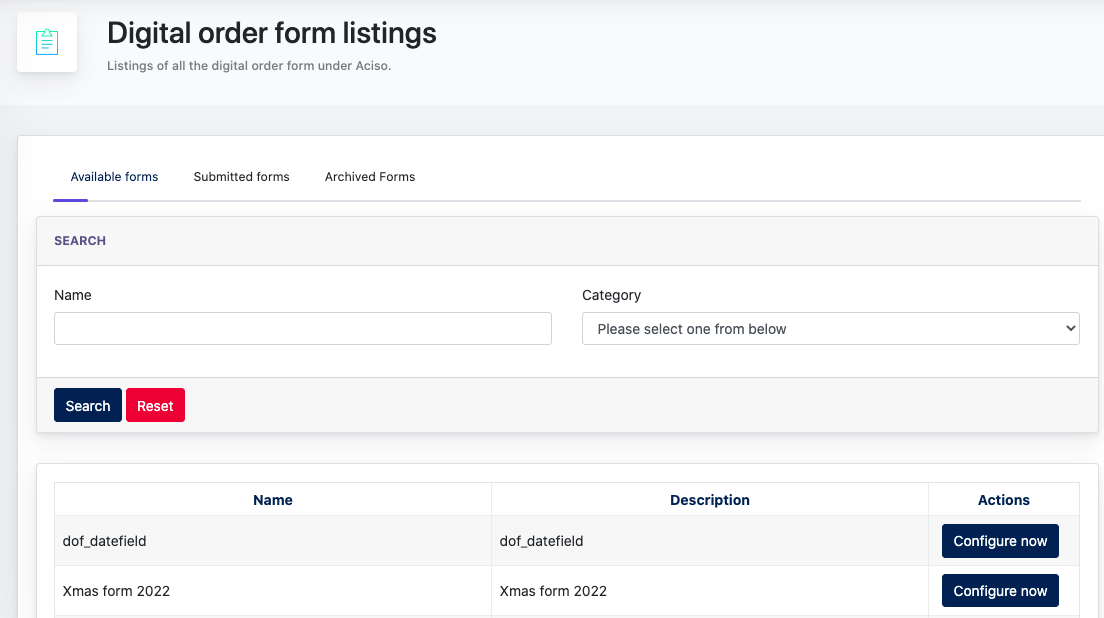
1.2 GoTracking to [Available forms] tab > Click [configure now]
Thenof the DOFOrder modal will pop up, after filling up the details and click submit. This form is then sent to ACISO, andUsercan view back the submitted form at the [ Submitted Forms ] tab.
6.2 Communication with ACISO
Request
UsersCenter Admin can also beginrevisit communicatingthe withdata asubmitted ACISOby designerclicking on the 'View' button beside the Chat button.
On top of that, Center Admin may also check the status of the Order Request via the chatStatus boxsearch. feature under the [ Submitted forms ] tab.
After CenterUserprovides Approval, then the ACISO admin will proceed with the production. The form status is up-to-date on the listing.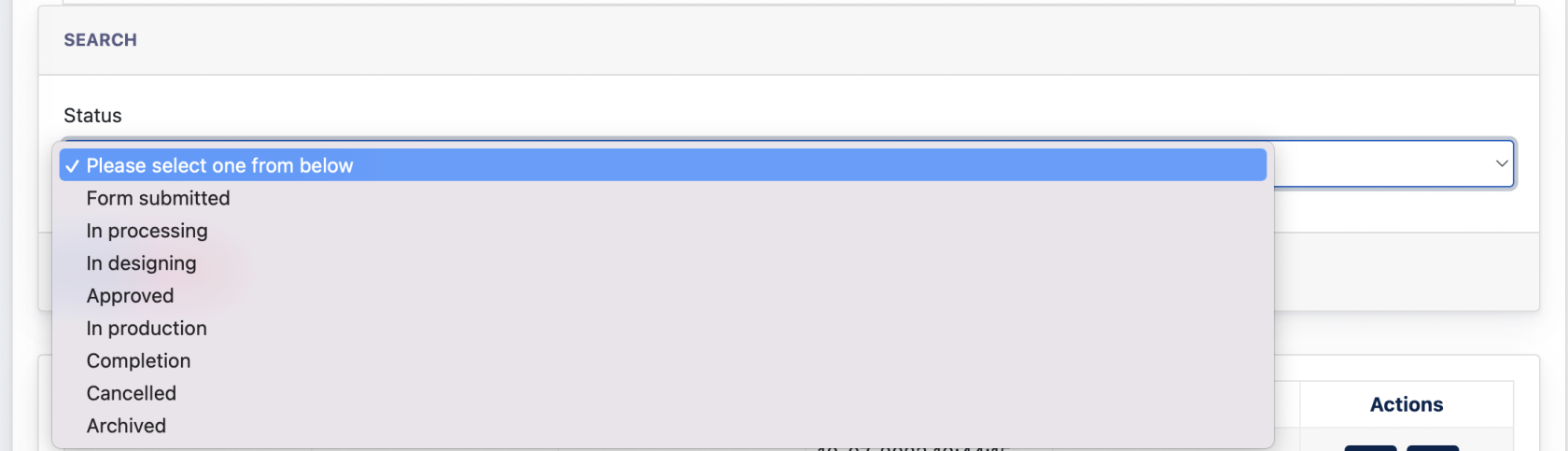
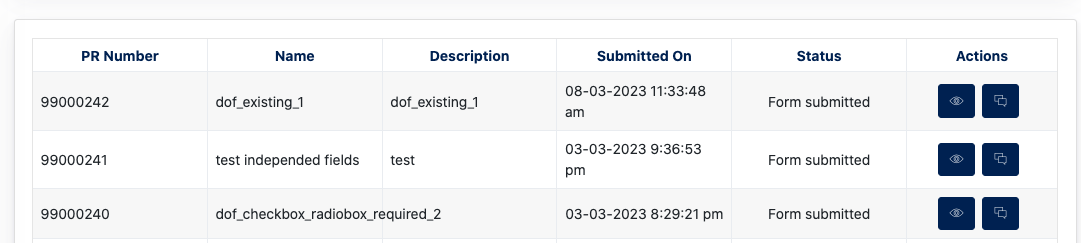
TheUsercan also search forms via the status filter on the same page.