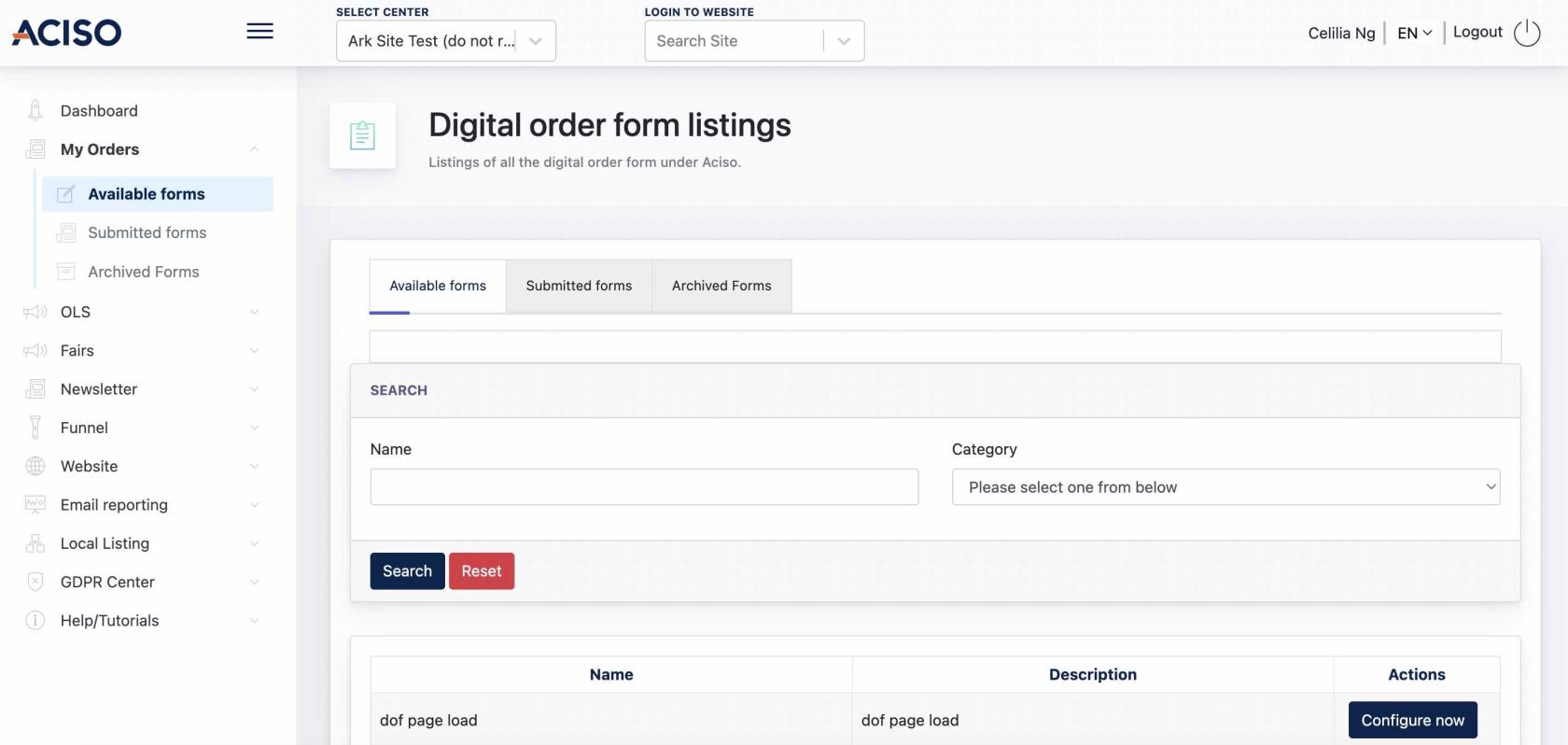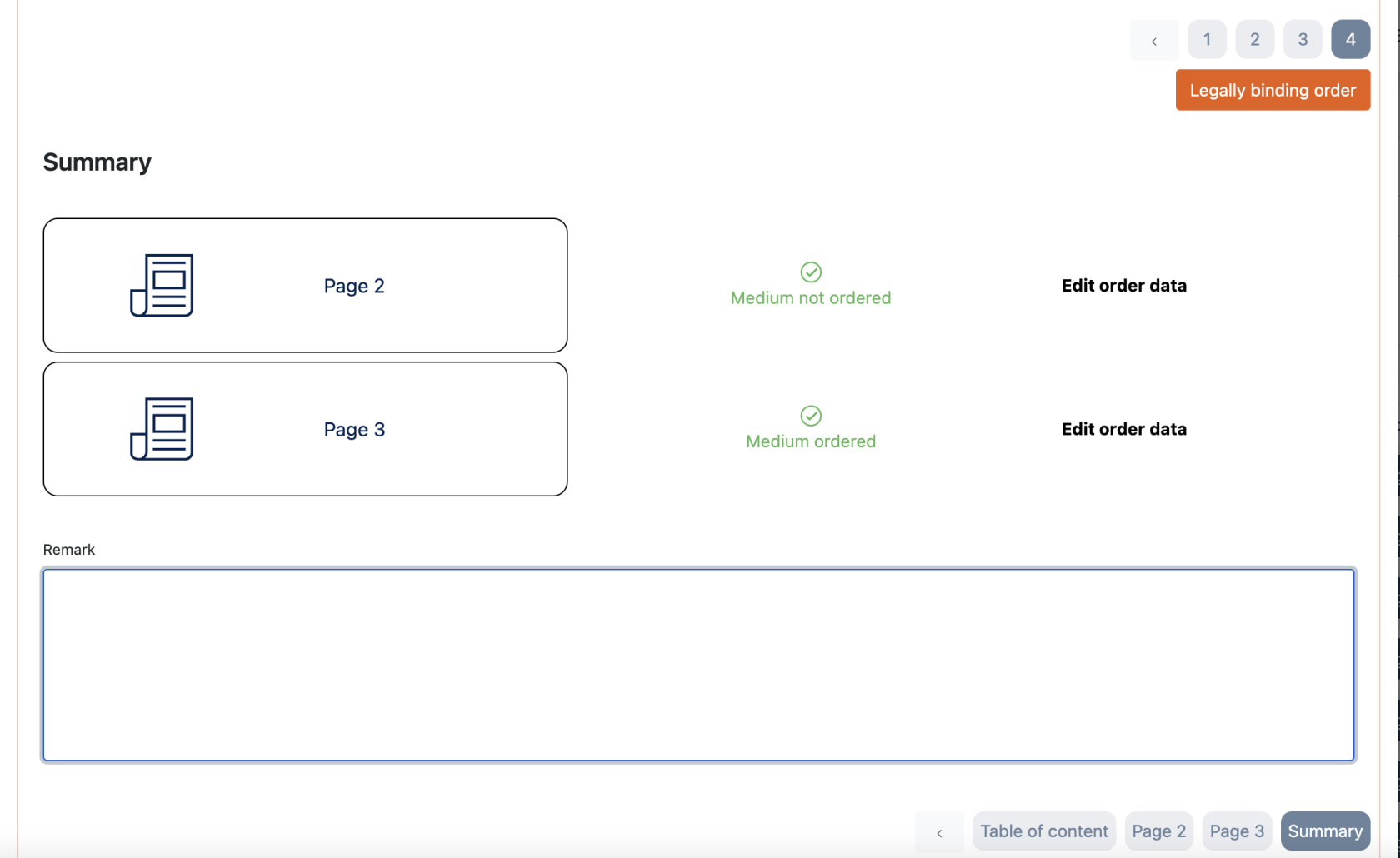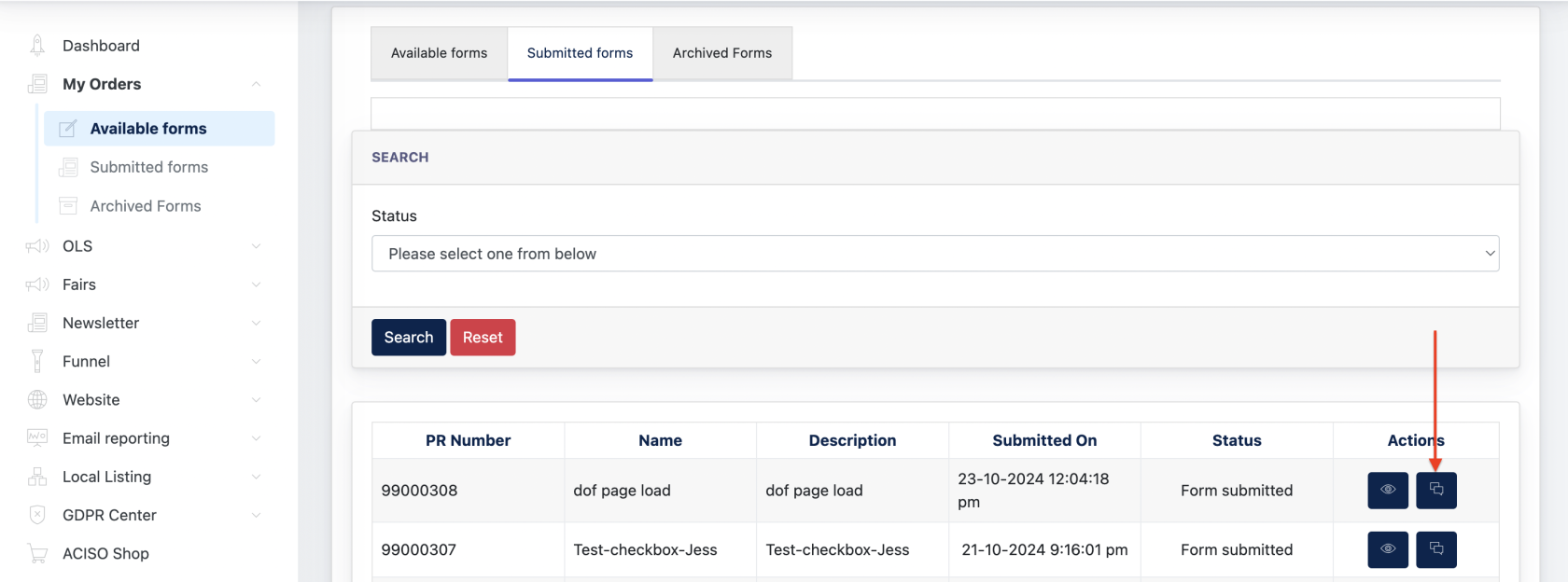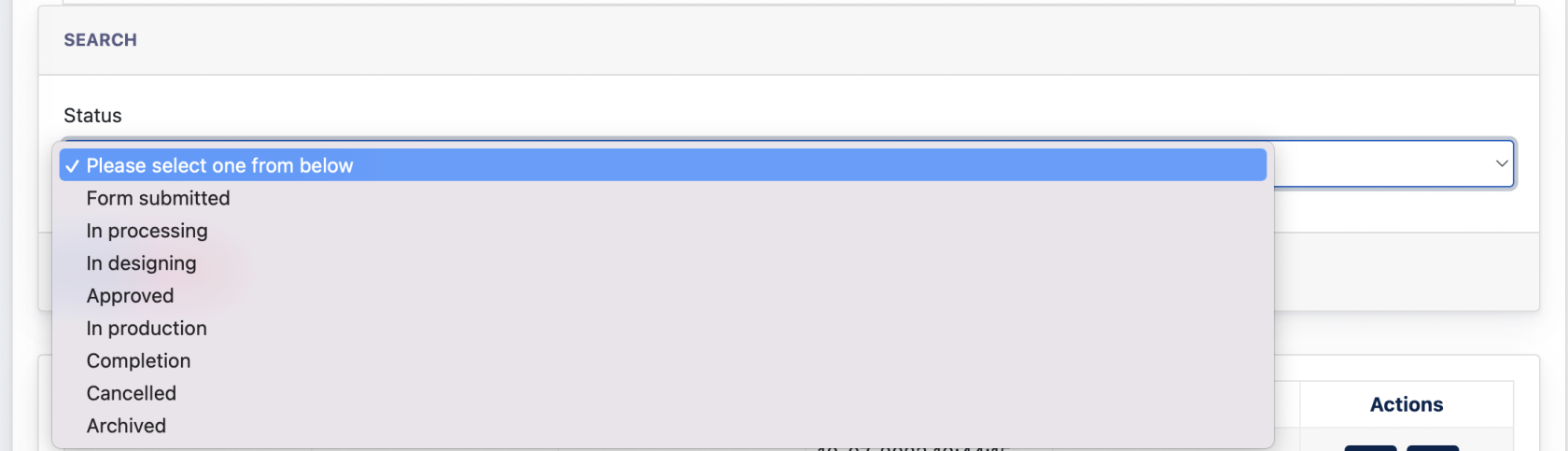Cockpit : Digital Order form (for user)
Overview
Digital Order Form (DOF) allows the center to submit order online, usually is for Center which join a certain OLS campaigns. After Center Admin fills in all required data and submit via Cockpit, ACISO admin will receive the submission as an Order Request and manage the order via the Ark-Management.
1. DOF Listing
On the Cockpit, under 'My Orders', you will see the following :
- Available Forms : Newly created and unfilled forms from ACISO will be displayed here.
- Submitted Forms : If user has filled up the form via Cockpit, the form will be displayed here.
- Archived Forms :
??DOF forms with status "Archive" will be listed here.
1.1 Configure a DOF form
Click on
Under now,My Orders > Available Forms , select a form and aclick modal"Configure withNow"
A form will be opened up. Center Admin just need to fill in the form step-by-stepstep.
When all pages are filled, user will come to the final page, which is the Summary page. On this page, user will see pages which is complete (green tick) and which is incomplete ( red cross ). Below example shows all pages are complete, and now user can add remarks to this DOF, and click Submit."Legally binding order" to submit the form.
Once the form is submitted, Center Admin will received an email notification that a form has been submitted. And this form will be displayed under "Submitted forms" tab.
Center Admin can continue to communicate with ACISOManagement Admin via the "Chat featurefeature" under Submitted forms.forms tab.
1.2 TrackingFollow of the Order Request
Center Admin can also revisit the data submitted by clickingup on the Submitted Order
Under My Orders > Submitted Forms, Center admin can click 'View' buttonto besidesee what had been submitted, and click on the Chat"Chat" button.icon to continue communicate with Management Admin on this order.
On"Status topSearch" of that,allows Center Admin mayto alsosearch checkfor thesubmitted statusorder ofat thea Orderspecific Request via the Status search. status.
- The End -