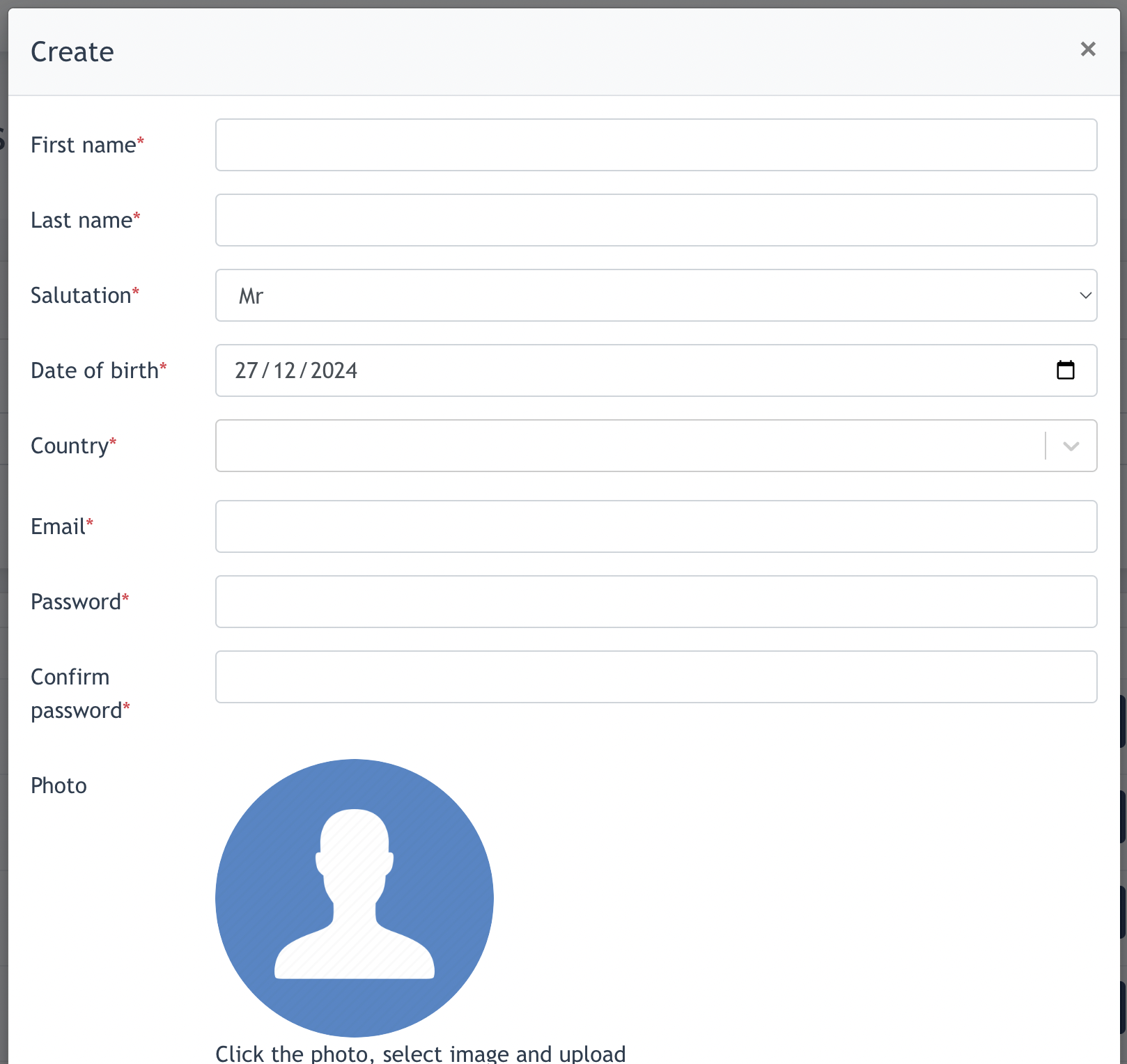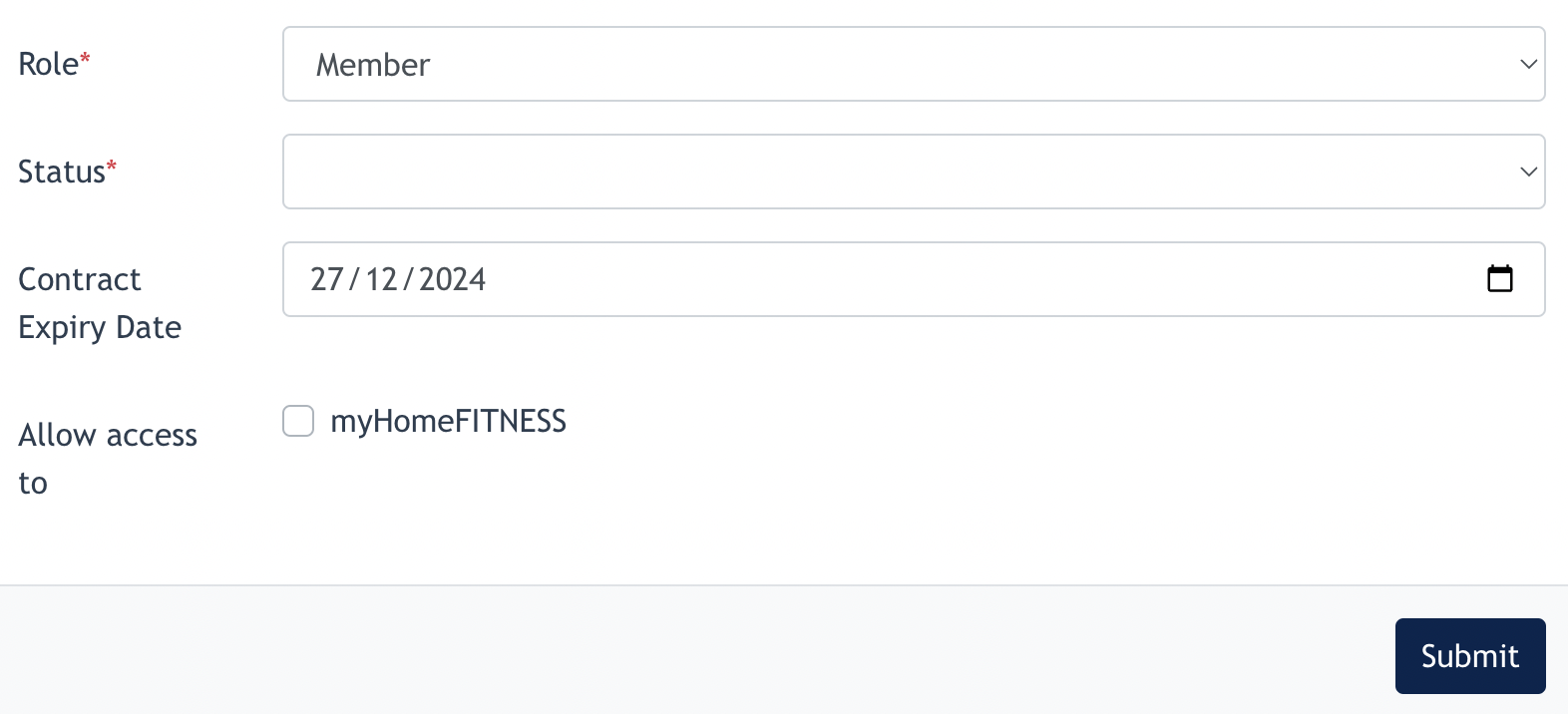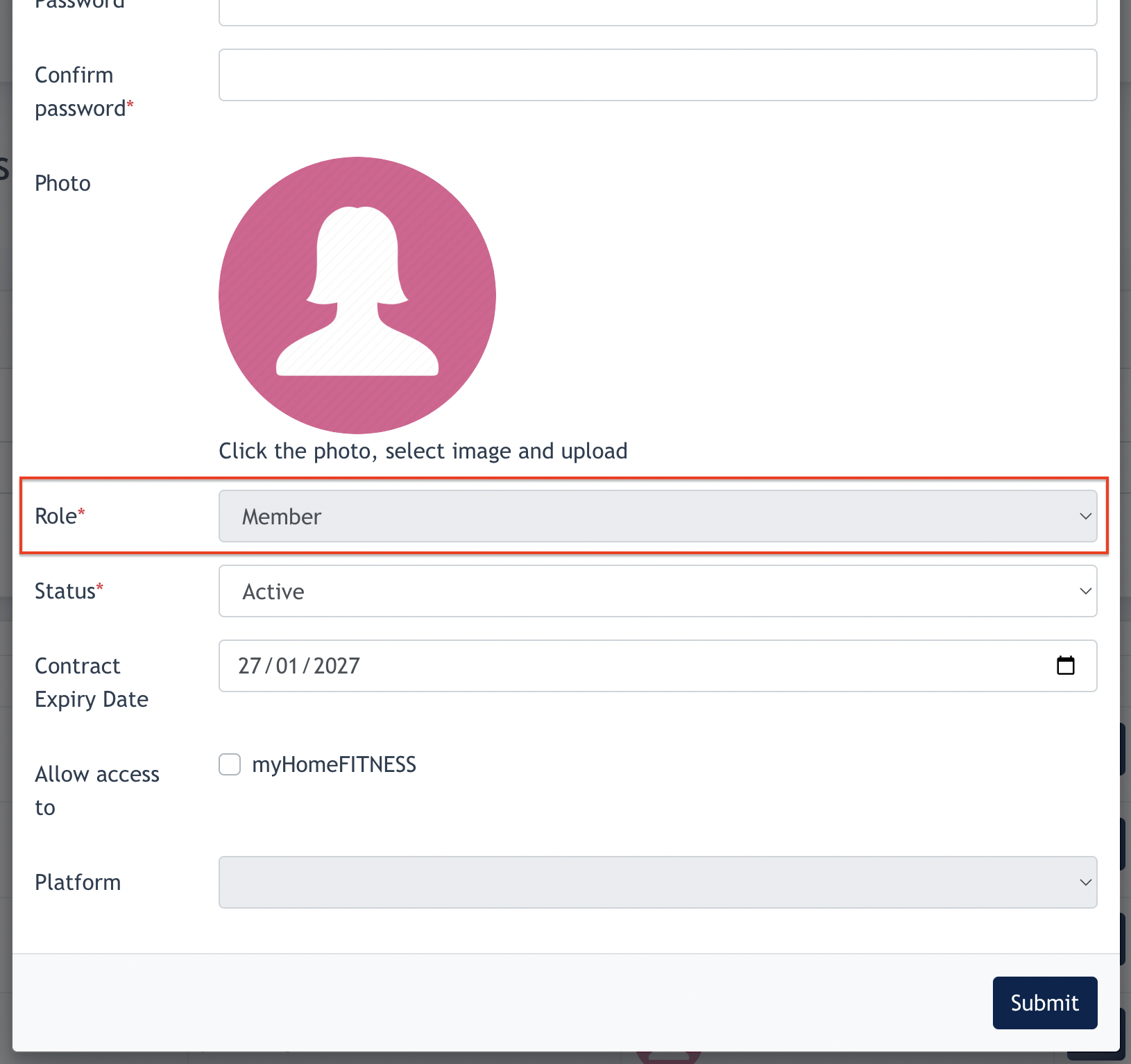Admin Panel : Manage Different Roles
1. Create New Role
In the Admin Panel, Admin may create new roles manually via Members Area > Members :
Click on "Create" button and the following modal will appear :
Admin to fill in all required fields above.
- Admin may select which role to create during the creation process. There are 4 roles : Members, Trial Members, Program Participants, Expert to be choose from.
- Select Status : Active/Inactive
- Contract Expiry Date: May fill in a date (if there is) or leave it blank ( no expiry date)
- Allow Access to "My Home Fitness" : when this checkbox is ticked, this member will have a "myHomeFitness" link in their Member Area Portal. Remarks: My HomeFitness is a 3rd party site.
- Click Submit to create this role.
All members / trial members / program participants role created will be displayed on the Members Listing.
Only Expert has a different listing, which only showcase the Expert, it is available via Members Area > Expert page.
2. Edit Existing Role
Admin may click on the "Edit" button to edit any data of the role, except changing the role.
Screenshot shows that Role is not changeable after it is created.