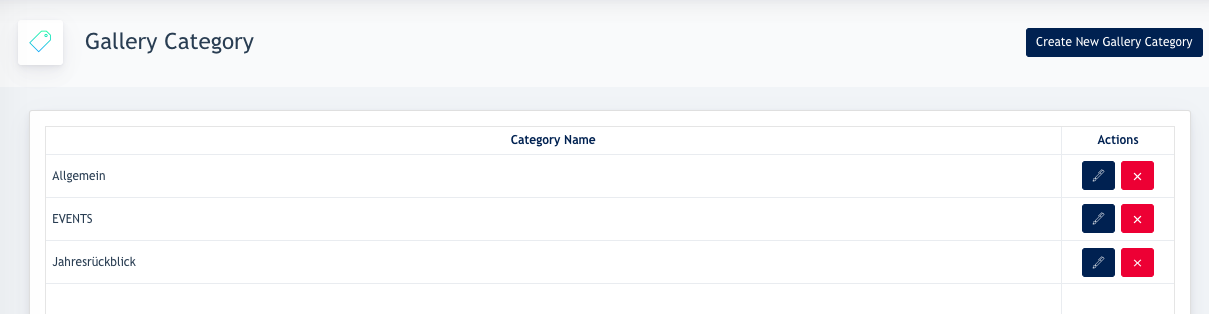Setting up Site Gallery
Site Panel : Gallery
Gallery is a smart page for the website, it belongs to System Page. It is built-in and all we need to do is to configure how many images or categories should be visible in the Admin Panel.
Gallery consists of 2 pages :
- /gallery - Overview of all the galleries
- /gallery/:id - Gallery individual page. The System will automatically generate a unique id for every gallery.
Screenshot from Site Panel
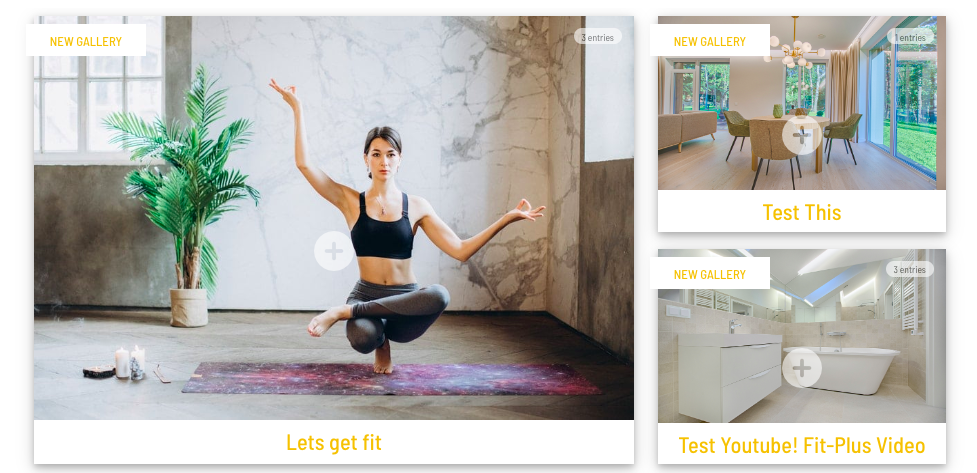
1. Setting up a Gallery
Go to → Gallery → All Gallery
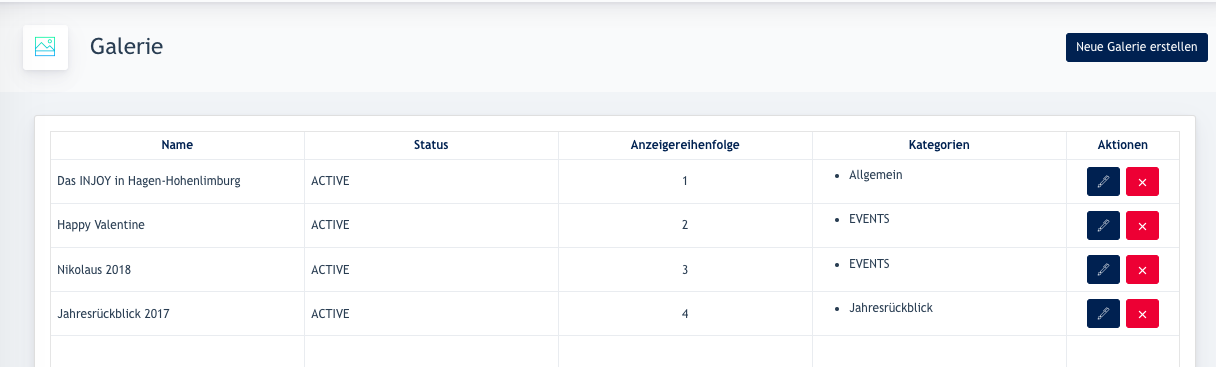
You will see a gallery listing. Click on { Create new gallery }
1.1 Create new gallery
Remarks : At least one category is needed to set up before we can create a gallery.
In the form :
Name : The name of your gallery
Categories : Select which category the gallery belongs to
Gallery thumbnail : Upload a preview image for url.com/gallery page
Display order :Sets the order of the shown galleries. If 1 is the order number, then this gallery will appear at first on the overview page.
Status : By default active ( viewable on the url.com/gallery page )
Date to Live : By default is the current date & time. Users can schedule a future date & time for the release of this gallery.
Content :
- Select if it’s image / video you like to publish
- Fill up the fields accordingly
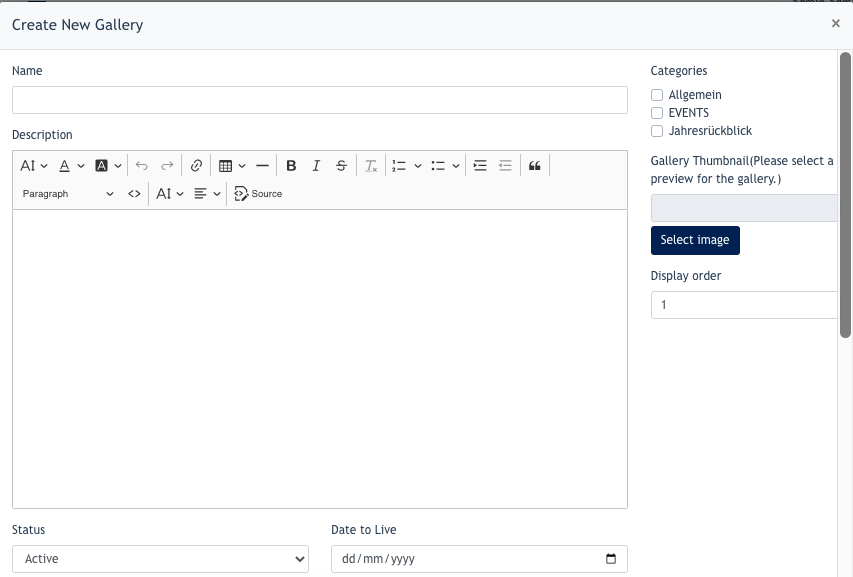
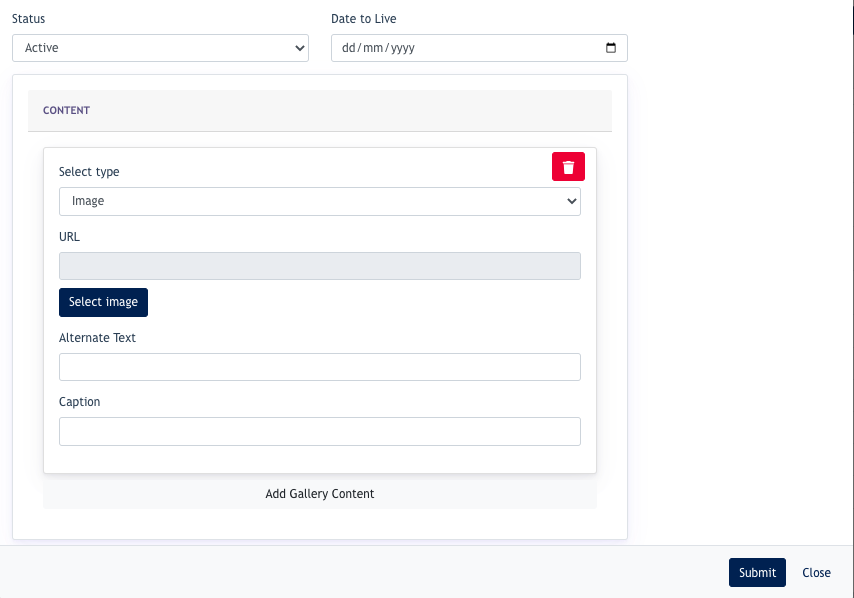
1.2 Setting up Categories
By adding new categories here, it will be shown on the as well. When we add our gallery to this category.