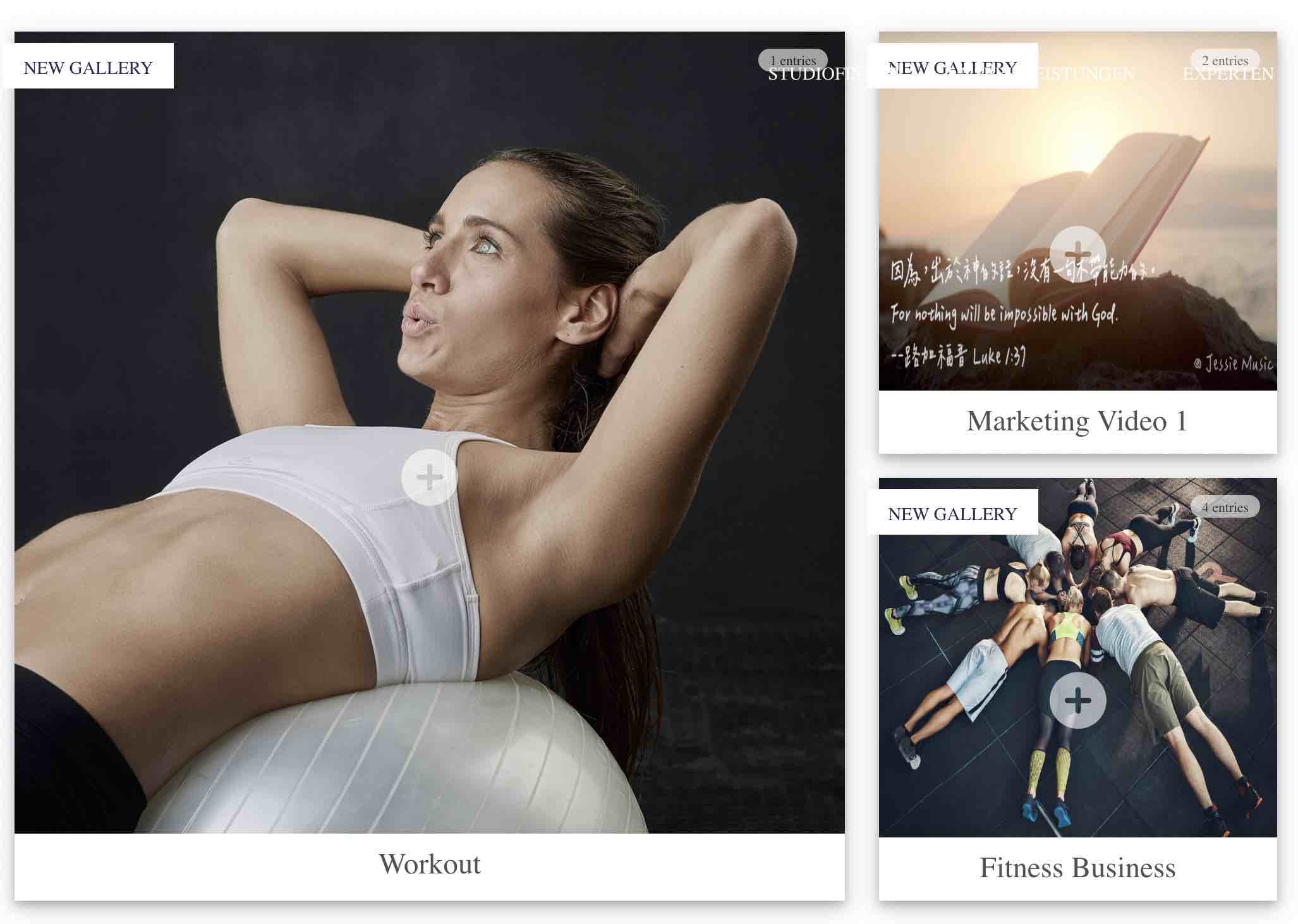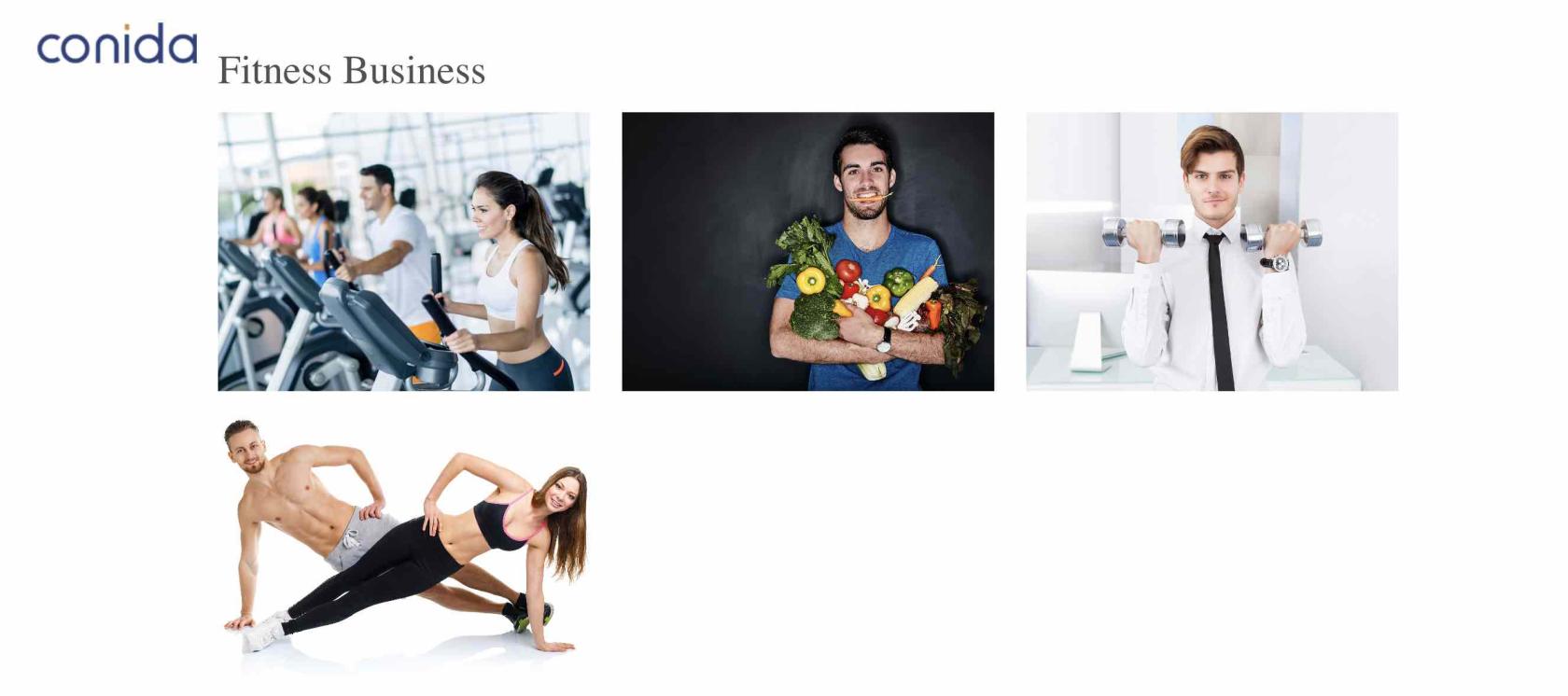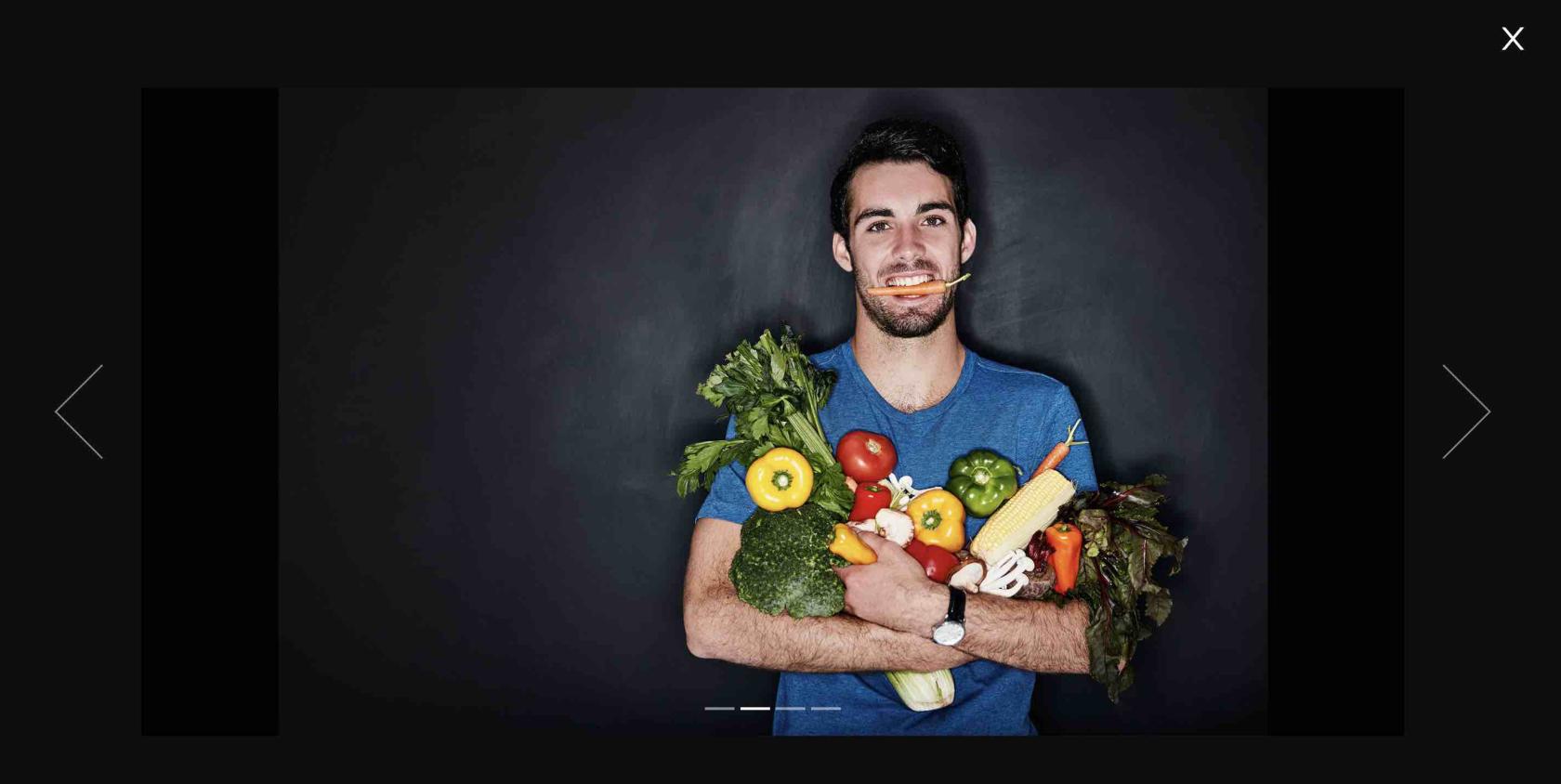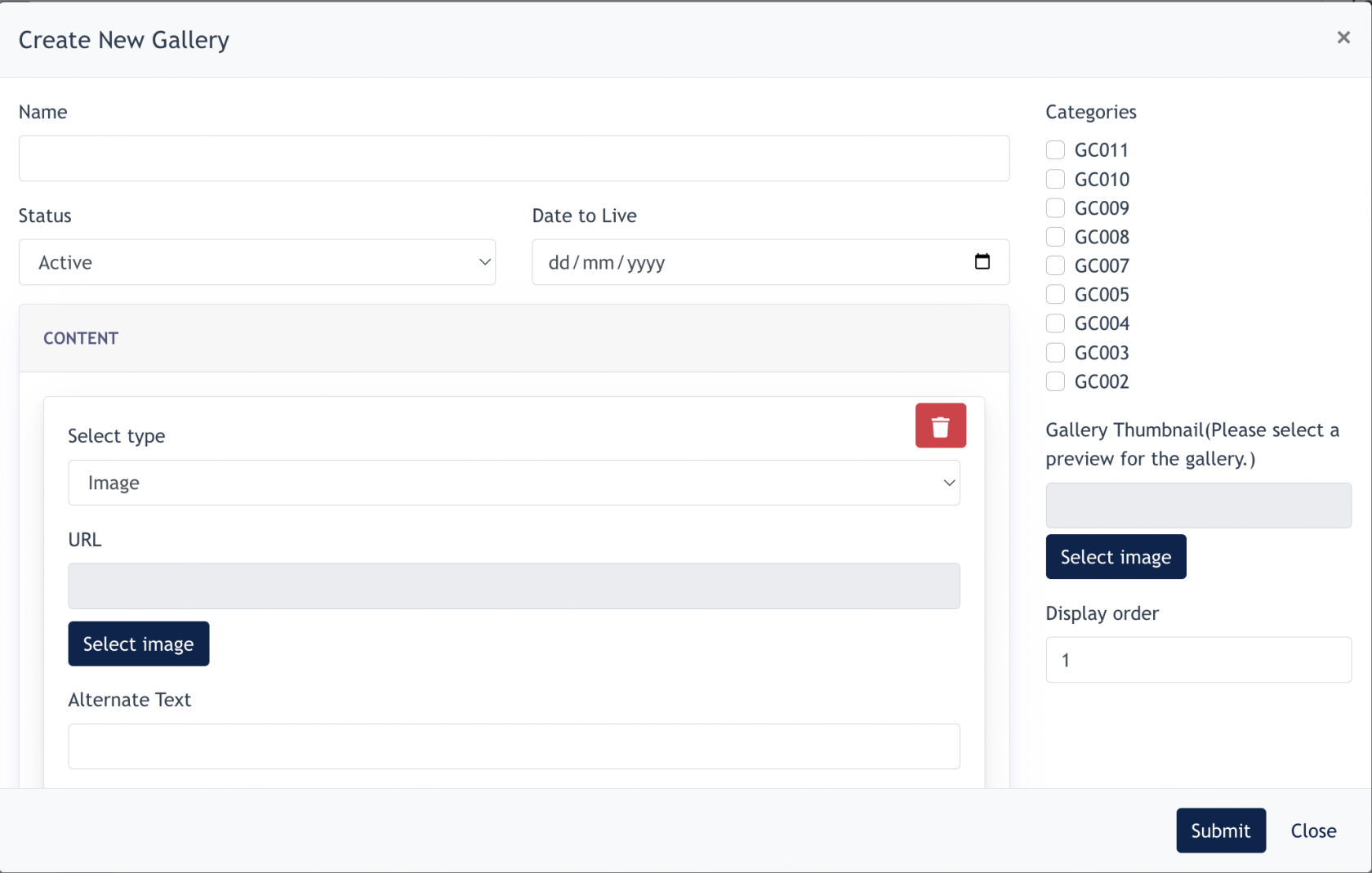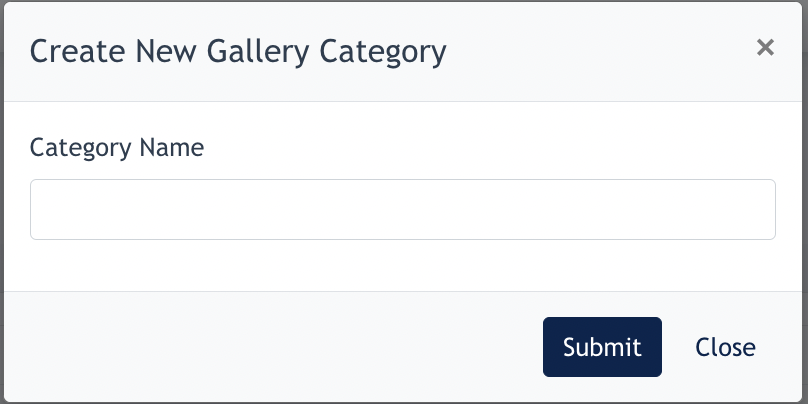Setting up Site Gallery
A website gallery is a section or page on a website designed to showcase a collection of images, videos, or other media in an organized and visually appealing way. It’s commonly used for portfolios, e-commerce product displays, or visual storytelling.
In conida website system, gallery is part of our default system page.
It consists of 2 pages :
- /gallery - Overview of all the galleries
- /gallery/:id - Gallery individual page. The System will automatically generate a unique id for every gallery.
An example of our standard gallery view ( :/gallery)
An example of gallery individual page (/gallery/:id)
Setting up Gallery
Go to : Gallery → All Gallery
Click on "Create New Gallery"
The following modal will appear :
Remarks : At least one category is required to set up before creating a new gallery
In the form :
- Name : The name of your gallery
- Categories : Select which category the gallery belongs to
- Gallery thumbnail : Upload a preview image for url.com/gallery page
- Display order :Sets the order of the shown galleries. If 1 is the order number, then this gallery will appear at first on the overview page.
- Status : By default active ( If inactive is set, this gallery is hide from the website)
- Date to Live : Users may schedule a future date & time for the release of this gallery.
- Content :
- Select if it’s image / video you like to publish
- Admin may configure [ Alternative text ] :
- A short description of an image added in the HTML to improve accessibility and SEO.
- Admin may configure [ Caption ] :
- Text displayed below or near an image, providing context or additional information about the image.
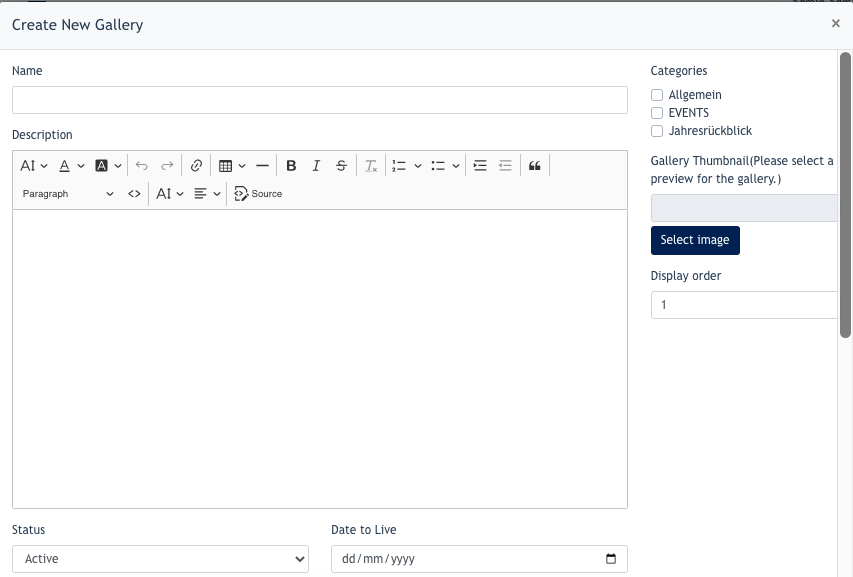
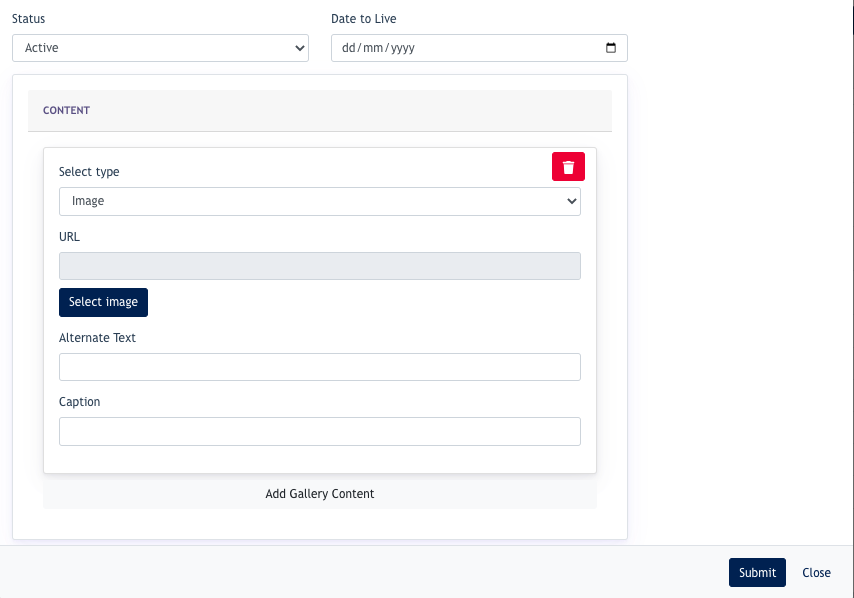
- Admin continue by adding more images/videos by clicking "Add Gallery Content" on this modal.
- After all images / videos are added, click [ Submit ] to save this Gallery.
Setting up Categories
Click on "Create New Category"
User may add new category via filling up the form above and click Submit to save the category.