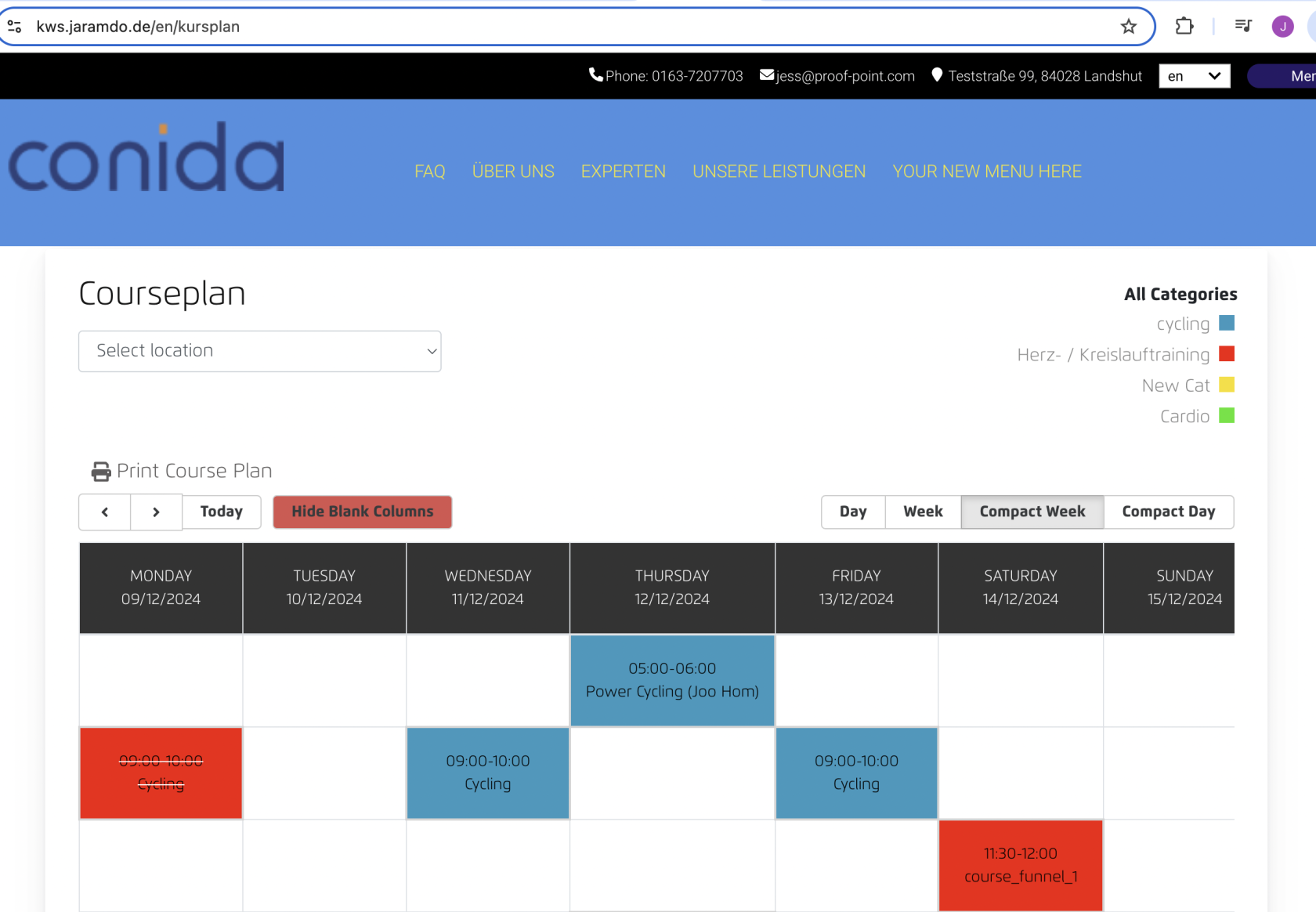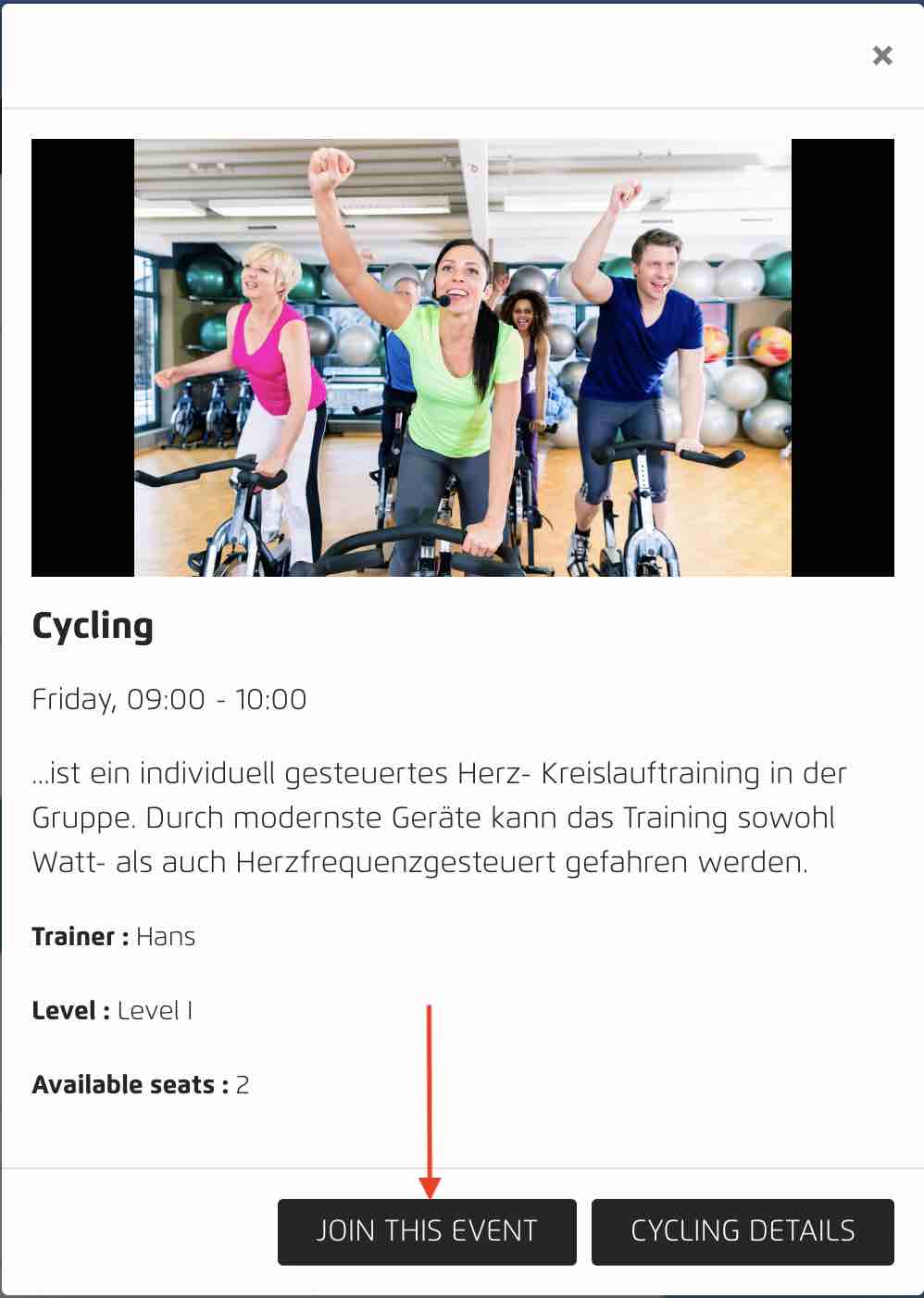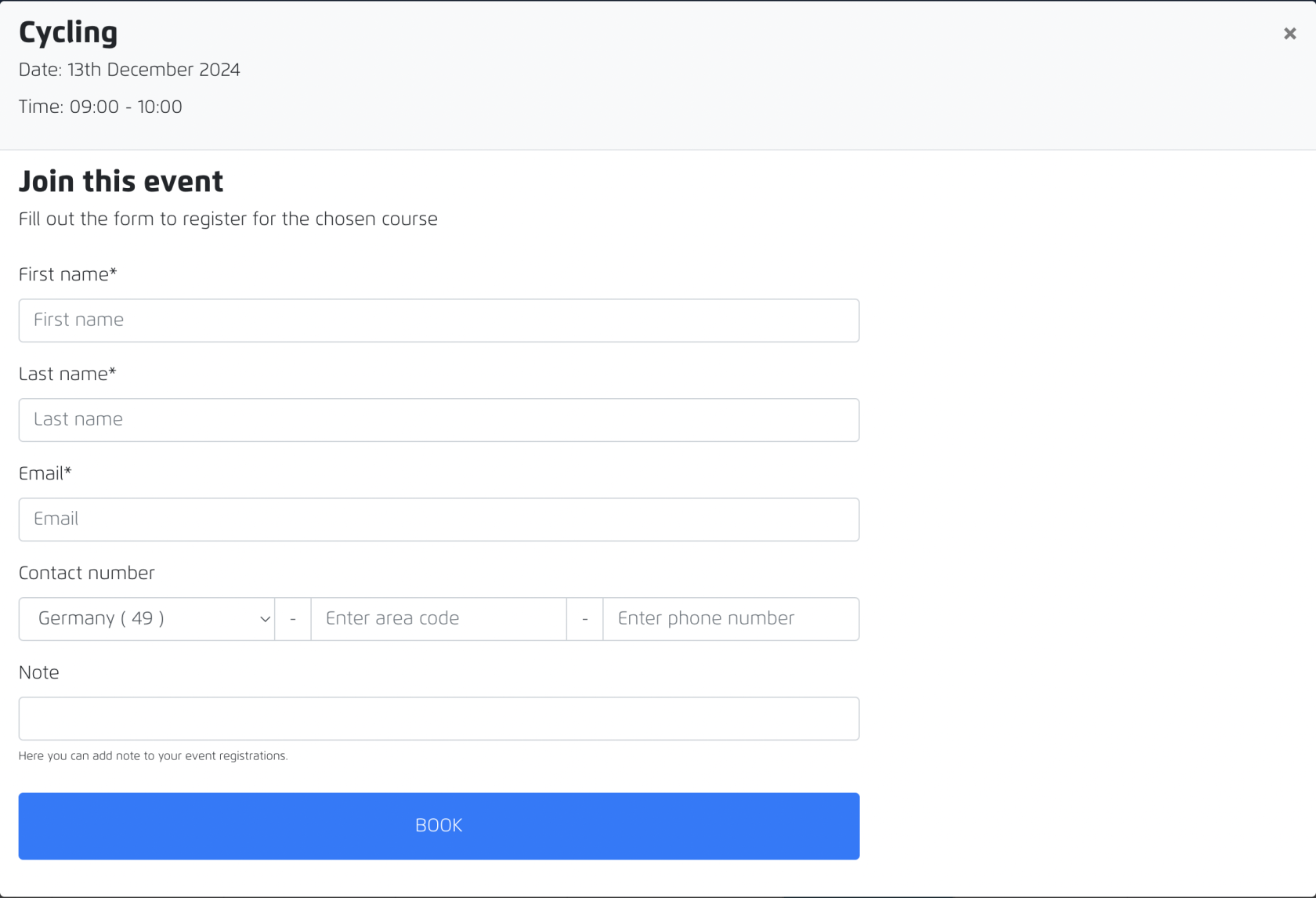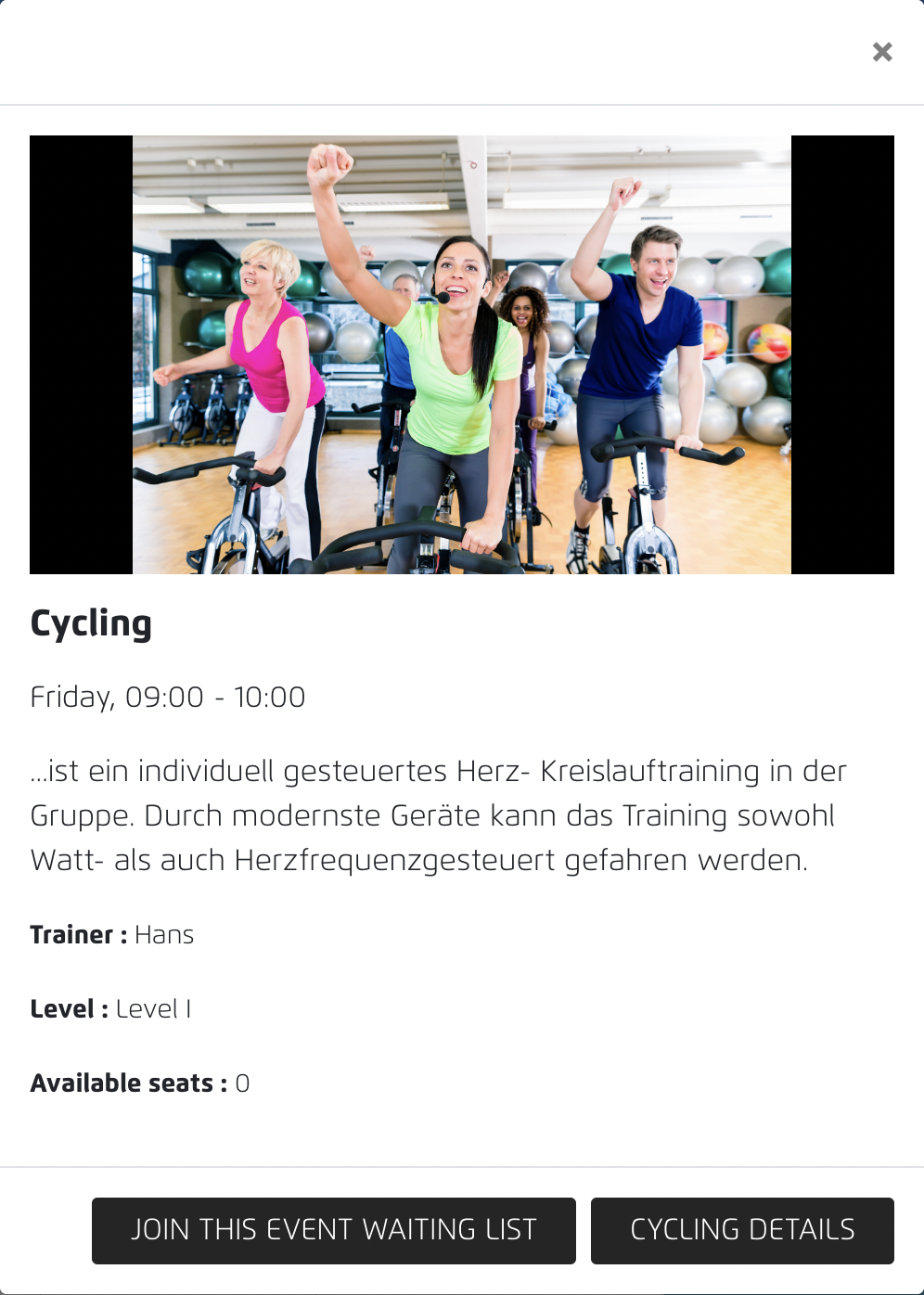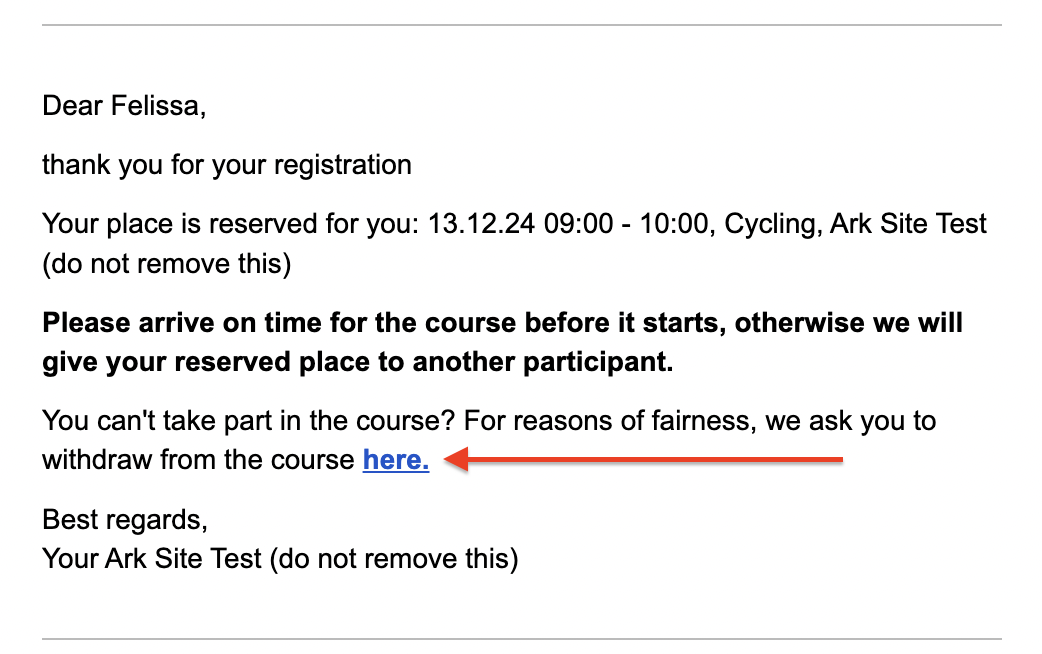Website : How to join a course
Website : Courseplan
Members are able to access Courseplan page via :/kursplan
1.
Joining a Course
1.6 Bulk Upload of Members
On the Courseplan Members, admin can upload bulk listing of members via the [ Bulk Upload ] button.
Once you click on the button, just follow the instruction given on the modalSteps to create bulk upload. A message indicates if your uploads are successful or not successful.
2. Live Page: Course Schedule
This is the place where members/audiences can view and join existing courses.
Image 1: Screenshot of the courseplan schedule page
Image 2: Screenshot of the course summary when audience click on the course
Image 3: Screenshot of the course details page
2.1 How to joinbook a course :
GoSelecttoyourcourselocationschedule- Click on the course
thatyouwantlike to join
- Fill in the following form :
- Click "Book" and you will be added to the joiners' listing.
Remarks : Every joiner will receive an email after booking. If the courses are fully booked, joiner will be put on the waiting list until empty slots are available, and automatically turned to confirmed joiner.
Screenshot shows when the course is fully booked :
2. Canceling a Course
When a joiner successfully booked a course. He/she will receive the following email. If he wants to cancel the booking, he can click on the [ here ] link, and deregistered himself from the course.
Click on ‘join this event’
Fill up details and click on ‘book’
Joiners will receive a confirmation email once the course is successfully booked.
Joiners will receive a reminder email 1 day before the course takes place (TBC)
2.2 How to join the waiting list
Audience will join the waiting list if the number of joiners exceeds the course capacity. The user is able to set the capacity for every course while creating the course.
Example: If the capacity is set as two, the third joiner will have to join the waiting list once he/she fills up the form.
Go to course scheduleClick on the course that you want to joinClick on ‘join waiting list’
Fill up the details
Joiner will receive a confirmation email once course is successfully booked
Joiners from the waiting list will receive a confirmation email once he/she successfully joins the course.
Waiting list participants will join the course when:
Existing joiner deregisters from the courseAdmin removes existing joiner from the course
2.3 How to deregister from the course
Go to confirmation emailClick on the hyperlinked ‘here’
A new tab will open up once you deregister successfully
3. Site: Courseplan Settings
4. Site Panel: Courseplan Members
**This module is only available if the client subscribes to the member area module.
Here the user is able to create or bulk upload members here.
There are two ways to create member:
Create -> to create one member at a time.
Bulk upload -> to create more than one member at the same time.
Note: Excel template is available for users to download and fill up accordingly.
Currently, the members under Course Plan and Member Area are linked. Members that are created under courseplan will also become members under Member Area and vice versa.