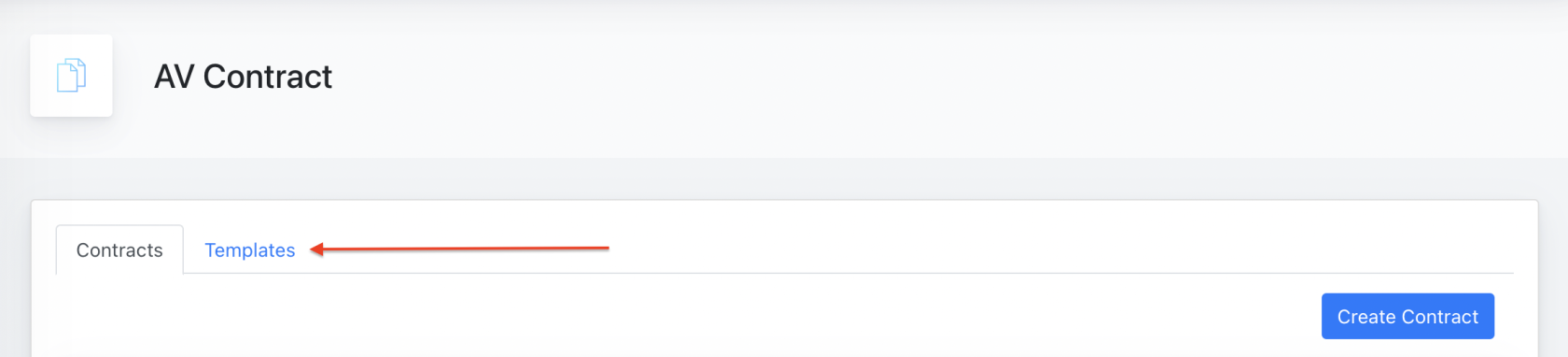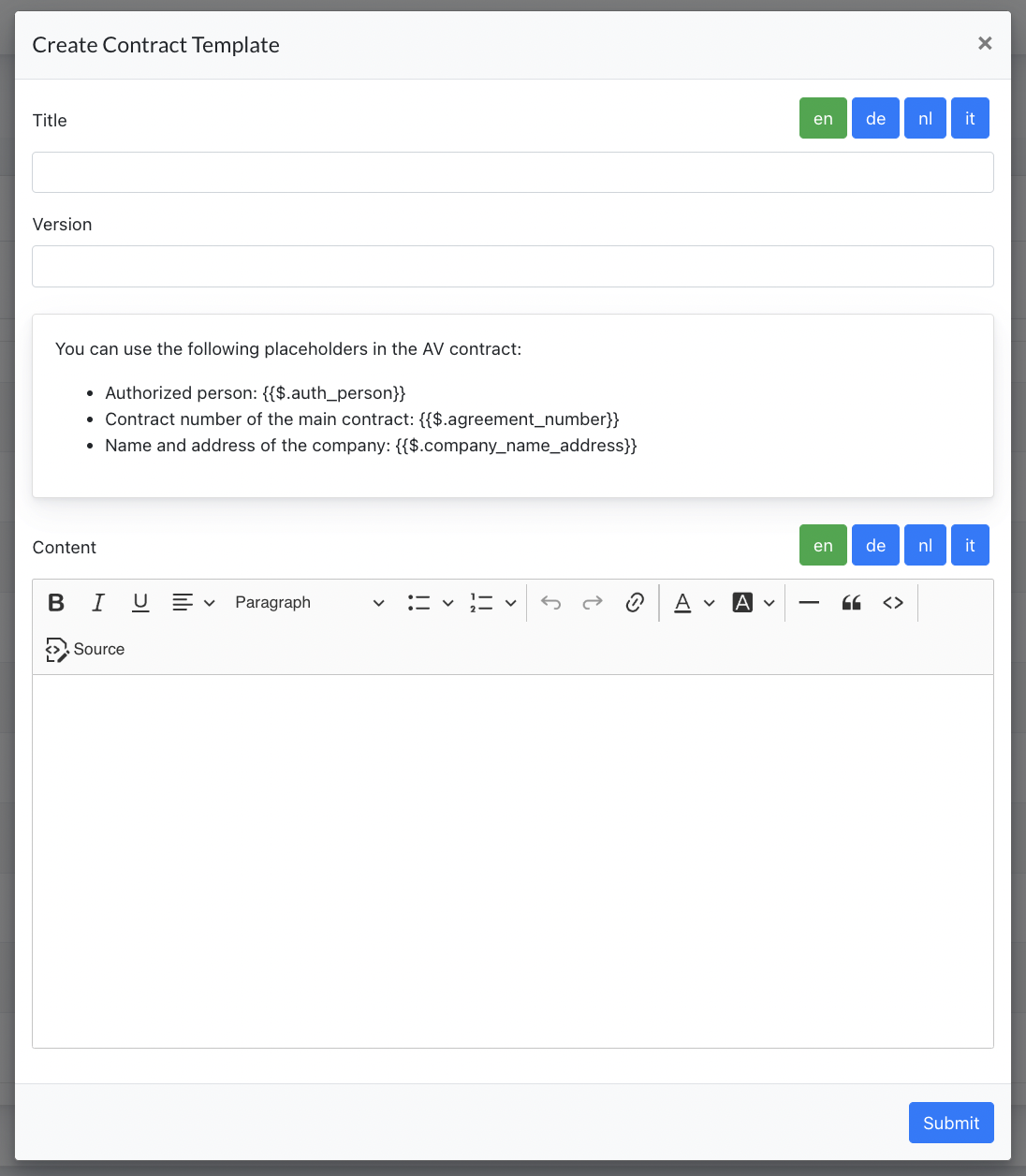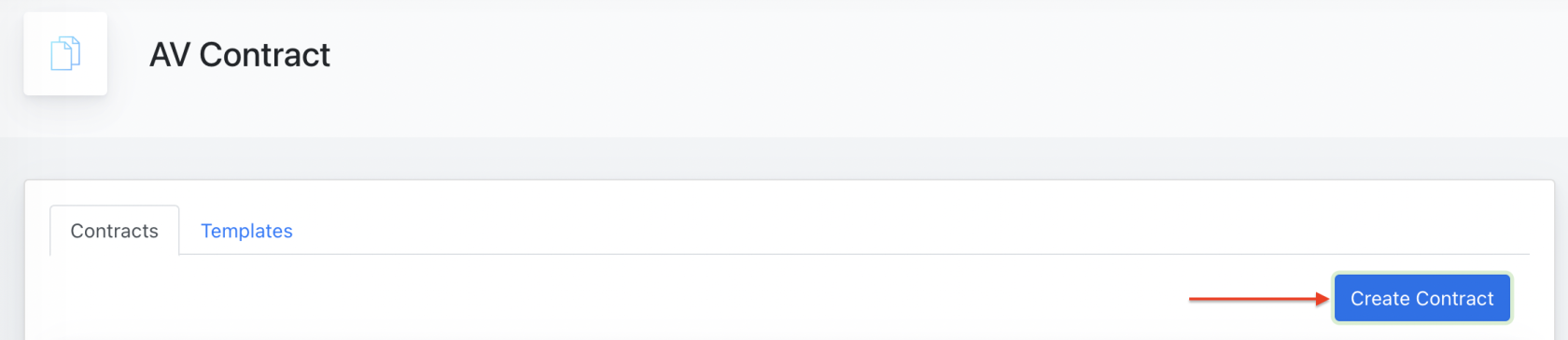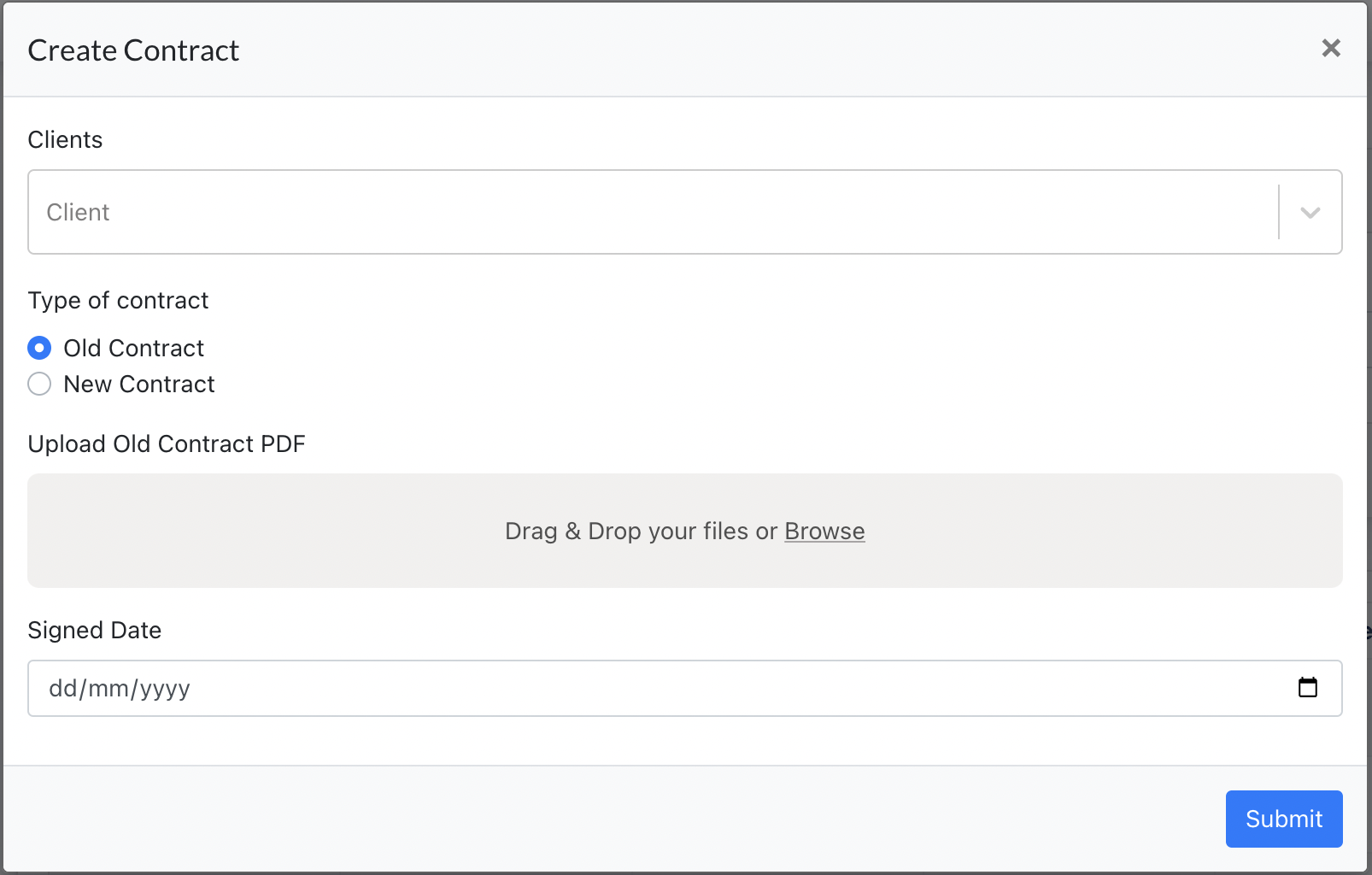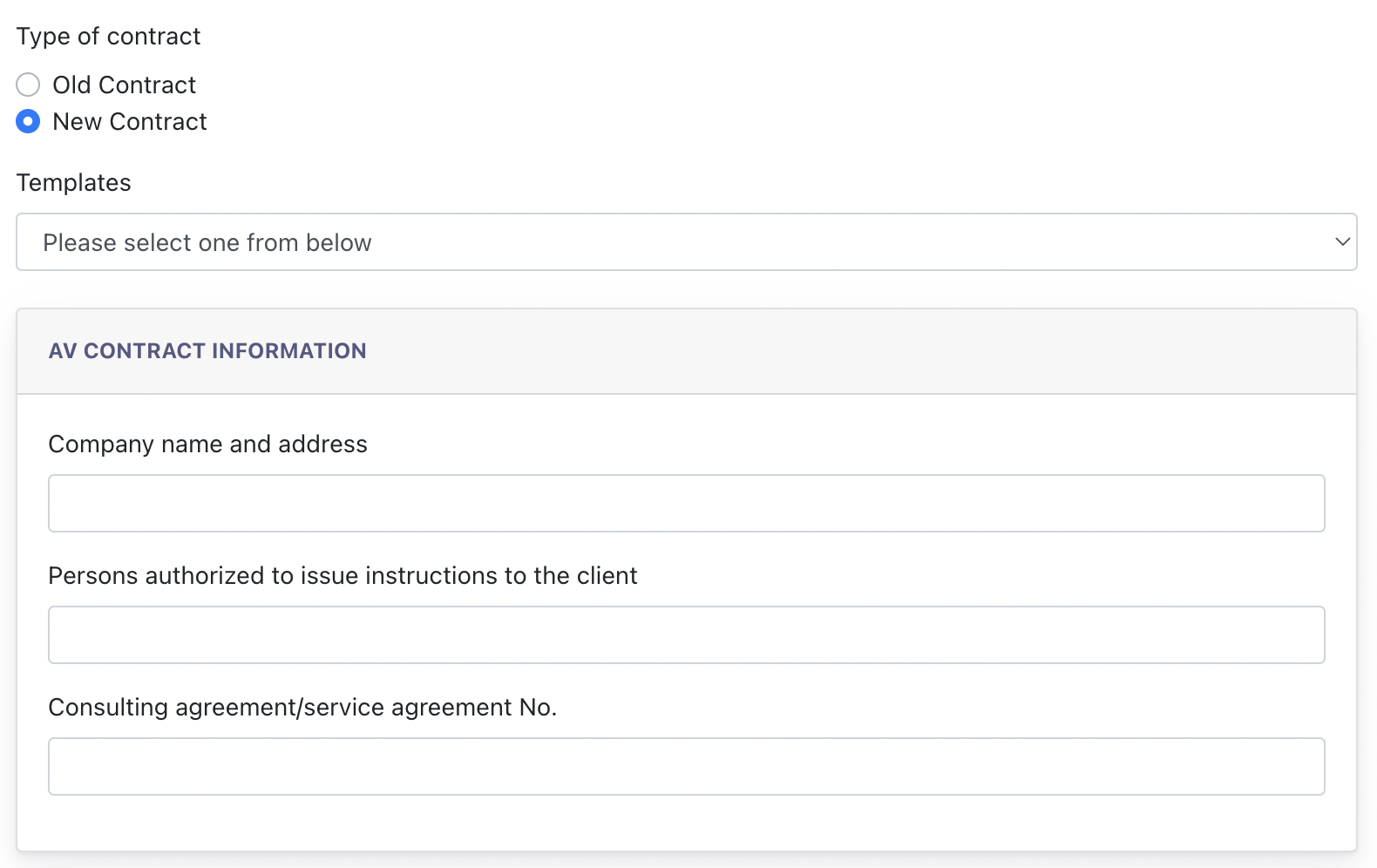Ark-M : GDPR Center for Management Admin
GDPR CENTER
GDPR center is one of the main module in our system. It allows Management Admin and Client to configure all things related to GDPR for their Ark-Sites, and also Ark Management platform.
Under GDPR center, there are several components:
1. AV Contract
AV Contract is an e-contract prepared by Management Admin. Every Client who subscribes to our system, should view and agree on this contract, before they start to use our system modules.
Under the Ark-M > AV Contract, it allows Management Admin to create a contract for a Client.
Contract will then be visible for Client under Cockpit > GDPR Center > AV Contract. Client then checked : "I have read and agree to the contract above" and click "Submit"
This contract is known as "Signed" and can be downloaded as PDF for Client.
1.1 Configuring AV Contract
Go to GDPR Center > AV Contract > Templates to create a new template for this contract.
Staging URL : https://ark-management-staging.proof-point-suite.com/#/dashboard/av-contract
Click on "Template" tab, and click on "Create Contract Template" :
- Title : This is your contract Title
- Version : Here allow you to fill in which version is this contract, eg : 1.0, 2.0, 3.0 etc.
- Placeholder : Details that are different for each and every contract
- Content : Here is the contract content
After all the contents are filled, click "Submit" to save the template.
Next, go to "Create Contract" under the "Contract" tab
Click "Create Contract"
- Select which client is this Contract for.
- Select Type of Contract :
- Old Contract - This refers to Contract that is created before this feature is developed. If this option is chosen, Admin is required to upload a PDF file of this old contract, and select the Signed Date of this contract. Remarks: usually is option is selected, when Admin like to input the existing signed contract to the system.
- New Contract - If New Contract is selected, Admin is required to choose a template which he has created in the earlier step, and fill in the [ AV Contract Information ]. These data will fill up the placeholder which configured under Template Creation.
Screenshot example of when 'new contract' is selected :
2. Article 14
Staging URL : https://ark-management-staging.proof-point-suite.com/#/dashboard/article-14
Articles 14 is a component that allows Management Admin creates GDPR related articles. The content will then be displayed in Cockpit for client's viewing.
Workflow :
- Go to [ Create Article ]
- Enter the Topic & the content of the article, may choose to also configure the Sort Number.
- Article can be updated later via [ Edit ] button
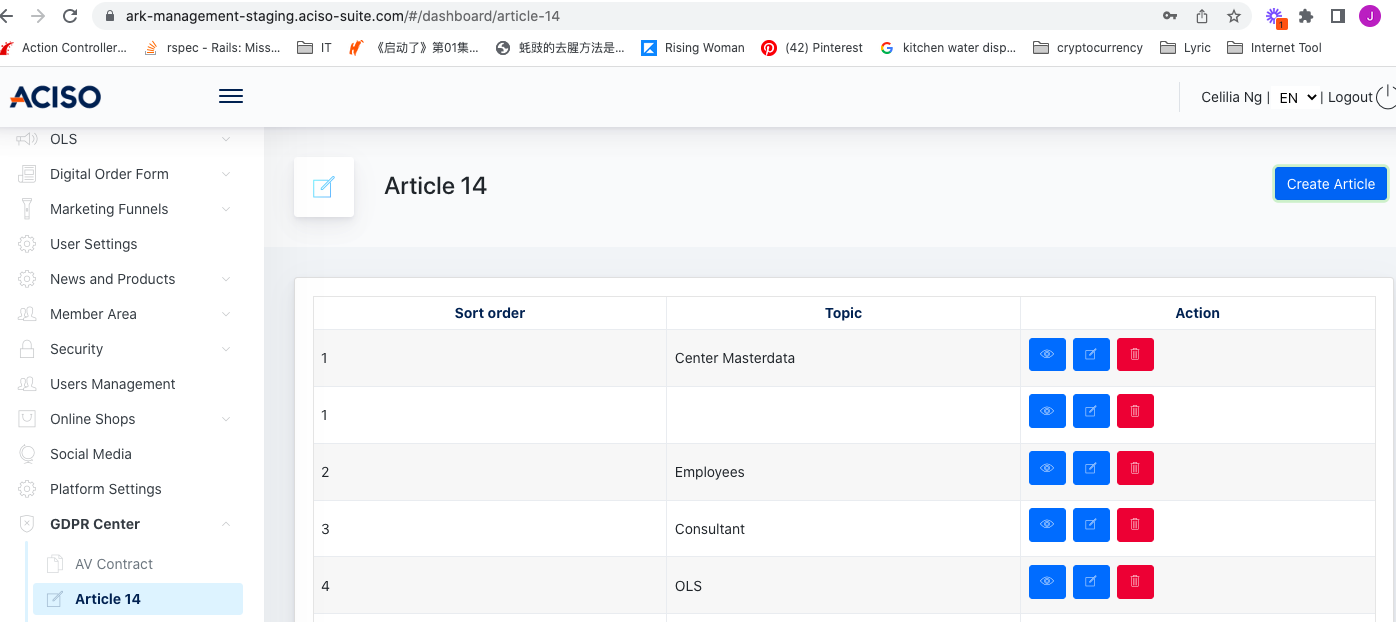
Click on 'Create Article' button :
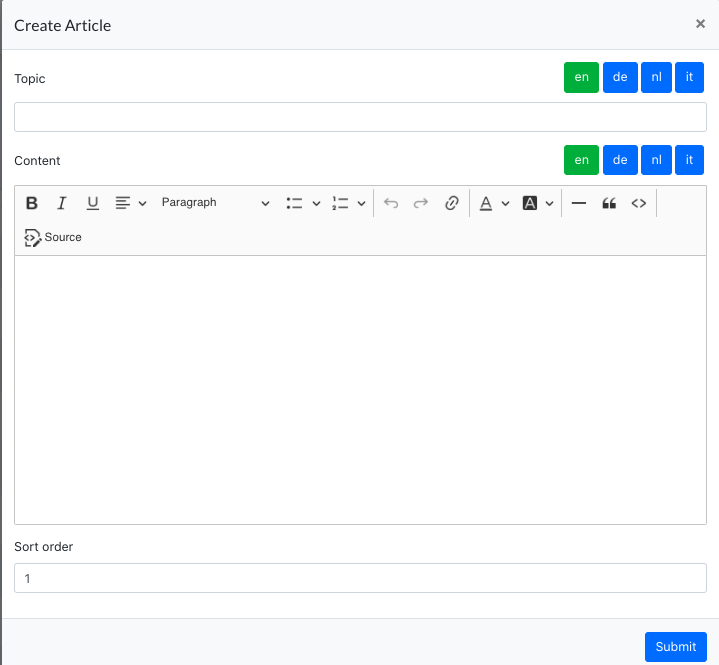
All articles created will be listed on Cockpit > GDPR Center > Infocenter
Staging URL : https://cockpit-staging.proof-point-suite.com/#/dashboard/article-fourteen
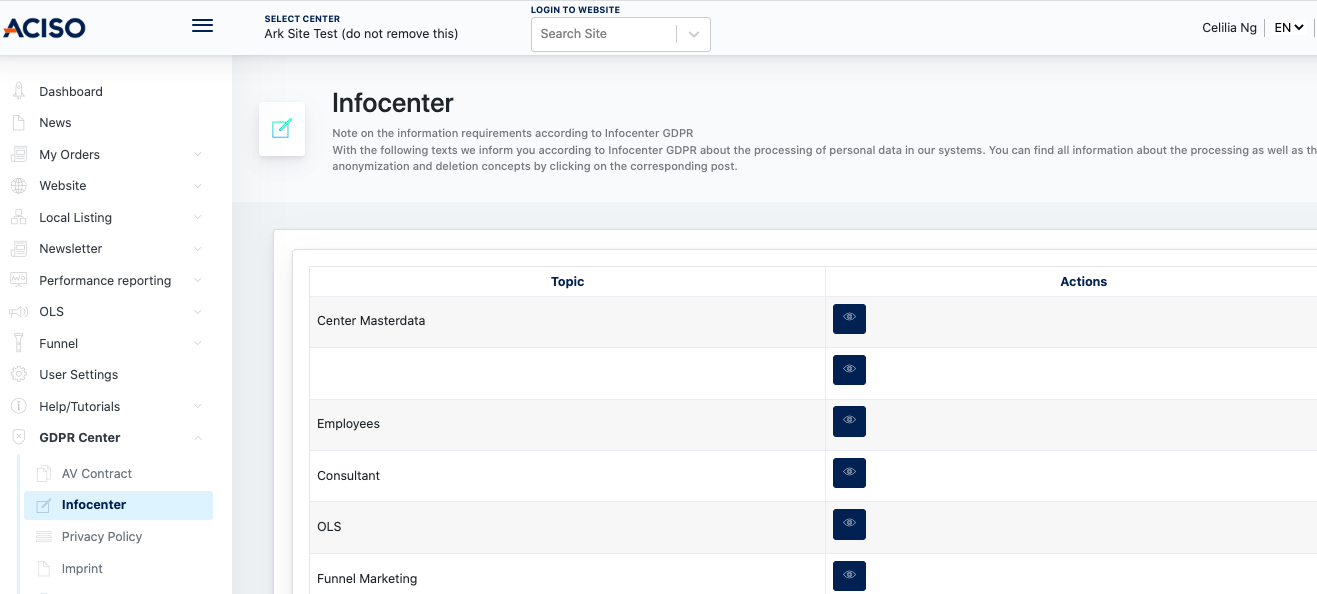
3. Privacy Policy / Imprint
A Privacy Policy is a legal document on a website that explains how user data is collected, used, shared, and protected. It often includes information on data types collected, storage duration, user rights, and security measures. A Privacy Policy is required by law in many regions.
An Imprint (mainly in Europe) is a legal requirement that provides company identification information, including the business name, address, contact details, and regulatory information. It ensures transparency and provides users with a point of contact for business-related inquiries.
Both documents are essential for compliance and transparency on websites.
This component allows Management Admin to create Privacy Policy & Imprint documents, which later accessed by Client and provide agreement that they agreed to take over the responsibility of their website content.
Workflow :
- Go to [ Privacy Policy ] or [ Imprint ] page.
- Search for the center which the documents are assigned to
- Click on the [ Edit ] button when center is displayed on the listing
- Fill in the content and submit.
Privacy Policy / Imprint @ Admin Panel
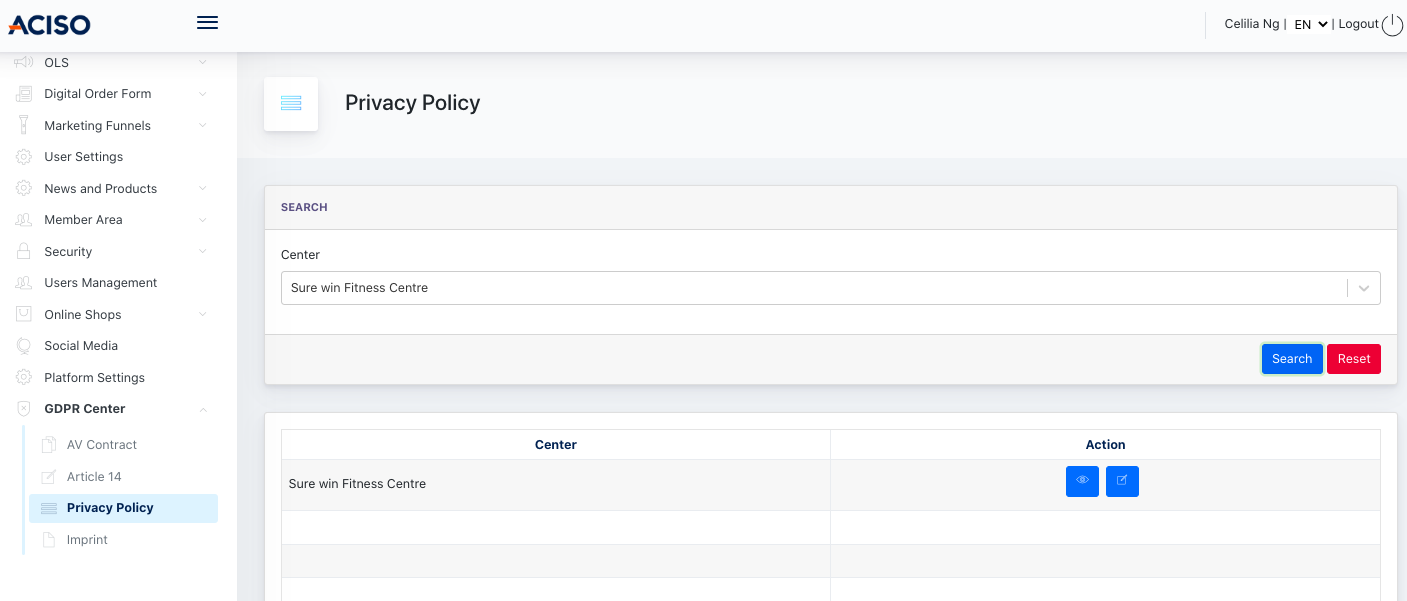
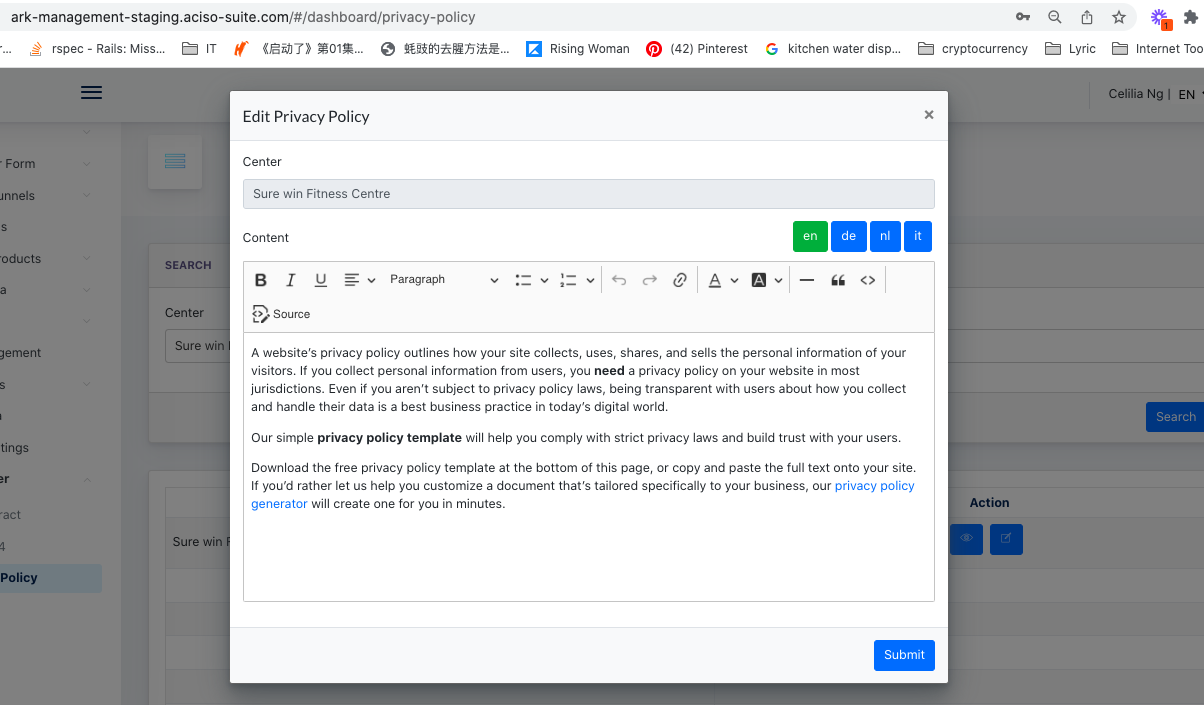
After [ Submit ], this content will be available under Cockpit > GDPR center > Privacy Policy / Imprint
Screenshot example on Cockpit :
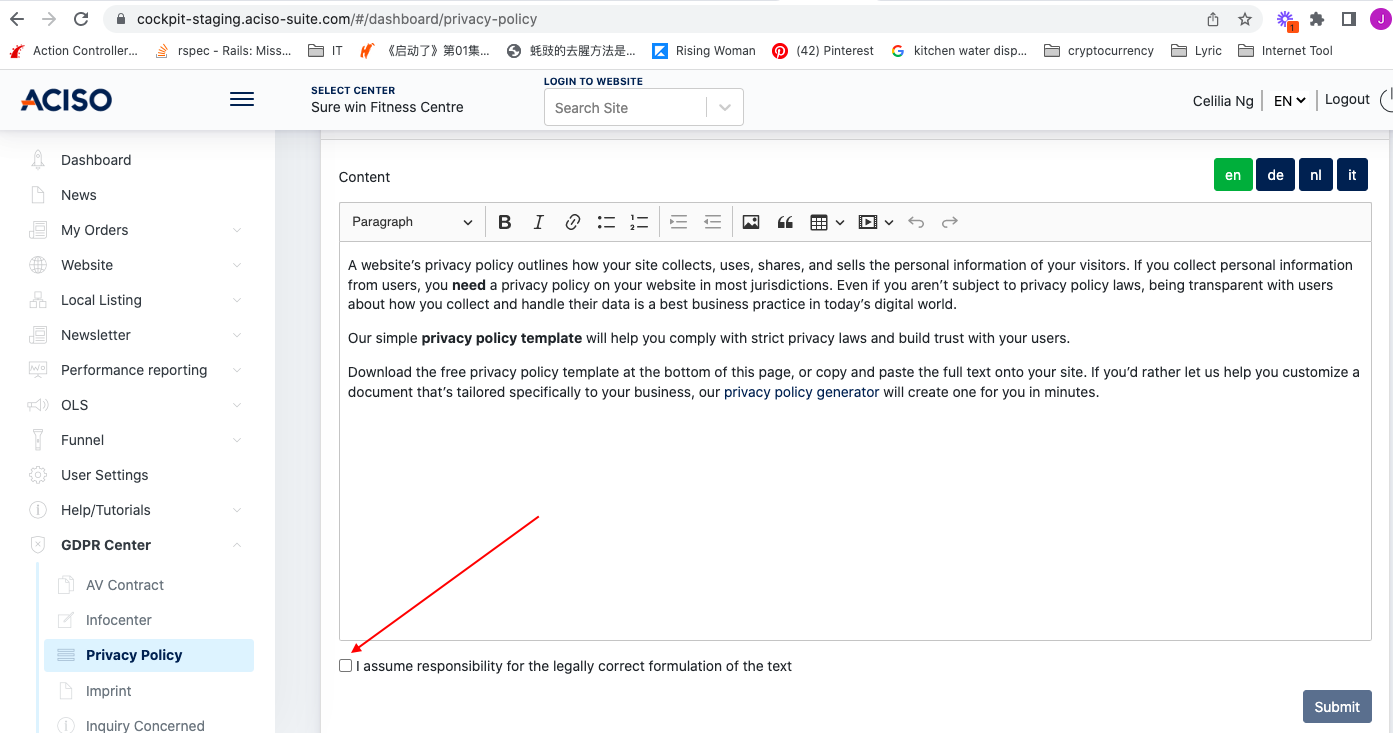
- the end -