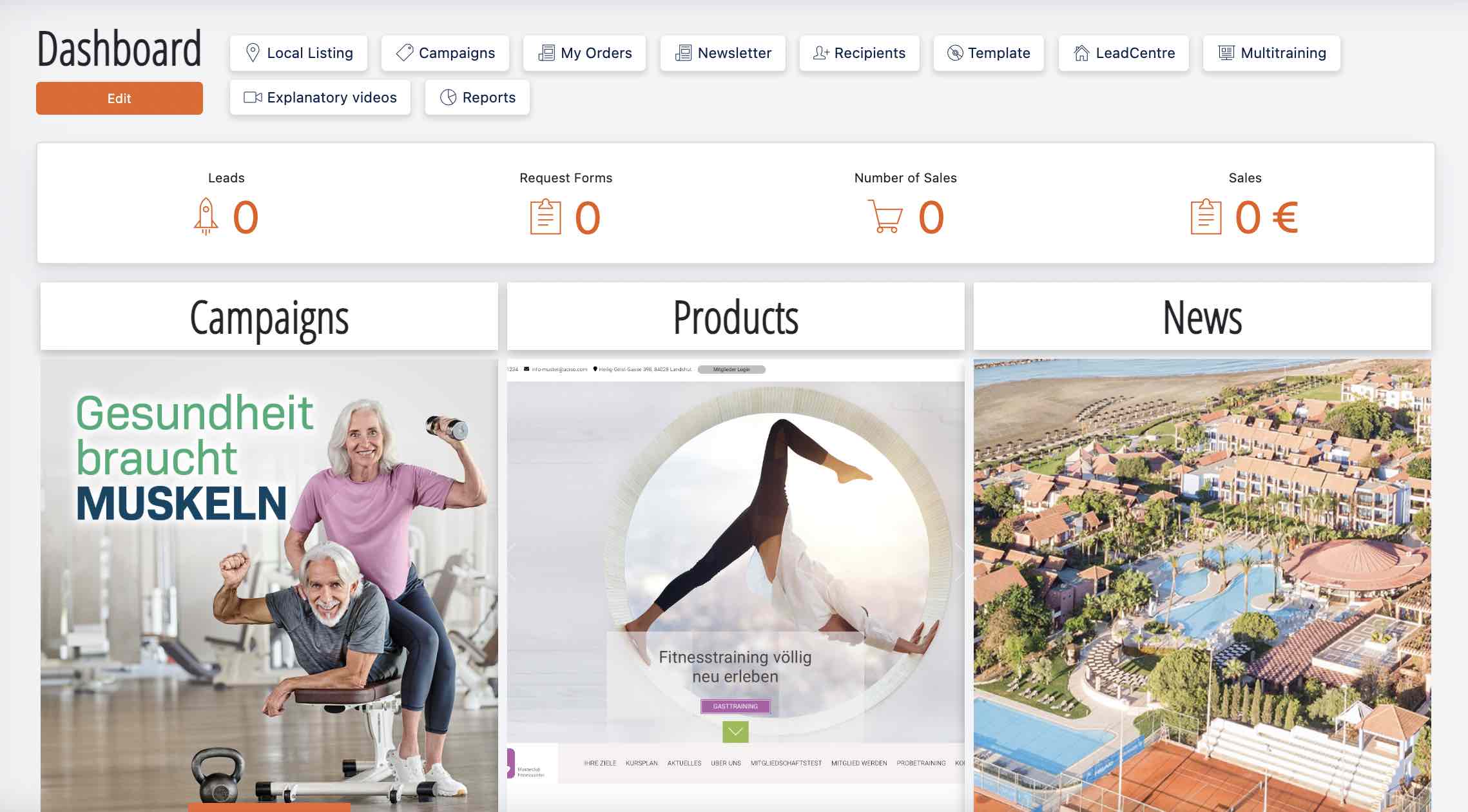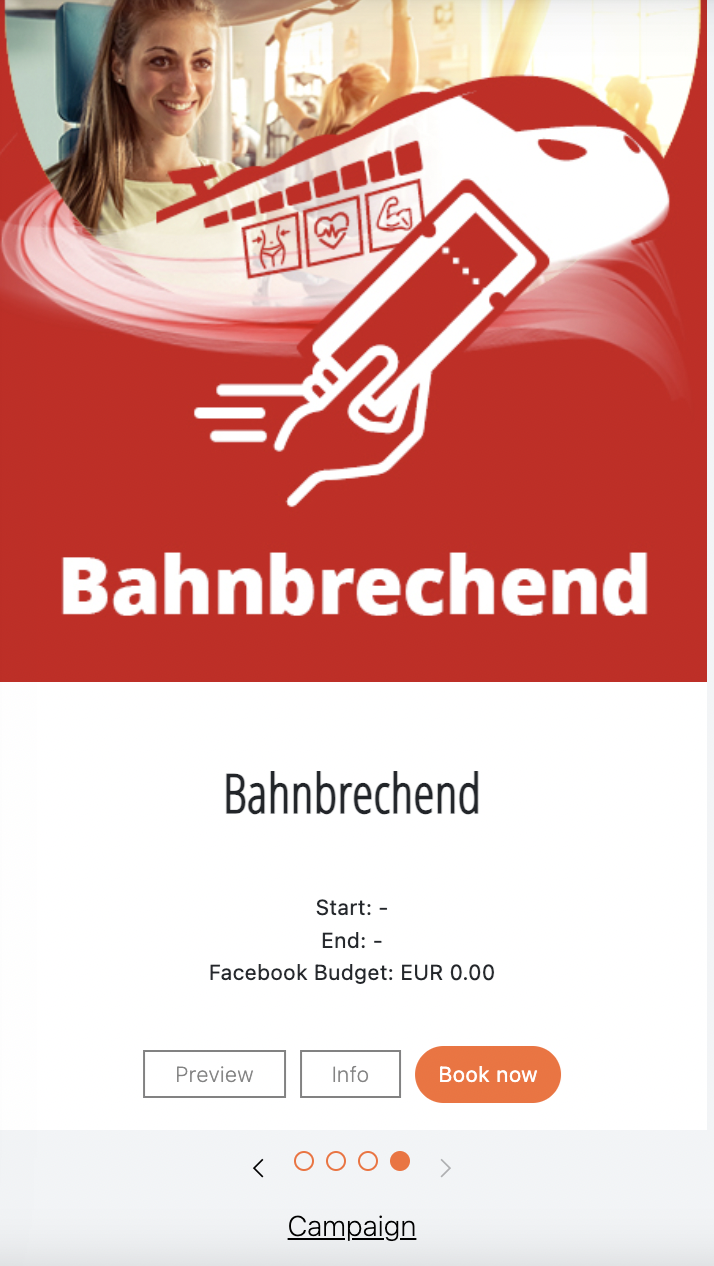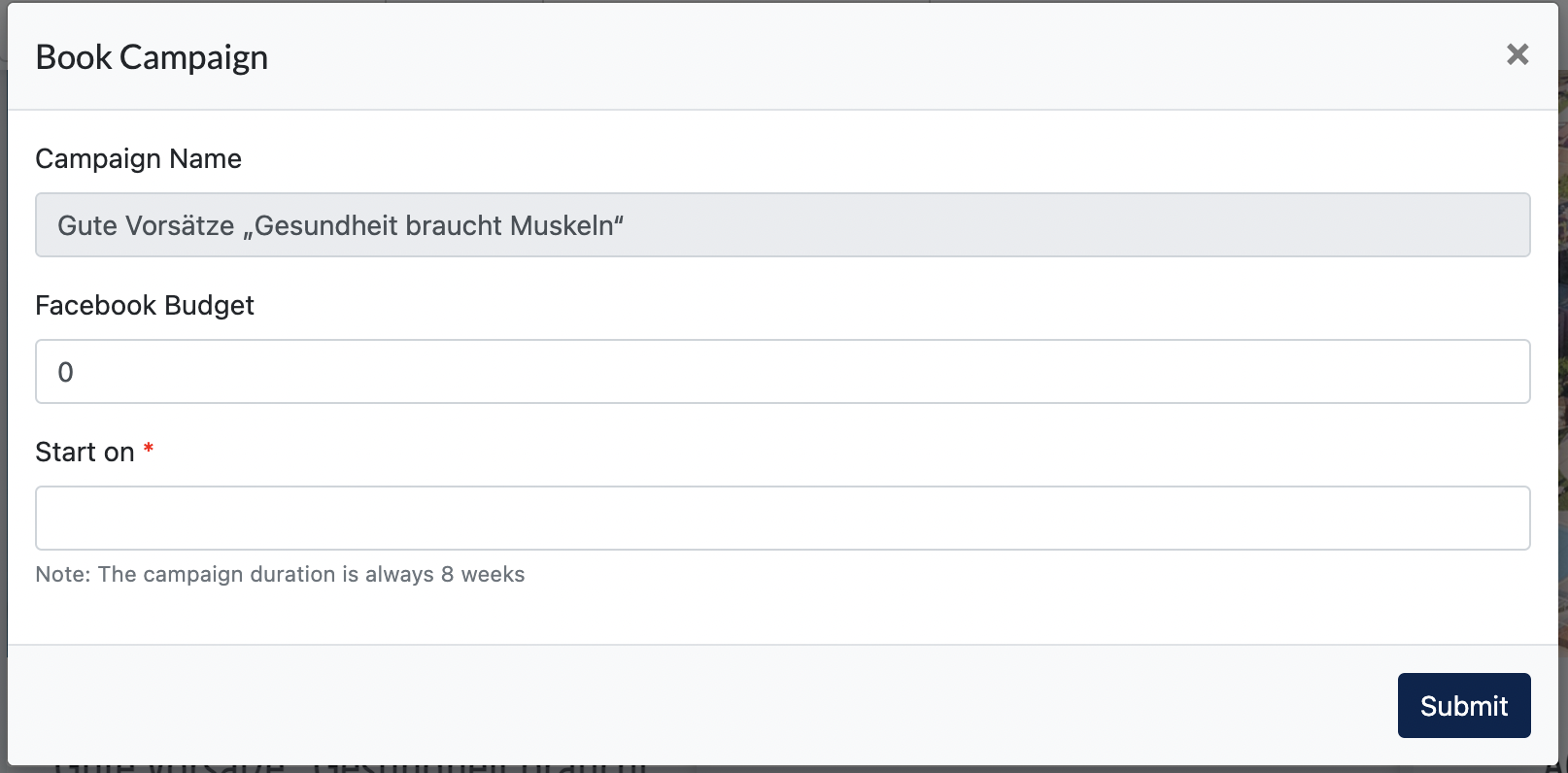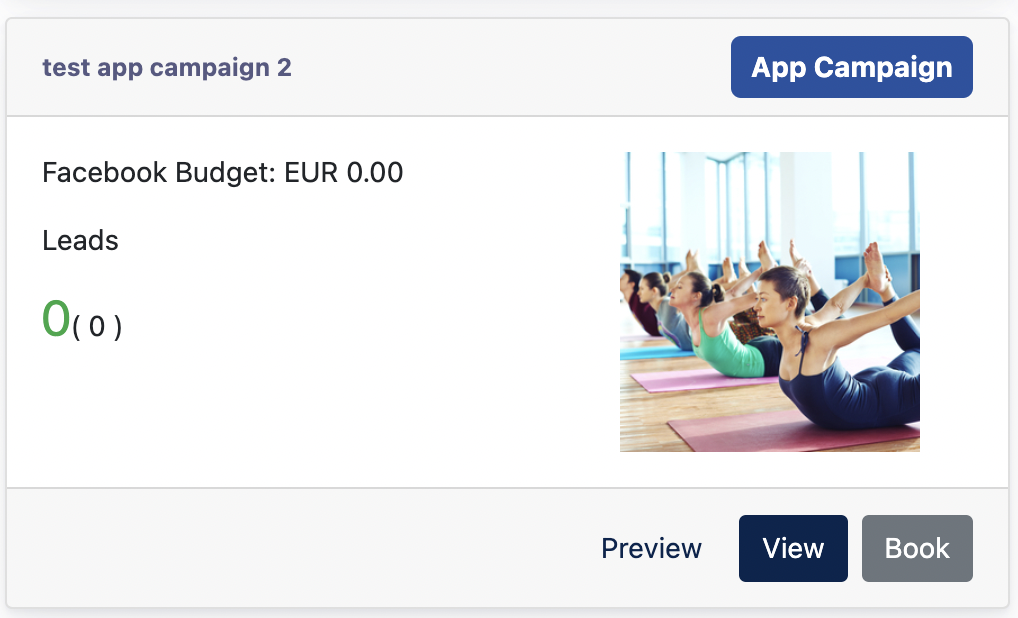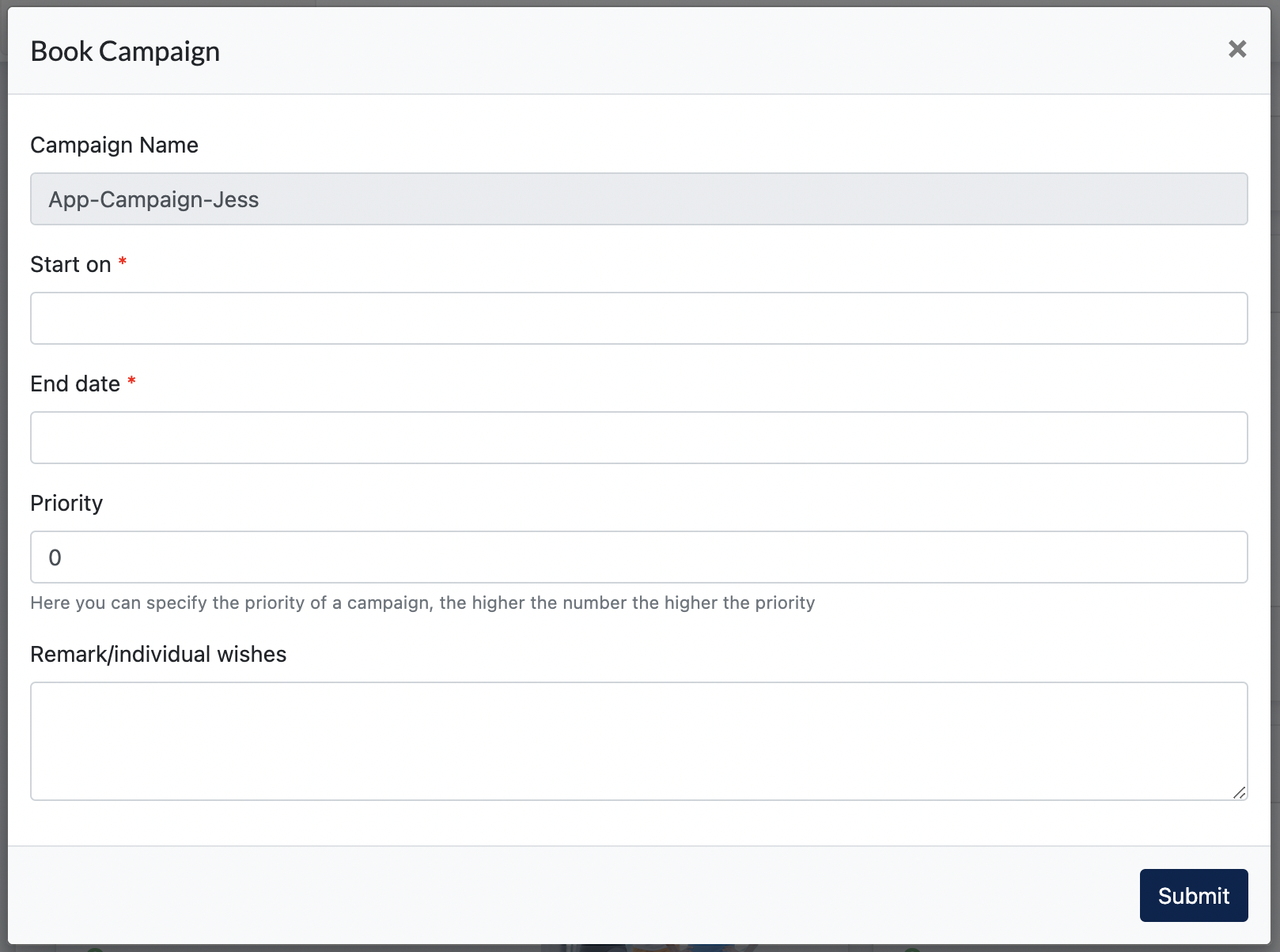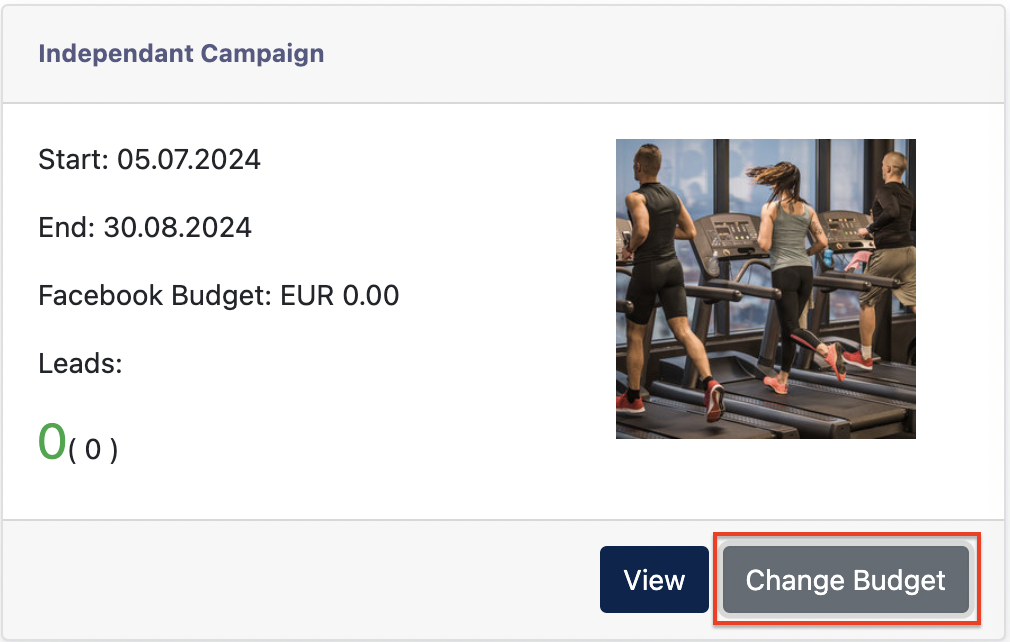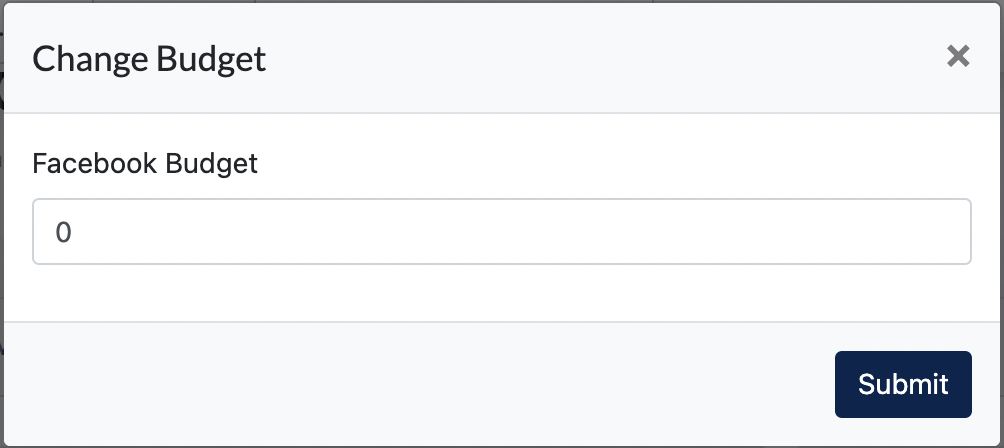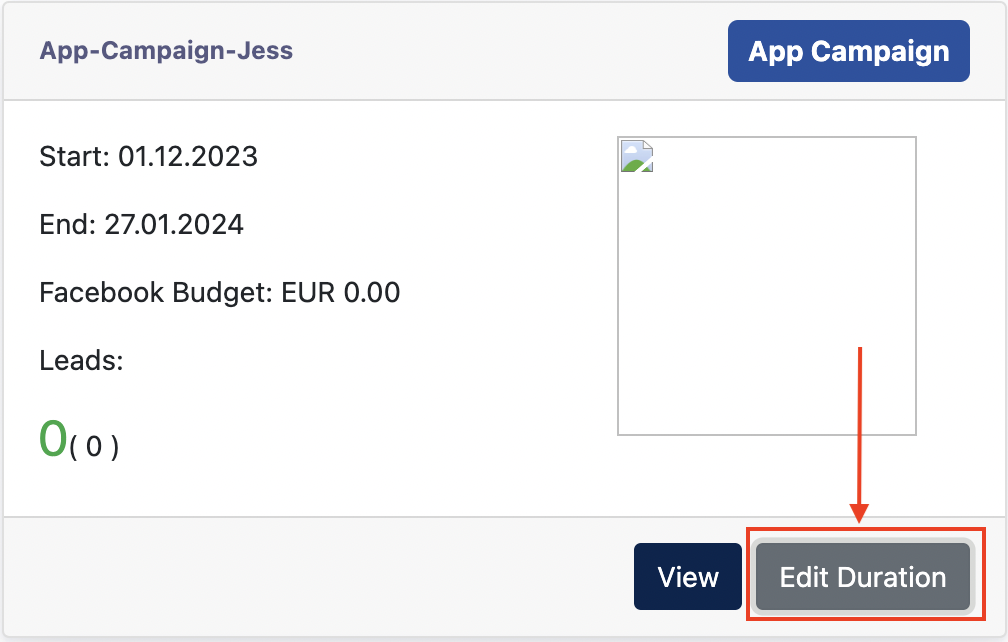Cockpit : OLS for Client/Center Admin
OLS Module
OLS module allows Center Admin role to book and monitor Center's online marketing campaigns. These Campaigns are created and run with the help of ACISO team.
1. Book a Campaign
There are two types of Campaigns available for booking :
-
OLS campaign - online campaign comes with a landing page, and FB advertising
-
APP campaign - this is an online campaign which will be displayed on the Egym APP. Only Clients that subscribe to e-Gym can book this type of campaign.
First, select a campaign you wanna book (below is an example screenshot of a campaign)
Click "Book Now" OR "Campaign".
- [ Book Now ] leads you to the booking modal
- [ Campaign ] leads you to the page that display ALL Campaigns available for Booking.
All Campaign page (Staging URL) : https://cockpit-staging.proof-point-suite.com/#/dashboard/ols/listings
1.1 OLS Campaign
Click "Book Now"
- Facebook Budget : Set a budget for your campaign on Facebook Advertising
- Start on : Set a start date of your campaign
Above 2 are essential data required when booking a campaign. It is possible that sometime a Campaign required more data from a user. This form is configured by Management Admin via Ark-M.
After Center admin click "Submit", the campaign is booked accordingly.
Remarks : Only a single OLS Campaign is allowed to run within that 8 weeks, no overlapping of campaigns are allowed.
1.2 APP Campaign
APP campaigns are only for Clients with the Egym APP. If a Center Admin books an APP campaign, this campaign will be displayed on their Egym APP (either Fitlinx or Injoy360) for their members viewing.
APP Campaign are campaign cards that mark with a label "APP Campaign"
Example Screenshot
- Click on "Preview" to see a preview of the landing page uploaded in JPG.
- Click on "View" to read information about this APP campaign
- Click on "Book" to book this APP Campaign.
Booking Modal :
-
Clients can key in any start date / end date, there is no limitation in duration, and a Client can run multiple APP campaigns on their Egym app anytime.
-
Priority refers to the display order for the campaign. This campaign appears on the APP (either Fitlinx OR Injoy360) after login.
2. OLS form
Before Center Admin books any campaign, OLS settings needs to be filled.
Staging URL : https://cockpit-staging.proof-point-suite.com/#/dashboard/ols/settings
This is compulsory. Center Admin will receive a link to this form when Client subscribed the OLS Module. Remarks : This form can only filled once, any changes after form submission will required Client to contact Management Admin.
3. Editing Campaigns
Client/Center admin is allowed to edit budget for OLS campaign, and duration for APP campaign after booking.
Staging URL : https://cockpit-staging.proof-point-suite.com/#/dashboard/ols/listings
3.1 Edit Budget ( OLS Campaign )
Click on "Change Budget" button :
Fill in the new budget and "submit" :
3.2 Edit Duration (APP Campaign)
Click on "Edit Duration" button :
Click on "Edit Duration" :
Configure a new duration and click "Submit"
- the end -