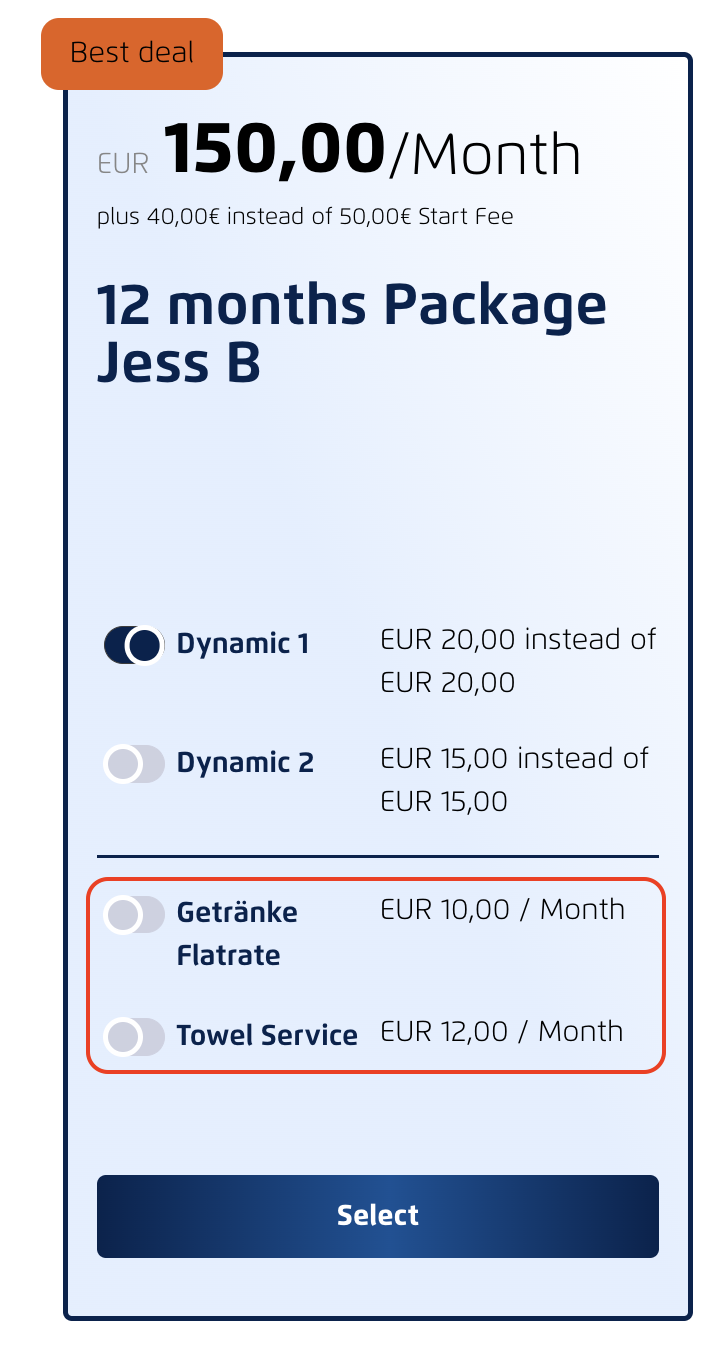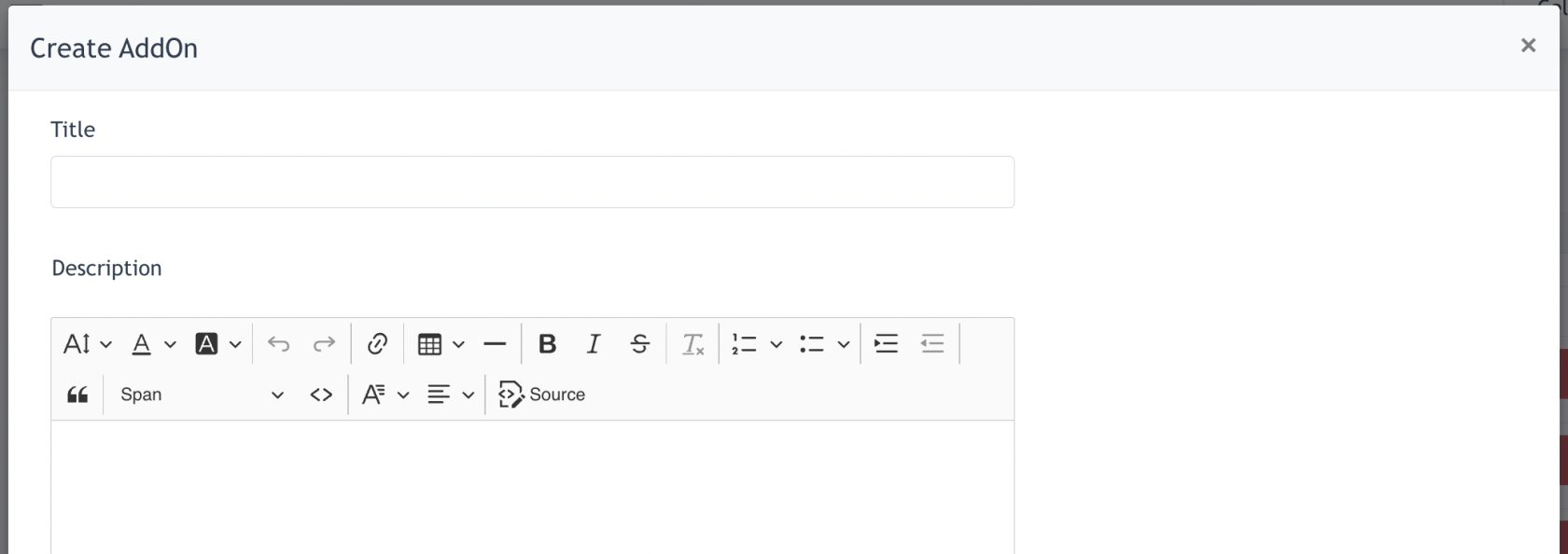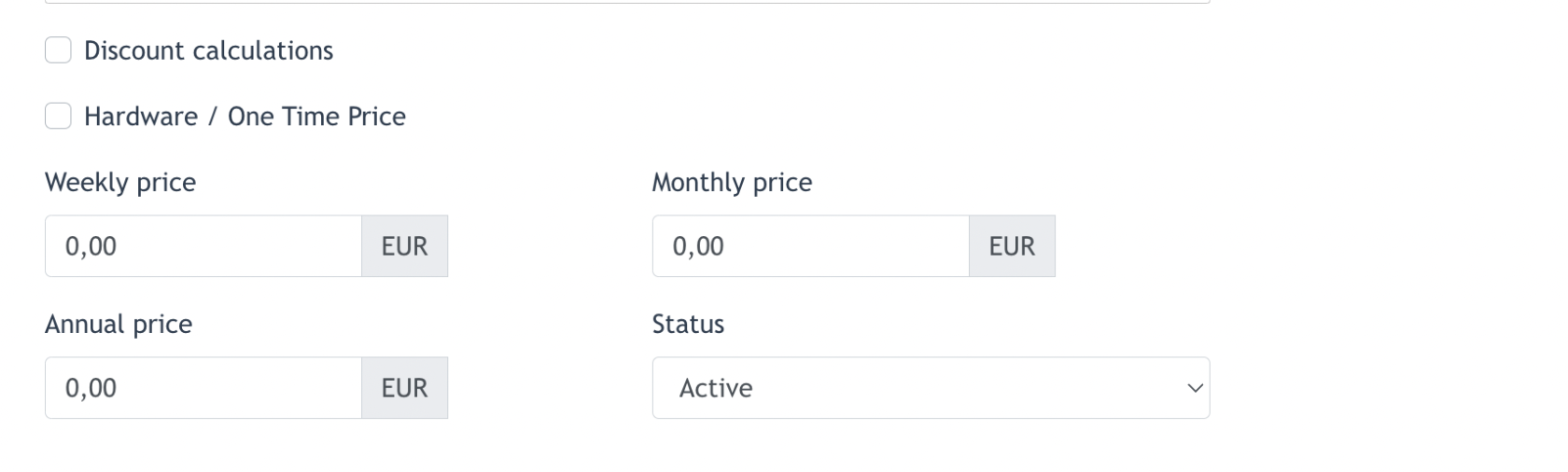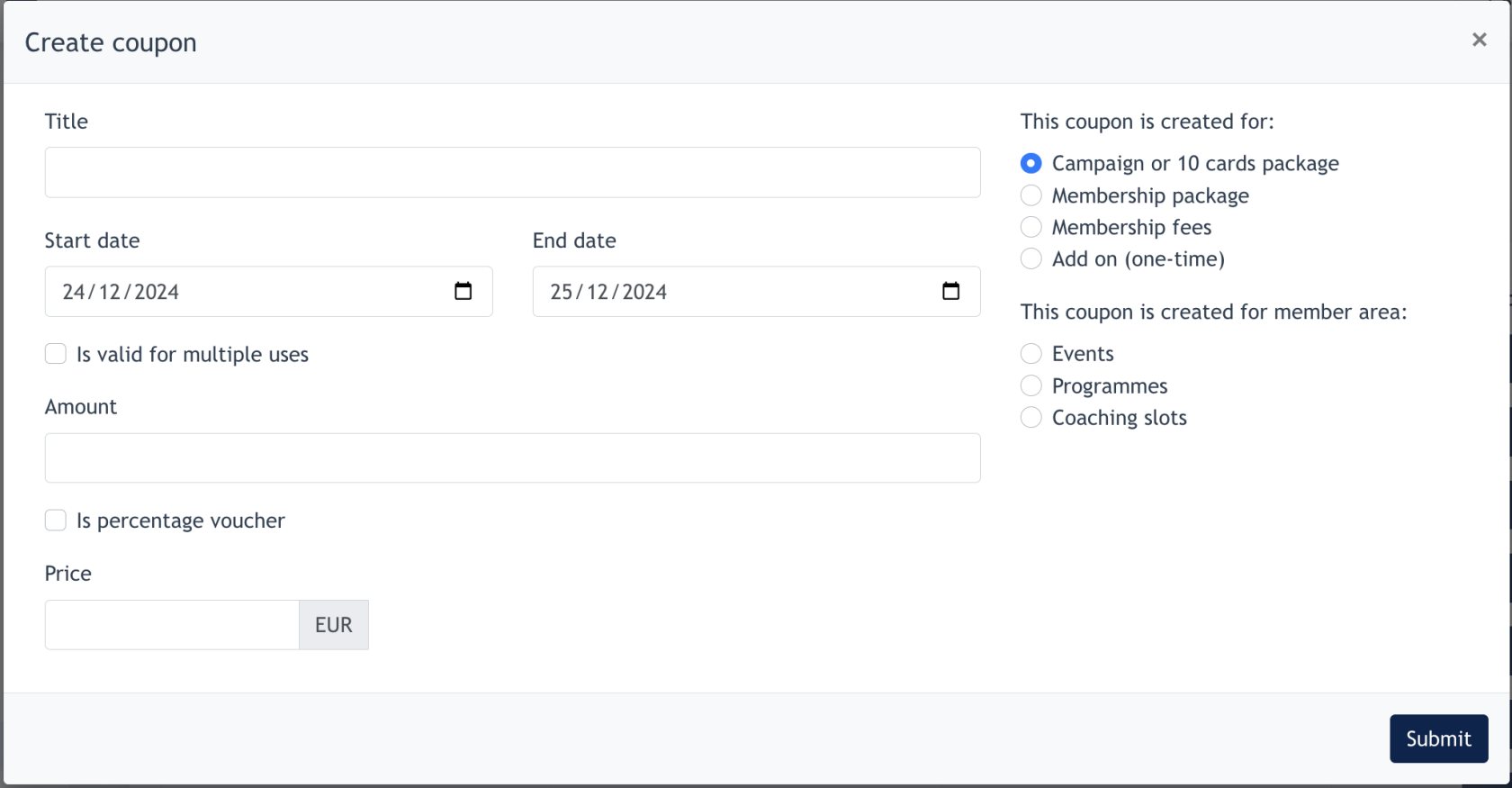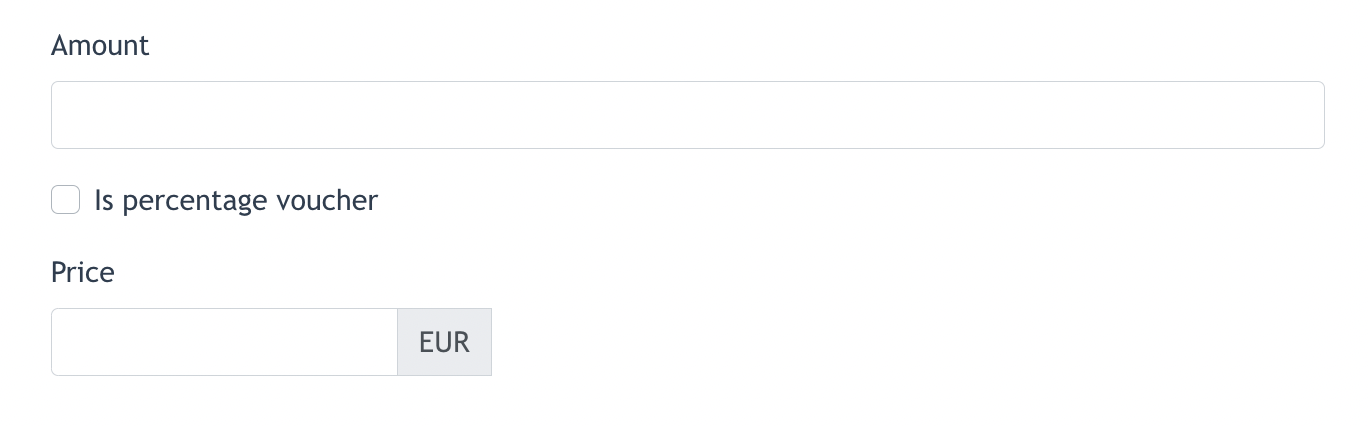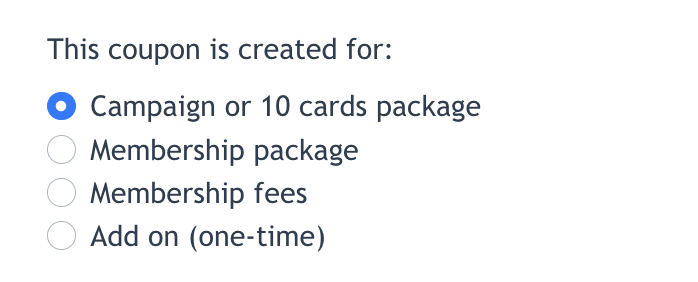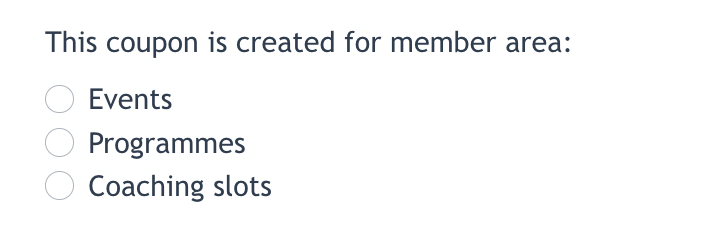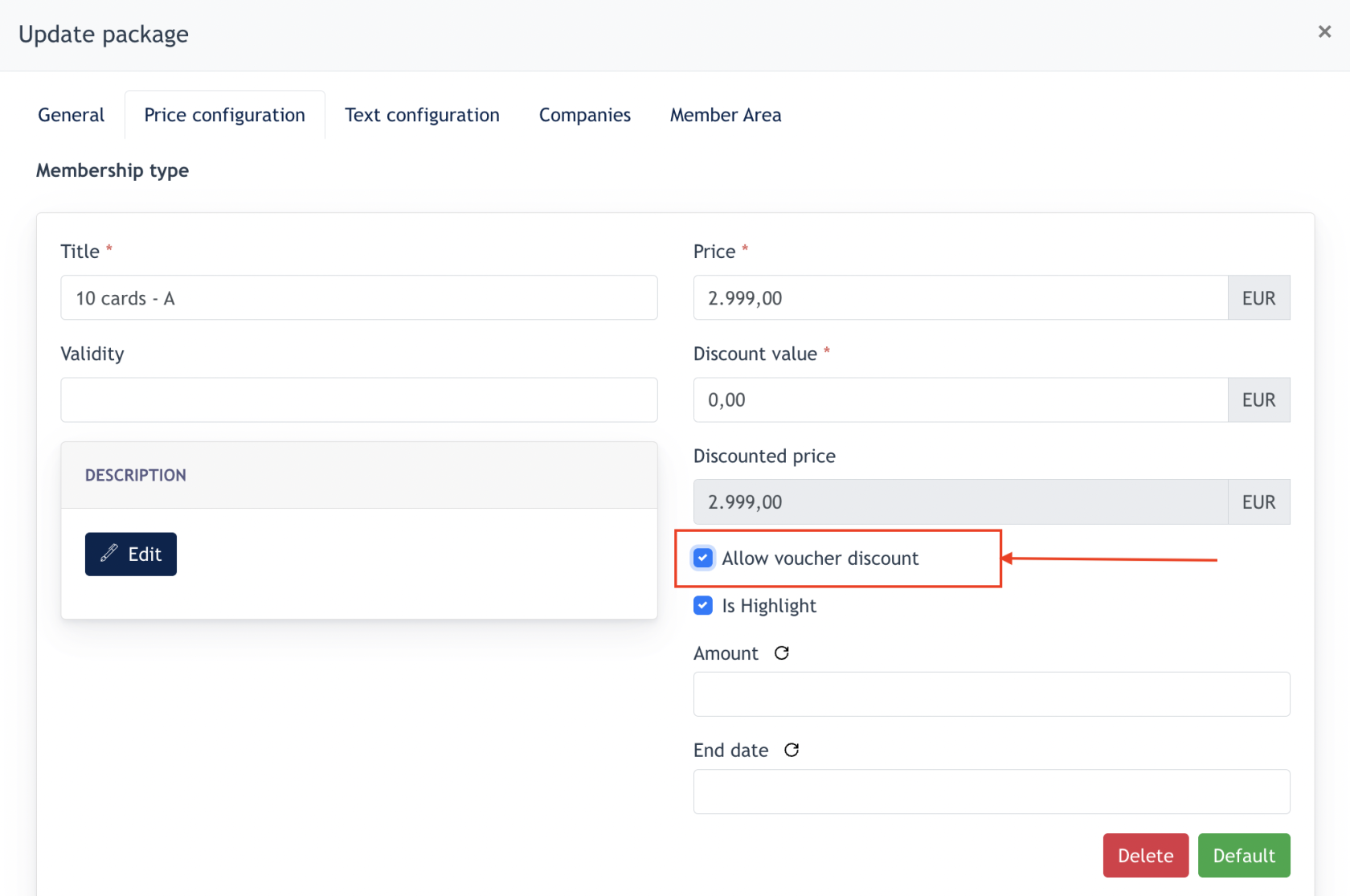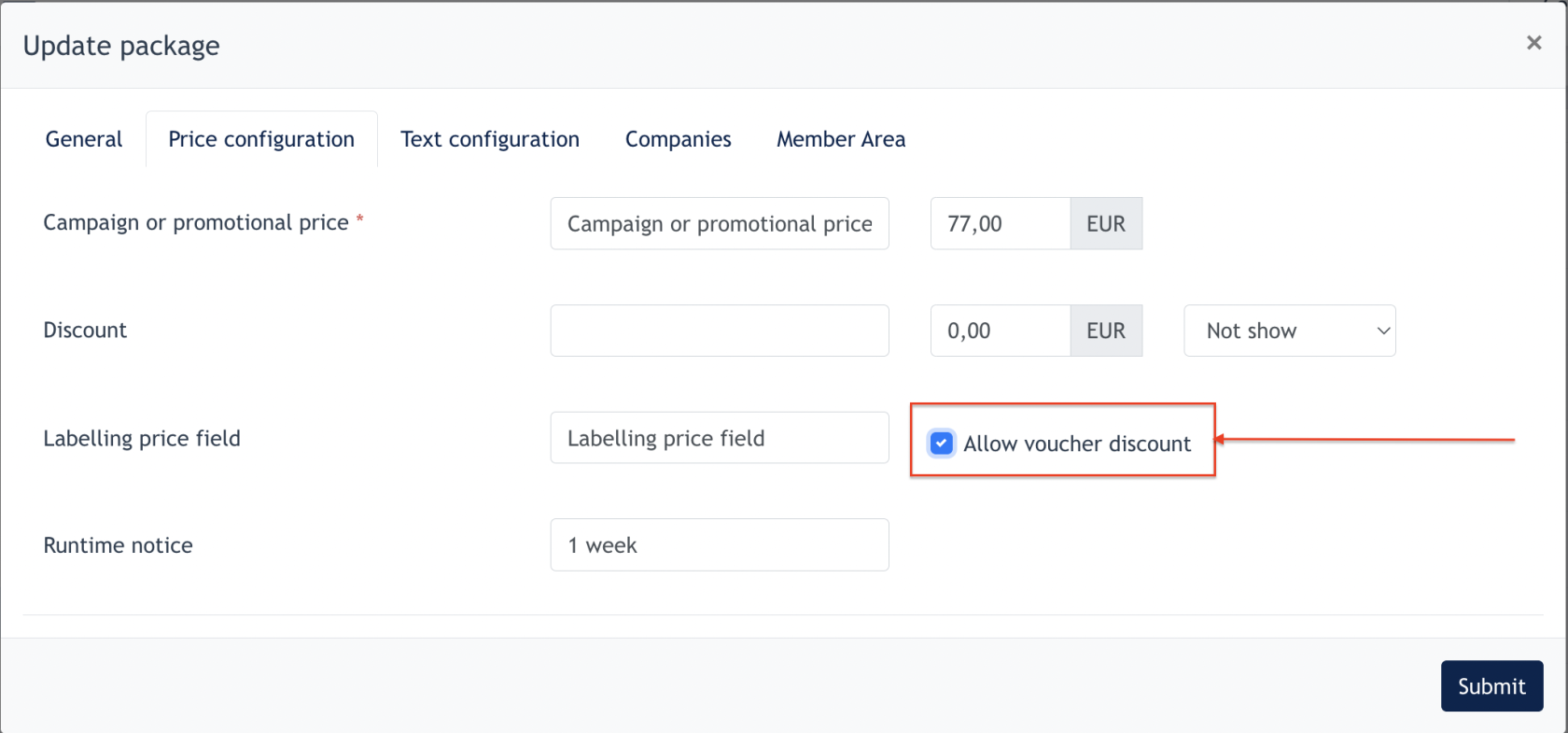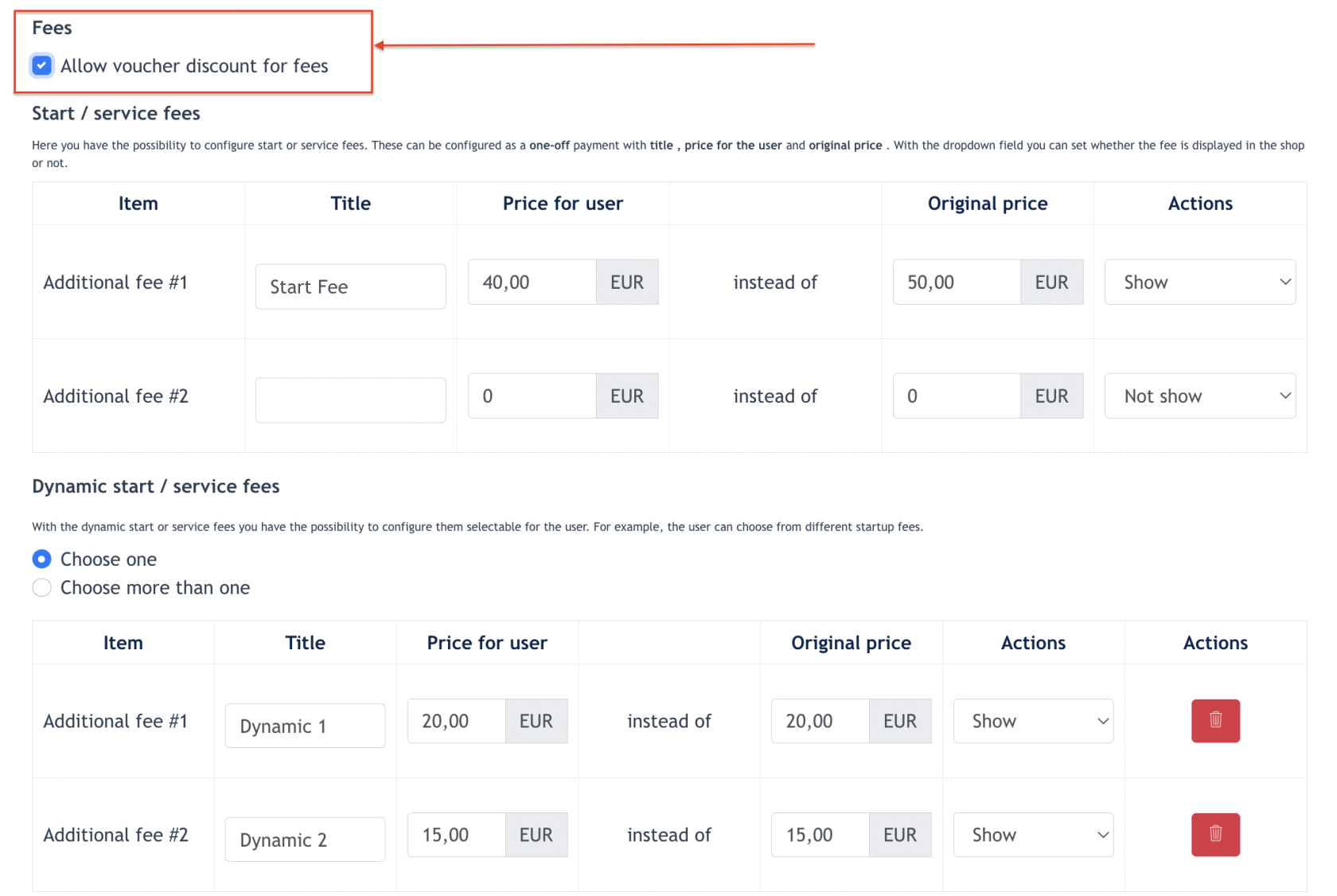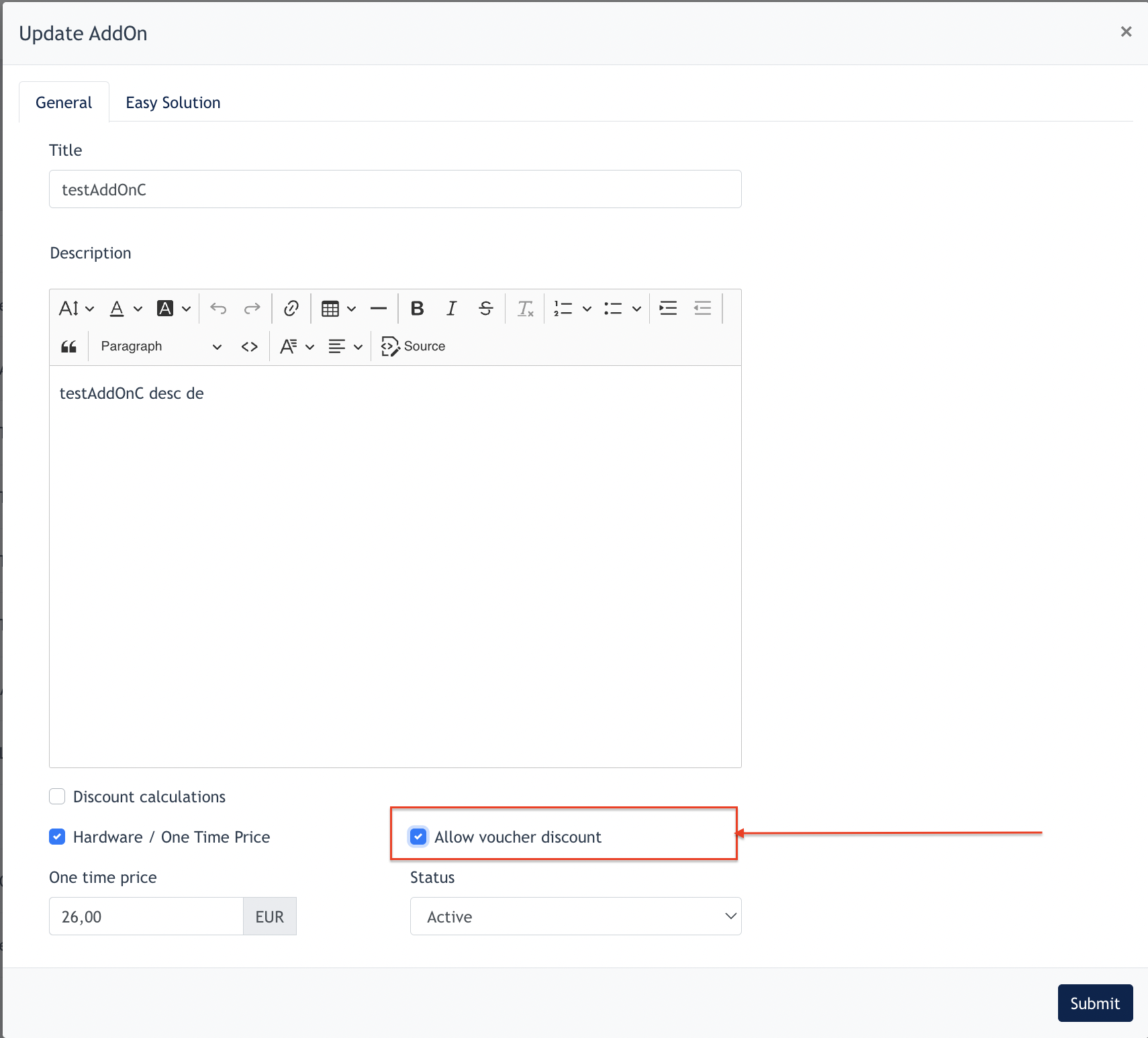Add-Ons & Coupons Configuration
1. Add-Ons
Add-ons refers to additional fee the members should pay on small item such as : Towel, protein drinks, etc…anything the gym center could offer to the member in additional fee, will be configured under Online Shop > Add-ons
Below screenshot shows where the Add-ons will display be displayed on the Membership Type ( Theme 3.0) and it is not a mandatory fee for users.
1.1. Configuration of Add-Ons
Go to Online Shop → Add-ons on the menu.
Click [ Create ] to open up the modal.
In the form :
- Title : configure your Add-on title
- Description : Description of this Add-on
- Discount calculation : if [ Discount Calculations ] is checked, then the Payment Method discount will also be applied to the Add on.
Example screenshot from Online Shop > Edit Package > Payment Methods
- Hardware / One-time price : If this is checked, this Add-on is only paid once
- If this is unchecked, Admin will need to fill in the price according to runtime. (Weekly, monthly or Annually)
- The system will choose which price to display based on runtime chosen.
- When this is checked, Admin may further configure [ Allow Voucher Discount ] if required
- Admin may create a voucher discount specifically for Add-Ons. To apply the voucher discount, Admin needs to tick the checkbox here.
- Click [ Submit ] and Add-On will be created.
2. Coupons
This page allows Center admin to create multiple coupons for Online Shop and other modules in Ark Site.
2.1 Create Coupons
Go to → Online Shop → Coupons → [ Create ] button
In the form
- Title : This is the title of this coupon
- Start date / End date : Duration when this coupon is active
- Is valid for multiple use (if this is checked):
- A field appears below, Admin can name this coupon according to their promotional campaign
- For eg: the coupon name is “ 520-promo “
- Coupon code [520-promo] can be used many times without limits between the Start/End date.
- Is valid for multiple use ( If this is unchecked)
- An "Amount" field appears, allow Admin to configure a total number of Coupons used for the campaign.
-
If “100” is key in, then system will generates 100 coupons of unique codes and you may view the codes via Coupon Listing > View Coupon Codes icon
- View Coupon Codes :
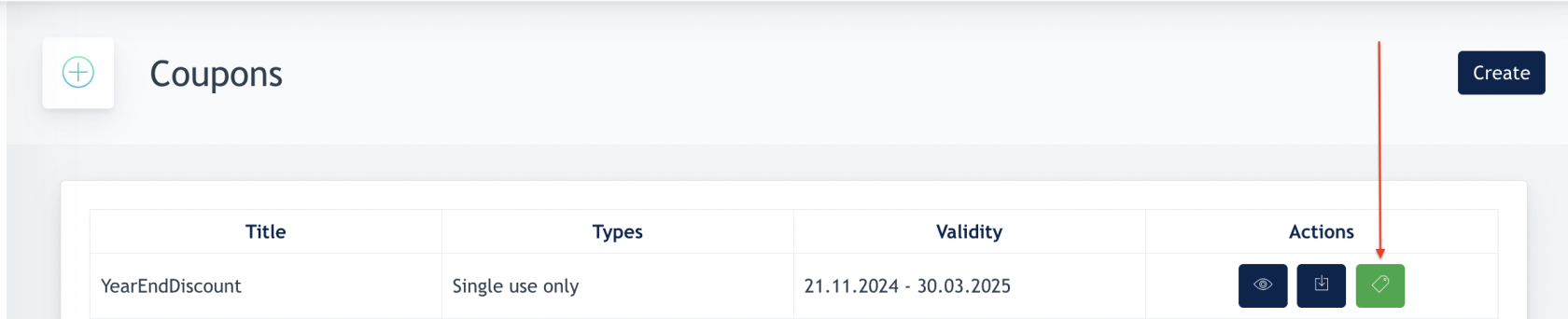
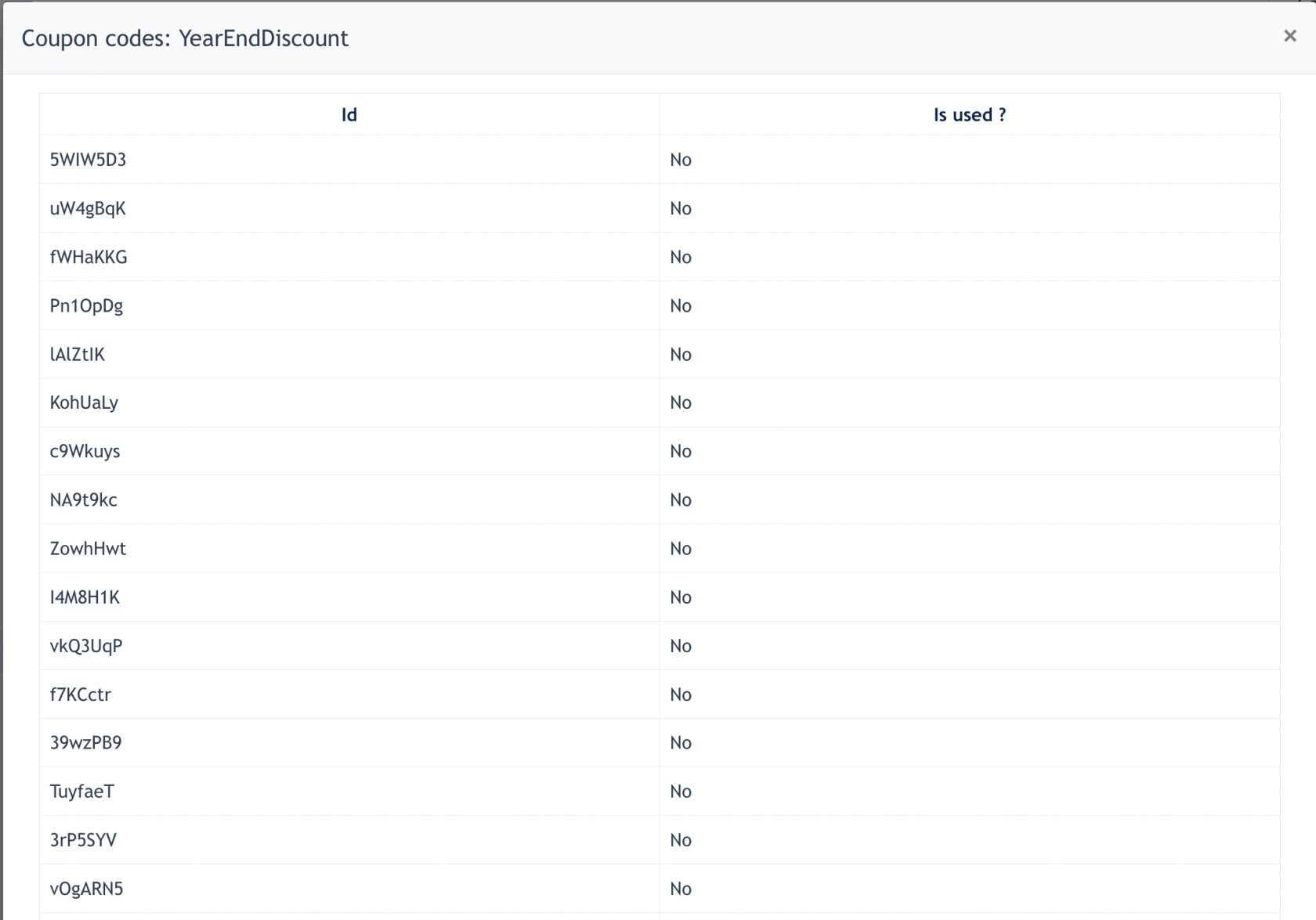
- If a Coupon code is used, [ YES ] will be displayed under the "Is Used" column.
Remarks : Every code is unique and only can be used Once.
- Is percentage voucher - Center admin can choose to set a discount value in percentage as well.
- Price - Center admin choose to set a discount value in number
Remarks : Membership package refers to the Membership Package Price; and Membership Fees refers to Start/Service Fee.
- If a Center subscribe to [ Member Area ] module, and creates packages for Member Area. Admin may configure Coupons here but select options from below :
2.2 Complete Coupons Configuration
When a coupon is created. Admin needs to ensure [ Allow Voucher Discount ] configuration is done on the package/membership fees/add-on.
Example shown below:
- 10 Cards Package
- Campaign Package
- Membership Package
- Membership Fee
- Add-Ons (One-time)
- the end -