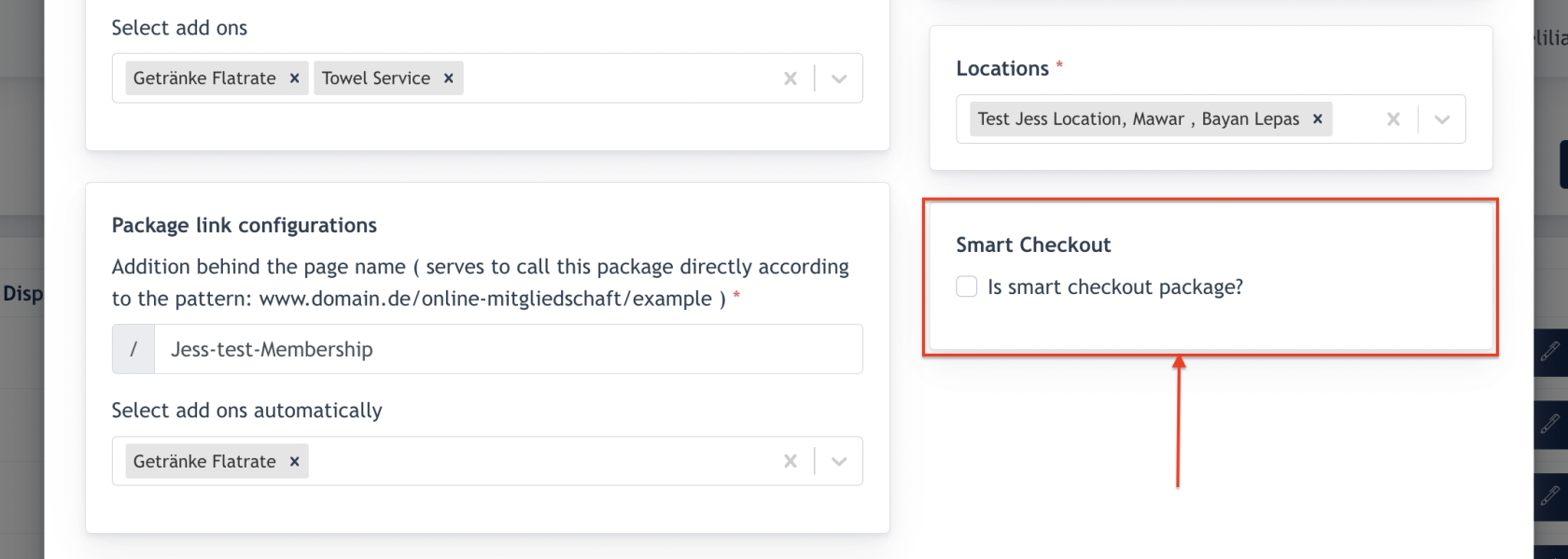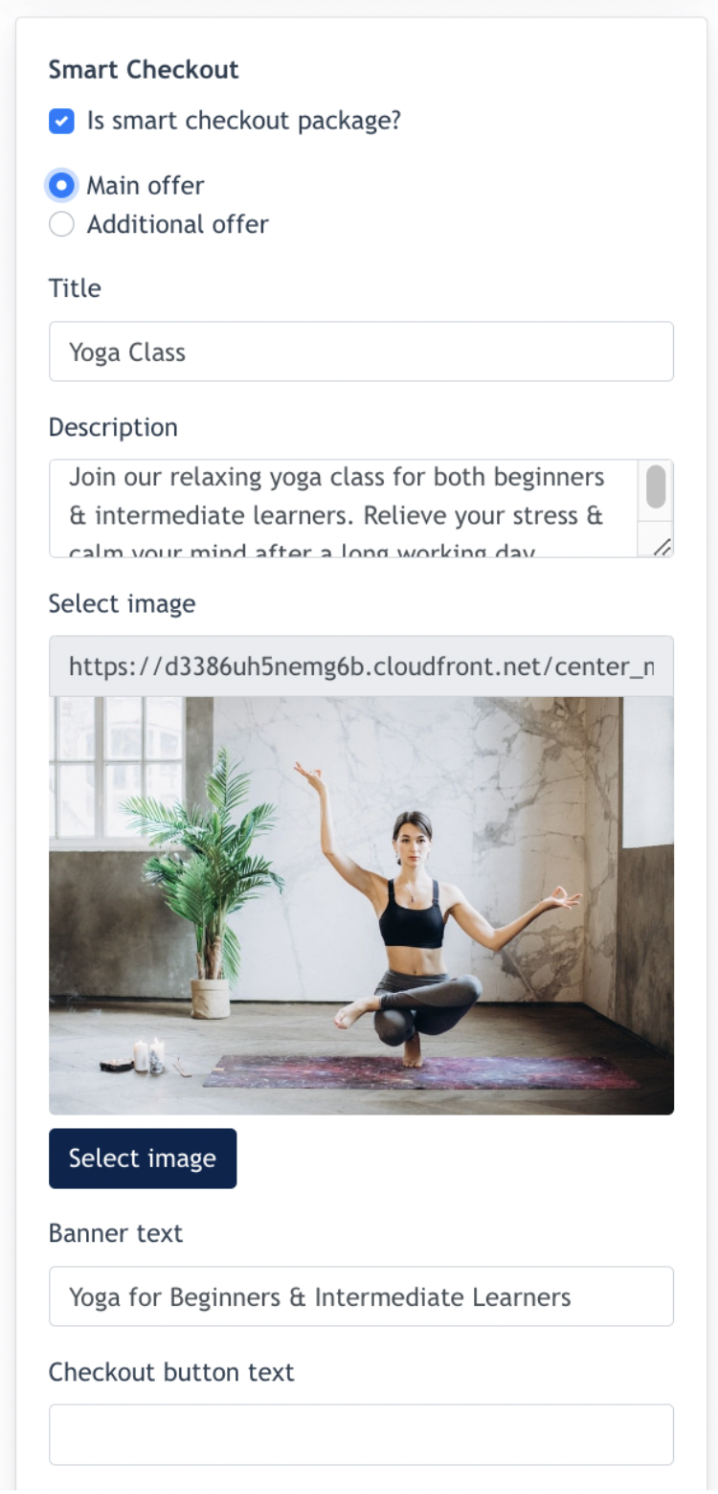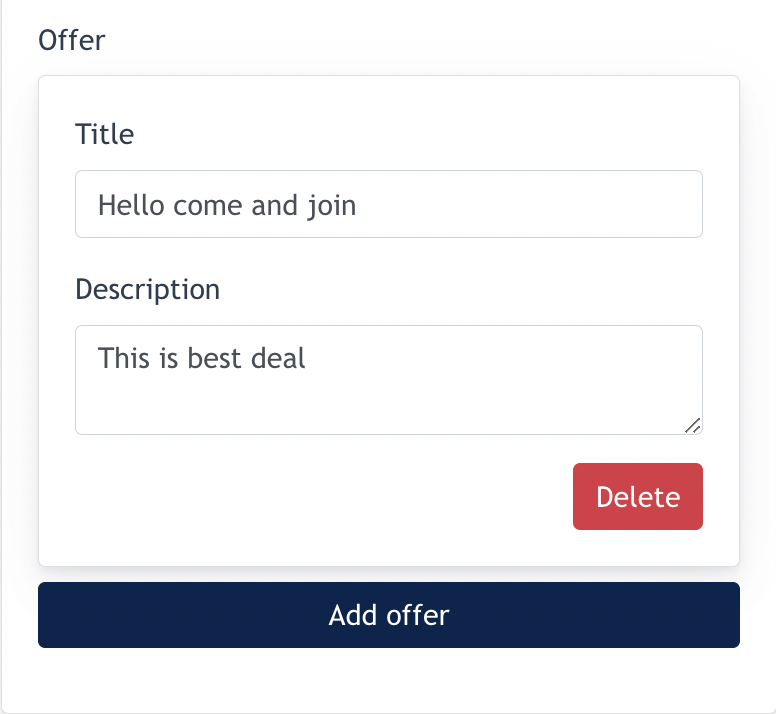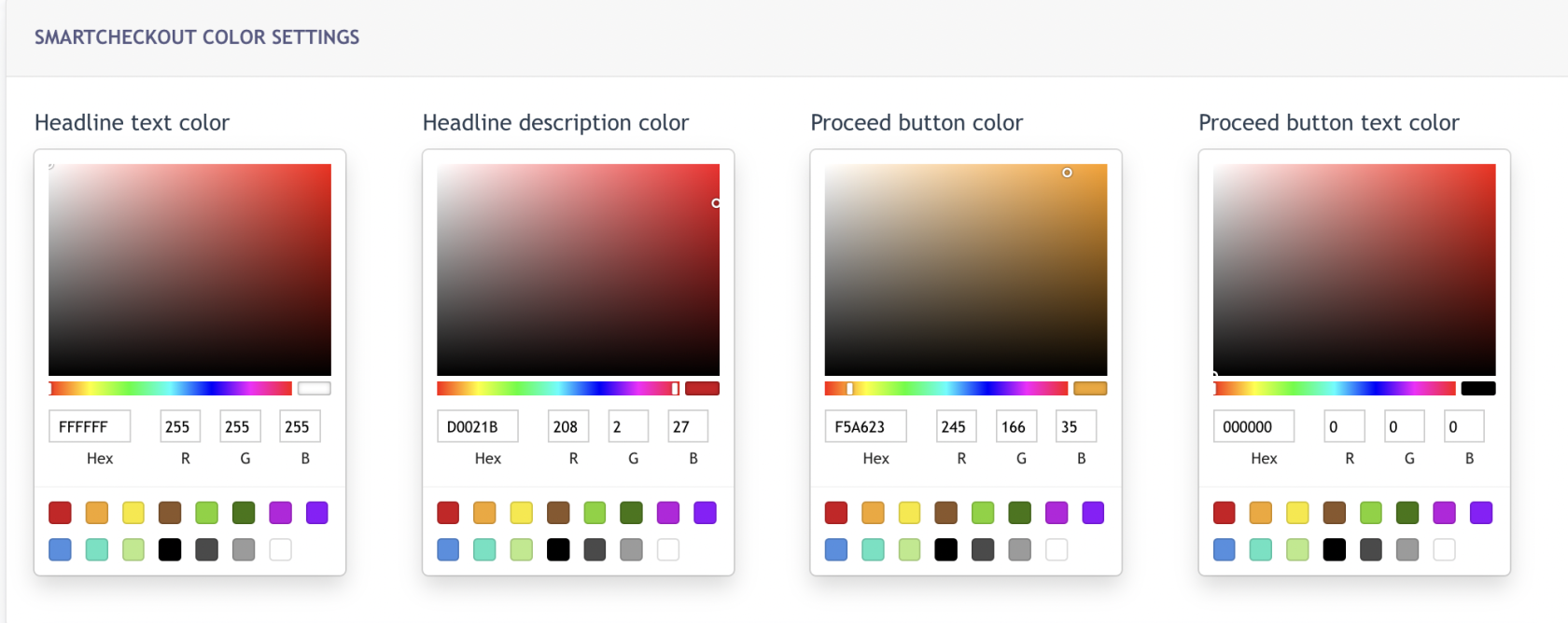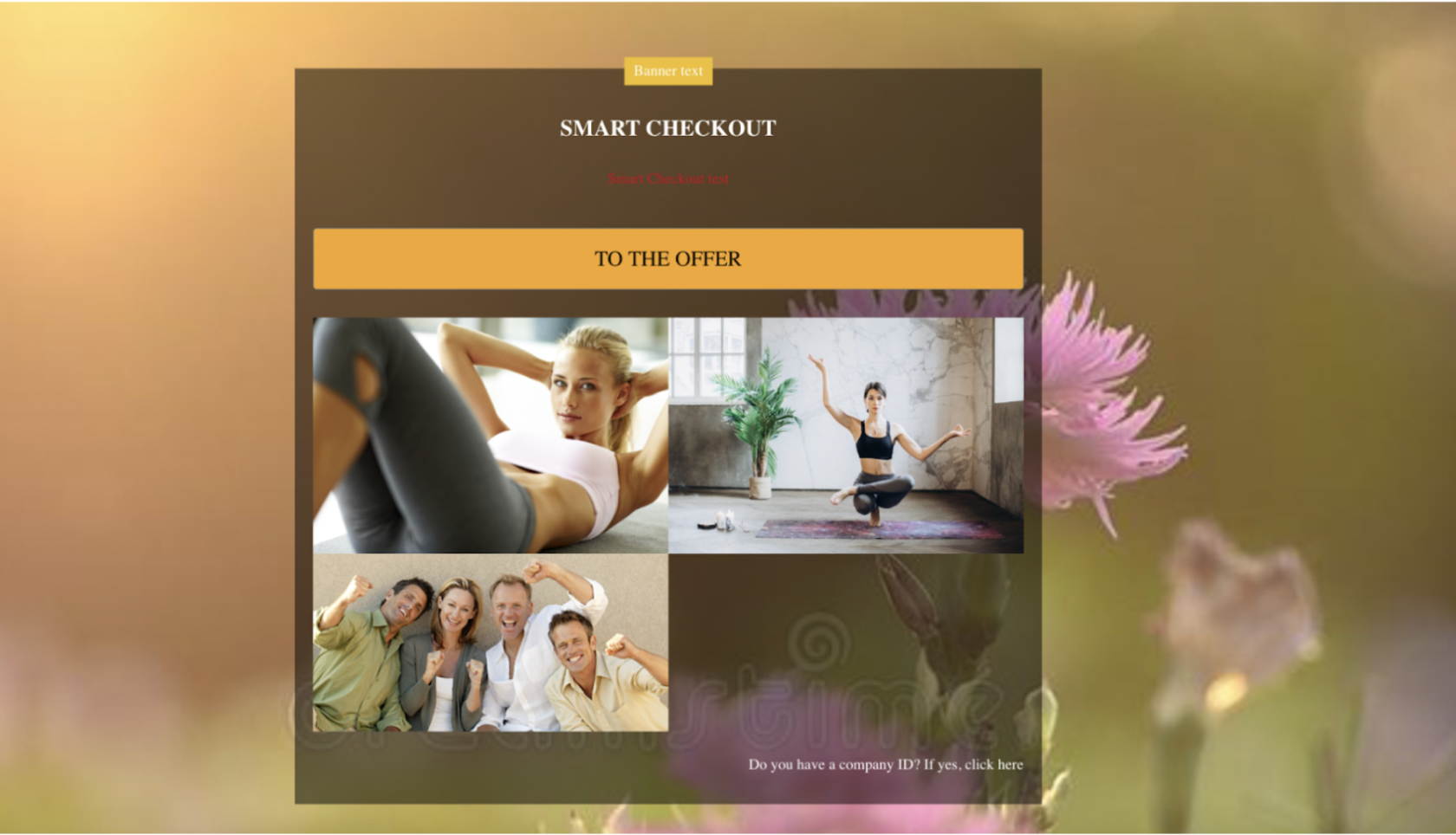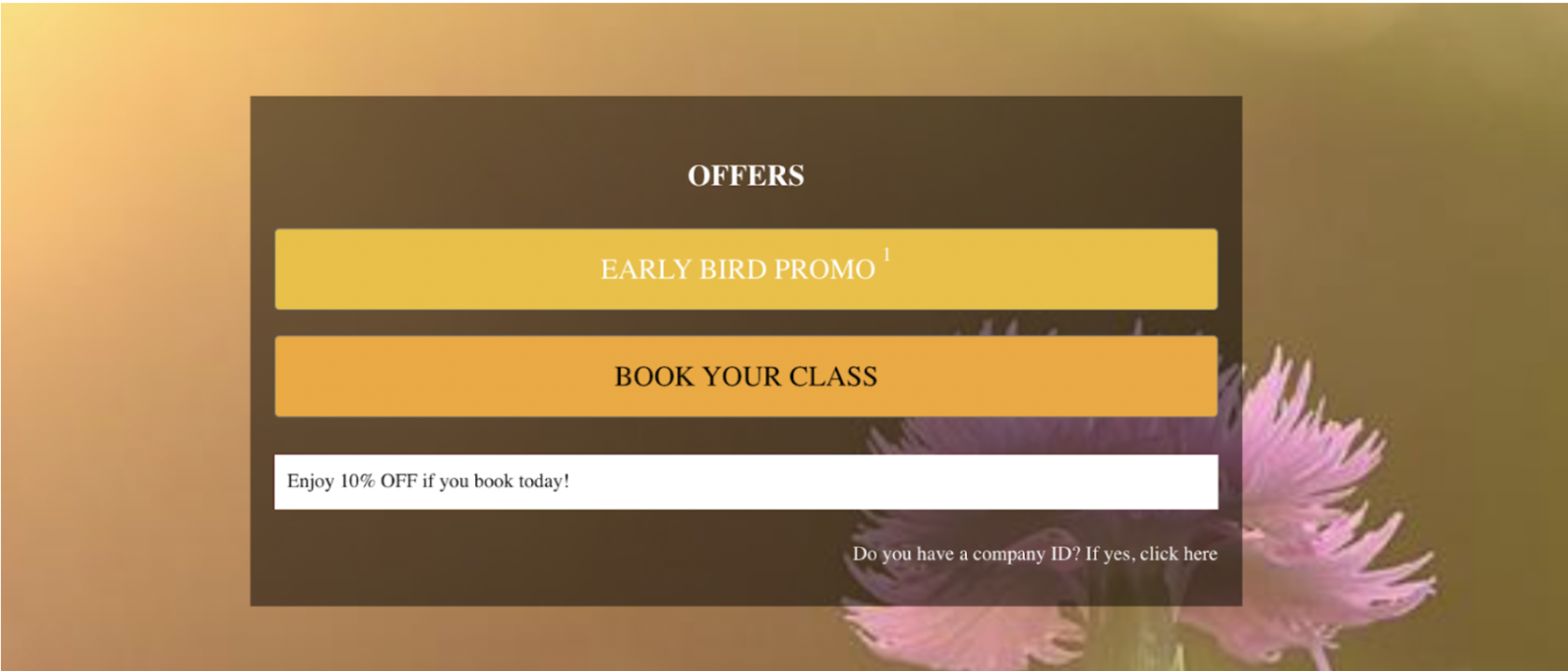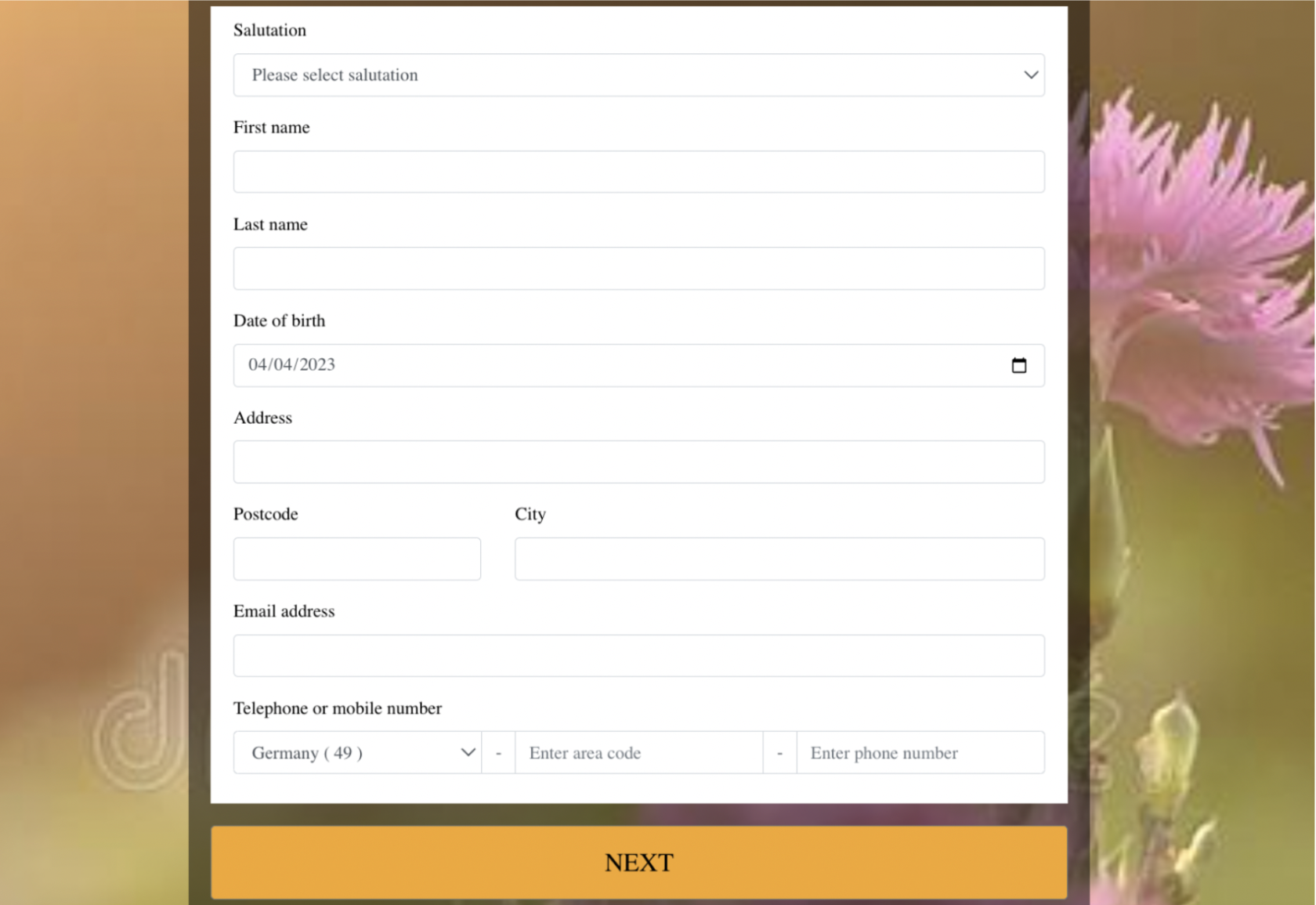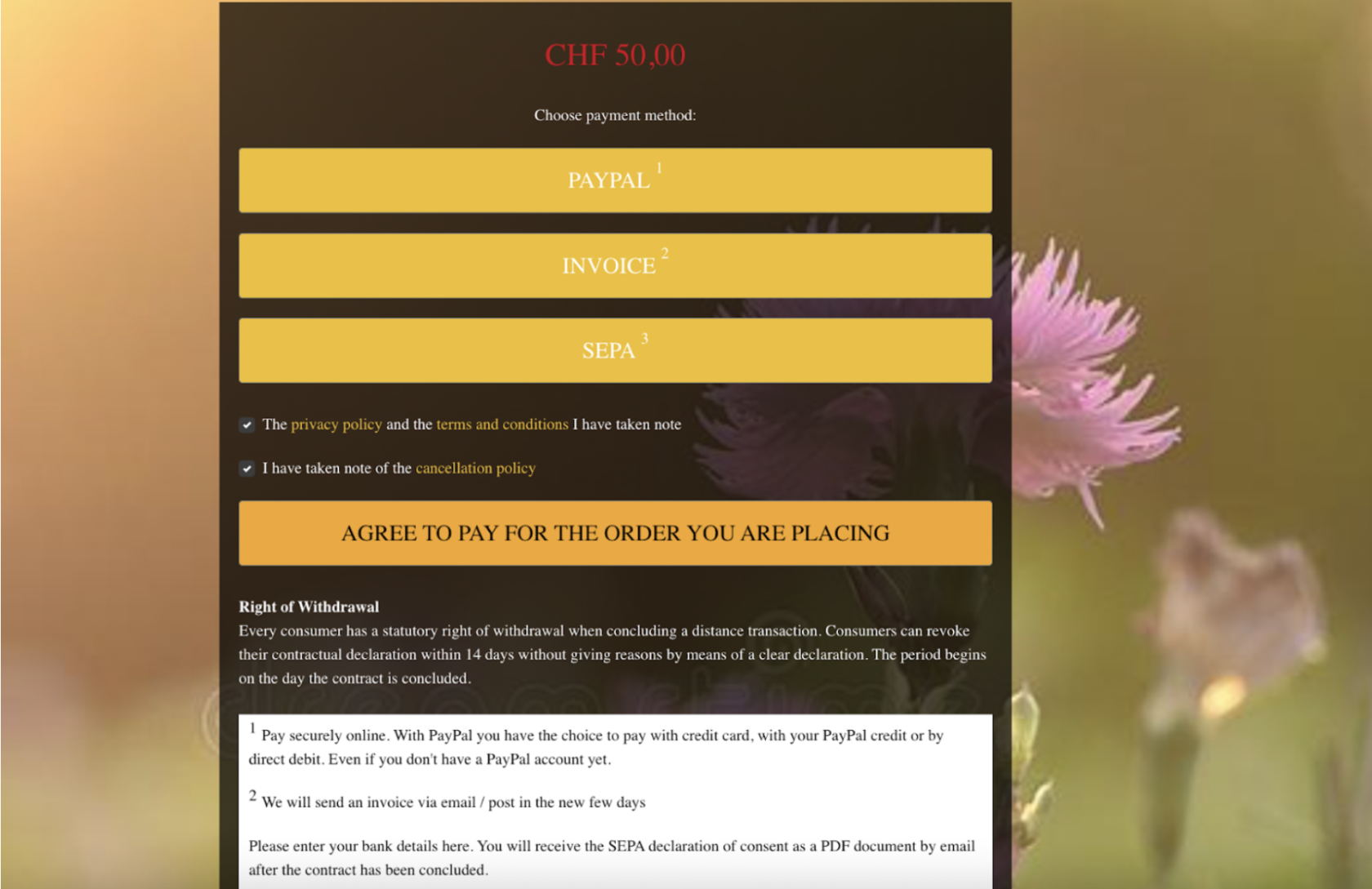Smart Checkout
Smart checkout is an additional feature in Online Shop to allow a quicker and faster check out option. It is specially designed for a mobile friendly shopping experience. This page is auto-created as long as it is available under the chosen site template.
1. Configuration Smart Checkout
Go to the membership package page, and tick the checkbox [ Is Smart Checkout Package ]
Once you checked the box ‘is smart checkout package?’ you will be able to fill up the details
- Offer : Select ONE main offer or as many additional offers as you wish to
- Title : Create a name for the Smart Checkout package
- Description: A simple explanation of the package displayed on the site
- Select image : Decide which image used for package thumbnail display
- Banner text : A brief text of the package displayed on the banner
- Checkout button text : A call to action text displayed on the button
Fill up the Offer details:
- Title : Create a name for the offer
- Description: A simple explanation of the offer displayed on the site
Remarks : You may add more additional offers by just clicking on the ‘Add offer’ button.
2. Smart Checkout Setting
2.1 Color Setting
You may configure the color of the Smart Checkout via Online Shop > Settings
2.2 Package Setting
In order to have the Smart Checkout package working properly, center admin still has to fill up the other mandatory fields like how you are creating a normal package. Under [ Edit Package ] page.
3. Live Site Demo
Smart Checkout is a separate page from Online Shop, the page URL is default as below: centerurl.com/smartcheckout
- Click on the course thumbnail image that you would like to purchase.
2. Click on ‘book your class’
3. Fill up your details and click on ‘next’ button
4. Choose your preferred payment method
5. You’ll see the ‘thank you’ msg after you successfully purchased the package