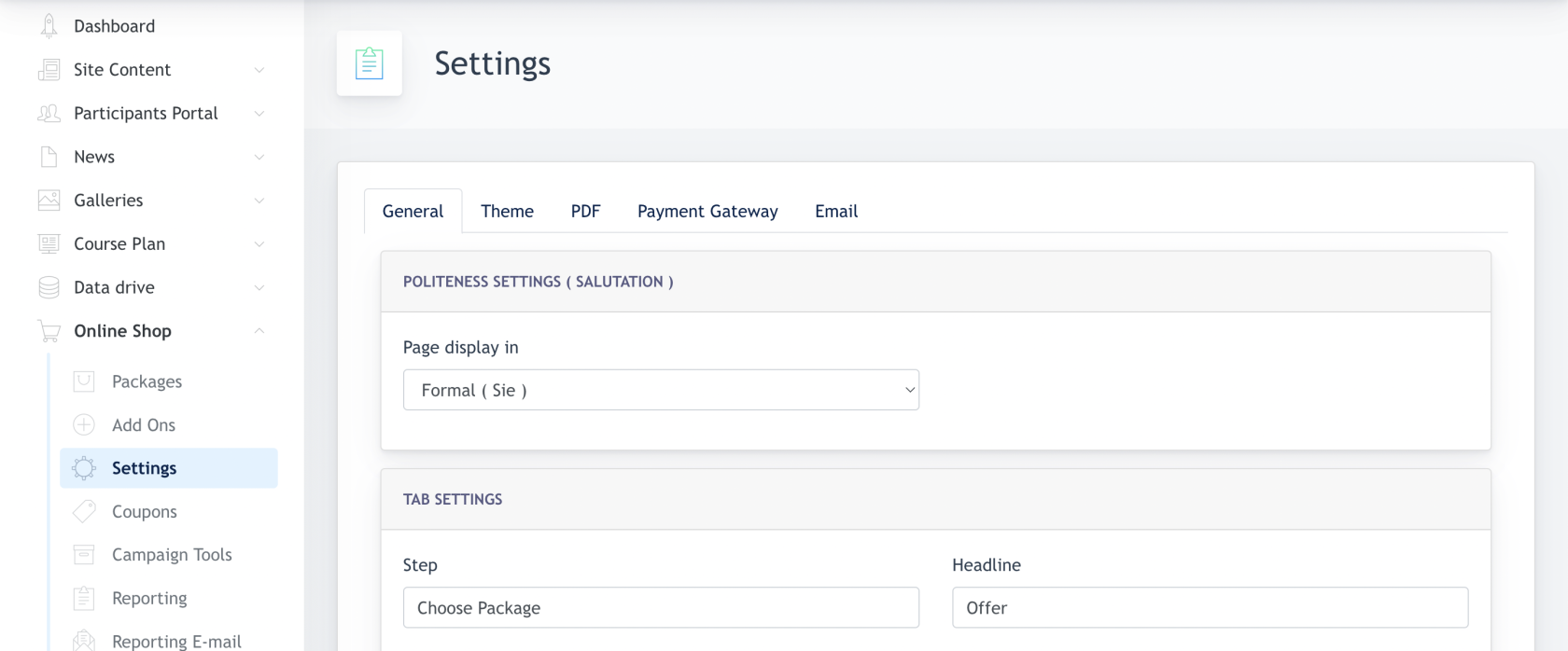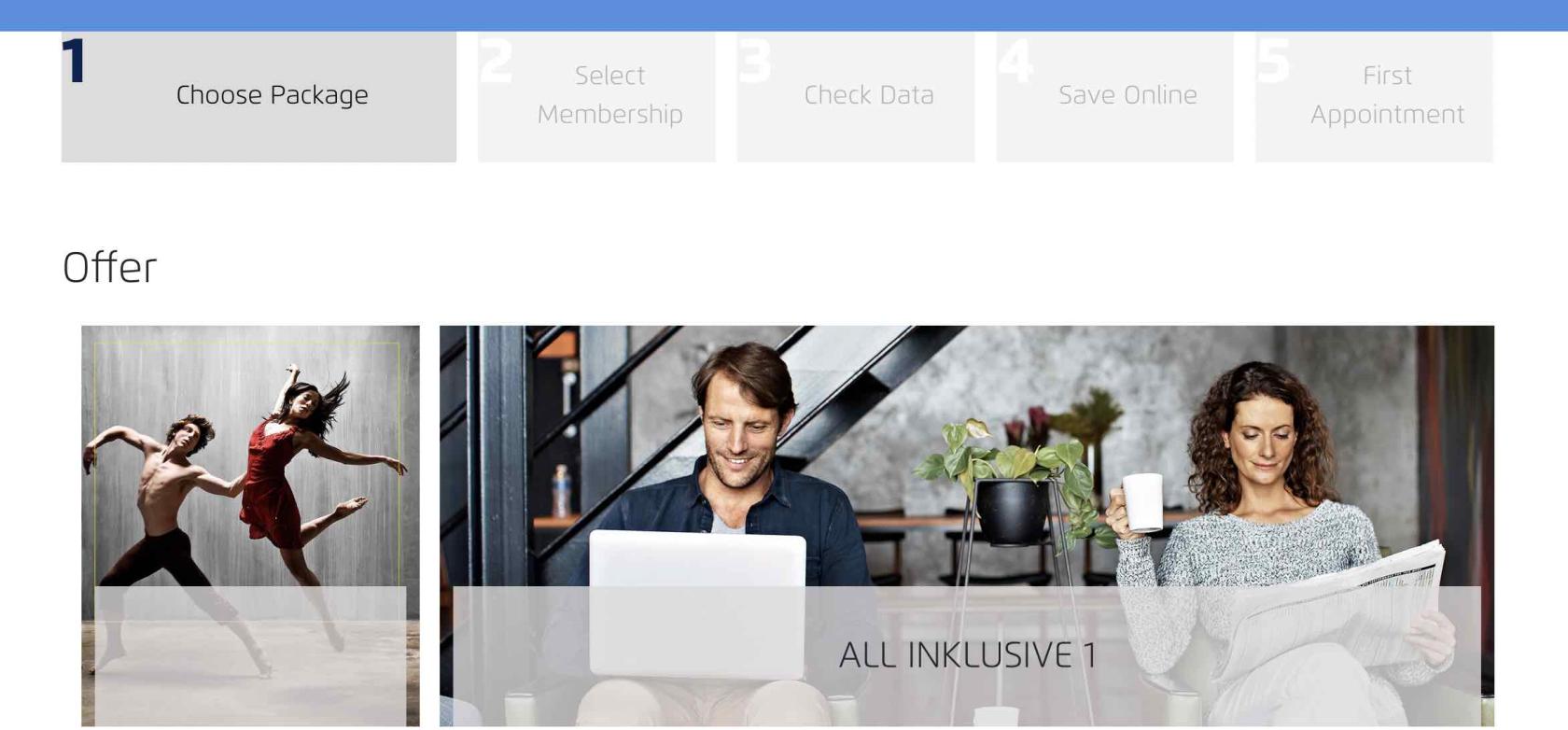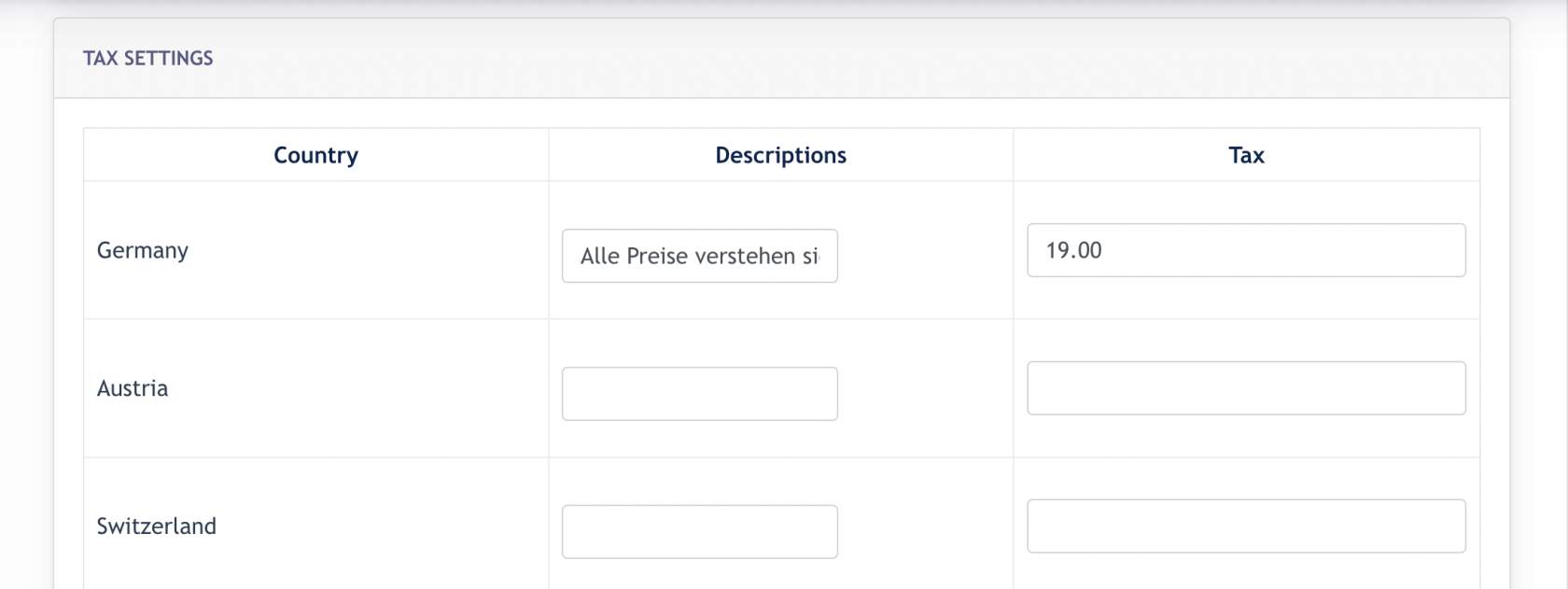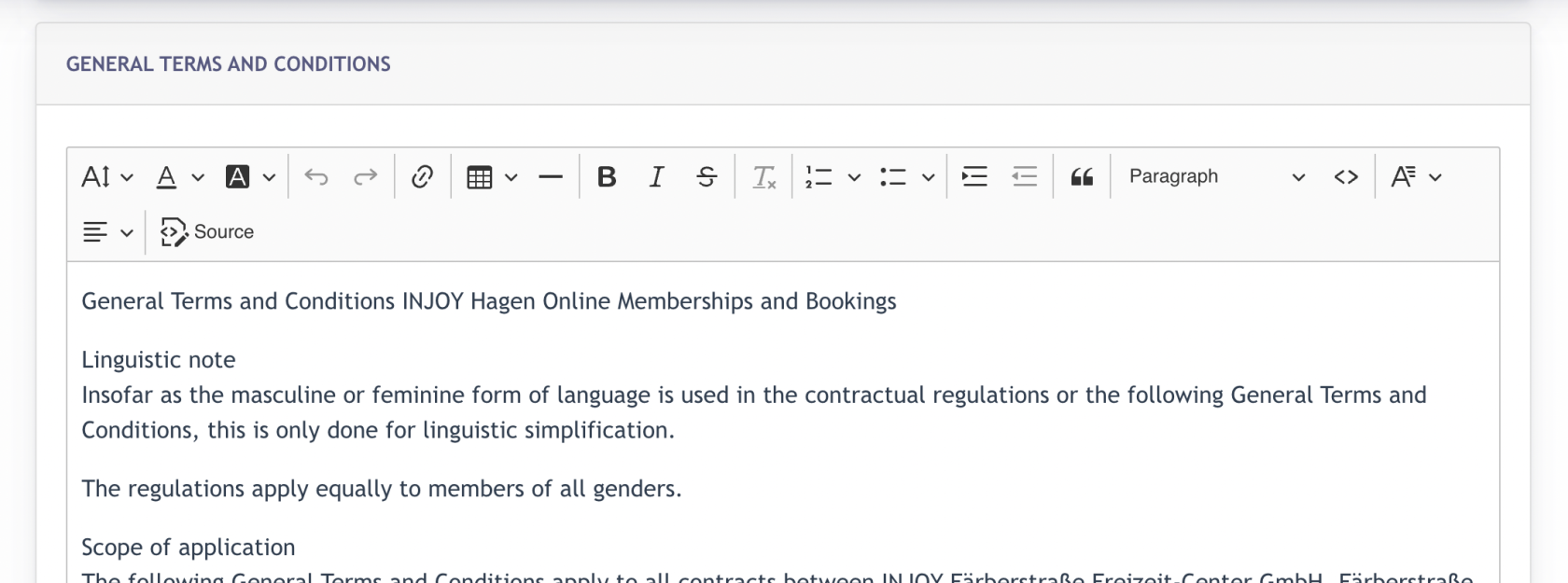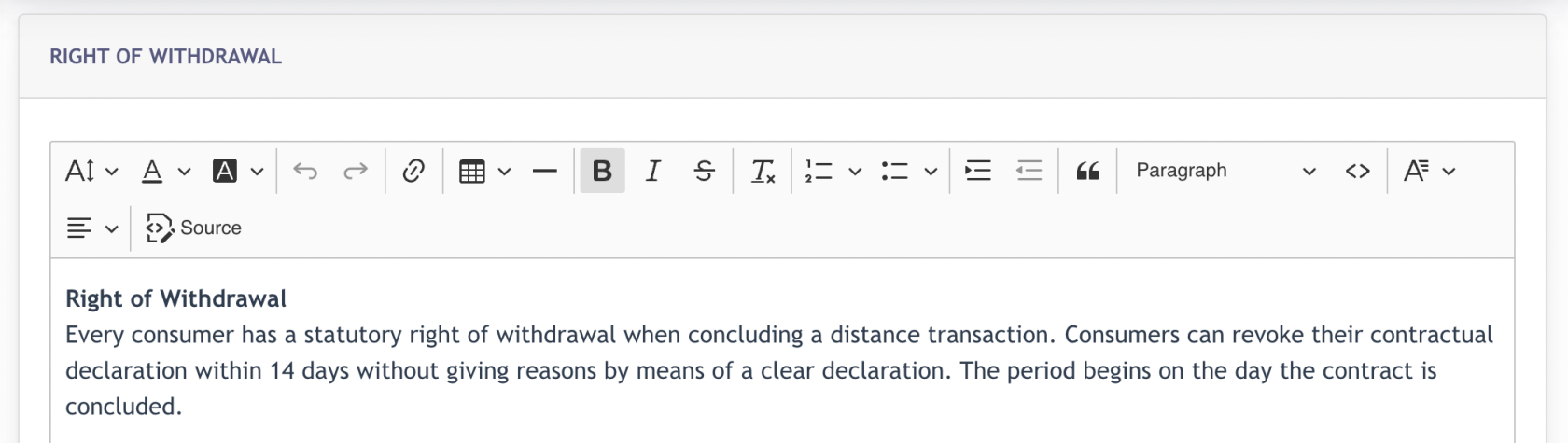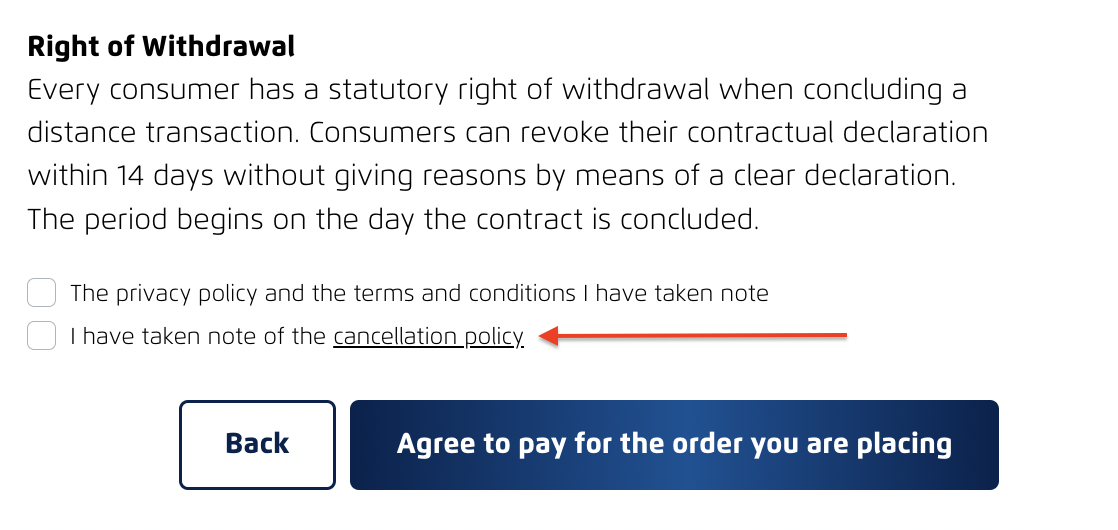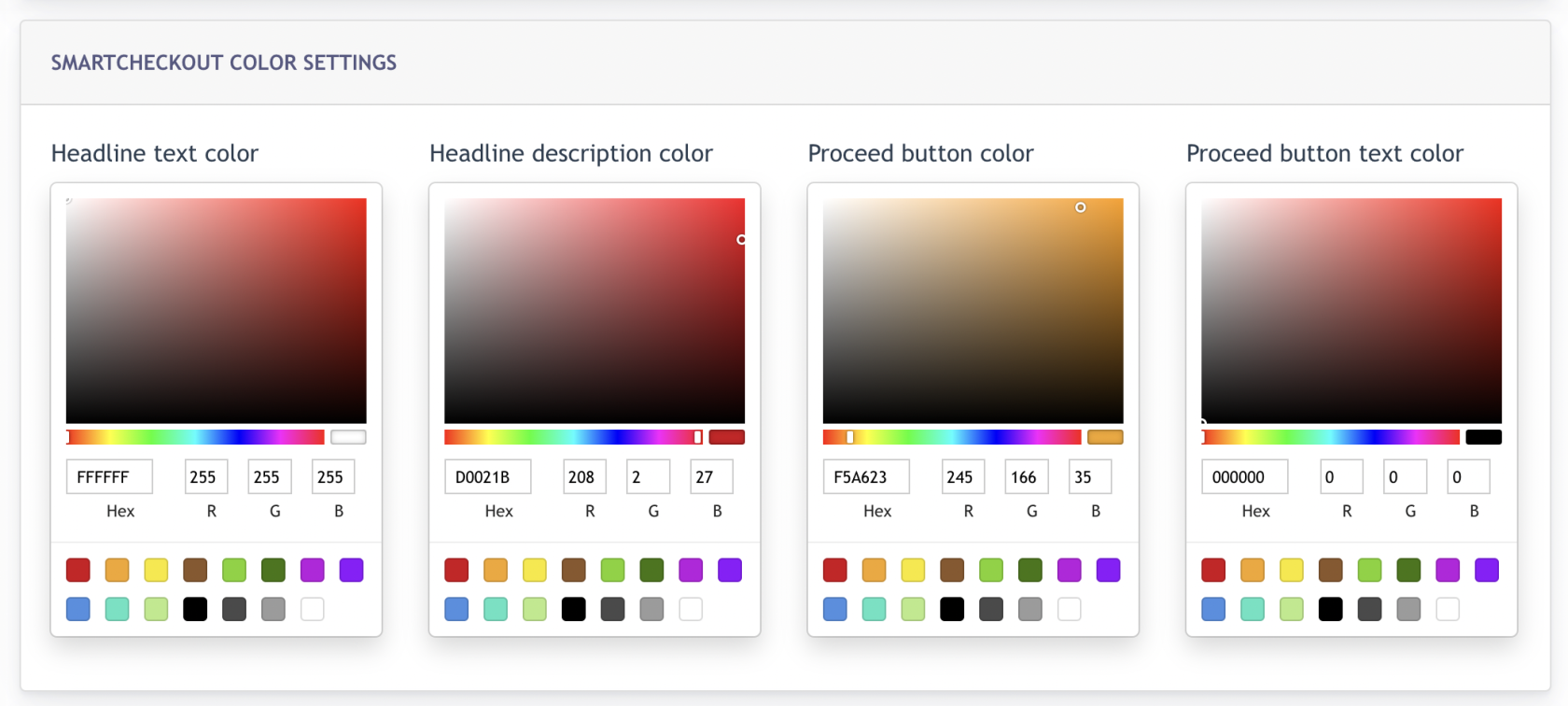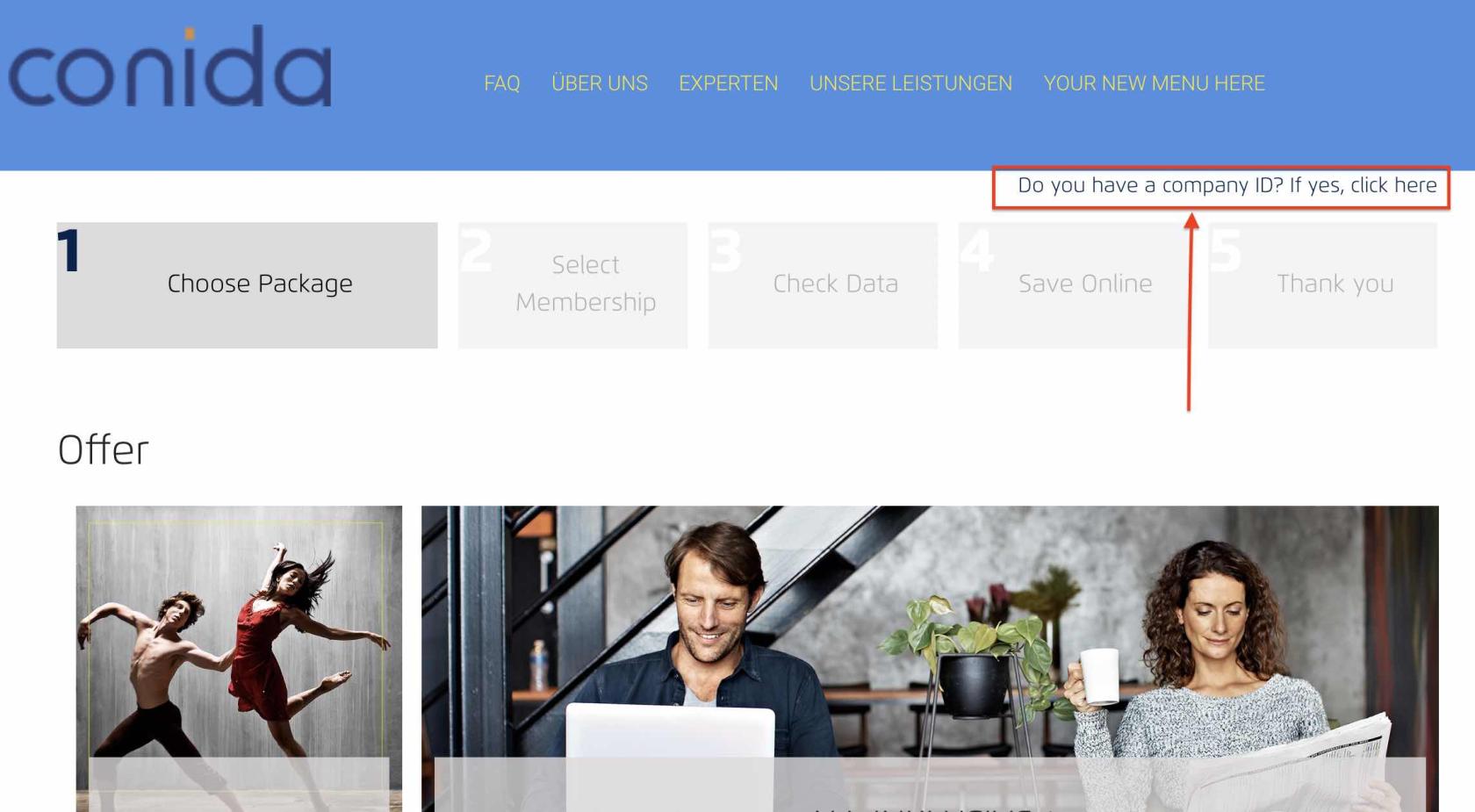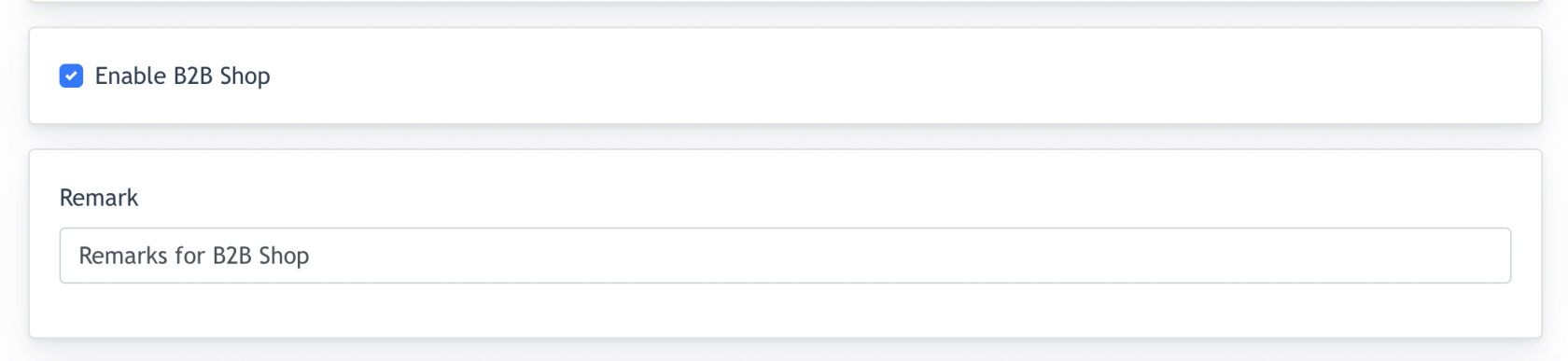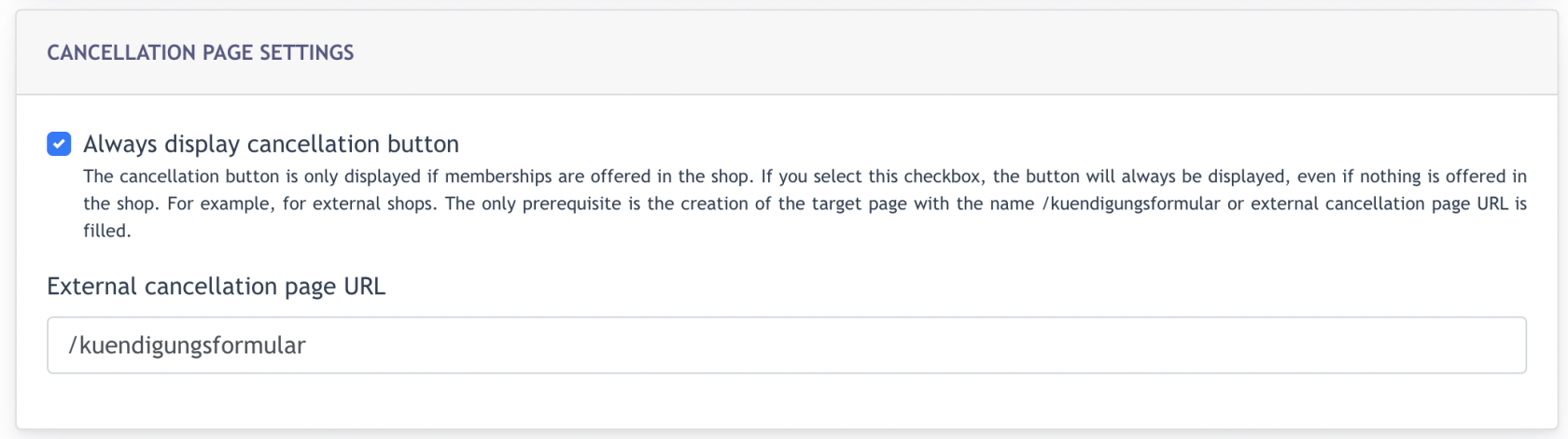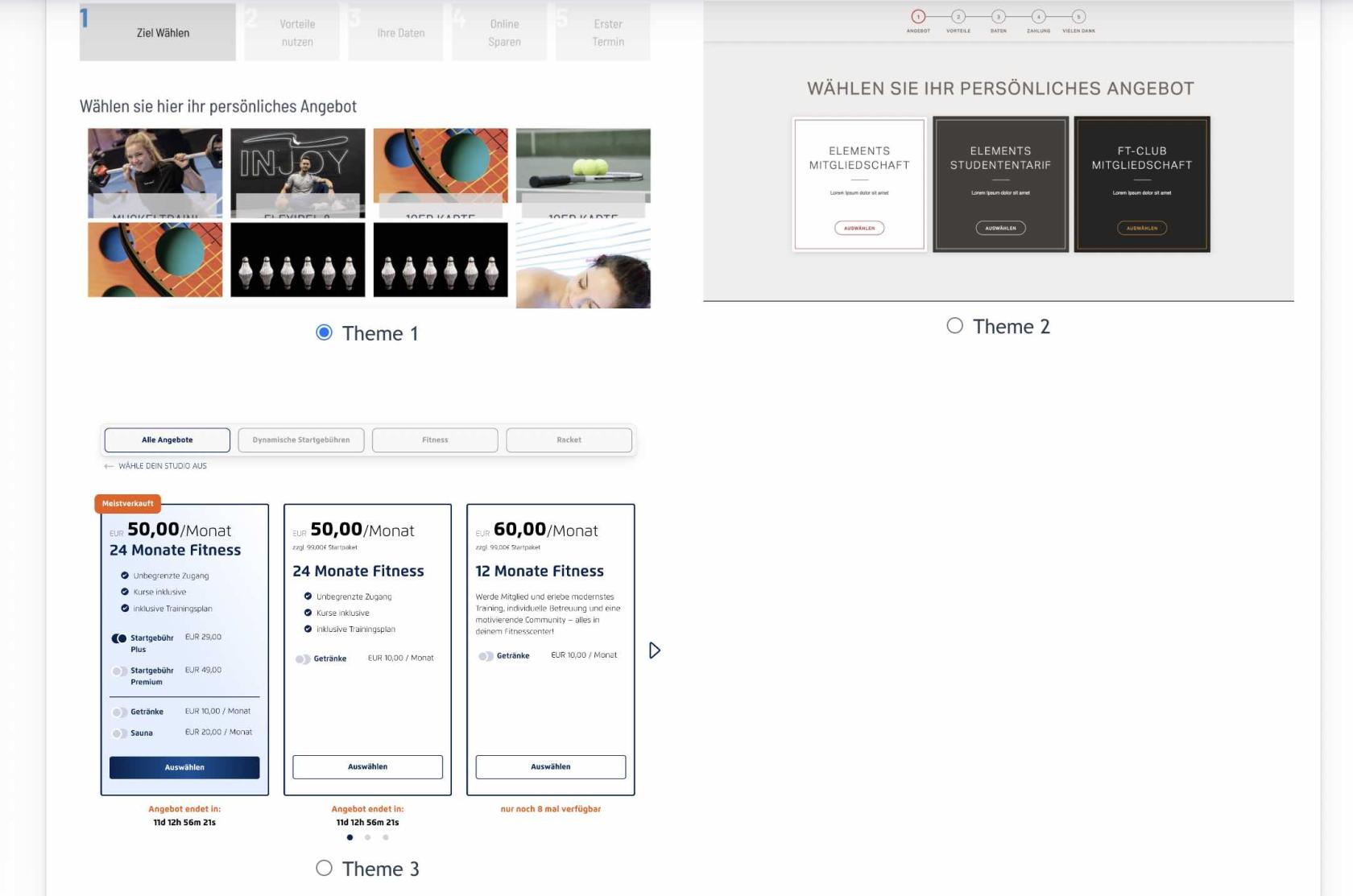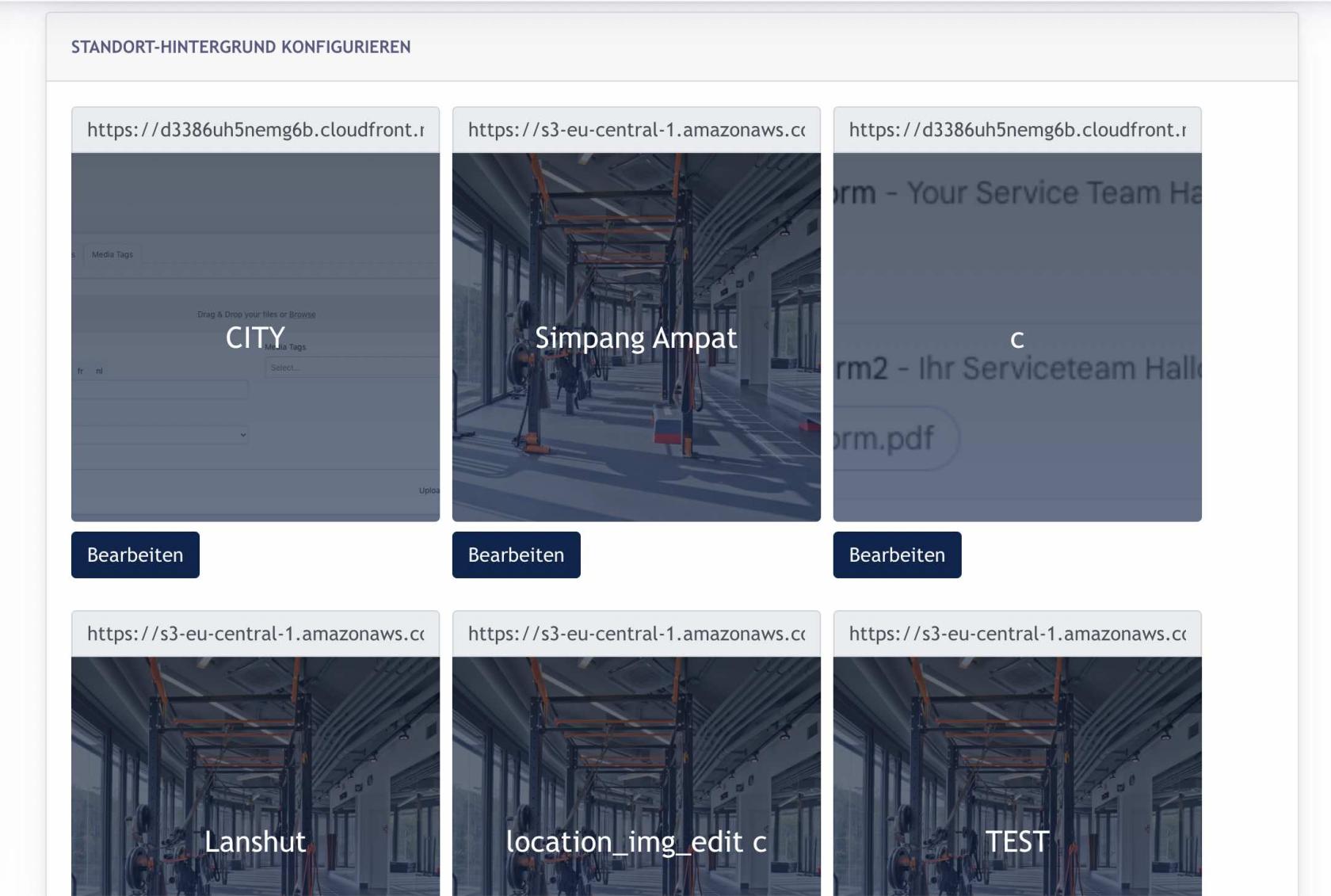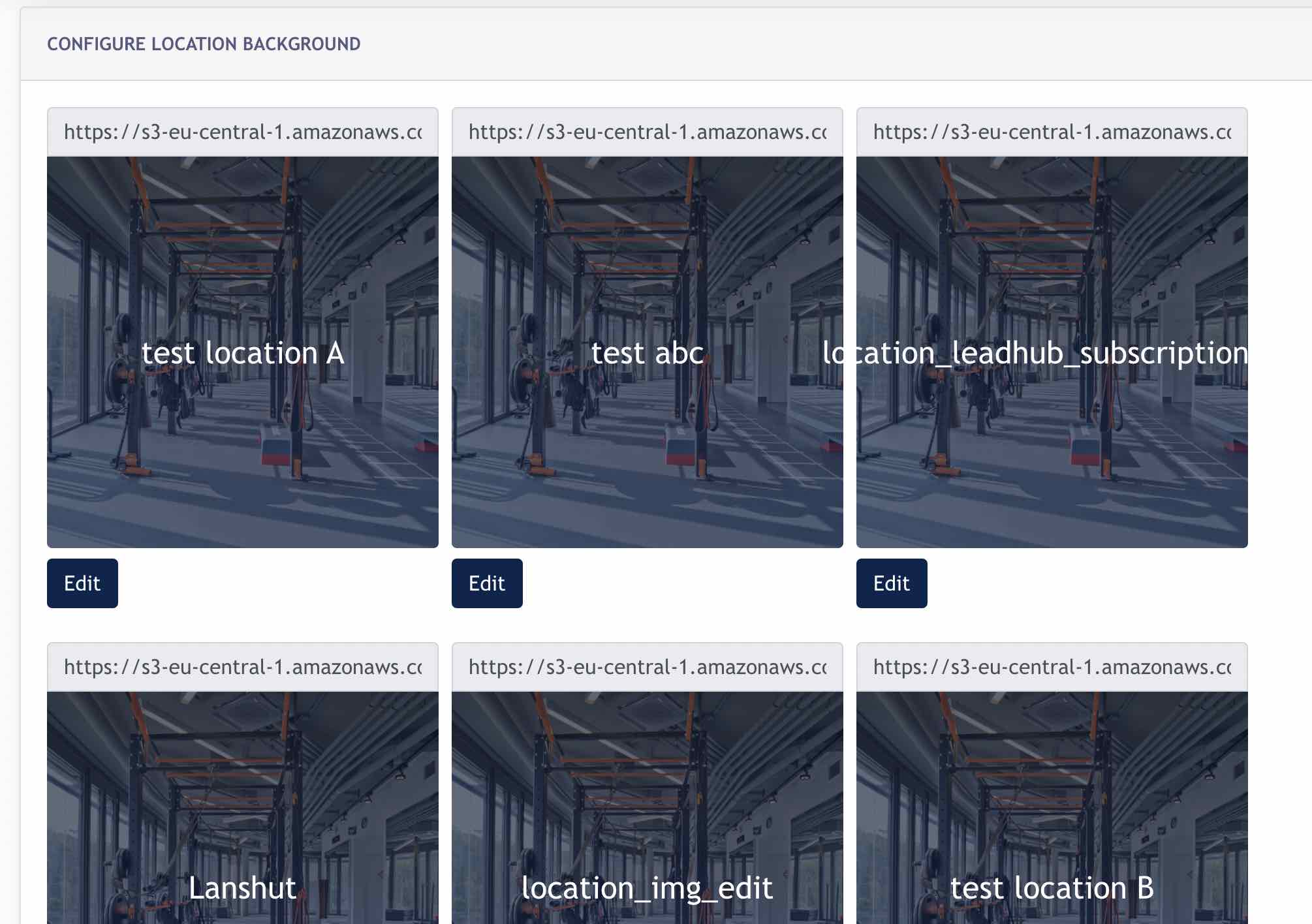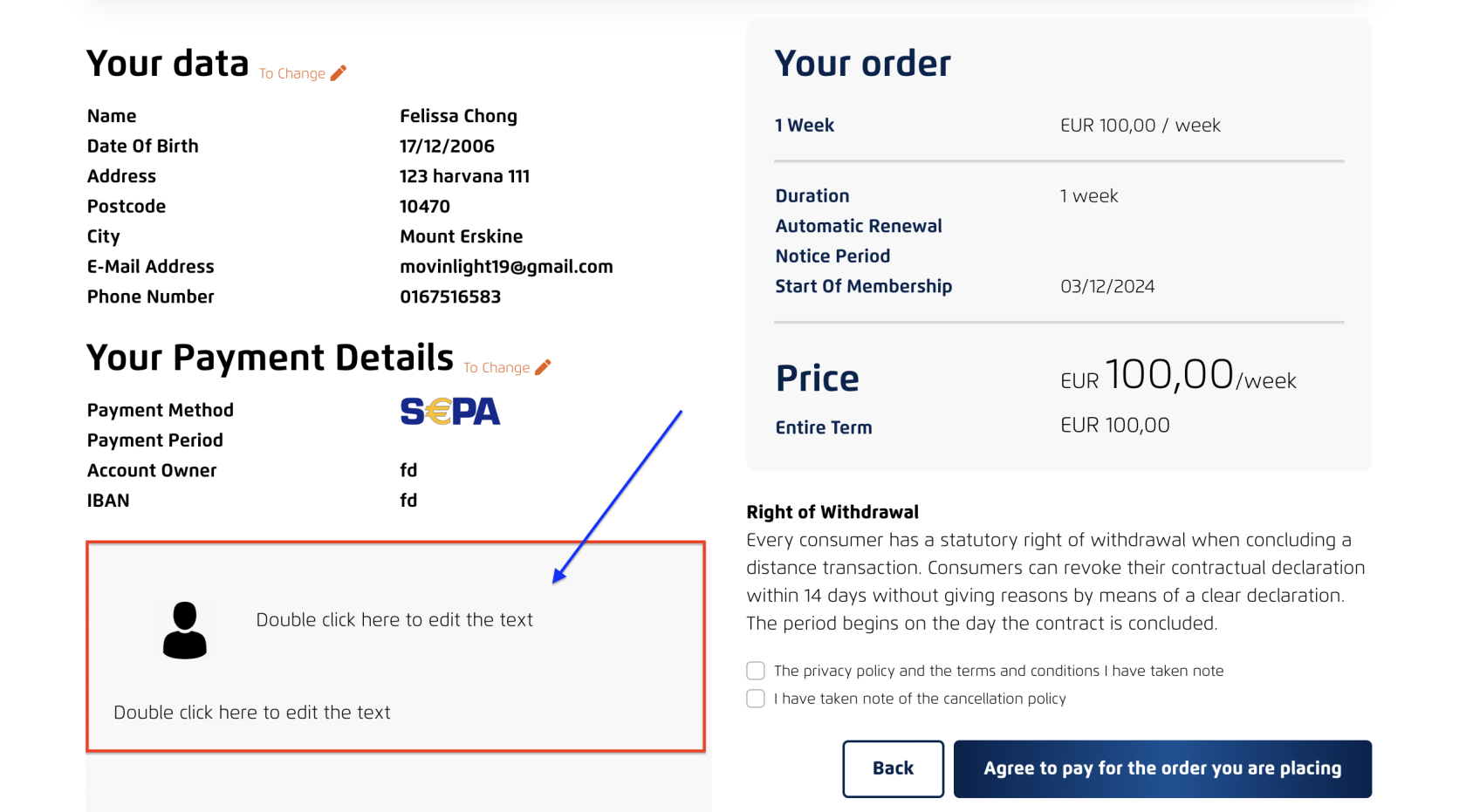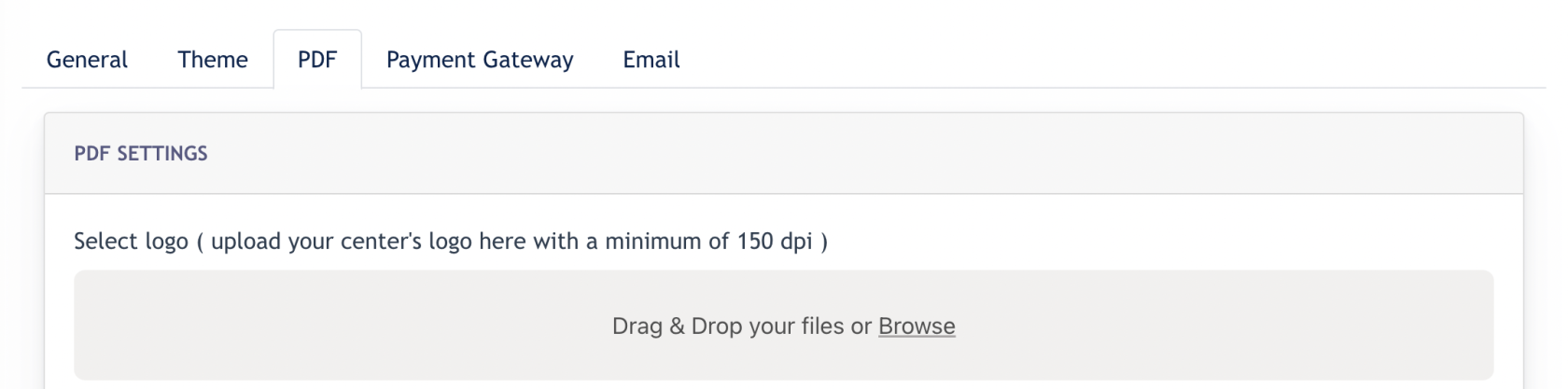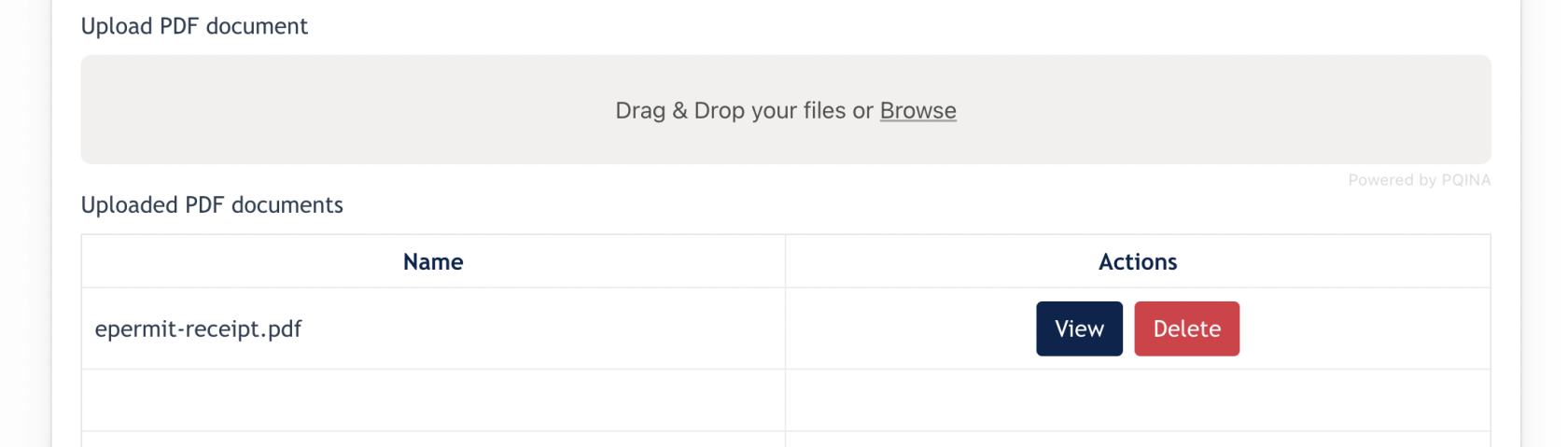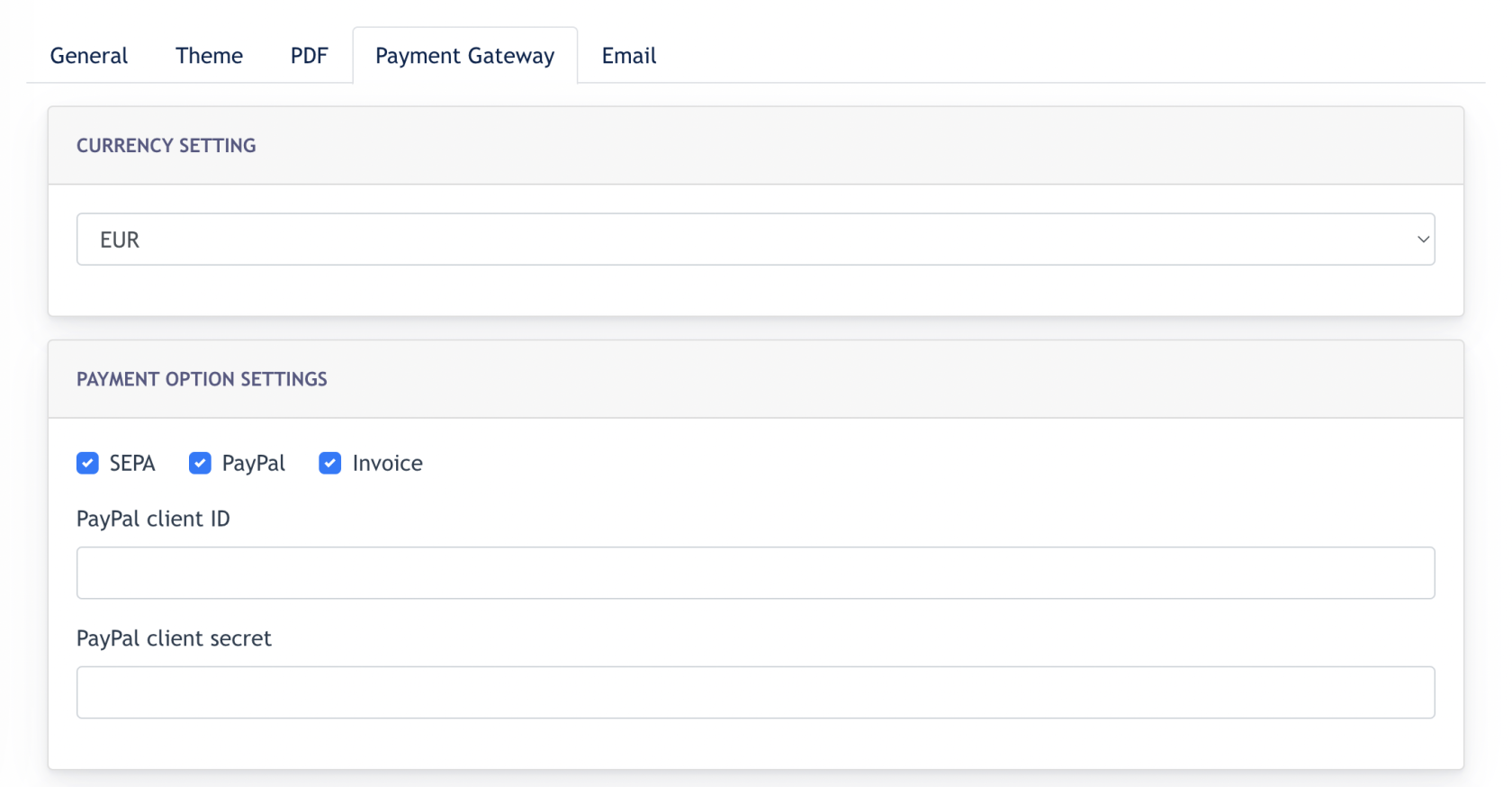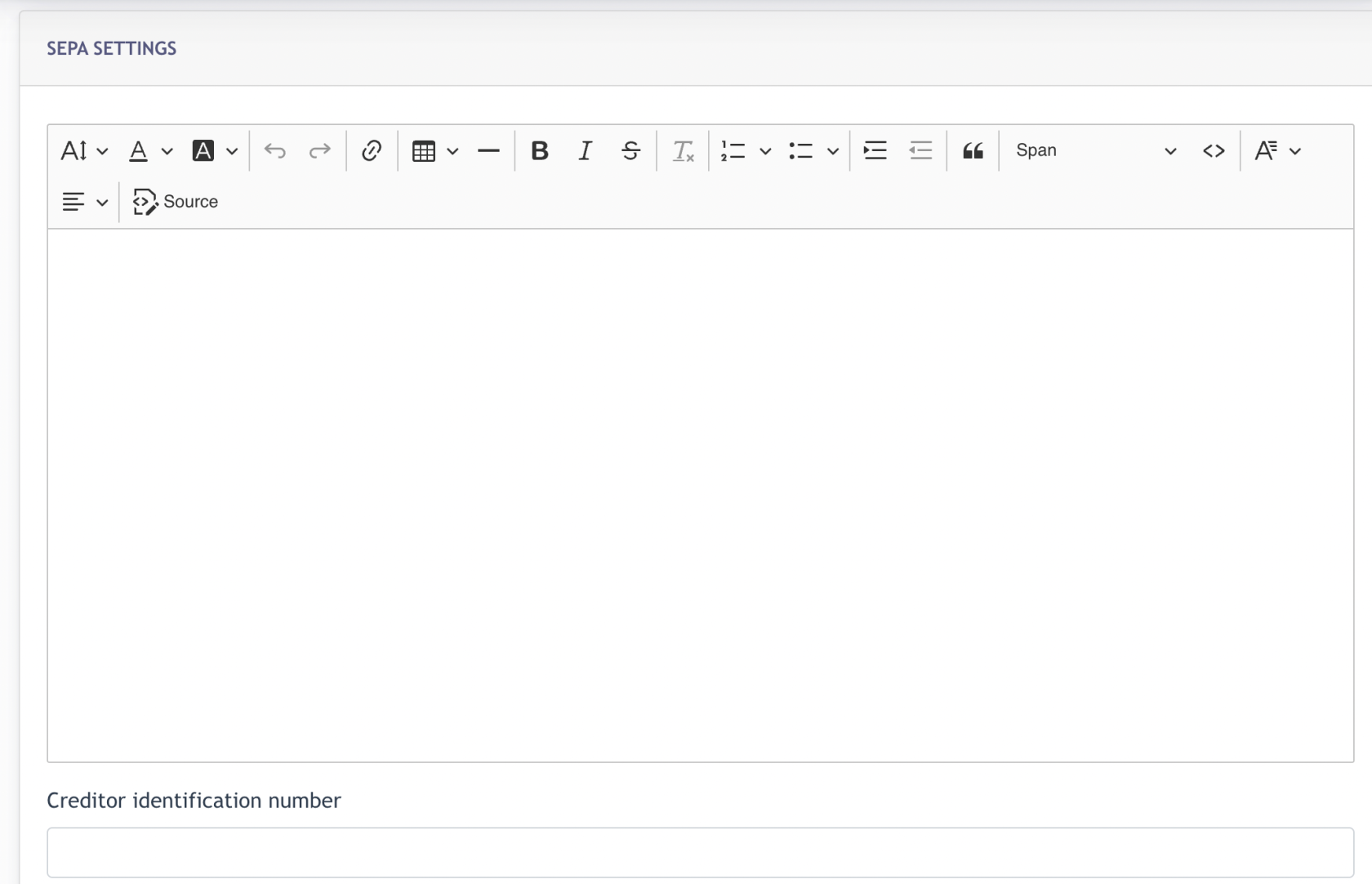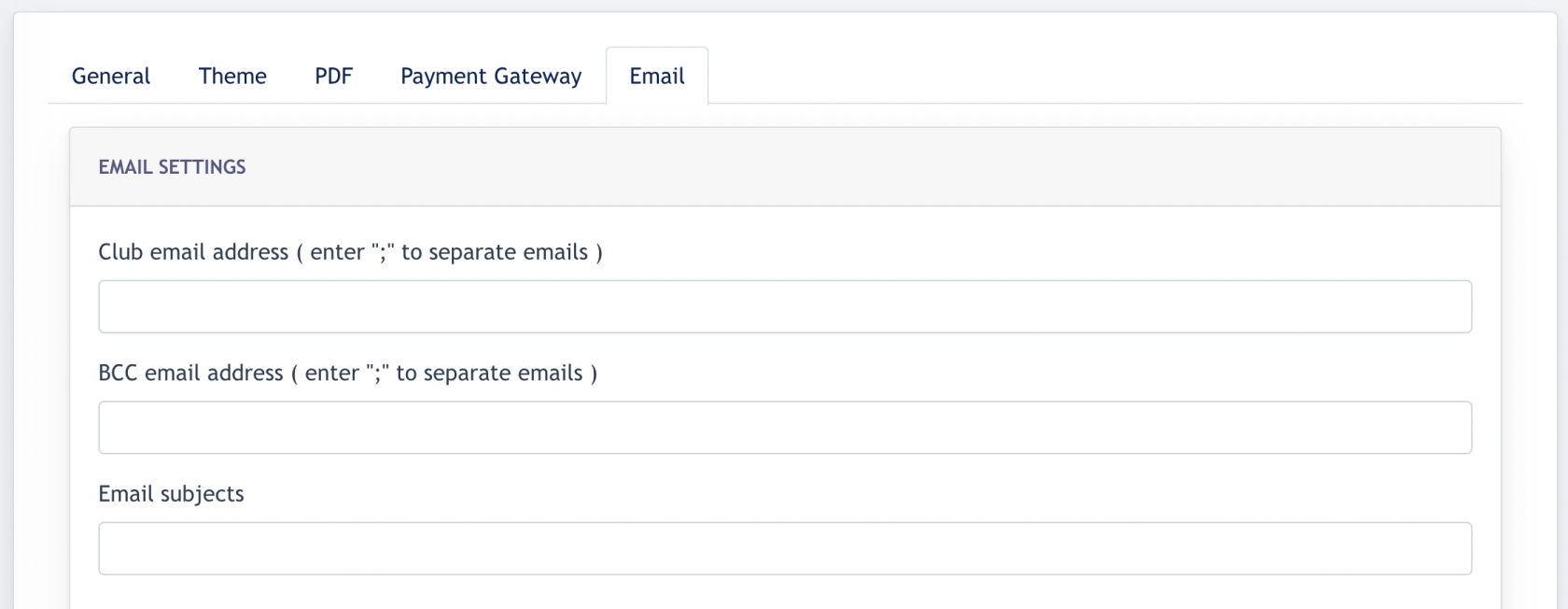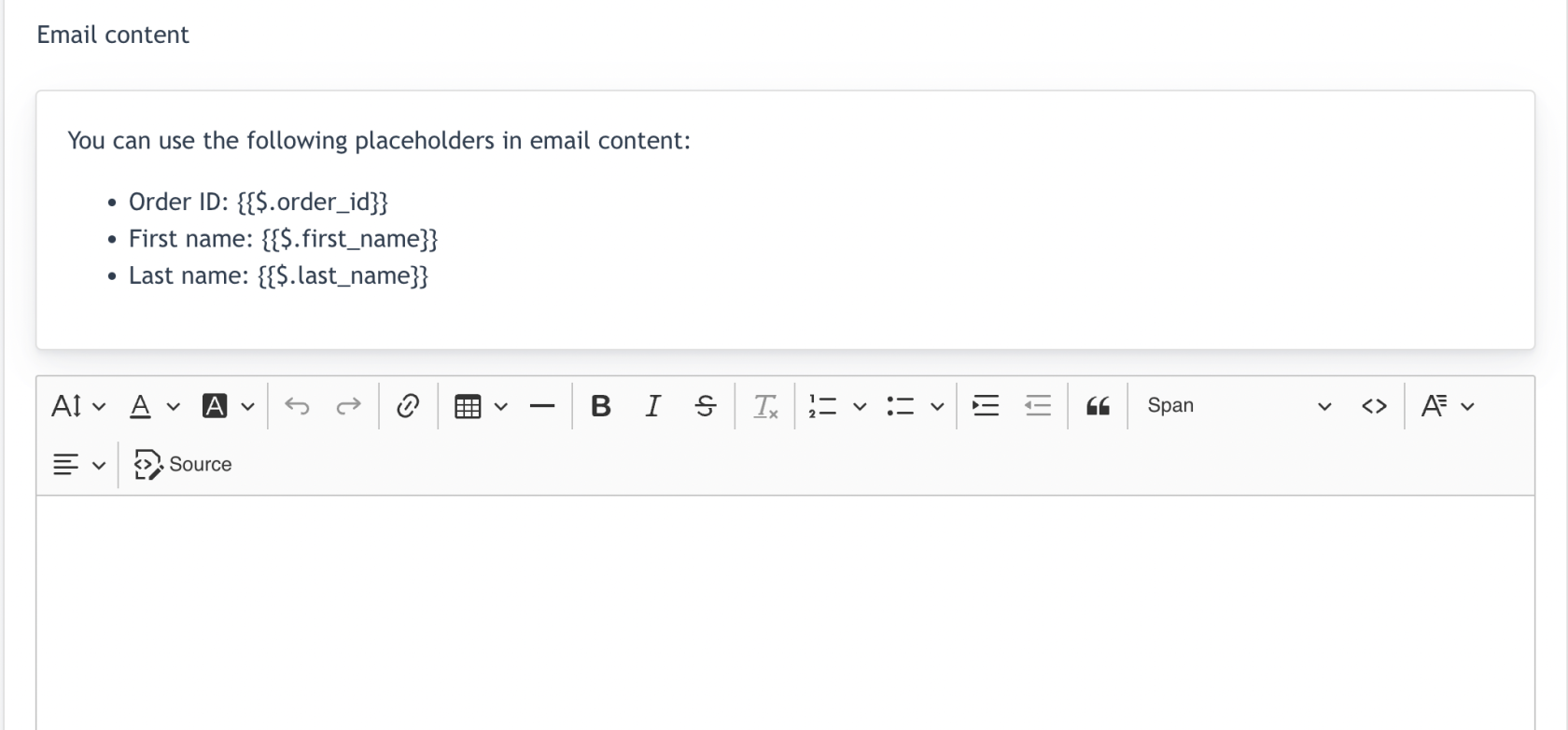Settings ( Mandatory Setup before running Online Shop )
Before Online Shop module can operates smoothly. Center Admin needs to set a few mandatory settings under the Online Shop. These settings falls under the "Setting" page of the Online Shop.
1. [ General ] Tab
-
Politeness Setting : This is a language tone configuration which is only
found in Germany.-
Sie (Formal):
Used in professional, respectful, or unfamiliar interactions. Common in workplaces, official documents, or when addressing strangers. -
Du/Dich (Informal):
Used among friends, family, or in casual settings. Indicates familiarity and friendliness. - Admin may select in between "Sie" and "Dich" tone for their system.
-
-
Tab Setting : Admin may setup text displayed on Step 1 to 5
-
"Step" field : Refers to text displayed inside the grey box, below example : "Choose Package"
-
"Headline" field: Refers to text displayed above all the packages thumbnails, below example : "Offer"
-
-
Tax Setting : All Center admin configure the tax description and tax % for the Online Shop
- General Terms & Condition Settings : Admin may create custom Terms & Conditions copy for the online shop. It's mandatory for buyer to read and agree to the T & C before they purchase online.
- Right of Withdrawal : The Right of Withdrawal for an online gym membership refers to a consumer's legal right to cancel their membership within a specified period after signing up, typically without providing a reason or incurring penalties. This is commonly governed by consumer protection laws, especially in the EU under the Consumer Rights Directive.
-
- In conida Online Shop, there is a "Right of Withdrawal" text appearing on the Step 4 of Online Shop. This text can be edited / crafted by Admin overhere.
-
- Upload Cancellation Policy PDF : Every membership contract has a cancellation policy. The policy is a must-read document before check out on Step 4.
Screenshot on Step 4 :
- Smartcheckout Color Checking : Only used by Center whom turn on the Smartcheckout configuration. Allowing Admin to set primary color of the smartcheckout basic elements.
-
Test Mode : when this is turned on, all the transactions on the online shop is not recorded, because Center Admin is testing the feature.
-
Company Package Setting : if ‘Show company ID input’ checkbox is ticked, then on Step 1, the following link will appear, when click, a modal will pop up and ask to key in your corporate ID. ( This feature will be explained separately )
Example screenshot from Theme 1
- Enable B2B ( Theme 1 only ) : When "Enable B2B shop" is checked, a Remark text field is available for Admin to add a customized text on Step 4.
- Revocation :
-
Cancellation Page Setting : If you tick this checkbox, then the [ Cancel contract now ] link will appear on the page footer. This gives members an option to cancel their membership contract.
-
External Cancellation Page URL : Admin may configure a page for the user to landed on, after clicking the "Cancel Contract Now" button. Remarks : Currently a site form is created for this purpose.
Screenshot shows [ Cancel Contract Now ] link on page footer.
2. [ Theme ] Tab
Admin may choose which theme they like to use for the Online Shop. On conida website system, the Online Shop theme are improved from time-to-time. Theme 3.0 is the improved version compared to Theme 1.0. Online functionality is enhanced and improved with newer feature and more user friendly navigation.
Under Theme 2.0 and 3.0, there are new settings only required when this theme is chosen.
2.1 Configuration for Theme 2.0
Under theme 2.0, Online shop allows user to choose a city and then only select the Studio. Thus, there is a city background image configuration for every city set for the center.
2.2 Configuration for Theme 3.0
For Theme 3.0, Online Shop allow user to select Location Center first, followed by packages selection of this Location Center. Thus, on the Admin Panel, we have a Location Center Background image Configuration. If Center has got 10 Location Center, then here will have 10 thumbnails for image configuration.
Other than the above, we also have the following Setting :
- Primary / Secondary Color - Admin may configure the Primary & Secondary color for the Online Shop UI.
- Social Proof Content - Admin may configure the text for Social Proof here, which appear on the Payment Summary page.
Example Screenshot :
- Categories - Admin may create categories which later can be assigned to Membership package.
3. [ PDF ] Tab
This page allows Admin to configure all things related to the Order Summary.
Order Summary is a PDF attached in the confirmation email sent to user, after a user has purchased from the Online Shop.
3.1 Select Logo
Here you can upload a logo file which appear in the Order Summary PDF
Screenshot example of where the Logo will be :
3.2 Upload PDF
We can also update additional PDF documents here. All these PDF will appear under the Thank You page and also Order Confirmation email, after user has made a purchase via Online Shop.
4. [ Payment Gateway ] Tab
Admin can set anything which relates to the Payment Gateway on this page.
- Currency Setting : Admin may select which currency they preferred for their online shop
- Payment Option Setting : Admin to select from 3 types of payment options, and input required data.
- Remark Invoice : Not sure where does this applied to
- Sepa setting : This text here would appear under the Order Summary PDF
- Credit Identification Number:
- A SEPA Credit Identification Number (SCIN) is a unique identifier used in the Single Euro Payments Area (SEPA) system. It helps identify the originator of a payment transaction, ensuring traceability and transparency across cross-border Euro-denominated transactions.
- Admin just need to fill in accordingly
5. [ Email ] Tab
On this page, Admin can configure the content of the confirmation email sent to user, after he/she make an order via the Online Shop.
- Club email address : Fill in an address of your center/club, which is the Email Address that represents your online shop. For eg: onlineshop@center-url.com
- BCC email address : Enter email address that will receives this Order confirmation email, when a user make an order online. (Usually will be staff in charge of the Online Shop)
- Email Subjects : Configuring the Email Subject of the Order Confirmation email.
- Email Contents : Admin may create customised email content using the placeholder available.
- the end -