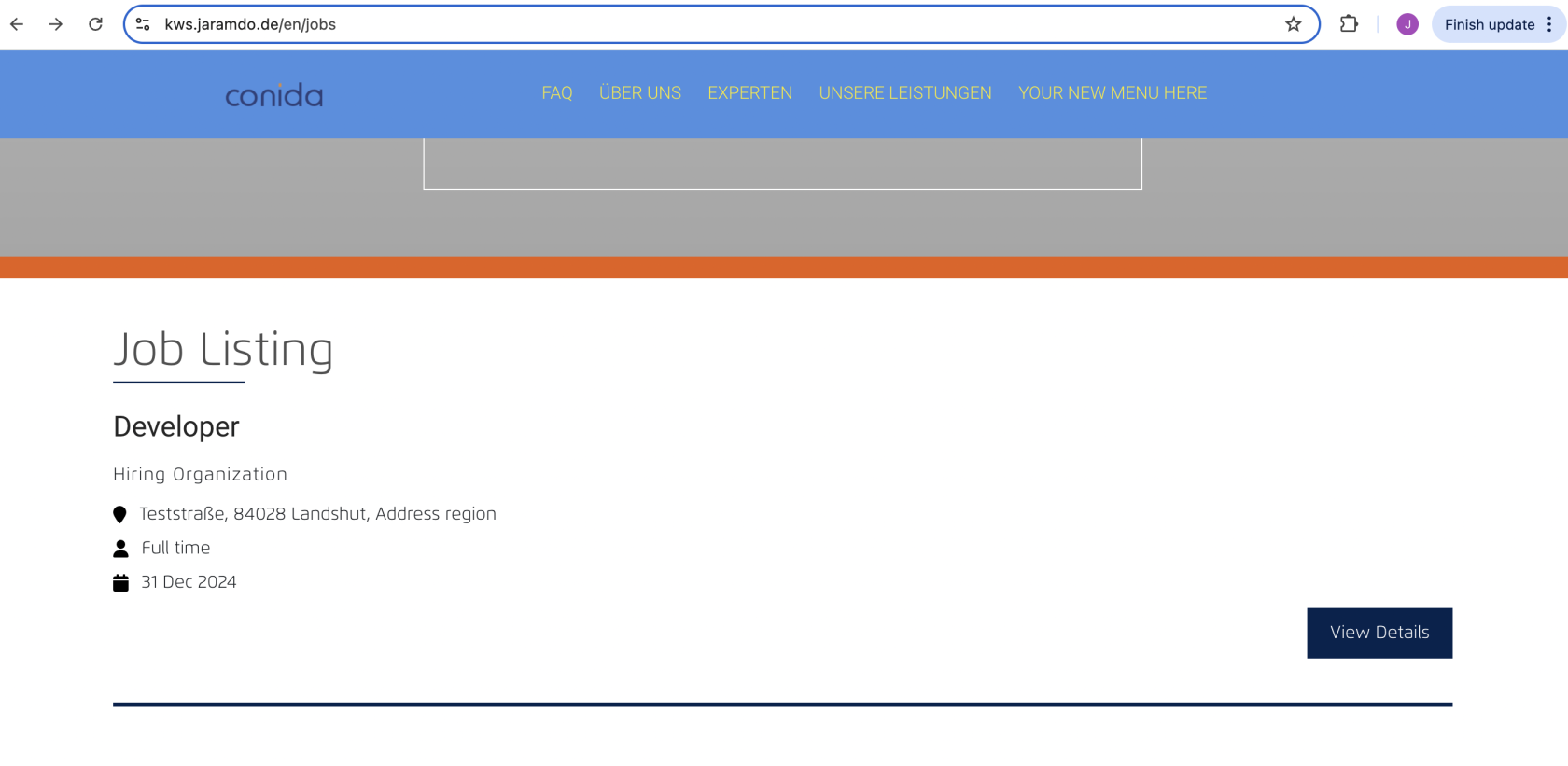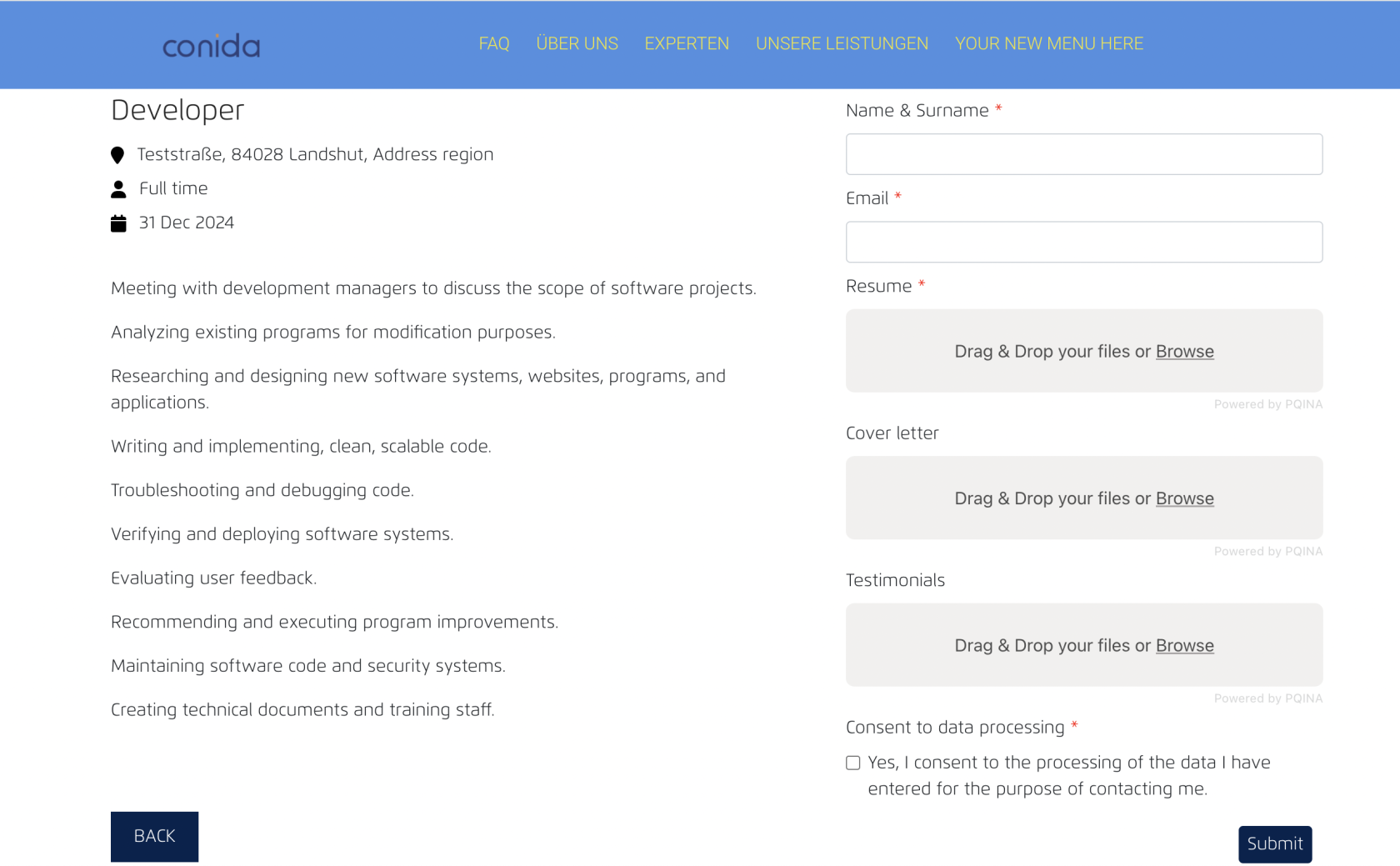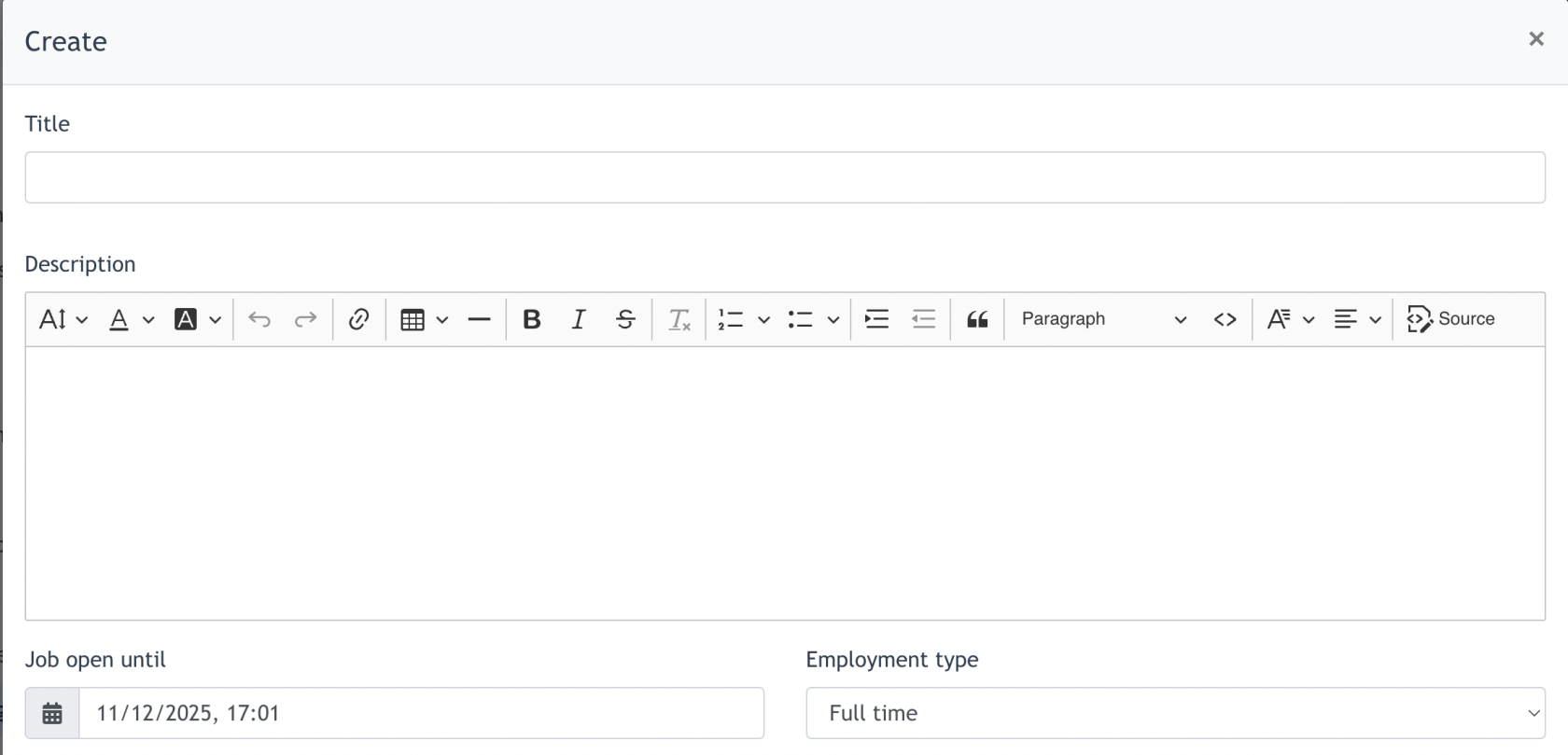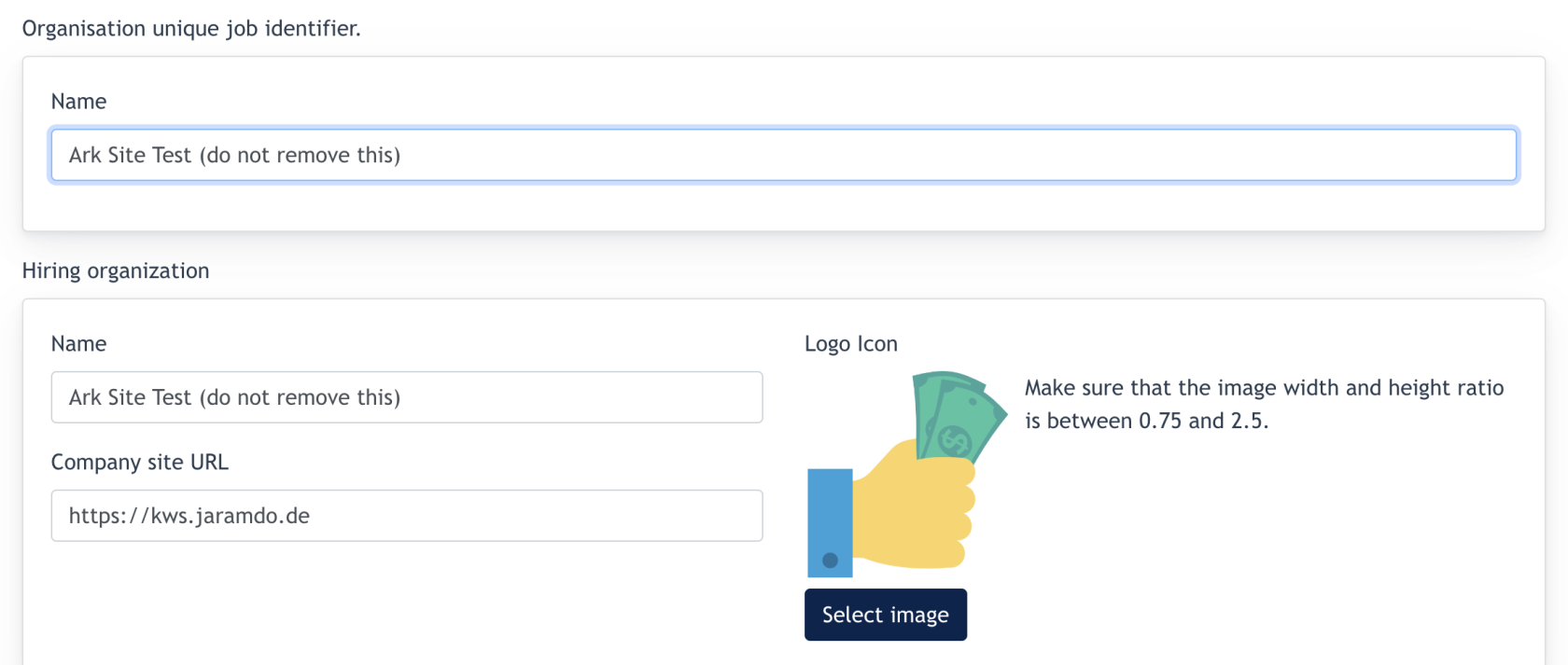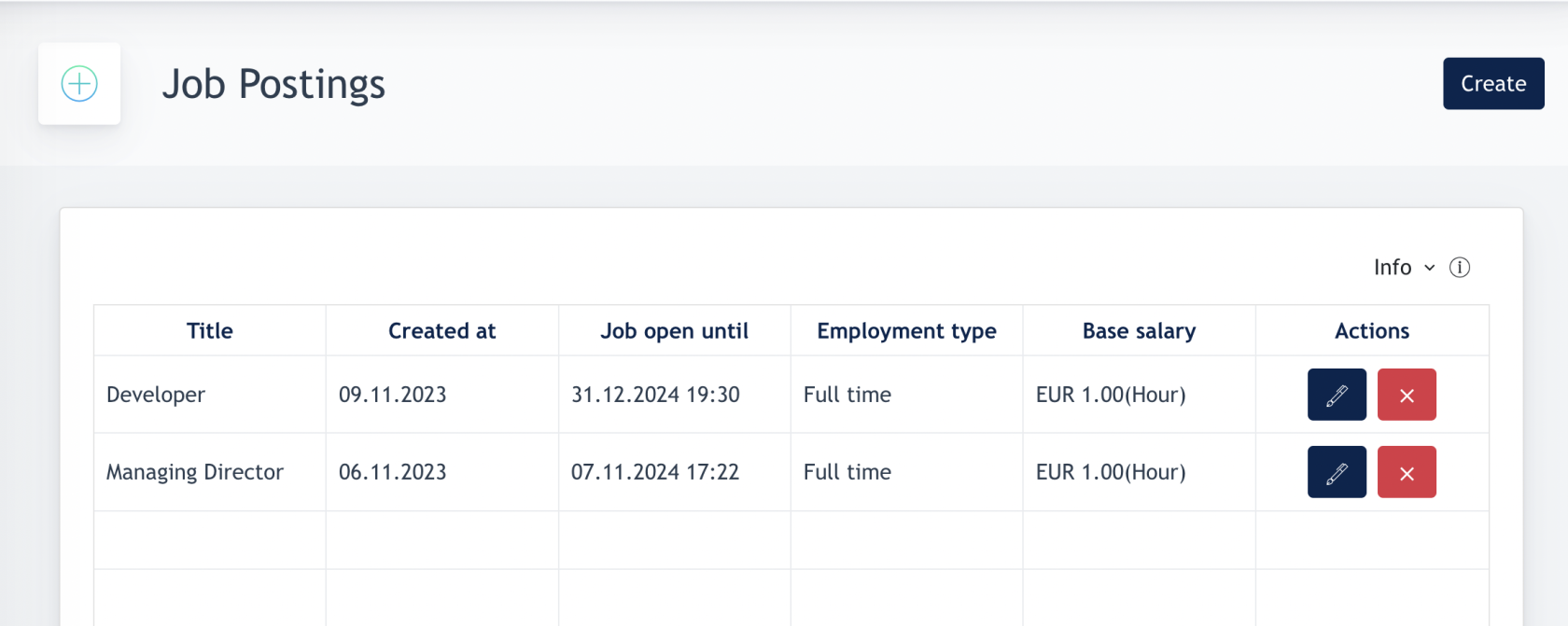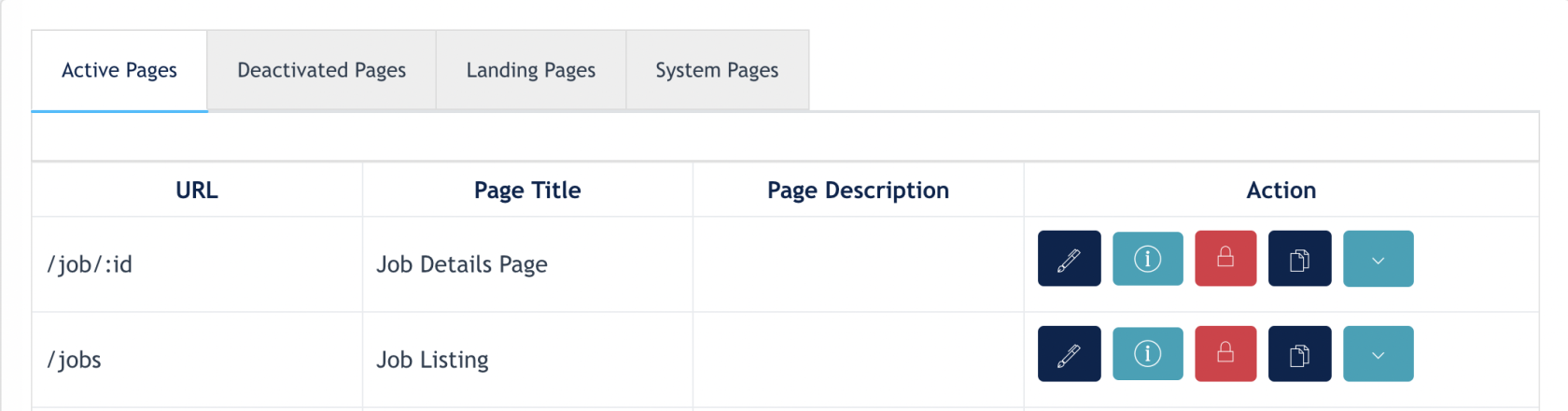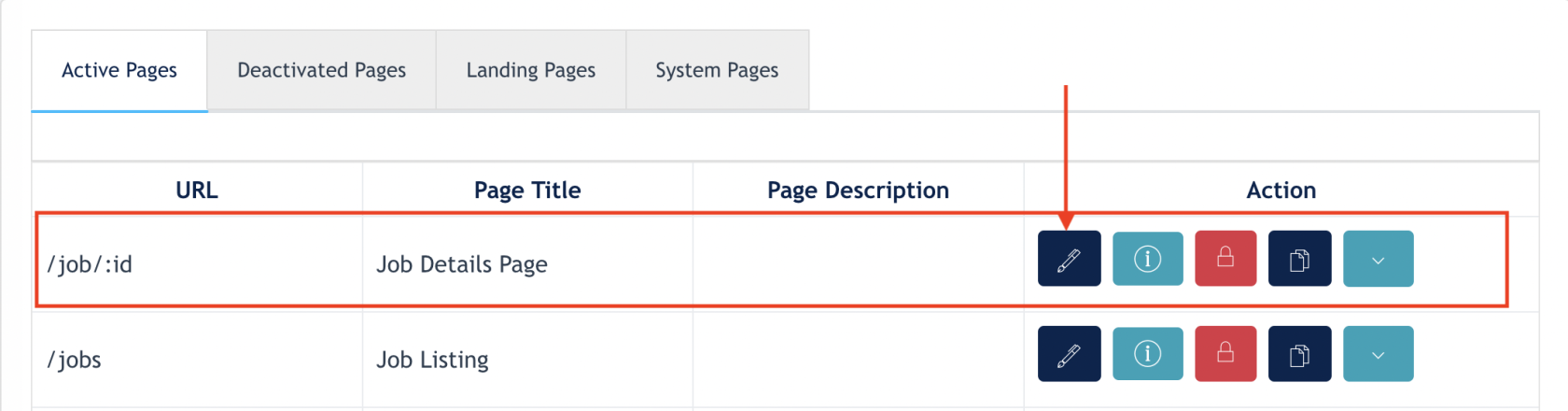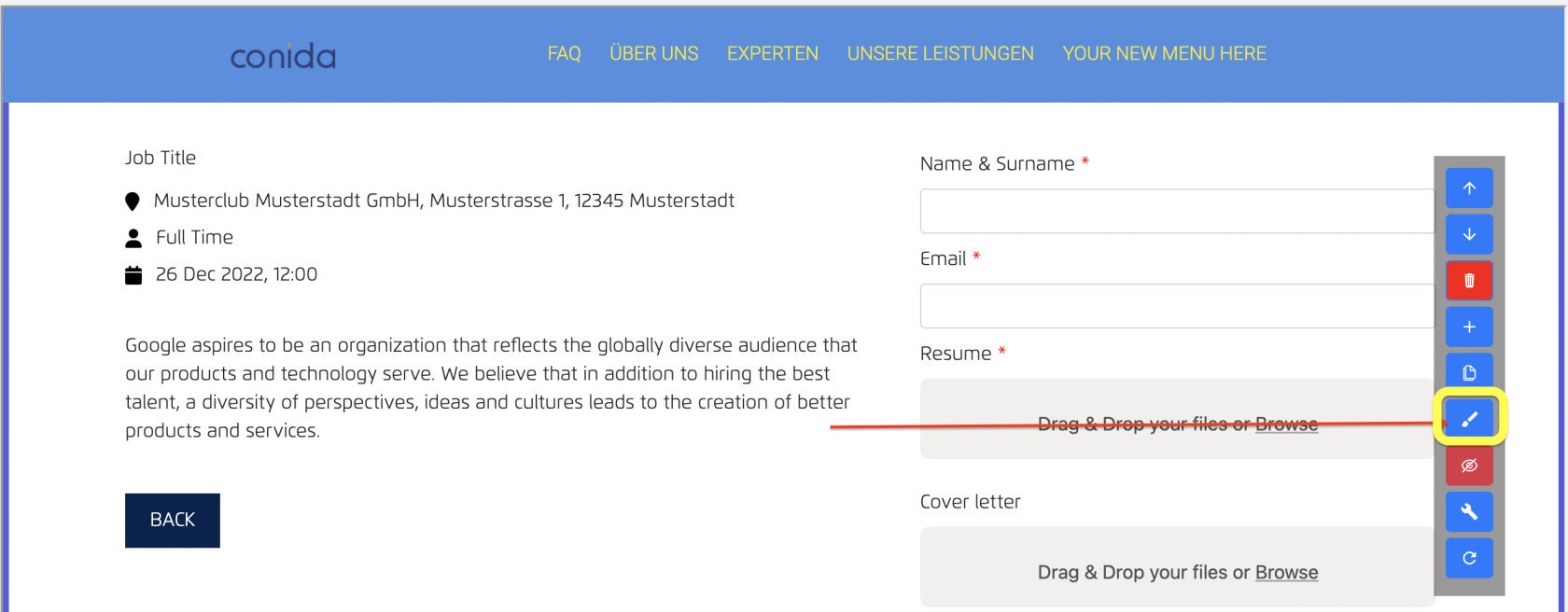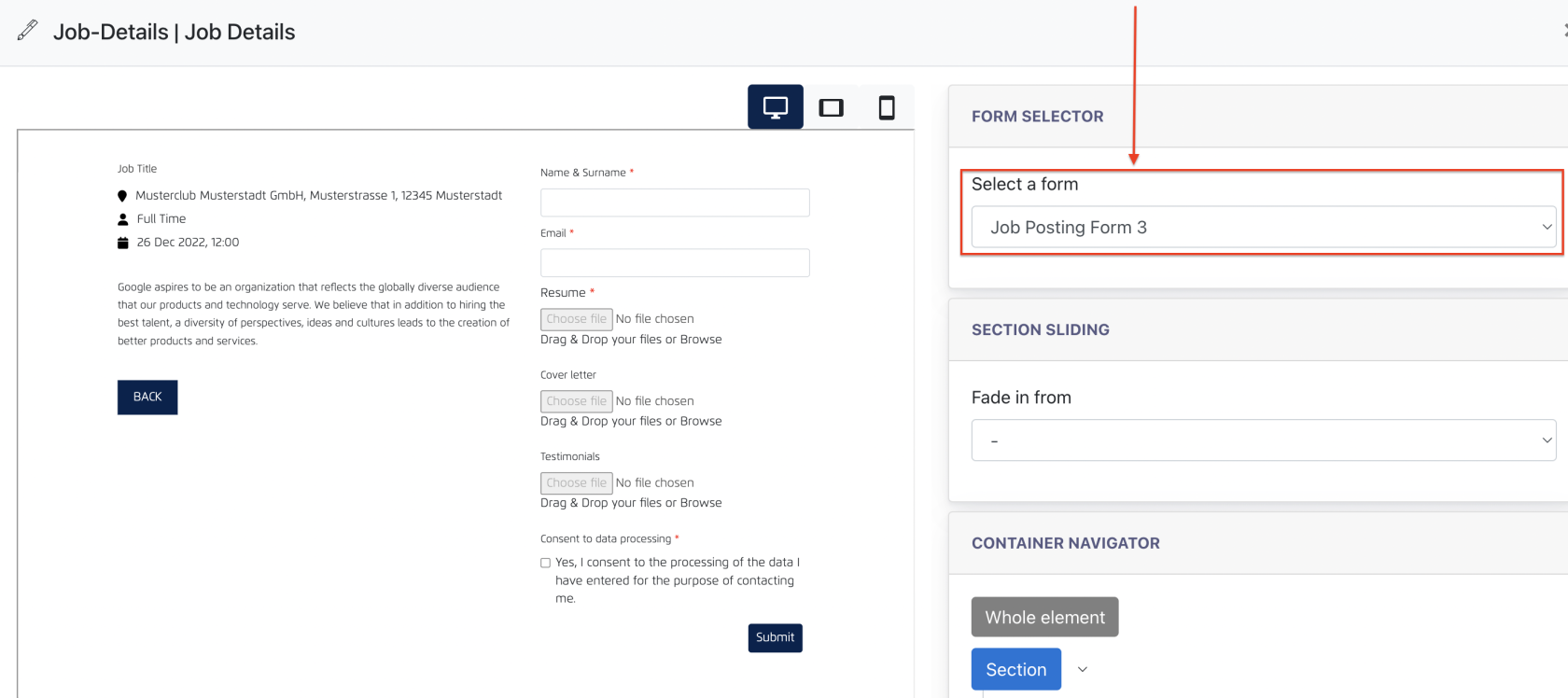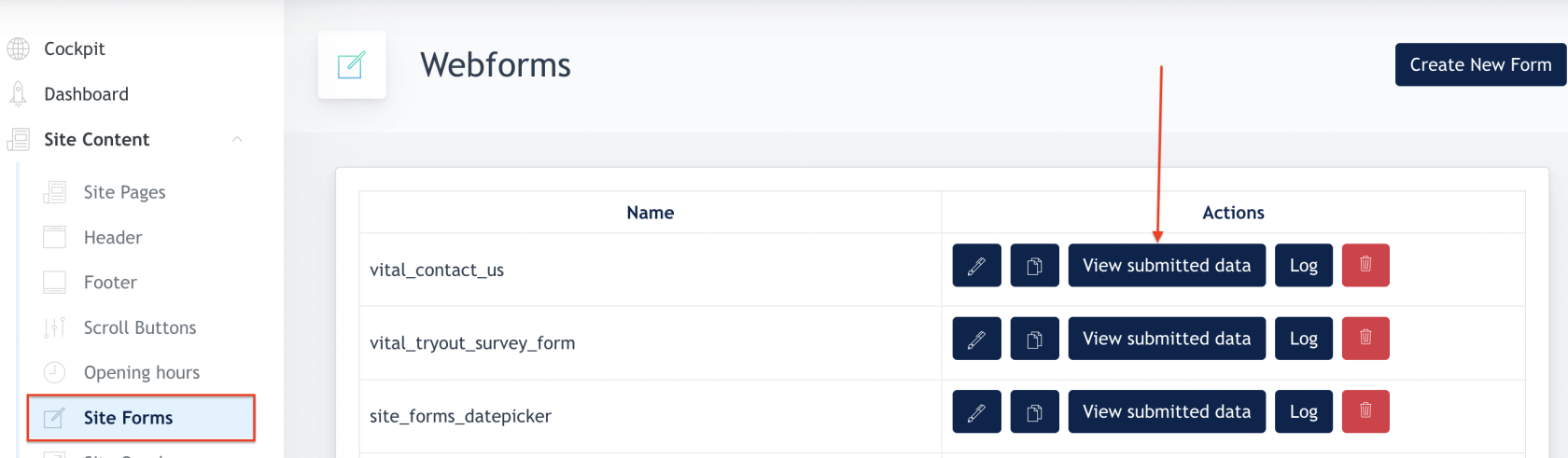Setting up Jobs Posting
Job Posting Module
This module allows Center Admin to create company job offers on the website. This is a smart section.
An example screenshot of the Job posting on website.
Interested Candidate may click on the [ View Details ] button to check further info of the position. And from here, candidate submit their details for the Center.
1. Setting up Job Posting
Go to Job Posting page. Clicks on [ Create ] button :
The following modal will appear :
In the form :
- Title : Job Title
- Description : Fill in the job description
- Job open until : End date of vacancy
- Employment Type : Select between full / part-time
- Organisation unique job identifier :
- Name of the hiring organisation : name of the company
- Company Website URL : fill in website url here
- Logo Icon : Upload company logo
- Job Location : Fill in company address fields accordingly
- Base Salary : Fill in the base salary
- Click on the button [ Submit ] and this job will be created.
2. Job Listing
All jobs created will be displayed on the listing. Admin may still edit any data if required.
3. Showcasing Jobs on Website
On conida website system, there are 2 default pages for this module when the site is generated :
Admin just need to create jobs via the module, and the jobs will be display on : /jobs page
4. Create Job Posting Form
Center Admin can use the Web Form Feature to create a form which can be used on the Job Details page.
Example of Job detail page ( /job/:id )
Center Admin may create a new Job form, and edit it. After the form is finalized, Admin may add it under the Job Details page, which is /jobs/id :
Go to the following page and click [ Edit ]
Select the Job Details section, and click [ Edit ]
Then you may select form via the Select Form dropdown, and click to save this changes.
5. View Job Application
Go to the Site Form page, search for the form created for Jobs, and click on [ View Submitted Data ]
- the end -